A Comprehensive Examination of Acronis Backup for Office 365
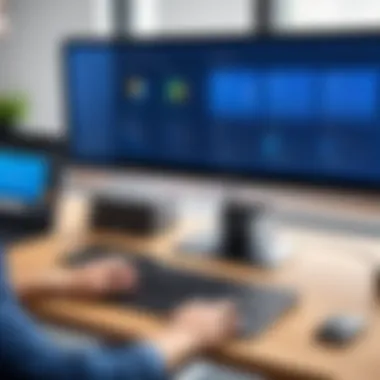

Intro
Acronis Backup for Office 365 is a tool designed for data protection and management within the Microsoft 365 environment. As businesses increasingly rely on cloud services, ensuring data integrity and availability has become crucial. This software offers a comprehensive solution that addresses various concerns associated with data loss and management. The importance of having a backup strategy cannot be overstated, especially when handling sensitive business information.
With the rise of remote work and collaboration tools like Microsoft Teams and SharePoint, the risk of data breaches and loss has grown. Acronis Backup for Office 365 provides an effective mechanism to mitigate these risks. It not only caters to individual users but also scales to meet the needs of large organizations. The following sections of this article will explore the software in depth, including its features, system requirements, and practical applications.
Brief Description
Overview of the software
Acronis Backup for Office 365 is designed specifically to back up and restore data stored in Microsoft's cloud services. Its primary focus is on ensuring data security, offering efficiencies in recovery time, and easing management through automation. The software works seamlessly with Microsoft Exchange Online, SharePoint Online, OneDrive for Business, and Microsoft Teams. The user interface is intuitive, making it easy to navigate even for those with limited technical expertise.
Key features and functionalities
Acronis provides a variety of features that enhance its value as a backup solution:
- Comprehensive Backup: It supports full, incremental, and differential backups, allowing for flexibility according to business needs.
- Easy Restoration: Users can quickly restore emails, contacts, or entire mailboxes without hassle.
- Retention Policies: Implementing customizable retention policies ensures compliance with data governance regulations.
- Search Capabilities: A built-in search feature simplifies locating specific files or emails within the backup repository.
- User Management: Admin dashboards facilitate user management, reporting, and audit trails to monitor backup activities.
"The emphasis on data protection remains a paramount concern for businesses, making Acronis a suitable choice for many organizations."
System Requirements
Hardware requirements
To run Acronis Backup for Office 365, businesses must meet certain hardware specifications, ensuring optimal performance. Minimum requirements include:
- A modern server or workstation with a powerful processor (dual-core or better).
- A minimum of 8 GB of RAM.
- Sufficient disk space for backups, as data will grow depending on user activity.
Software compatibility
The software is compatible with various operating systems, primarily focusing on the Windows platform. Users should ensure that their systems are running:
- Windows Server 2012 R2 or later.
- Windows 8 or later for local installation.
Prelims to Acronis Backup for Office
Data loss can be catastrophic for any organization. Understanding the significance of reliable backup solutions is crucial for maintaining business continuity. This is especially true for users of Office 365, a cloud-based platform that many businesses depend on for daily operations. Acronis Backup for Office 365 stands at the forefront of data protection strategies tailored specifically for Office 365. It offers distinctive features that ensure critical email, files, and other data remain safe.
Understanding Office Backups
Office 365 provides built-in data retention policies and disaster recovery capabilities. However, these measures are not always sufficient for comprehensive data protection. Users often overlook potential data loss scenarios like accidental deletions, data corruptions, or cyber threats. Acronis Backup fills these gaps by providing a dedicated backup solution that goes beyond the native capabilities of Office 365.
With Acronis, users can expect the following:
- Full Backup: Capture all data across various Office 365 applications, including Exchange Online, SharePoint Online, and OneDrive.
- Incremental Backups: Quick backups that only capture changes since the last backup, improving efficiency.
- Point-in-Time Recovery: Restore data to a specific point, mitigating the risks associated with data loss.
By adopting Acronis Backup, businesses can ensure their data is regularly backed up and securely stored. This layer of security alleviates anxieties about losing crucial information and helps landscape a more resilient data management strategy.
Role of Acronis in Data Protection
Acronis plays a pivotal role in the field of data protection, especially for Office 365 users. Unlike built-in alternatives, Acronis Backup is designed with flexibility in mind. It offers several advantages that a standard service cannot provide.
- Centralized Management: Users can manage backups from a single dashboard, simplifying operations.
- Granular Recovery Options: This ensures users do not have to restore whole datasets when only a part of the data is needed. Quick recovery options save time and resources.
- Encryption and Compliance: Acronis employs advanced encryption methods to protect data. This is essential as many businesses must comply with stringent data protection regulations.
"A robust backup solution like Acronis is not just an option; it's a necessity in today's digital landscape."
With the increasing threat landscape, investing in Acronis enhances an organization’s security posture. It ensures that all data within Office 365 is not only backed up but also recoverable when needed. In this way, Acronis is integral to a comprehensive data protection strategy.
Key Features of Acronis Backup
The functionality of Acronis Backup for Office 365 lies in its key features, which form the backbone of its value proposition. Understanding these features is essential for IT professionals and businesses looking to enhance their data protection strategies. The features not only highlight the software's capabilities but also address specific user needs regarding data security and recovery.
Automated Backup Processes
One of the standout features of Acronis Backup is its automated backup processes. This function allows users to schedule backups at intervals that suit their business needs. Whether it is daily, weekly, or monthly, users can set specific times for backups to occur without manual intervention. This is especially valuable for businesses that operate in a fast-paced environment where time and data are critical. Ensuring that backups run automatically reduces the risk of human error—such as forgetting to perform a backup—and ensures that the latest data is consistently stored.
Additionally, Acronis provides users with options to customize the backup processes according to their preferences. Users can define specific folders and files to back up, prioritizing the most crucial components of their Office 365 environment. The flexibility in setting up automated backups can save time and ensure ongoing data protection for organizations of any size.
Granular Restore Options
Another essential element of Acronis Backup is its granular restore options. This feature distinguishes it from many other backup solutions in the market. Granular restore means that users can retrieve individual files or items, such as specific emails, instead of needing to restore an entire backup file. This is advantageous when there is a need to recover only a small portion of lost data without disrupting the entire system or workflow.
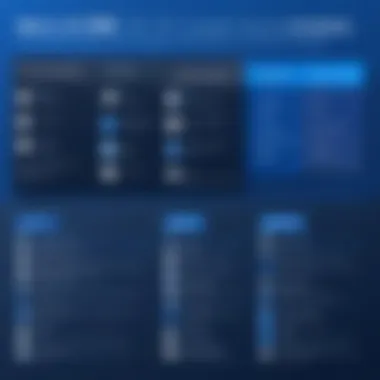
Granular recovery simplifies the restore process for users. With Acronis, IT administrators can quickly locate and restore specific items directly from the backup, leading to less downtime and a more efficient recovery process. This capability is particularly beneficial for businesses that rely heavily on Office 365 applications, where a quick recovery of files can minimize operational disruption.
Cross-Platform Compatibility
Cross-platform compatibility is an additional critical feature of Acronis Backup. The software is designed to work seamlessly across various platforms and devices, whether it is Windows, macOS, or mobile systems. This ensures that data protection measures are consistent regardless of the operating system in use.
This feature facilitates management simplicity. IT administrators can oversee backups across diverse environments from a single interface. Furthermore, organizations often use various tools and solutions, and Acronis' ability to integrate with these systems enhances its utility. Being able to consolidate backup processes across different setups allows for cost savings and improved efficiency.
Installation Process
The installation process of Acronis Backup for Office 365 is an essential step for ensuring the software's effectiveness in protecting data. Understanding this process is crucial for both IT professionals and business owners. A proper installation guarantees that all features are available and operates smoothly, reducing the chance of future complications.
System Requirements
To begin, it is important to note the system requirements for Acronis Backup. This software demands a certain level of hardware and software configuration to run optimally. The following specifications are recommended:
- Operating System: Windows Server 2016 or later versions, Windows 10, or macOS.
- Processor: Dual-core 2.0 GHz or higher.
- RAM: Minimum of 2 GB (4 GB or more is recommended).
- Disk Space: At least 10 GB of free space for installation, with additional space for backup storage.
- Network: A stable internet connection for software updates and cloud backup options.
By ensuring these requirements are met, users can avoid installation hindrances and enhance the software’s capability.
Step-by-Step Installation Guide
The step-by-step installation guide is designed to simplify the procedure for users, ensuring that each step is clear. Follow these instructions to install Acronis Backup:
- Download the Software: Visit the Acronis website and download the latest version of Acronis Backup for Office 365.
- Run the Installer: Locate the downloaded file and double-click to execute the installer.
- Accept the License Agreement: Read through the license agreement and accept it to continue.
- Choose Installation Path: Select the destination folder where the software will be installed. The default path is typically recommended.
- Select Installation Type: Choose between a full installation or a custom installation based on specific needs.
- Complete the Installation: Click the install button, and the process will begin. Once completed, a notification will confirm that the installation is successful.
- Launch the Application: Open Acronis Backup from the start menu or desktop shortcut after installation.
Following these clear steps will facilitate a smooth installation of the software.
Post-Installation Configuration
After installation, the configuration stage is crucial. Proper configuration maximizes the benefits of Acronis Backup. Here are specific aspects to consider:
- Setting Up User Accounts: Create user accounts for team members who need access to backup services.
- Configuring Backup Policies: Establish policies that dictate how and when backups will occur. This could include source selection, frequency, and retention settings.
- Connecting to Office 365 Accounts: Integrate the Acronis service with Office 365 accounts for seamless backups.
- Testing Your Setup: It is essential to run a test backup to confirm that everything is working as intended. This helps to identify any potential issues before they can affect actual data protection.
Configure the software properly to ensure effective data protection and backup strategies.
Implementing these configurations allows businesses to optimize data management efficiently. Understanding and executing the installation process thoroughly is vital to leveraging Acronis Backup for Office 365 effectively.
Integration with Office Services
Integration with Office 365 services is a crucial aspect when evaluating Acronis Backup for data protection. This integration enables seamless backup processes across the different applications and services that Office 365 offers. Companies need reliable solutions that work closely with their existing software environments. Acronis stands out by providing strong compatibility with Office 365 features, permitting users to safeguard their data efficiently.
Compatibility with Exchange Online
Acronis Backup is compatible with Exchange Online, which is one of the primary components of Office 365. This compatibility is significant because Exchange Online is often used for email communication, and data loss in this area can lead to serious breaches of business continuity. Acronis Backup simplifies the protection of Exchange Online by automating the backup of mailboxes and offering the option to restore data on a granular level. Users can retrieve specific emails or entire inboxes as needed. Such flexibility is essential, particularly for organizations with regulatory requirements on data retention.
- Key benefits of compatibility with Exchange Online:
- Automated mailbox backup: Reduces manual intervention and human error.
- Granular recovery options: Provides precise control over what data to restore.
- Retention policies: Aligns backup practices with organizational compliance requirements.
Support for SharePoint and OneDrive
Acronis Backup provides support for SharePoint and OneDrive, addressing another vital area in the Office 365 ecosystem. With many businesses relying on SharePoint for document management and collaboration, the risk of data loss can be considerable. Acronis enables users to back up SharePoint sites and OneDrive files effectively. This ensures that both shared and individual files are safe from accidental deletions or corruption.
- Reasons to utilize Acronis Backup for SharePoint and OneDrive:
- Comprehensive backup: Captures all data, ensuring no important files are left vulnerable.
- Version control: Allows retrieval of previous versions of documents, aiding collaboration.
- Intuitive interface: Makes it easy for users to manage and configure backup settings.
"Integrating Acronis Backup with Office 365 means securing your essential data across device and platforms efficiently and reliably."
In summary, the integration of Acronis Backup with Office 365 services is foundational for any organization keen on maintaining data integrity. Facilitating compatibility with key components like Exchange Online, SharePoint, and OneDrive ensures that users can rely on Acronis to meet their backup and recovery needs. The flexibility, comprehensive backup capabilities, and user-friendly interfaces culminate in a robust data protection strategy.
Advantages of Using Acronis Backup
Acronis Backup for Office 365 conveys notable benefits that make it a suitable choice for organizations seeking data protection solutions. The significance of this topic extends beyond mere features; it encapsulates the essence of safeguarding data, streamlining operations, and promoting user confidence. Understanding how these advantages intersect with the daily operations of businesses is crucial in navigating the modern digital landscape.
Enhanced Data Security
The foremost advantage of Acronis Backup lies in its robust data security features. In a world where cyber threats loom large, companies must consistently shield sensitive information. Acronis employs advanced encryption techniques that protect data both at rest and in transit. This means unauthorized access is minimized, ensuring that confidential communications remain private.
Additionally, Acronis offers continuous backup options. This feature is critical as it captures every alteration, enabling recovery to the most recent state. Businesses can rest assured knowing that their data remains intact, even if an unexpected data loss event occurs. Furthermore, the capability to store backups in private, public, or hybrid clouds adds versatility to the security strategy.
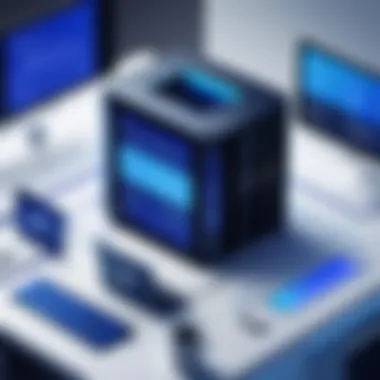

"Data protection is not just about having backups; it’s about ensuring they are secure and accessible whenever needed."
User-Friendly Interface
Another significant benefit of Acronis Backup is its user-friendly interface. The platform's intuitive design allows for ease of navigation, making it accessible even to those with limited technical expertise. This is particularly relevant for small to medium-sized companies where staff may lack extensive IT training.
With a centralized dashboard, users can monitor backup status, retrieve files, and schedule backups effortlessly. The streamlined process ensures that organizations do not waste time on complicated procedures. Instead, they can focus on core business activities while feeling confident in their data protection measures.
Cost-Effectiveness
Cost is always an important factor in business decisions, and Acronis Backup proves to be cost-effective. By offering diverse plans tailored to different needs, organizations can select a package that aligns with their budget. This flexibility contrasts sharply with some competitors that enforce rigid pricing structures.
Moreover, the investment in Acronis Backup reduces long-term losses related to data breaches and downtime. When data retrieval is swift and effective, businesses avoid the substantial costs associated with lost productivity. Ultimately, this leads to a clear return on investment, making Acronis not just a backup solution but a strategic financial choice as well.
Limitations and Considerations
Understanding the limitations and considerations of Acronis Backup for Office 365 is essential for users and decision-makers. While the software provides a host of features designed to enhance data security, it is equally important to recognize potential drawbacks that could affect user experience and data management strategies. Analyzing these areas leads to more informed choices and suitable configurations tailored to organizational needs.
Potential Compatibility Issues
Users might encounter compatibility concerns when integrating Acronis Backup with various Office 365 environments. Factors contributing to these issues include different versions of Office 365 applications and varied configurations at the enterprise level. For instance, while Acronis supports Many common applications, it may not fully support custom setups or certain third-party integrations.
Here are some possible scenarios to consider:
- Unsupported Features: Some Office 365 functionalities may not have backup capabilities via Acronis.
- Version Compatibility: Keeping Office 365 and Acronis versions updated is critical. Doing so ensures that users benefit from the latest patches, improvements, and features.
- Service Dependencies: Relying on other services like Azure Active Directory may introduce unexpected issues if these services do not mesh seamlessly with Acronis.
It is crucial to validate compatibility through tests in a controlled environment before deployment across an organization.
Data Backup Frequency Recommendations
The frequency of backups represents another important consideration when using Acronis Backup for Office 365. Organizations must determine how often to back up their data to balance operational needs and resource allocation. Recommendations may vary based on criticality and usage of the data involved.
Some factors that influence frequency recommendations include:
- Data Dynamics: High-activity environments may benefit from more frequent incremental backups.
- Regulatory Compliance: Certain industries require stringent data management practices, including more frequent backups and retention policies.
- User Behavior: Understanding how often users modify or create critical data can guide backup frequency decisions.
Establishing a regular and efficient backup schedule helps in ensuring data recovery when needed while minimizing the risk of data loss.
"A well-planned backup schedule not only protects data but also enhances overall operational efficiency."
In summary, being aware of limitations and considerations when implementing Acronis Backup for Office 365 is pivotal for maximizing its benefits while mitigating risks. By evaluating compatibility issues and deciding on appropriate backup frequencies, organizations can optimize their usage and safeguard their invaluable data investments.
Best Practices for Implementation
Implementing effective backup solutions requires careful consideration of established best practices. Acronis Backup for Office 365 is no exception. This section discusses the significance of following best practices for successfully integrating Acronis into an organization's data management strategy. It identifies various essential elements that enhance the effectiveness of backup processes, highlights the benefits of disciplined practices, and emphasizes the considerations necessary for optimal operation.
Establishing a Backup Schedule
Creating a reliable backup schedule is crucial for data safety and recovery. Regular backups ensure that the latest data is always available for restoration in case of incidents such as accidental deletions or data corruption. Acronis allows users to define specific time frames for backups—whether daily, weekly, or even hourly.
- Frequency of Backups: The schedule should reflect how often data changes within the business. For example, businesses that frequently update data should choose more frequent backup intervals.
- Time of Backups: Selecting a time of day when the system experiences low activity can reduce the impact on productivity. During off-peak hours, backup processes can operate unobtrusively.
- Reviewing and Adjusting the Schedule: As data management needs evolve, it is prudent to assess and adapt the schedule. Periodic revisions allow organizations to keep pace with their data growth or changing operational demands.
Implementing a robust backup schedule is not just about ensuring data availability but also reducing recovery time in emergencies.
Testing Data Restoration Regularly
Verification of backup integrity through regular testing is crucial. Organizations often make the mistake of assuming that since backups run successfully, the data is safe and recoverable.
- Restore Trials: Performing periodic restoration tests is essential. This involves restoring files or entire datasets in a controlled environment. By doing this, users can assess the integrity and functionality of the backups.
- Identifying Issues Early: Testing helps uncover any potential issues with the backup. This may include corrupt files or mismatches in data configurations that could impede the restoration process.
- Training and Familiarity: Regular testing also provides an opportunity for IT staff to become familiar with the restoration process. This practice enhances efficiency during actual data recovery scenarios when time is critical.
Regular testing of restored data not only boosts confidence in backup solutions but also uncovers weaknesses that might exist in the backup structure.
To summarize, best practices for implementing Acronis Backup for Office 365 include establishing a thoughtful backup schedule and conducting regular testing of data restoration. These elements play a critical role in ensuring data integrity, enhancing organizational resilience, and safeguarding against potential data losses.
Comparison with Other Backup Solutions
In the landscape of data protection, a comprehensive evaluation of backup solutions is crucial for informed decision-making. The objective here is to analyze how Acronis Backup stacks up against various alternatives available on the market. With data breaches and loss becoming increasingly prevalent, understanding the comparative strengths and weaknesses of backup options is vital for businesses.
Acronis vs. Native Office Backup
Many users rely on the native backup solutions offered by Microsoft within Office 365. While this built-in feature provides a basic level of data protection, it lacks certain versatile functionalities that third-party solutions like Acronis Backup offer.
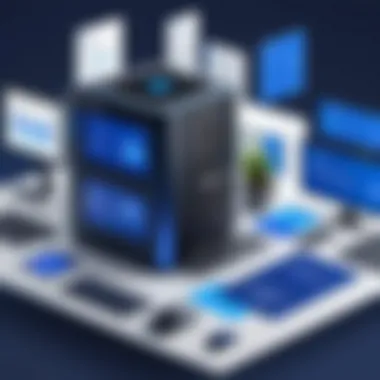
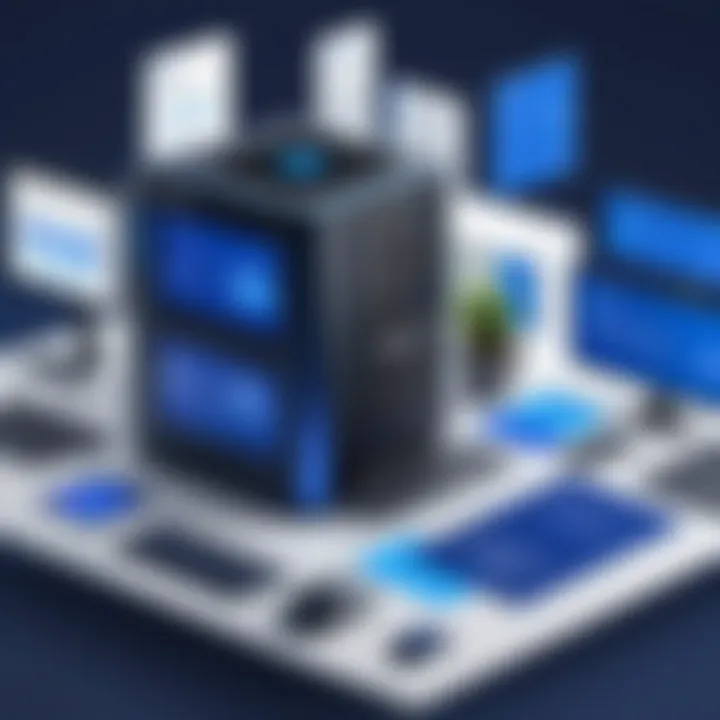
For starters, the native backup primarily preserves data for compliance purposes without granular recovery options. In contrast, Acronis Backup allows users to initiate individual file recovery, minimizing downtime when data is lost or corrupted.
Another differentiator is in automation and scheduling capabilities. The native solution has limited options for automated backups, whereas Acronis offers customizable schedules to suit diverse business needs. This promotes efficiency and assures that data is regularly backed up without manual effort.
Moreover, Acronis provides a wider range of storage locations, facilitating the integration of on-premises and cloud solutions. In scenarios where working with sensitive information, this flexibility can enhance compliance with data protection regulations.
Evaluating Third-Party Alternatives
When pondering third-party alternatives to Acronis, it is essential to consider various factors such as functionality, cost, and customer support. Some notable competitors include Veeam and Backupify, both known for their robust backup solutions tailored for cloud applications.
In terms of functionality, Veeam offers a strong emphasis on virtual machines, which may be beneficial for environments heavily utilizing virtualization. Backupify, on the other hand, focuses on cloud applications but may lack the comprehensive features found in Acronis.
Cost is another critical aspect to examine. While some solutions may present lower upfront costs, hidden fees and a lack of customer support can add to the total cost of ownership in the long run. Acronis tends to provide clarity on pricing, coupled with responsive customer service, making it appealing for both small businesses and larger enterprises.
In the end, selecting a backup solution involves analyzing your specific needs and priorities. Acronis demonstrates a strong position through its functionality, ease of use, and broad data protection capabilities compared to both native Office 365 backup and third-party alternatives. Evaluating these solutions, therefore, not only enhances understanding but also sharpens strategic choices for enterprise data management.
Customer Feedback and Case Studies
Customer feedback and case studies play a crucial role in assessing the effectiveness of Acronis Backup for Office 365. They provide firsthand accounts from users who have implemented this software in their business environments. These insights help potential users gauge not only the performance of the software but also its real-world applicability.
Understanding user experiences allows prospective customers to make informed decisions. This section examines the significant elements of feedback and the real-world applications of Acronis Backup. Users want to know what to expect, and feedback often includes occurrences of issues, support interactions, or overall satisfaction with the product.
Insights from Users
Users universally highlight Acronis Backup’s reliability as a strong selling point. Many reports mention that the software comes through during critical data loss events. Nominal downtime seems possible with effective use of automated backups. Users also appreciate the detailed restoration capabilities that Acronis Backup provides. This especially helps in granular restoration scenarios, allowing them to recover specific items, such as an individual email from Exchange Online.
Negative feedback occasionally emerges, particularly focusing on the installation process. Some users have expressed that initially configuring their backup settings can feel complex. However, after the setup period, most report satisfaction as they become more accustomed to the user interface. Overall, user reviews advocate for Acronis Backup as a reliable option, provided that the installer pays careful attention during the initial configuration phase.
Real-World Applications
In practice, businesses leverage Acronis Backup for varied scenarios. Case studies reveal that companies often use the tool to secure sensitive data hosted on Office 365. Industries such as finance and healthcare report employing Acronis for compliance on data security regulations. For instance, a financial services firm managed a data breach threat successfully due to their proactive backup strategies enabled by Acronis. This case stands as an example of how critical real-time data protection is to business continuity.
Moreover, small and large enterprises alike benefit from Acronis’s cross-platform compatibility. One notable case study featured a university that utilized it to back up data across numerous devices and platforms, securing student information without hassle.
"The integration and data management capabilities made it possible for us to efficiently manage backups across multiple programs and devices." — IT Manager, University
These practical implementations underscore the versatility of Acronis Backup in diverse organizational structures, demonstrating that it fits well into various workflow environments. By examining user insights and real-world applications, it becomes clear that Acronis Backup is more than just a theoretical solution; it is an actionable tool that, when implemented correctly, can deliver substantial returns on investment and secure critical organizational data.
Future Trends in Backup Solutions
The evolution of technology continues to sculpt the landscape of data management. As businesses generate and rely on larger volumes of data, the need for innovative backup solutions becomes imperative. Examining future trends in backup solutions provides significant insights for IT professionals and businesses. Being aware of these trends allows for better preparedness against data loss and enhances overall data management strategies.
Emerging Technologies in Data Management
The emergence of new technologies is reshaping data management and backup solutions. Two notable trends are cloud computing and artificial intelligence. These innovations are increasingly prevalent in how data is protected and managed.
Cloud Computing: Cloud-based backup solutions offer flexibility and scalability. Organizations can store data offsite, which reduces risks associated with physical hardware failures. With services like Acronis Backup for Office 365, users can access backups from anywhere at any time, providing mobility and efficiency. Cloud solutions often come with automatic updates, ensuring users benefit from the latest features without manual intervention.
Artificial Intelligence: AI enhances backup solutions by providing smart analytics. This technology can predict potential data loss scenarios by analyzing backup data patterns. AI also helps automate certain backup processes, reducing the workload for IT staff. These intelligent systems can even identify data that is critical for business continuity, prioritizing it during backup operations.
Predictions for Office Backup Enhancements
As more organizations adopt Office 365, its backup solutions will need to evolve to address specific challenges and demands that arise. Some predictions regarding enhancements in Office 365 backup include the integration of advanced security features, improved compliance tools, and enhanced user controls.
Advanced Security Features: Future solutions will likely prioritize end-to-end encryption to protect sensitive data. Implementing multifactor authentication will add another layer of security, ensuring only authorized users have access to backup data.
Compliance Tools: As regulatory frameworks tighten, Office 365 backups will need to be compliant. Enhanced features that help businesses maintain compliance with GDPR or HIPAA will be essential. Automated reporting tools will assist organizations to demonstrate compliance more efficiently during audits.
User Control Enhancements: Administrators will desire more granular controls over backup processes. Future solutions may offer various user roles and permissions, allowing for a more tailored approach to data management. This will also include intuitive dashboards that make monitoring backups easier, giving direct visibility into data protection status.
End and Recommendations
In concluding this examination of Acronis Backup for Office 365, it is essential to underscore the significance of effective data backup solutions in today's digital landscape. Organizations are increasingly reliant on Office 365 for their daily operations. This reliance necessitates robust measures to protect data from loss or corruption. Acronis Backup emerges as a compelling choice for various reasons, which will be discussed below.
Summarizing Key Points
Acronis Backup for Office 365 offers a host of features that cater to both small businesses and large enterprises. Here are the key points summarized:
- Automated Backup Processes: Acronis automates backup tasks, minimizing manual errors and ensuring backups are conducted at required intervals.
- Granular Restore Options: The capability to restore individual items or folders rather than entire backups enhances efficiency in data recovery scenarios.
- Cross-Platform Compatibility: Acronis ensures compatibility across various platforms and applications, which is vital for diverse IT environments.
- Cost-Effectiveness: Acronis provides powerful backup capabilities without the premium pricing, making it suitable for varied budgetary constraints.
These elements highlight why Acronis has been well-received by users seeking reliable backup solutions. They not only aid in preserving data integrity but also facilitate quick recovery, thus minimizing downtime.
Final Thoughts on Acronis Backup for Office
Ultimately, the decision to implement Acronis Backup for Office 365 should be made with careful consideration of an organization's specific needs. While Acronis provides a strong backup solution, it is crucial to assess how it aligns with current IT strategies and workflows. Regular testing of backups and maintaining updated documentation of procedures can further enhance overall data security. As businesses evolve, so should their data protection strategies. An informed approach to backup solutions like Acronis Backup can significantly influence long-term success and data resilience.
"In the realm of data protection, proactive measures far outweigh reactive responses."
In summary, Acronis Backup for Office 365 is a solid investment for those serious about safeguarding their data against potential threats. By adopting careful implementation practices, organizations can not only comply with data regulations but also ensure uninterrupted operational continuity.



