Mastering FreeCAD: A Beginner's Guide to 3D Modeling


Intro
FreeCAD stands out as a robust, open-source parametric 3D CAD modeler. This tool is designed specifically for those who are just starting their journey into the world of computer-aided design. Whether you are a hobbyist, a student, or a professional seeking new skills, FreeCAD provides a versatile platform that can adapt to a variety of design needs.
It's important to familiarize yourself with the software before diving into its numerous features. This guide will help you understand what FreeCAD is, how it can be utilized effectively, and the necessary steps to begin your project. With its extensive capabilities, FreeCAD empowers users to create detailed models ranging from simple designs to complex engineering components.
This article will highlight essential concepts and provide practical guidance to navigate FreeCAD. We aim to equip you with the tools and insights necessary to enhance your design skills.
Brief Description
Overview of the software
FreeCAD is more than just a basic modeling tool. It serves as a powerful design platform that enables users to work on various projects, from architecture to mechanical engineering. The parametric nature of FreeCAD allows for easy modifications. When a parameter changes, the model adjusts accordingly, making it an efficient choice for iterative design processes.
Key features and functionalities
Some of the notable features of FreeCAD include:
- Parametric modeling: Users can create models which can be easily modified, reducing the time spent on revisions.
- User-friendly interface: The layout is straightforward, which is welcoming for newcomers.
- Extensive library: FreeCAD has a broad range of tools and extensions suitable for different applications.
- Community support: The user community offers a wealth of resources, tutorials, and forums for assistance.
FreeCAD combines flexibility with a rich feature set, establishing itself as a key tool for anyone interested in 3D modeling and design.
System Requirements
Hardware requirements
Before installing FreeCAD, it's crucial to ensure your machine meets certain hardware specifications to run the software smoothly. Recommended requirements include:
- Processor: Dual-core processor or better
- RAM: A minimum of 4 GB, though 8 GB or more is advisable for larger projects
- Graphics: A compatible graphics card with OpenGL support
- Storage: Adequate disk space for installation and project files
Software compatibility
FreeCAD is compatible with multiple operating systems. This includes:
- Windows 10 or newer
- macOS High Sierra or later
- Various distributions of Linux
With these system requirements, users are better prepared to install and utilize FreeCAD efficiently. By ensuring compatibility, it allows for an uninterrupted design experience, letting you focus on creativity and technicality rather than struggling with performance issues.
Prologue to FreeCAD
Understanding FreeCAD is crucial for those looking to delve into the world of 3D modeling. As a powerful open-source parametric CAD software, FreeCAD offers extensive capabilities for design and modeling. It is particularly appealing to beginners due to its accessible nature and a strong community of users. Learning FreeCAD not only allows individuals to create detailed models but also enhances problem-solving skills pertinent to various industries, including engineering and architecture.
In this section, we will explore what FreeCAD is and its key features, enabling you to assess its potential benefits for your projects.
What is FreeCAD?
FreeCAD is an open-source parametric 3D modeler, primarily designed for mechanical engineering and product design. However, it is also utilized in a range of other fields, such as architecture, robotics, and more. The term "parametric" is significant; it means users can easily modify their designs by altering the parameters and dimensions of objects, which facilitates flexibility and efficiency in design iterations.
Being open-source, FreeCAD allows users to contribute to its development, leading to continuous improvements and updates. The software is compatible with multiple operating systems, making it a versatile tool for a diverse group of users.
Key Features of FreeCAD
FreeCAD boasts numerous features that cater to both beginners and advanced users. Here are some of the most notable aspects:
- Parametric Modeling: This feature allows users to create models where dimensions and relationships between objects can be easily adjusted.
- Modular Architecture: FreeCAD has a modular approach, which means users can enable or disable specific workbenches as needed, enhancing workflow efficiency.
- Extensive File Format Support: FreeCAD supports various file formats, making it easy to import and export designs. Some supported formats include STEP, IGES, STL, and SVG.
- Active Community and Support: The FreeCAD community is vibrant and helpful. Users can find numerous tutorials, forums, and documentation to aid their learning process.
- Customization and Extensibility: With Python scripting capabilities, users can create custom tools and enhance their workflow, tailoring the software to their specific needs.
The combination of these features makes FreeCAD an attractive option for anyone interested in computer-aided design. It provides the tools necessary for both beginners and more experienced users to produce professional-quality designs.
System Requirements
Understanding the system requirements for FreeCAD is crucial for ensuring optimal performance during design tasks. Knowing whether your machine can handle the software will alleviate frustrations related to crashes or slowdowns. It is important to invest time into examining these requirements, as they directly affect the user experience and the efficiency of modeling tasks.
Operating Systems Supported
FreeCAD boasts compatibility with several operating systems, making it versatile for a broad audience. Here are the main ones:
- Windows: FreeCAD supports Windows operating systems from Windows 7 to Windows 11. It is advised users to keep their systems up to date for the best experience.
- Linux: Most distributions can run FreeCAD, but Ubuntu and Fedora are among the most commonly used. Users should check their specific distribution's repositories for ease of installation.
- macOS: FreeCAD is available for macOS, specifically starting from version 10.12 (Sierra) and higher. Users should ensure to manage any additional libraries that may be needed.
By confirming compatibility with the respective operating system, users can ensure a smoother experience.
Hardware Specifications
While FreeCAD's interface appears light, it requires certain hardware specifications to run effectively. Here’s a breakdown:
- Processor: A minimum of a dual-core CPU is preferred. However, a quad-core or higher will provide a noticeable improvement in performance, particularly during complex tasks.
- RAM: At least 4 GB of RAM is required, but 8 GB is recommended for more demanding projects. More RAM allows for better multitasking and seamless operation when working on larger designs.
- Graphics Card: A dedicated graphics card with OpenGL support is recommended. This will significantly enhance the rendering of 3D models and improve overall visualization.
- Storage: A solid-state drive (SSD) is ideal for fast loading times. At least 1 GB of available space is necessary for the installation, but additional space will be needed for your projects.
Installation Process
The installation process of FreeCAD is a critical first step for users aiming to utilize its powerful modeling capabilities. Understanding how to download and install the software correctly ensures a smooth start. By following proper procedures, users can avoid common pitfalls that may hinder their initial experience. The benefits of installing FreeCAD correctly include access to all features, updates, and the support community. Given the open-source nature of FreeCAD, ensuring that your installation is completed accurately also paves the way for future enhancements and contributions.
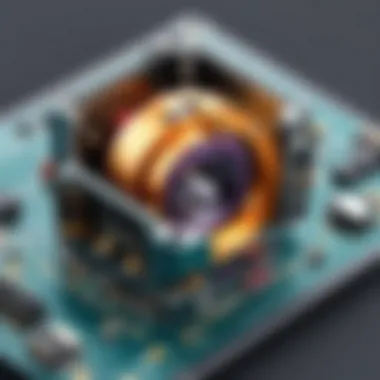

Downloading FreeCAD
To begin with, downloading FreeCAD is straightforward. The first step is to visit the official FreeCAD website. The site provides various options tailored to different operating systems, such as Windows, macOS, and Linux. Here's a basic guide on the download process:
- Go to the FreeCAD official website.
- Navigate to the Download section.
- Select the appropriate version for your operating system. Pay attention to whether you need a stable release or a development version.
Once you choose the correct version, the download should start automatically. Depending on your internet speed, this process can take a few minutes.
Step-by-Step Installation Guide
The installation process for FreeCAD will differ slightly by operating system, but the core steps are generally similar. Here’s a concise step-by-step guide:
For Windows:
- Once the download is complete, locate the installation file, usually found in the Downloads folder.
- Double-click the installer file to run it.
- When prompted by User Account Control, click Yes to allow the installation.
- Follow the on-screen instructions in the setup wizard. You will be prompted to agree to the license terms and choose the installation location.
- Click Install to begin the installation process.
- Wait for the program to install and click Finish when it is complete.
For macOS:
- Open the downloaded .dmg file.
- Drag the FreeCAD icon into your Applications folder.
- Once copied, go to your Applications folder and double-click the FreeCAD icon to open it.
For Linux:
The installation process on Linux can vary depending on your distribution. You can either compile from source or use your package manager. For example, on Ubuntu, you may open a terminal and run:
This command installs FreeCAD directly from the repository.
Final Thoughts: Ensuring a successful download and installation of FreeCAD lays the foundation for a productive modeling experience. Following these steps carefully will save time and frustration, allowing users to dive into design work confidently.
User Interface Overview
The user interface (UI) of FreeCAD plays a critical role in the overall user experience, especially for beginners. A well-designed interface helps users access tools and features efficiently, which is essential for effective modeling and design. Understanding how to navigate the interface and utilize various toolbars and menus is foundational for anyone embarking on their journey with FreeCAD. This section will elucidate the components of the user interface and how they contribute to a smooth workflow.
Navigating the Interface
When you first open FreeCAD, the appearance might seem daunting. However, familiarity with the layout will significantly enhance your productivity. The main components of the FreeCAD interface include the Menu Bar, the Toolbar, the 3D View, and the Tree View.
- The Menu Bar contains pull-down menus for accessing various commands, settings, and tools.
- The Toolbar offers quick access to frequently used functions, enhancing efficiency.
- The 3D View is the primary workspace where model development occurs.
- The Tree View displays the hierarchy of all objects in your project, helping you organize and manage multiple components effectively.
To navigate these elements, you can click to select tools in the toolbar or use keyboard shortcuts for swift access. Understanding the function of each part allows you to customize your usage, streamline the design process, and improve your overall experience.
Understanding Toolbars and Menus
FreeCAD's toolbars and menus are designed to facilitate a wide range of functions pertinent to 3D modeling and design. Each toolbar can be customized to suit your needs; therefore, it is beneficial to familiarize yourself with the available options.
- Basic Toolbar: Contains essential tools for standard operations, including open, save, and undo.
- Part Workbench Toolbar: Offers specific tools for creating and manipulating parts, essential for parametric modeling.
- Drafting and Sketching Toolbars: Provide tools for creating 2D sketches, which serve as the foundation for 3D models.
Menus organize features into categories, making it easier to locate commands. Some of the primary menus include:
- File Menu: Manages document-related actions.
- Edit Menu: Contains editing commands like cut, copy, and paste.
- View Menu: Allows adjustments to the visual display, such as toggling the visibility of toolbars.
Overall, understanding the user interface's structure significantly benefits new users. A well-navigated FreeCAD environment can lead to improved workflow, productivity, and a more enjoyable user experience.
"A good interface design is about enhancing the way users interact with the software."
For more comprehensive resources about FreeCAD, you can explore the official documentation at FreeCAD Documentation.
Creating Your First Project
Creating your first project in FreeCAD serves as a significant milestone for beginners. This section acts as a bridge from understanding the software's interface and tools to applying them in a practical context. Initiating a project allows users to experience the core functionalities of FreeCAD and builds confidence in navigating through its features.
Establishing a new project involves several critical considerations. Users should be aware of their design goals, whether it's a simple 2D sketch or a complex 3D model. Understanding the intended application of the design can influence the initial setup decisions. Having a clear vision helps streamline the process and reduces the chances of errors down the line.
Setting Up a New Document
Setting up a new document in FreeCAD is straightforward. Begin by launching the application. Upon opening, you will encounter the start center, where you can choose to create a new document. The prompt typically appears prominently, guiding you to start afresh. Alternatively, you can access the File menu and select "New."
Once the document is created, it’s crucial to save it immediately. Doing so will secure your progress and create a workspace for your project. Use a descriptive name relevant to the project to make it easier to locate later.
Basic Sketching Techniques
Basic sketching techniques in FreeCAD form the foundation of modeling. With a new document ready, head to the "Draft" workbench. This environment is tailored for creating 2D geometries. Understanding how to operate within this workspace will heighten the interface’s functionality at this stage.
Start with simple shapes such as lines or rectangles. Use the grid to align your shapes accurately. You’ll find commands like "Create Line" or "Create Rectangle" in the toolbar. Select the tool and click on the workspace to define points.
Once basic shapes are created, explore the constraint tools. These tools allow the user to control dimensions and relationships between sketch elements, which is beneficial for maintaining precision.
Using the Part Workbench
Transitioning to the Part Workbench after sketching is where your 2D shapes start turning into 3D models. The Part Workbench provides essential functions for solid modeling. In this workspace, you can extrude, revolve, or perform boolean operations on your sketches.
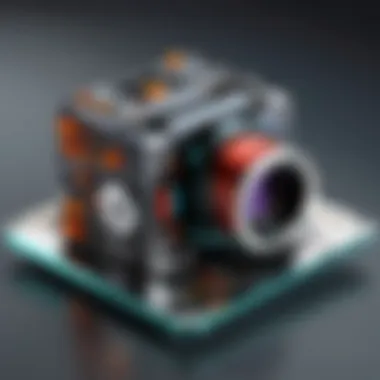

To begin, select your sketch from the model tree and choose the "Part" option from the workbench menu. From there, you can utilize tools like "Extrude" to elevate your 2D sketch into a 3D form. Adjust the parameters in the dialog box that appears to control the height and direction of the extrusion.
With these techniques in hand, you will find that the process of creating a project evolves from conceptual sketches to tangible models. This progression illustrates the seamless flow between the sketching and modeling phases, contributing to a comprehensive understanding of FreeCAD's capabilities.
Parametric Modeling
Parametric modeling in FreeCAD is an essential feature that distinguishes it from traditional CAD programs. This approach allows users to design with a focus on parameters and constraints rather than static shapes. Understanding this concept is critical for beginners who want to harness the full potential of FreeCAD for their modeling needs.
Understanding Parameters
Parameters in FreeCAD are variables that define various aspects of a model. They can include dimensions, angles, and other properties that influence the form and functionality of a design. By using parameters, one can modify a model easily by changing just a few values instead of starting over from scratch. This flexibility enables iterative design processes that are essential in engineering and product design.
Key Elements of Parameters:
- Dimensioning: Assign values to lengths, widths, and heights, making it simple to adjust the overall size.
- Constraints: Apply rules that dictate how different elements of a model relate to each other, helping to maintain geometric integrity.
- Linking Parameters: Users can link parameters together so changing one automatically updates others, streamlining design changes.
In FreeCAD, understanding how to use parameters effectively leads to more efficient workflows and increases productivity. It empowers users to capitalize on the software’s capabilities by minimizing manual adjustments.
Creating Parametric Objects
Creating parametric objects in FreeCAD is a straightforward process once the foundations of parameters are understood. Users typically start with a basic shape and then apply various parameters to customize the object as needed.
To create a parametric object:
- Select a Workbench: Choose a specific workbench such as Sketcher or Part Design where you want to create your object.
- Draw the Initial Shape: Use the drawing tools to create a basic outline of your object.
- Define Parameters: Assign dimensions and constraints to the shape. This is where the power of parametric modeling shines, as altering one dimension will automatically adjust the entire object.
- Add Features: Include additional features such as fillets or holes, applying parameters where applicable.
- Test Modifications: Change parameter values to observe how the model adapts, ensuring the design meets your requirements.
This approach not only minimizes the risk of errors but also significantly simplifies the design process.
"Parametric modeling allows you to adapt your designs fluidly, fostering creativity while ensuring precision and control throughout the modeling process."
Editing and Modifying Designs
Editing and modifying designs is a critical aspect of using FreeCAD effectively. This process allows users to refine their projects, making adjustments and improvements as needed. The importance of this capability cannot be overstated, as design modifications are often necessary to align with changing specifications or when an initial concept requires alteration.
By mastering the tools and concepts related to editing and modifying designs, users can enhance their workflow efficiency. This capability is particularly beneficial in collaborative environments where multiple users may contribute to the same document. Effective editing ensures that all design elements remain cohesive and aligned with the project vision.
Using the Edit Tools
FreeCAD offers a myriad of edit tools that facilitate quick and effective design modifications. Understanding these tools can simplify the editing process significantly.
- Undo and Redo: These basic tools allow users to step back or forward in their design process effortlessly. This is especially useful when trying different design iterations or fixing mistakes.
- Move, Rotate, and Scale: These transformation tools enable users to adjust the position, orientation, and size of objects in their design. For instance, if an object needs repositioning, the Move tool can achieve this without needing to redraw the entire model.
- Array and Clone Functions: These tools are invaluable when creating multiple instances of design elements. Cloning an object can save time, ensuring consistency across similar components.
- Group Operations: Grouping several objects into a single unit can make complex designs more manageable. Users can apply transformations or modifications to the group as a whole, simplifying the editing process.
By applying these tools judiciously, users can refine their projects and adapt to changes efficiently.
Constraints in FreeCAD
Constraints play a significant role in FreeCAD's parametric modeling environment. The use of constraints ensures that designs meet specific conditions and behave predictably with every modification.
Understanding the types of constraints available is essential:
- Geometric Constraints: These constraints manage the relationships between geometry, such as parallelism or perpendicularity. They ensure that the components maintain their intended alignment as changes are made.
- Dimensional Constraints: These allow users to specify exact measurements for elements in the design. By defining dimensions, one can control distances, angles, and sizes with precision.
- Dependency Management: FreeCAD automatically updates dependent elements when the primary object is altered. This feature is vital for maintaining the integrity of the entire design.
"Constraints in FreeCAD can effectively limit design variability, leading to well-organized and precise models."
Exporting and Sharing Your Work
When you create a model in FreeCAD, the work does not end with just designing it. The ability to export and share your work is crucial for collaboration, presentation, and further processing. This section discusses the significance of these aspects, which are essential for beginners who wish to fully utilize FreeCAD's capabilities.
Being able to export your designs allows you to share them with partners, clients, or even to just keep a backup. Additionally, FreeCAD supports various formats that are widely used in the industry, which increases the versatility of your projects. This assists in maintaining your work's integrity when shared across different platforms or applications. Hence, understanding how to export and share can greatly enhance your workflow efficiency and collaboration effectiveness.
Export Formats Available
FreeCAD offers a variety of export formats designed to cater to different needs. Some of the most commonly used formats include:
- STEP (.step or .stp): A widely used format for exchanging 3D CAD data.
- IGES (.iges or .igs): Useful for sharing complex surface geometries between CAD systems.
- STL (.stl): Particularly popular in 3D printing, this format is suitable for creating physical models.
- OBJ (.obj): Common in the 3D graphic design space; useful for rendering models in graphics applications.
- DXF (.dxf): Often used in 2D drawings, beneficial for integrating CAD with other design software.
- SVG (.svg): Ideal for 2D vector graphics; widely adopted in web applications.
To export your model, navigate to the File menu, then choose the Export option. You will be prompted to select your desired format. Ensure that your design meets the specifications of the format you choose, especially for formats used in manufacturing processes.
Collaboration Features
Collaboration in FreeCAD is essential for teams working on large projects or for users who regularly seek feedback from peers. FreeCAD facilitates sharing through several features:
- Project Files: You can save your work in .FCStd, which keeps all design data intact, including geometrical data and all history of changes.
- Version Control: Utilizing a version control system, like Git, can help track changes over time. This allows multiple users to make modifications without losing previous versions of the project.
- Community Contribution: FreeCAD relies on its community for tutorials and plugins. Sharing knowledge can enrich the entire user base.
- Direct Connections: FreeCAD can connect with external collaborative platforms. For example, using GitHub can make project sharing more streamlined.
Advanced Modeling Techniques
Advanced modeling techniques offer a deeper understanding of FreeCAD's capabilities, empowering users to tackle complex design projects. By mastering these techniques, one can harness the full potential of FreeCAD to create intricate models that are not only functional but also aesthetically pleasing.
In this section, we will explore two significant areas of advanced modeling: working with the Assembly Workbench and scripting within FreeCAD. Each of these elements complements parametric modeling and enhances the user’s ability to manipulate designs effectively.
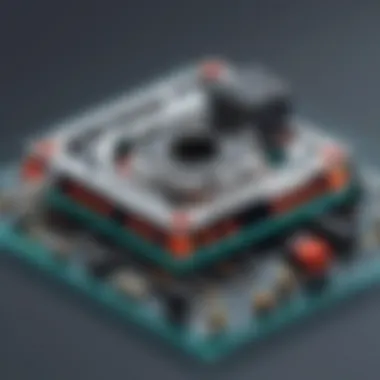

Working with Assembly Workbench
The Assembly Workbench allows users to create complex assemblies from individual parts. This feature is crucial for anyone working on projects that involve multiple interconnected components, such as machinery or intricate structures.
- Understanding Assembly Workflow: The workflow in Assembly Workbench involves importing parts created in other workbenches and positioning them accurately relative to one another. This makes it ideal for projects requiring precise measurements.
- Constraints: Using constraints in the Assembly Workbench helps in maintaining the relationships between different parts. Constraints can define how parts move concerning each other. This ensures that as individual components are modified, the overall assembly updates dynamically.
- Benefits: By using the Assembly Workbench, users can efficiently manage large-scale projects. It allows for easy editing of configurations and quick changes to the assembly without needing to redesign from scratch.
"Mastering the Assembly Workbench significantly increases your design efficiency and reduces the time taken to finalize projects."
This feature is essential for designers who frequently work on multi-part models or complex machinery, making it a necessity for advanced users.
Scripting in FreeCAD
Scripting in FreeCAD expands the software's possibilities, allowing for automation and customization within the modeling environment.
- Python Scripts: FreeCAD uses Python for scripting, which is a powerful yet accessible programming language. Users can create scripts to automate repetitive tasks, generate geometries, or even develop new tools and workbenches.
- Benefits of Scripting: Scripting enhances productivity. For example, users can script the creation of a series of complex shapes or automate the exportation of models to different formats. By reducing manual input, users will have more time to focus on design.
- Utilizing the Python Console: FreeCAD’s integrated Python console allows users to run scripts in real-time, making it easier to test functionalities and tweak parameters on the fly.
To start using scripts, open the console and execute a simple command. For example:
This command prints a message to the console, demonstrating how easy it is to interact with FreeCAD via Python.
In closing, mastering advanced modeling techniques, such as the Assembly Workbench and scripting capabilities, can profoundly enhance a user's ability to create complex designs efficiently. These skills not only streamline workflows but also elevate the level of creativity and functionality in one's work.
Troubleshooting Common Issues
Troubleshooting common issues is an essential aspect of using FreeCAD effectively. Understanding possible problems that can arise during design or modeling helps users minimize delays and project setbacks. It fosters a proactive approach to problem-solving and ensures that users can focus on creativity and technical accuracy. Addressing issues early can save time and improve overall productivity, especially for those working in professional environments.
When you encounter a problem with FreeCAD, knowing the likely error messages can simplify the resolution process. Managing issues efficiently not only enhances your experience but also builds confidence in utilizing the software for complex tasks.
Common Error Messages
Users may run into various error messages while working with FreeCAD. These messages can indicate specific issues that need attention. Here are some common errors:
- File not found: This error often occurs when attempting to open a project that has been moved or deleted.
- Invalid geometry: This message indicates that the 3D model has issues, typically with overlapping or inconsistent shapes.
- Out of memory: When handling large files or complex models, users might exceed available memory.
- Missing dependencies: This error can appear when FreeCAD cannot find necessary libraries or add-ons needed for specific functions.
These messages serve as initial signals for users to diagnose the problem. It is vital to read the message carefully, as it usually contains clues about what went wrong.
Tips for Resolution
Resolving issues in FreeCAD can be straightforward if approached systematically. Below are some tips that can help troubleshoot common problems:
- Check your file paths: Ensure that all project files are in the correct directory and not moved to another location.
- Inspect geometry: Use the built-in geometry validation tools to find and fix invalid shapes in your design.
- Increase memory allocation: If you frequently encounter the "Out of memory" error, consider optimizing your model or increasing your device's memory.
- Reinstall missing dependencies: Make sure that all required add-ons and plugins are correctly installed and updated.
- Seek community help: Utilize forums such as Reddit or official community resources for assistance.
"The most effective way to troubleshoot is to isolate the problem one step at a time."
These steps will help users navigate through errors efficiently, creating a smoother modeling experience in FreeCAD.
Resources for Further Learning
In the realm of software development and design, continuous learning is vital. The same goes for mastering FreeCAD. This open-source parametric 3D CAD modeler has numerous resources available, greatly helping beginners become adept users. Understanding these resources can significantly enhance one’s learning curve and productivity.
Official Documentation
The official documentation of FreeCAD is an essential resource. It serves as a comprehensive guide, covering everything from installation to advanced features. This document provides:
- Detailed explanations of each tool available in FreeCAD.
- Step-by-step instructions for various functions.
- In-depth tutorials that introduce the numerous workbenches and their capabilities.
The official documentation is updated regularly, ensuring it reflects the latest features and changes in the software. For anyone looking to grasp the functionalities of FreeCAD more thoroughly, referring to the official documentation is indispensable. It acts as a reliable reference point when faced with challenges or confusion regarding any aspect of the software.
Community Forums and Tutorials
Engaging with community forums can be particularly beneficial for learners. Online platforms, such as Reddit, have vibrant FreeCAD communities where users discuss problems, share solutions, and provide feedback on projects. The interaction in these forums offers:
- Real-world experiences from seasoned users.
- Diverse perspectives on tackling specific design challenges.
- Opportunities for networking with other FreeCAD enthusiasts.
Additionally, tutorials created by community members supplement the official documentation. These tutorials often focus on niche topics or specific applications, allowing users to dive into areas that might not be extensively covered elsewhere. Watching video tutorials or reading blog posts can clarify complex concepts in a way that resonates with different learning styles.
Engagement with these community-driven resources fosters a sense of belonging while enriching the learning experience. Participating can make the process faster and more enjoyable, leading to a deeper understanding of FreeCAD.
Ending
In this article, we explored the fundamental aspects of FreeCAD, a powerful tool for parametric 3D modeling. The conclusion serves as a pivotal moment to emphasize the importance of grasping the concepts and techniques that have been discussed. By understanding these elements, users can unlock their potential to design and create intricate models with precision.
A vital takeaway is that FreeCAD embraces an open-source philosophy. This allows not only personal customization according to projects but also the benefit of community-driven enhancements. The integration of collaborative features fosters a sense of shared learning and problem-solving, which can significantly contribute to one's development as a designer.
Recap of Key Takeaways
- Understanding FreeCAD: It is crucial to appreciate the capabilities of FreeCAD, including its parametric modeling features, which provide flexibility in design.
- System Requirements: Knowing the system specifications of your computer ensures a smooth installation and operational experience.
- Installation Process: Following detailed steps helps in setting up FreeCAD correctly, allowing newcomers to dive into modeling with confidence.
- User Interface: Familiarity with the interface helps in utilizing toolbars and menus efficiently, enhancing workflow.
- Basic Modeling Skills: Starting with your first project and learning sketching techniques grounds users in the basic principles of design.
- Parametric Modeling Framework: Utilizing parameters and constraints empowers users to create scalable models tailored to specific needs.
- Export and Share: Finally, understanding the export formats available fosters collaboration and enhances the usability of the software in different environments.
Encouragement for Continued Exploration
Learning is not a one-time event; it is a continuous journey. FreeCAD offers numerous resources and tools for users at every level. Exploring advanced features such as scripting further enriches one’s skill set and opens the door to automation and customization.
Engaging with the community of FreeCAD users can provide invaluable support. Online forums and tutorials are great places to seek guidance and share knowledge with others. By embracing the spirit of exploration, users will not only improve their current skills but also expand their horizons in computer-aided design.
It is advisable to keep experimenting with new projects and challenges. This iterative process not only enhances your understanding but also keeps you motivated and engaged with the software. The more you practice, the more proficient you become.



