Explore Essential Programming Tools for Windows


Intro
In today’s fast-paced technological landscape, programming tools are essential for developers—be they seasoned veterans or enthusiastic newcomers. If you've ever tried to debug a tricky piece of code or streamline your workflow, you know firsthand how the right tools can make all the difference. The focus of this guide is to dissect the available programming tools for Windows, providing an in-depth look into integrated development environments (IDEs), code editors, version control systems, package managers, and debugging utilities. The goal isn't just to provide a laundry list of options but to offer a navigable framework that can help you choose the right tools for your specific needs.
There are a multitude of software options out there, each one catering to distinct programming requirements. So, whether you're looking to build a business application, develop a video game, or contribute to open-source projects, knowing what tools are available—and how they can work together—becomes key to your success. With everything from installation processes to community support covered, you’ll be better equipped to embark on your programming journey on the Windows platform.
Brief Description
Overview of the software
Programming tools on Windows span across a wide spectrum, each designed to tackle unique challenges in the software development lifecycle. For instance, an IDE like Microsoft Visual Studio provides an all-in-one solution for coding, debugging, and deploying applications. On the other hand, a lightweight text editor like Visual Studio Code allows for quick edits and is customizable through a plethora of extensions. The choice between these varies greatly depending on personal preferences and project requirements.
Key features and functionalities
When evaluating programming tools, several features are paramount:
- Code Autocompletion: An invaluable feature that saves time and reduces syntax errors.
- Debugging Support: Integrated debuggers help identify issues faster, often saving hours of headaches.
- Version Control Integration: Tools like Git can be seamlessly integrated, ensuring changes are tracked without manual fuss.
- User Interface: A clean, intuitive interface can significantly enhance productivity, especially for those just starting.
Important functions can also include syntax highlighting, code snippets, and customizable themes. The better these tools support the coding experience, the more efficiently a developer can focus on actual software creation.
System Requirements
Hardware requirements
To run advanced programming tools, having a suitable system is crucial. Generally, the more powerful your machine, the smoother your coding experience will be. Minimum hardware suggestions for modern IDEs might include:
- Processor: Intel i5 or AMD Ryzen 5 or better
- RAM: 8 GB at the least; 16 GB is recommended for a smoother experience
- Disk Space: SSDs offer better loading times, so consider 256 GB or more
While these are baseline suggestions, a powerful setup is beneficial for multitasking, running emulators, and managing extensive projects.
Software compatibility
The majority of development tools are optimized for Windows, but compatibility can vary based on the version of the OS. Always check whether a tool supports your Windows edition—be it Windows 10, 11, or earlier versions. Ensuring that your development environment is compatible with the tools of your choice can save you from unforeseen difficulties during installation or execution.
For comprehensive details on system requirements, consider checking resources on Microsoft Docs or Wikipedia. Moreover, community-driven platforms like Reddit can provide real-time insights and user experiences about specific tools and their compatibility with various setups.
Intro to Programming on Windows
Programming on Windows holds significant value in the software industry. As one of the most popular operating systems globally, it provides a robust environment for creating applications, from desktop software to enterprise-level solutions. Developers appreciate the flexibility and extensive support that Windows offers, making it a preferred platform for many programmers, whether they are diving into new projects or maintaining legacy systems.
Historical Context of Programming Tools
Over the years, Windows has seen a myriad of programming tools evolve and adapt. In the early days, programming on this platform revolved around BASIC and Assembly language. The simplicity of these tools catered to the first wave of personal computer users, allowing them to create functional, albeit basic, applications.
By the time Windows 3.1 emerged, integrated development environments began to take form. Visual Basic, for example, became a household name, transforming how developers interacted with the graphical user interface (GUI). It enabled rapid application development with its event-driven approach, simplifying complex tasks.
The arrival of the Windows NT series marked another turning point. With it came advanced frameworks like .NET, opening the doors to C# and VB.NET programming. These frameworks significantly enhanced the capability to build secure and scalable applications, leading to greater adoption of Windows for enterprise applications. Furthermore, the expansion of the internet triggered the growth of web development tools tailored for Windows, with platforms like ASP.NET becoming crucial for creating dynamic websites.
Such a rich history provides context to present-day tools and technologies, illustrating the continuous need for sophisticated development environments tailored to evolving user needs in the software landscape.
Recent Developments in Windows Programming
In recent times, Windows programming has evolved dramatically, especially with the advent of cloud computing and development practices like DevOps. Technologies such as Microsoft Azure have integrated seamlessly with competitive programming tools, allowing for enhanced collaboration and efficiency in development workflows. This integration supports not just local application development, but also paves the way for scalable cloud-based applications.
Tools like Visual Studio Code have gained traction among developers for their lightweight design and extensive customization options, supporting multiple languages and frameworks. Meanwhile, Microsoft's commitment to open source, exemplified by its acquisition of GitHub, signifies a shift in how programming is approached on the Windows platform.
Most importantly, the introduction of Windows Subsystem for Linux (WSL) has bridged the gap between Windows and Unix-based systems, allowing developers to use command-line interfaces (CLI) and tools that were once exclusive to Linux. This capability enhances flexibility, enabling users to adopt best practices from diverse programming environments.
In summary, the landscape of programming tools for Windows is rich with history and constantly morphing to accommodate fresh developments. As programming on this platform continues to grow, developers are better equipped than ever with an array of sophisticated tools designed to enhance productivity and software quality.
"The tools that you use can drastically change the way you work. Choosing the right tools is not just about functionality – it can inspire innovation and creativity." – Unknown
By understanding the historical context and recent developments, developers can make informed choices about the tools they select. This article will delve deeper into specific programming tools available for Windows, providing insights needed to thrive in this ever-evolving programming environment.
Integrated Development Environments (IDEs)
Integrated Development Environments, often abbreviated as IDEs, play a crucial role in the realm of programming on Windows. They serve as comprehensive platforms that combine multiple tools in a single application, streamlining the development process for programmers of all skill levels. IDEs enhance productivity through their built-in functionalities, thus allowing developers to focus on writing effective code rather than juggling various disparate tools.
Overview of Popular IDEs
Among the numerous IDEs available for Windows, a few stand out due to their extensive features and robust user base. Tools like Microsoft Visual Studio, JetBrains IntelliJ IDEA, and Eclipse are celebrated for their well-rounded functionalities. Visual Studio is particularly favored in enterprise environments, given its tight integration with .NET and Azure. On the other hand, IntelliJ has established a solid reputation in the Java community, offering smart code assistance and a myriad of plugins. Eclipse, once the king of Java IDEs, still holds its ground due to its versatility across various languages.
Comparative Analysis of IDE Features
When evaluating IDEs, several features distinguish one from another. The following are some critical elements that contribute to an IDE's utility:
Code completion functionalities
Code completion is a standout characteristic of IDEs, significantly easing the coding process. This feature not only saves time but also reduces errors by suggesting code snippets as developers type.
- Key characteristic: Efficiency.
- Why it’s popular: Helps to avoid typos and enhances speed in coding.
- Unique feature: Many IDEs offer context-aware suggestions that adapt based on the existing codebase.
The advantage of code completion is straightforward; it accelerates the workflow, enabling developers to produce more in less time. However, it can sometimes lead to over-reliance, where programmers might depend too heavily on suggestions rather than understanding the logic themselves.
Debugging and error highlighting
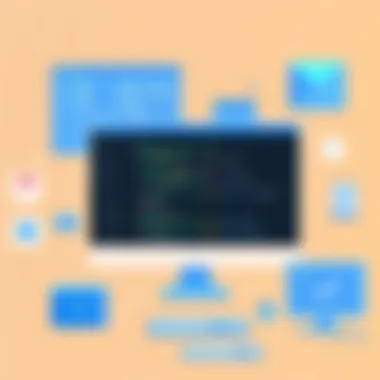

Debugging is another vital aspect of effective programming, and IDEs excel in this area. Integrated debugging tools allow developers to spot issues in real-time, streamlining the process of fixing bugs.
- Key characteristic: Immediate feedback.
- Why it’s beneficial: Saves developers from lengthy troubleshooting sessions.
- Unique feature: Live error highlighting that flags issues as the code is written.
This capability transforms the coding experience, making it more interactive. While helpful, one downside could be a potential learning curve for newcomers unfamiliar with debugging techniques.
Integration with version control
The integration of version control systems into IDEs is another game-changer. This feature allows for seamless collaboration among team members and maintains a history of code changes.
- Key characteristic: Streamlined collaboration.
- Why it’s popular: Facilitates teamwork and code review processes.
- Unique feature: Many IDEs offer built-in GUI for popular version control systems like Git.
This integration enhances both workflow efficiency and team communication. Though, it sometimes leads to confusion among novices who might struggle with understanding version control concepts.
Selecting the Right IDE for Your Needs
Choosing the right IDE will depend heavily on your specific needs, the language you are working with, and the nature of the projects you embark on. Factors to consider include the cost (some IDEs are free, while others can be hefty investments), community support, and the specific features that align with your workflow. A tailored IDE can save you from headaches down the line, ensuring a smoother experience throughout your programming journey.
Code Editors for Windows
Code editors are the unsung heroes of the software development world. While integrated development environments (IDEs) often steal the spotlight with their powerhouse capabilities, code editors provide a sleek, efficient platform for writing, editing, and managing code. A code editor's fundamental role is to create a seamless coding experience, and they excel in areas of simplicity and user-friendly interfaces, appealing to both beginners and seasoned developers alike.
A core benefit of leveraging code editors is their flexibility. Unlike IDEs that can be bulky with many features, code editors remain lightweight, making them quick to launch and easy to navigate. This speed can be critical when working on smaller projects or when a developer needs to edit files on the fly. In many ways, a well-chosen code editor can act like a trusty Swiss Army knife, helping coders cut through the noise and focus on crafting quality software.
When exploring code editors for Windows, developers should consider not just their efficiency, but also how these tools integrate into their workflow. Features like syntax highlighting boost readability, while smart code completion helps with productivity. Therefore, understanding these nuances will better position a developer when choosing the right tools for their specific needs.
Key Features of Top Code Editors
Selecting an effective code editor hinges on understanding the features that make them stand out. Here’s a look at some key functionalities that set the best code editors apart:
- Syntax Highlighting: This feature gives distinct colors to keywords, comments, and strings, enhancing readability and aiding in debugging.
- Code Completion: It saves time by suggesting code snippets, functions, and variables as you type, minimizing errors and accelerating development.
- Cross-Platform Compatibility: Many code editors now support multiple operating systems, allowing for seamless transitions between Windows, macOS, and Linux.
- Customization: Options to tailor the editor, such as themes and key mappings, let developers create a workspace that suits their preferences perfectly.
- Plugins and Extensions: A vibrant ecosystem of extensions can enhance core features, providing everything from enhanced Git integration to language support.
These capabilities are crucial for optimizing productivity, and developers should evaluate which features align with their coding habits and project demands.
Customization Options in Code Editors
Customization options play a vital role in user experience in code editors. A personalized coding environment can significantly impact a developer's efficiency and comfort level when working on various projects. Here’s how customizability shines:
- Themes and Color Schemes: Personal preferences greatly shape how developers engage with their tools. Being able to switch between light and dark modes or apply color schemes tailored for specific languages can make for a more pleasant coding atmosphere.
- Keyboard Shortcuts: The ability to set custom keyboard shortcuts can streamline the workflow, eliminating repetitive mouse movements and speeding up everyday tasks.
- Workspace Layouts: Many editors allow users to rearrange editor panes or split views, enabling efficient multitasking and better project management.
- Snippets and Macros: Developers can program reusable code snippets or set up macros for frequently performed actions, allowing quicker implementation of common coding tasks.
Customization transforms a generic code editor into a specific tool that reflects the unique working style of each developer, ultimately enhancing productivity and satisfaction.
Choosing Between IDEs and Code Editors
The decision between IDEs and code editors can often stir up heated debates among developers. While IDEs tend to provide a comprehensive suite of tools geared toward larger projects, code editors shine in certain scenarios where agility is paramount.
Deferred to the task at hand, developers might lean toward an IDE for complex projects requiring elaborate debugging tools and extensive support. On the other hand, code editors offer a nimble alternative for simpler scripts or web development, where quick edits and real-time testing are necessary. Here are a few pointers to help in making that choice:
- Project Scope: For larger projects with multiple files and dependencies, an IDE often provides a structural advantage. For smaller, more agile projects, a code editor may suffice.
- Learning Curve: Beginners may find code editors less daunting due to their straightforward user interfaces compared to the more expansive toolsets of IDEs.
- Resource Usage: As IDEs can consume significant system resources, using a code editor may be more suitable for developers working on older hardware or those needing to conserve performance resources.
Ultimately, the choice should align with the project requirements, personal preferences, and, importantly, how one envisions their workflow unfolding. The right tool can make all the difference in creating a conducive coding environment.
Version Control Systems
Version control systems are integral to modern software development, acting as guardians of code changes and fostering seamless collaboration among developers. With a plethora of coding languages and frameworks sprouting every day, the need for an organized, systematic way to manage code becomes evident. These tools not only assist in tracking changes, but they also enhance team dynamics, reduce errors, and propel development efficiency. By archiving code snapshots at various stages, developers can experiment, roll back changes, and ensure that their projects remain stable, even amid continual updates and adjustments.
Importance of Version Control in Development
Version control provides a foundational structure that supports collaborative development environments. When multiple developers are on a project, the risk of overwriting changes or introducing bugs increases. Version control systems mitigate these risks by:
- Maintaining a history of changes: Each modification made can easily be tracked and reverted if necessary. This helps in understanding the evolution of the project and diagnosing where issues may have arisen.
- Facilitating collaboration: Teams can work simultaneously without stepping on each other’s toes. With proper branching and merging strategies, multiple contributions can coexist and come together harmoniously.
- Promoting accountability: Changes made through version control can be attributed to specific users, making it clear who is responsible for modifications. This accountability fosters professional responsibility and care in editing.
The adoption of version control systems stands as a critical strategy for preventing chaos in code management, ultimately leading to higher quality software.
Review of Leading Version Control Tools
Several tools dominate the landscape, each catering to different needs and preferences. Here’s a closer look at some leading options:
- Git: By far the most popular version control system, Git operates on a distributed model, allowing developers to work offline and synchronize changes when connected. Its branching capabilities make it particularly powerful for collaborative efforts.
- Subversion (SVN): Traditionally favored in enterprises, SVN employs a centralized model that can be easier for teams transitioning from simpler systems. It manages binary files better than Git but falls short in branching flexibility.
- Mercurial: Another distributed version control, Mercurial is known for its simplicity and performance. It provides an intuitive interface and is less complex than Git, making it a good choice for smaller teams.
- Perforce: This tool shines in environments requiring robust management of large binary files and offers excellent support for large-scale enterprise projects.
The choice of tool often hinges on the specific requirements of the project and the team’s workflow preferences.
Integrating Version Control into Workflow
For version control to provide its full benefits, it's crucial to integrate it seamlessly into the development workflow. Here are some best practices for effective integration:
- Establish clear branching strategies: Decide on consistent branching methods, such as feature, development, and release branches, to minimize confusion and streamline collaboration.
- Commit changes often: Frequent commits ensure that changes are traceable and small enough to isolate issues easily if they arise.
- Write meaningful commit messages: A well-thought-out message can clarify the purpose of changes and ease future reviews. Avoid vague comments like "fixed a bug"; instead, be specific, such as "fixed issue with user authentication logic."
- Use pull requests: Before changes are merged into the main branch, utilizing pull requests facilitates code review and peer feedback, ensuring quality remains high.
- Set up continuous integration: Automated testing and integration procedures can catch errors early in the development cycle, improving confidence in the code’s stability.
By embedding these practices into the daily routine, developers can not only safeguard their work but enhance collaboration and productivity.
Overall, version control systems have established themselves as crucial companions in the journey of software development on Windows and beyond, supporting a culture of innovation while keeping the code precise and cohesive.
Package Managers
Package managers have become an essential part of the programming landscape for Windows. They simplify the process of installing, updating, and managing software packages. Developers, ranging from the new to the seasoned professionals, can significantly benefit from using these tools. In an environment where keeping software up to date and managing dependencies is crucial, package managers save both time and headaches. As software ecosystems evolve, understanding how to effectively work with package managers can provide a competitive edge.
Understanding Package Management
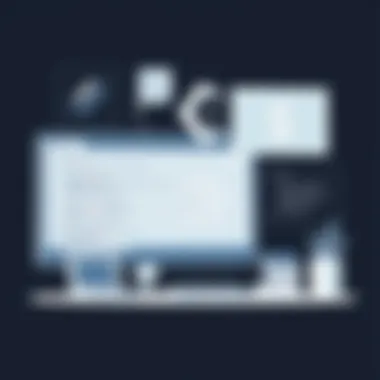

Package management refers to the process of handling software packages—collections of software that may comprise executable code, libraries, and configuration files. It simplifies the tedious work of fetching and installing necessary software, while also managing the dependencies that come with it. A well-implemented package management system helps eliminate issues like version conflicts and missing files. There are two main types of package management: system-level, which deals with applications installed on a computer, and language-specific, which specifically caters to programming languages like Python or Ruby.
One of the most important aspects of package management is its ability to allow developers to define dependencies and versions. This means that developers can ensure their applications work consistently across multiple environments.
Popular Package Managers for Windows
Several package managers are widely used on Windows, and they cater to different needs:
- Chocolatey: This is one of the most popular package managers for Windows. It can install and update software applications from the command line, making it invaluable for developers and system administrators. The ease of use and a vast repository of packages make it a favorite.
- Scoop: Another file-based package manager, Scoop focuses on simplicity. It allows you to install programs without needing admin rights and is great for installing developer tools or utilities. Its flexibility with directories sets it apart.
- WinGet: This is the official package manager from Microsoft that integrates seamlessly with Windows 10 and later versions. It allows users to install, upgrade, and remove applications directly from the command line with a straightforward command structure.
- NuGet: Although primarily a package manager for .NET developers, NuGet is essential for managing libraries for Windows development. It provides a framework for managing dependencies effectively in .NET projects.
Best Practices for Using Package Managers
To maximize the benefits of package managers, developers should follow some key best practices:
- Stay Informed: Always keep an eye on the latest updates from the package manager community. New versions often come with improvements and critical security patches.
- Avoid Global Installs: Unless necessary, try to avoid installing software globally. Instead, use localized installations to avoid conflicts.
- Use Version Pinning: When managing dependencies, pin versions instead of always fetching the latest. This reduces compatibility issues, especially in a production environment.
- Automate Your Workflow: Use scripts that execute package managers to automate your setups and deployments. This can save a lot of time in repetitive tasks.
- Read the Documentation: While package managers generally offer intuitive commands, consulting the official documentation can provide insights into advanced functionalities.
"A well-configured package manager can be the backbone of a robust development environment."
Familiarizing yourself with these practices and tools allows developers and teams to enhance their productivity and focus on building rather than maintaining software. By understanding how to effectively utilize package managers, you position yourself to handle the ever-changing landscape of software dependencies with ease.
Debugging Tools
Debugging tools play a crucial role in the realm of software development on Windows. They serve as the lifeline for developers, enabling them to identify and correct issues in their code. Without these tools, navigating through the complex maze of programming errors can feel like searching for a needle in a haystack. Efficient debugging can significantly boost not just the quality of the final product, but also enhance the overall programming experience.
Importance of Debugging in Software Development
Understanding why debugging is vital can’t be overstated - it’s akin to ensuring that the foundation of a building is solid before putting up walls. Key benefits of integrating debugging practices are:
- Identifying Bugs Early: Debugging tools help in catching errors at an early stage, minimizing the cost and time required for fixes down the line.
- Improving Code Quality: By facilitating thorough testing, these tools ensure that the code adheres to both functionality and reliability standards.
- Enhancing Developer Efficiency: When developers can easily diagnose issues, they spend less time in frustration and more time innovating.
A significant consideration is that debugging is not just a minor step; it’s an ongoing process through development iterations. Ignoring it could lead to cascading problems which may become harder to manage as the project grows.
Analyzing Popular Debugging Tools
The landscape of debugging tools is vast; however, several noteworthy options have emerged as favorites in the Windows community:
- Visual Studio Debugger: Tightly integrated with Microsoft’s own IDE, this tool offers a rich set of functionalities, including breakpoints and varied watch expressions. It’s particularly favored for complex projects.
- WinDbg: A more advanced tool, it is often used for debugging both user-mode and kernel-mode applications. It’s quite powerful, but has a steeper learning curve.
- GDB: Although primarily used in Unix-like systems, its compatibility with Windows through tools like Cygwin makes it still relevant. It’s known for its flexibility and customizability.
Each tool brings its own flavor to debugging, hence it’s important for developers to assess their project requirements before settling on a tool.
Integrating Debugging Tools into Your IDE
Many modern IDEs allow seamless integration of debugging tools, enhancing usability. For instance:
- Configuration Settings: Developers can usually adjust settings in the IDE to connect with their preferred debugging tools, tailoring the experience to their specific needs.
- User Interfaces: An integrated debugging environment can improve the workflow significantly. For example, having a real-time debugging console right within the workspace can streamline the testing process.
- Contextual Help: Many IDEs with integrated debugging tools provide context-sensitive help and documentation, assisting in understanding complex issues without leaving the workspace.
"Using integrated debugging tools can transform the way a developer approaches problem-solving, bringing efficiency to every debugging session."
To sum up, debugging tools not only assist in pinpointing errors but also elevate the overall coding experience by fostering a smoother workflow. Combining them with the right IDE can turn a challenging task into a manageable one.
Testing Frameworks
Testing frameworks play a crucial role in software development, particularly in the context of Windows programming. These frameworks provide developers with the tools necessary to create, maintain, and execute tests efficiently. As the complexity of software grows, relying on manual testing becomes increasingly impractical. A well-structured testing framework ensures that developers can automate this process, leading to improved code quality and enhanced productivity.
Role of Testing in Development Lifecycle
In the development lifecycle, testing frameworks serve as a bedrock for quality assurance. They help in identifying bugs and issues before software deployment, reducing potential downtime and user dissatisfaction. Without systematic testing, code can be as sturdy as a house of cards, easily collapsible under pressure. Testing is not merely a final step, but rather a continuous process that spans the entire development lifecycle. Integrating testing early allows developers to refine their code iteratively, catching errors when they are still manageable. Each phase from design through to deployment benefits from effective testing practices, which can drastically reduce the cost and time associated with fixing defects later on.
Evaluation of Common Testing Frameworks
There are several testing frameworks available for Windows, each with its own strengths and particular use cases. Understanding their unique features is key in selecting the right one for your needs:
- JUnit: Primarily used in Java projects, JUnit provides annotations and assertions that facilitate easy writing and running of repeatable tests. Its straightforward interface is great for beginners and experienced developers alike.
- NUnit: A popular choice among .NET developers, NUnit supports data-driven tests and offers a rich set of assertions. It integrates well with various IDEs, making it a versatile option for those working in the Microsoft ecosystem.
- MSTest: This framework is built right into Visual Studio and is particularly beneficial for those who want a simple and quick way to perform unit testing without needing to install additional software. It supports both automated and manual testing.
- TestNG: This framework is designed to cover all categories of tests, including unit, functional, and end-to-end tests. TestNG facilitates parallel test execution, making it suitable for large applications.
Assessing these frameworks involves not only looking at their features but also considering compatibility with existing development practices, ease of use, and the support resources available.
Integrating Testing into Your Development Process
Incorporating a testing framework into your development process might seem daunting, but it doesn't have to be. Here are some steps to get started:
- Choose the Right Framework: Assess your project requirements and team familiarity to select a suitable testing framework.
- Define a Testing Strategy: Determine what to test and when; this could include unit tests, integration tests, or system tests depending on your project needs.
- Automate Where Possible: Leverage the automation capabilities of the framework to minimize manual intervention. Automated tests can run with every code change, catching issues before they reach production.
- Continuous Integration: Adopt a continuous integration (CI) pipeline that includes running your tests. Tools like Jenkins or Azure DevOps can automatically execute your test suite every time code is committed, ensuring any faults are immediately identified.
- Regular Review and Adaptation: Continuously evaluate the efficiency of your testing practices and be willing to adapt as necessary to improve coverage and efficiency.
"Testing is not just about finding bugs; it’s about ensuring a high-quality product."
By following these steps and maintaining a strong focus on testing throughout the development cycle, teams can promote a culture of quality that enhances both user satisfaction and software reliability. Establishing robust testing practices on Windows platforms is essential for any developer looking to produce high-quality software.
Collaboration Tools
In the fast-paced world of software development, collaboration tools become a linchpin for success. Whether it’s a fledgling startup or a well-established software house, the ability for teams to work seamlessly together can hugely impact productivity and innovation. The very nature of programming projects often requires developers—not just programmers, but also designers, project managers, and stakeholders—to communicate effectively and share resources.
Enhancing Team Communication
Efficient communication among team members is essential for minimizing misunderstandings and maximizing productivity. Collaboration tools like Slack, Microsoft Teams, or Discord provide platforms for real-time chat and the sharing of files. This instantaneous exchange of ideas can make or break a project by ensuring all parties stay on the same page.
Some points worth noting include:
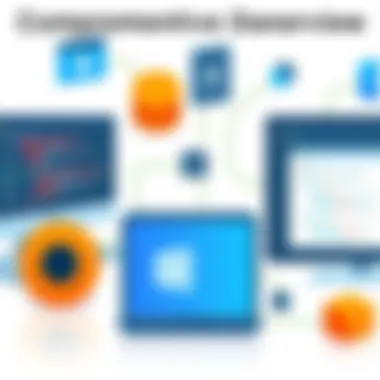

- Real-Time Updates: These platforms allow for immediate feedback, which is critical in an agile environment.
- Centralized Information: Instead of sifting through emails or disjointed messaging systems, all communications can be centralized, making it easier to track decisions and history.
- Integration with Other Tools: Many of these tools can integrate with project management software, issue trackers, and version control systems, allowing for a smooth workflow.
As a quote from a well-known developer states:
"Good communication is the bedrock of successful teams. Without it, even the best tools are useless."
Integration with Development Tools
It's not enough to just have communication tools; they need to talk to your development environment as well. A major advantage of modern collaboration tools lies in their ability to integrate with various development systems, such as Jira for project management, GitHub for version control, and various CI/CD platforms. This integration helps in several ways:
- Streamlined Workflow: Changes made in code are instantly communicated back to the team, reducing bottlenecks.
- Real-Time Notifications: Team members can receive notifications about changes, issues, or updates directly within their chat application, avoiding the hassle of switching between multiple apps.
- Contextual Discussions: Developers can have discussions related to specific tasks or bugs within the context of the tools they are using, making it easier to refer back to past conversations or decisions.
By leveraging these tools, teams can bridge the gaps that often exist between coding, planning, and deployment. It encapsulates the modern developer's need for agility and efficiency.
Ultimately, collaboration tools not only enhance communication but also align the team towards common goals. They become more than just platforms; they embody the culture and focus of the team, guiding projects to successful completion.
Security Tools
In the rapidly advancing tech landscape, security is a recurring theme that resonates with all developers. In the world of programming tools for Windows, security tools are not just an afterthought; they are essential to safeguarding applications against vulnerabilities and threats. A comprehensive toolkit that includes security measures empowers developers to build robust, reliable software while minimizing risks. Therefore, understanding how to integrate these tools into the development lifecycle is paramount for both individuals and organizations.
Every day, new vulnerabilities surface, making it crucial for developers to adopt preventive measures. Here are some key elements that illustrate the significance of security tools:
- Threat Mitigation: Security tools safeguard against various attacks, such as malware, SQL injection, and phishing scams.
- Compliance Adherence: Many industries have regulations requiring a certain level of security oversight. Using security tools helps ensure compliance with these standards.
- Reputation Maintenance: A security breach can tarnish a company’s reputation. Being proactive about security engages trust from users.
By grasping the many facets of security tools, developers can make informed choices that protect not just their work, but also their users and businesses.
Essential Security Practices for Developers
Various best practices exist for developers aiming to establish a secure programming environment. The need to adopt these can’t be overstated. Here’s a rundown on what developers should keep in their toolkit:
- Code Review: Having a peer review process allows developers to catch vulnerabilities before they become problems.
- Input Validation: By validating user inputs, developers can prevent malicious data from entering their systems.
- Regular Updates: Keeping dependencies and software updated reduces the risk of exploits.
- Security Testing: Conducting thorough testing, whether automated or manual, ensures that vulnerabilities are discovered early.
These practices, while common sense, require diligence and a commitment to security. With the right mindset, a developer can ensure their code is both effective and safe.
Review of Security Tools for Windows
A range of security tools caters to the diverse needs of Windows developers. Some notable examples include:
- Windows Defender: This built-in antivirus solution offers real-time protection and is continuously updated to fend off the latest threats.
- Nessus: A widely used vulnerability scanner that identifies security holes across your systems, Nessus has a strong reputation in the industry.
- Burp Suite: Designed for web application security testing, Burp Suite provides a graphical interface to detect vulnerabilities in web apps.
"Using the right security tools can mean the difference between a safe application and a compromised environment."
- OWASP ZAP: Another robust tool for web application security that helps find vulnerabilities quickly and effectively. It’s open-source, which makes it accessible to all developers.
In addition to these tools, fostering a culture of security within development teams is equally important. This culture encourages ongoing education and the sharing of knowledge about emerging threats and strategies to combat them.
Ultimately, selecting the right security tools and adhering to robust practices not only fortifies applications but also nurtures a long-term strategy for resilience against future threats.
Code Quality Analysis Tools
Code quality analysis tools play a critical role in software development, particularly in environments as complex and varied as Windows programming. Their importance stems from the objective to enhance code reliability, maintainability, and scalability. When developers write code, it's easy to overlook certain mistakes or to let bad practices seep in—after all, coding often feels like a rush to meet deadlines or fulfill customer demands. Code quality tools step in as an additional layer of scrutiny, helping to catch issues early in the development process.
A focus on code quality directly impacts several key areas:
- Maintainability: Code is often revisited or modified by multiple developers over its lifespan. Tools that enforce coding standards help ensure that codebases remain understandable and manageable. Better maintainability means less time spent deciphering code, which ultimately leads to more efficient updates and debugging.
- Performance: Poor code quality can lead to inefficient algorithms and unnecessary resource consumption. Quality analysis tools can offer insights that help optimize code, allowing applications to run smoother and faster.
- Security: Vulnerabilities often arise from overlooked snippets of code. Quality analysis tools frequently check against known security threats and best practices, enabling developers to address potential risks before they become larger problems.
"Writing is easy. All you have to do is cross out the wrong words." - Mark Twain
This adage rings true in the development world as well, where code quality analysis makes it easier for developers to spot and amend flaws.
The integration of these tools into the development pipeline provides a safety net, allowing programmers to focus on creativity and functionality rather than getting bogged down by technical debt.
Importance of Code Quality in Development
In the fast-paced world of software development, the importance of code quality cannot be overstated. High-quality code is not merely about correctness; it encompasses a wide range of properties including clarity, performance, and adherence to established conventions. This is especially pivotal in Windows programming where applications must interface with a variety of system resources and valid APIs.
Some benefits include:
- Reduced Costs: High-quality code typically reduces long-term costs associated with maintenance and error fixing. Addressing issues at the coding stage is far less costly than in production.
- Better Collaboration: When developers adhere to agreed-upon standards, collaboration becomes smoother. Teams can build on each other’s work without constantly guessing the logic or flow of others' code.
- Customer Satisfaction: Ultimately, the reliability of the end product enhances user experience. High-quality code leads to fewer crashes and better functionality, resulting in satisfied customers who are likely to return.
Assessment of Leading Code Analysis Tools
Several code analysis tools exist, each with its unique strengths and functionalities. When evaluating which tool might best suit a Windows development environment, several contenders rise to the top.
- SonarQube: This tool provides continuous inspection of code quality, offering quick feedback on bugs, vulnerabilities, and code smells. It supports multiple languages and is particularly revered for its integration capabilities with different CI/CD pipelines.
- StyleCop: Targeted specifically at C# developers, StyleCop shines in maintaining code style and consistency according to Microsoft's own coding conventions. By automating style checks, it frees developers from having to remember every guideline.
- ReSharper: A popular extension for Microsoft Visual Studio, it enhances productivity by suggesting code improvements and refactoring options. ReSharper works in real-time, prompting users about potential issues as they code.
- Pylint: While typically associated with Python, Pylint can be beneficial for those working in mixed language environments. It emphasizes not just correctness, but also quality by allowing users to define a coding standard within their project.
Each of these tools addresses various aspects of code quality. Their integration into the developer's toolkit can profoundly affect both individual productivity and team dynamics.
Finale
The conclusion of this article serves as a pivotal moment in our journey through the vast world of programming tools for Windows. It’s not just a wrap-up; it crystallizes the insights gathered and highlights the critical factors that developers must consider while choosing their tools. The significance of this section lies in its ability to synthesize the myriad of information, making it digestible and actionable.
Recapitulation of Key Points
Throughout our exploration, we have discussed various essential programming tools, each catering to unique needs and preferences within the development community. Here’s a distilled overview of the major takeaways:
- Integrated Development Environments (IDEs): These are comprehensive platforms that enable developers to write, debug, and test their applications seamlessly, enhancing productivity. Popular examples include Visual Studio and JetBrains’ IDEs.
- Code Editors: Lightweight yet powerful, code editors like Visual Studio Code offer flexibility and speed, allowing for quick edits and a vibrant ecosystem of extensions.
- Version Control Systems: Tools such as Git have transformed how developers manage code changes, fostering better collaboration in team settings.
- Package Managers: They streamline the process of obtaining and managing libraries and dependencies, with tools like NuGet facilitating easier integration.
- Debugging Tools: Finding and fixing issues is crucial, and tools like WinDbg and debuggers integrated into IDEs help developers catch bugs before they compile and deploy.
Each of these elements converges to support the developer's workflow, promoting not just efficient coding but also a polished final product.
Future Trends in Windows Programming Tools
The landscape of programming tools is ever-evolving. Developers must stay attuned to emerging trends that could shape their practices. A few anticipated trends include:
- Increased Integration: Tools that unify various functionalities—code editing, debugging, version control—into a single environment are likely to dominate. This integration minimizes context switching and boosts overall productivity.
- AI and Machine Learning: The rise of AI capabilities within coding tools can provide predictive suggestions, auto-complete code snippets, and even suggest fixes for bugs. These enhancements can significantly improve developmental efficiency.
- Cross-Platform Development: With a growing need for applications to work across different platforms, tools that support cross-platform development are becoming more popular. Frameworks like Flutter or tools like Xamarin are leading this charge.
- Emphasis on Security: As security threats rise, future tools will increasingly focus on incorporating security checks and balances directly into the development process, making secure coding a second nature for developers.



