Exploring Free SmartDraw Software: Features and Usability
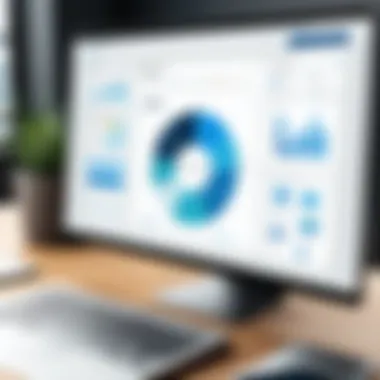
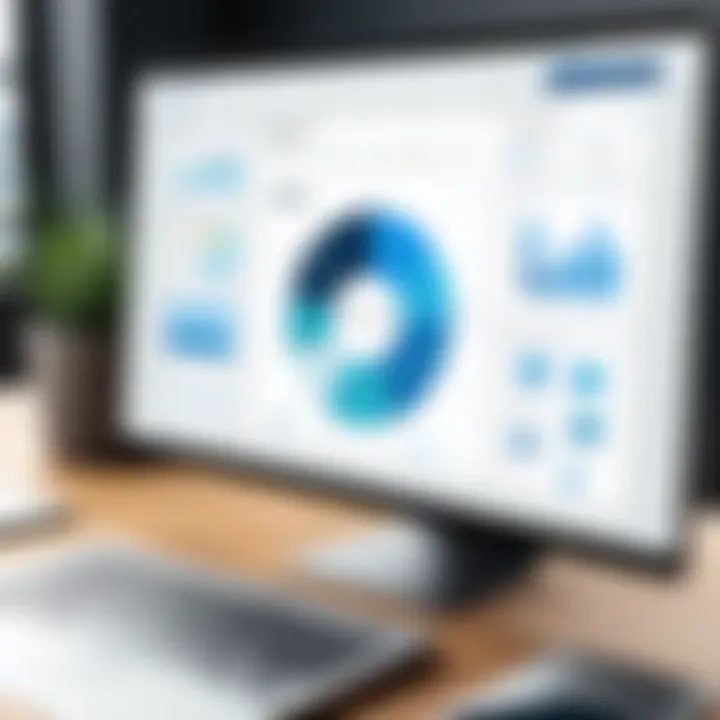
Intro
In the digital age, effective communication often requires the ability to visualize complex ideas. This is where software like SmartDraw comes into play. SmartDraw offers users a versatile tool for diagramming, making it possible to create flowcharts, organizational charts, mind maps, and more. What sets it apart is its balance of functionality and accessibility, making it suitable for both individuals and businesses.
This guide aims to provide a comprehensive understanding of the free SmartDraw software. We will dissect its key features, evaluate its usability, and explore its system requirements. Additionally, real-user reviews will add depth to our analysis. This information will help potential users gauge whether SmartDraw meets their diagramming needs.
Brief Description
Overview of the software
SmartDraw operates as a diagramming and visual communication software. It is designed to simplify the creation of various diagrams, streamlining processes for users. With a user-friendly interface equipped with drag-and-drop functionality, it makes designing diagrams intuitive, even for novices. This software is accessible via a web-based platform, ensuring that various users can leverage its capabilities regardless of their operating systems.
Key features and functionalities
SmartDraw comes packed with features that facilitate efficient diagramming. Some of its key functionalities include:
- Extensive Template Library: Users can select from thousands of templates tailored for various diagram types.
- Collaboration Tools: Enable sharing and collaboration in real-time, allowing multiple users to contribute to a project.
- Integration Capabilities: Seamlessly integrate with Microsoft Office and other popular applications, enhancing its versatility.
- Automatic Formatting: SmartDraw offers automatic adjustments in layout when changes are made, saving time and ensuring a professional look.
"SmartDraw’s automatic formatting makes it easy to produce professional-looking diagrams without needing extensive design knowledge."
System Requirements
Understanding the system requirements is essential to ensure optimal performance when using SmartDraw.
Hardware requirements
While SmartDraw operates online, here are some general hardware considerations:
- A modern processor for better performance.
- At least 8 GB of RAM, especially when handling large diagrams.
- Sufficient storage for saving projects, with the option for filesystem access.
Software compatibility
SmartDraw works well across various platforms. It is mainly designed for use on web browsers, but it also supports integration with other software. Compatibility includes but is not limited to:
- Windows 10 or later
- macOS with updated browser versions
- Integration with Microsoft Office products such as Word, PowerPoint, and Excel.
The information presented here forms a foundation for understanding the capabilities of SmartDraw. As this guide continues, we will delve into other aspects, such as user insights and applications that can further assist potential users.
Prologue to SmartDraw
SmartDraw is increasingly relevant in today's fast-paced work environments. Diagramming and visualization tools like SmartDraw play a critical role in data presentation, project planning, and process mapping. Understanding what SmartDraw offers can enhance productivity for both individuals and teams, making it a valuable asset in various professional settings.
Overview of SmartDraw Software
SmartDraw is a powerful diagramming application designed to simplify the creation of complex diagrams. It provides several templates that cover a wide range of use cases, including flowcharts, organization charts, and mind maps. Its interface is intuitive, allowing users to easily navigate through features without requiring extensive training. Additionally, the software is compatible with various operating systems, enhancing its accessibility for users across different platforms.
Distinct Features of SmartDraw
SmartDraw boasts a number of distinct features that set it apart from other diagramming tools. Some of these include:
- Extensive Template Library: SmartDraw offers thousands of templates, which cater to numerous fields such as engineering, architecture, and business.
- Automated Formatting: One of the standout features is its ability to automatically adjust and format diagrams as users modify content, ensuring that diagrams are always professional looking.
- Collaboration Tools: SmartDraw facilitates collaboration by allowing multiple users to work on diagrams simultaneously. It also integrates seamlessly with tools like Microsoft Office and Google Workspace, making it easier for teams to share and implement their work.
- Cloud-Based Access: Users can store their diagrams in the cloud, enabling access from any device at any time. This is particularly beneficial for remote teams.
"SmartDraw's ability to integrate with other applications streamlines the workflow for many professionals, making it easier to incorporate diagrams into presentations and reports."
These features make SmartDraw a versatile tool suitable for IT professionals, software specialists, and businesses of all sizes. Overall, the software's design and capabilities meet the demands of modern users who require effective and efficient diagramming solutions.
Understanding Free Access to SmartDraw
Understanding free access to SmartDraw is essential for users who want to leverage the software without immediate financial commitment. This section discusses key considerations regarding the free version of SmartDraw in contrast to its paid counterparts. Evaluating the benefits, limitations, and implications of using the free version can help users make informed decisions regarding their software utilization. By exploring what is available at no cost, businesses and individuals can determine if the software aligns with their needs and expectations.
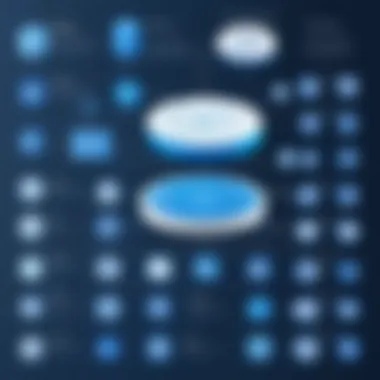
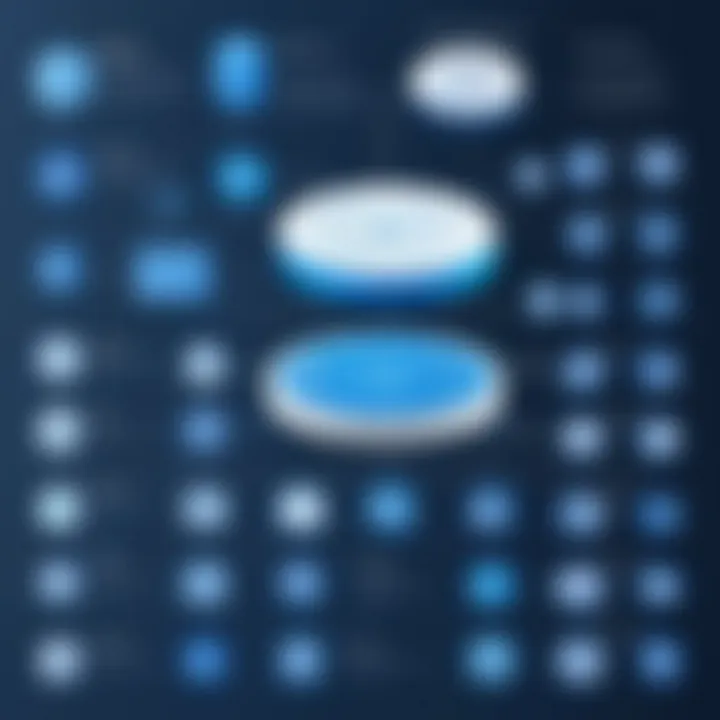
Free Version vs. Paid Version
The distinction between the free version and the paid version of SmartDraw is significant. Users self-assess their diagramming needs and understand how the free tier fits within that landscape.
- Access to Features: The free version typically has restricted access to advanced features that paid versions offer. Users should note which features are integral for their tasks. For example, advanced chart types and integrations are often limited in the free tier.
- Updates and Support: In many cases, paid users receive priority updates and dedicated customer support. On the other hand, free users may experience delays in new feature rollouts and less responsive support.
- Licensing and Usage Rights: The terms of service differ. The free tier may come with specific licensing limitations regarding commercial use. Businesses should read the terms carefully to avoid potential compliance issues.
- Trial Periods: Some paid versions offer a trial period. Users need to weigh whether they want a short trial to test the various features before committing to a paid plan.
Overall, users should evaluate how these differences impact their personal or organizational objectives.
User Limitations in the Free Version
Despite the advantages of accessing SmartDraw for free, users should be aware of several limitations that may influence their experience.
- Storage and Project Limits: Free accounts may impose restrictions on the number of diagrams that can be stored. This limitation may hinder large-scale projects that require multiple diagrams and revisions.
- Watermarking: Diagrams created in the free version could include a watermark, which can detract from the professional appearance of the output. For businesses, this can impact the presentation during official meetings.
- Collaboration Features: Free users might face challenges in sharing diagrams or collaborating real-time with teams. This can affect workflow and speed in projects that necessitate quick teamwork.
- Data Export Options: There could be restrictions on how users can export their diagrams. For instance, formats may be limited, which could hinder integration with other documentation tools.
Considering these limitations, prospective users must assess the suitability of the free version based on their specific diagramming requirements.
"Understanding the free version's limitations is crucial for maximizing its potential for your diagramming needs."
By accounting for these aspects, users can harness the software more effectively.
Installation and Setup Process
The installation and setup process of SmartDraw is a critical subject, as it lays the foundation for a smooth user experience. An inadequate installation can lead to operational difficulties and frustrate users, undermining their productivity. Understanding how to properly install the software ensures that all features are utilized effectively and set the stage for successful diagramming and visualization tasks. This section will guide you through the necessary steps and considerations to ensure a hassle-free installation experience.
System Requirements for SmartDraw
Before attempting to install SmartDraw, it is essential to verify that your system meets the necessary requirements. These prerequisites ensure that the software functions optimally and without unforeseen glitches. SmartDraw's features demand a certain level of resources, which varies based on the version and complexity of diagrams being created.
Here are the core system requirements to consider:
- Operating System: SmartDraw is compatible with Windows 10 and later versions. For macOS users, it operates through a web version, accessible in modern browsers.
- Processor: A minimum of 1 GHz processor is required, while dual-core or higher is strongly recommended.
- RAM: At least 4 GB of RAM is needed, though 8 GB is advisable for better performance.
- Storage: Ensure you have at least 1 GB of free disk space for installation. An SSD is preferable for faster load times.
- Internet Connection: A stable internet connection is crucial for accessing SmartDraw's cloud features and updates.
In addition to these requirements, keeping your operating system updated is necessary for maintaining compatibility and security.
Step-by-Step Installation Guide
Installing SmartDraw can be straightforward if you follow the steps below. This guide aims to provide a clear roadmap for users to ensure a successful installation.
- Download the Software: Visit the SmartDraw official website to download the installer. Look for the free trial option if you are interested in testing the product.
- Run the Installer: Locate the downloaded file, usually in your Downloads folder. Double-click on the installer to begin the process.
- Follow Installation Prompts: A setup wizard will guide you through the installation. It will present the terms and conditions. Review these carefully before proceeding. Click "I Agree" to continue.
- Choose Installation Path: You may be prompted to select an installation directory. The default path is often suitable. If you wish to change it, select a new location on your drive.
- Customize Installation Options: Some versions allow you to customize components. Opt for standard installation unless you have specific needs.
- Complete the Installation: Click on the install button. It may take a few minutes to install the software, so be patient during this process.
- Launch SmartDraw: Once the installation is complete, the wizard will typically offer to launch the program. You can also find it in your applications list.
- Initial Setup: Upon first launch, SmartDraw may ask for an account creation. Take care to set up an account to access all features. This step is crucial, especially for the free version, as it helps in saving your work.
Following these steps will help ensure a successful installation of SmartDraw, enabling you to effectively utilize its diagramming capabilities.
Core Functionalities of SmartDraw
Understanding the core functionalities of SmartDraw is essential for users who seek a powerful tool in the realm of diagramming and visualization. The software offers various features that cater to both novice and experienced users, making it a versatile option in the digital landscape. Evaluating these functionalities reveals their relevance to everyday tasks and long-term projects. Additionally, the user experience is improved through intuitive design and a well-structured environment.
Diagramming Capabilities
SmartDraw excels particularly in its diagramming capabilities. It offers a wide range of diagram types, from flowcharts to organizational charts, all easily accessible within the platform. The interface allows users to create complex diagrams with simple drag-and-drop functionality. This simplicity is crucial, as it lowers the barrier for entry for users who may not be familiar with diagramming software.
Customizability is another strength. Users can modify shapes, sizes, and colors to fit their specific needs. The software provides extensive libraries containing thousands of symbols and templates. This means that whether you are drafting a technical diagram or a business proposal, the tools required are largely at your fingertips.
SmartDraw also features automatic formatting options. As users add or move elements within their diagrams, the software adjusts connections and spacing automatically. This not only saves time but ensures that the diagrams maintain a professional appearance. Overall, the diagramming capabilities of SmartDraw serve to empower users, enhancing both productivity and creativity.
Integration with Other Tools
Integration is vital in today’s interconnected work environment. SmartDraw understands this and offers robust compatibility with numerous other software applications. Users can easily connect their diagrams to Microsoft Word, Excel, and PowerPoint, which streamlines document creation and presentation setups. This seamless connectivity makes collaboration more effective, and feedback can be implemented swiftly using shared files.
Additionally, SmartDraw supports integration with other platforms like Google Drive and Dropbox. This feature allows for easy saving and sharing of files, accommodating various work styles. For teams that utilize project management tools, SmartDraw also integrates with multiple platforms for more comprehensive project oversight. Such integration capabilities empower teams to remain organized while ensuring everyone has access to up-to-date information.
Templates and Customization Options
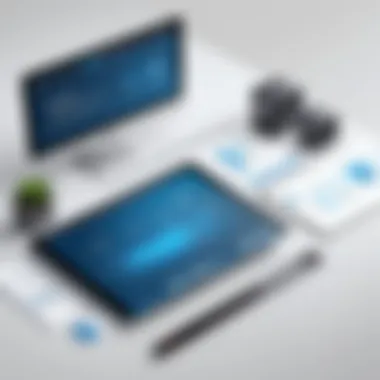
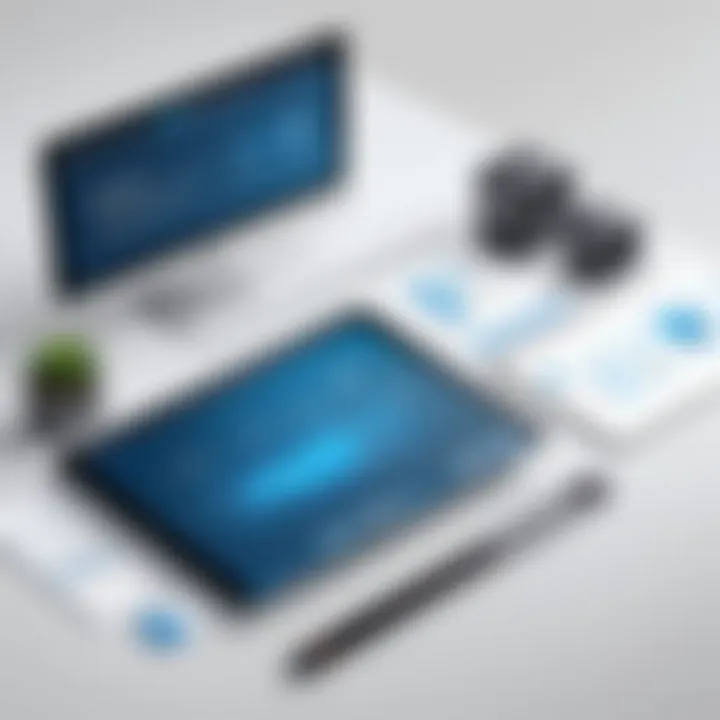
Templates are one of the standout features of SmartDraw. The software provides a robust collection of pre-designed templates for various diagram types and use cases. This resource is invaluable for users looking to save time while ensuring professional quality in their work. From blueprints to mind maps, these templates offer a solid starting point that can be tailored to fit specific needs.
Moreover, customization options within SmartDraw allow users to modify templates extensively. The ease with which shapes and text can be adjusted means users can create unique diagrams without starting from scratch. Users can also import their own images, icons, and graphic elements. This level of customizability is beneficial for businesses that want to maintain brand consistency across documents and presentations.
Usability of SmartDraw Software
Usability is a crucial aspect of any software, and SmartDraw is no exception. A software's usability directly impacts user satisfaction and productivity. Evaluating how easy it is to navigate and utilize SmartDraw can guide potential users in making an informed decision. This section will analyze user interface design and the learning curve for newcomers.
User Interface Design
The user interface design of SmartDraw plays a pivotal role in its overall usability. A well-structured layout allows users to access features quickly without unnecessary distractions. SmartDraw's interface is designed to minimize confusion. Its clean layout separates different functionalities clearly. Tools are grouped logically, enabling users to find diagramming options intuitively.
Important elements of the interface include:
- Menu organization: The main menu is straightforward, presenting options in a manageable format.
- Tooltips: When hovering over tools, brief descriptions appear, helping users understand each function.
- Customizable workspace: Users can adapt their view to suit their preferences, enhancing individual workflow.
These factors contribute significantly to a smooth user experience. However, some users may still find certain features buried deeper in menus. This can hinder efficiency for those unfamiliar with the layout. Overall, the interface's strengths overshadow its weaknesses, creating a generally user-friendly environment for diverse tasks.
Learning Curve for New Users
For new users, the learning curve can be a deciding factor in adopting SmartDraw. While many graphics and diagramming tools present steep learning requirements, SmartDraw attempts to mitigate this with helpful resources. Tutorials, user guides, and responsive customer support provide essential assistance to beginners.
The learning curve is influenced by several factors:
- Simplicity of features: Many basic diagramming features are easy to grasp, even for non-technical users.
- Training aids: Access to introductory videos can help unfamiliar users understand workflows without significant time investment.
- Community support: Online forums and user discussions offer new insights, allowing users to learn from each other's experiences.
While most users report a generally smooth transition, some complexities arise as users explore more advanced functionalities. Users transitioning from other software may experience slight friction due to different terminologies and processes. It is essential for potential users to consider their reference background when assessing the learning curve.
Analyzing the Target Audience
Understanding the target audience is crucial in determining how effectively SmartDraw can serve various user groups. In this section, we examine who should consider using this software and the kind of feedback it receives from different demographics. This analysis can help potential users make informed decisions about whether the software meets their specific needs and requirements.
Who Should Use SmartDraw?
SmartDraw is designed for a diverse range of users. These include:
- IT Professionals: Those in the tech industry often require tools for creating diagrams, flowcharts, and network designs. SmartDraw provides robust diagramming capabilities that can streamline their work.
- Software Engineers: This software allows them to visualize complex systems and processes. They benefit from SmartDraw when they need to present technical information in a clear and concise format.
- Business Analysts and Project Managers: They often need visual aids to present concepts and project timelines. SmartDraw offers features that assist them in designing Gantt charts and organizational charts effectively.
- Educators and Students: SmartDraw can serve educational purposes too. It helps to create presentations and teach concepts through visual representation.
- Small to Large Businesses: Various organizations can utilize SmartDraw for their needs, whether for creating marketing materials, presentations, or documenting processes. It scales well with the size of the company, making it suitable for startups and large enterprises alike.
Feedback from Various User Demographics
When analyzing user feedback, it is clear that experiences with SmartDraw vary based on user expertise and expectations. Here are some highlights of the feedback received from different groups:
- Positive Feedback:
- Criticisms:
- Users often praise SmartDraw for its ease of use and intuitive interface. Beginners find the software less intimidating, allowing them to start creating diagrams quickly.
- The vast library of templates is another aspect frequently mentioned. Users appreciate how these templates can save time and improve productivity.
- Some professionals may point out the limitations of the free version compared to the paid model. While it is suitable for personal use or small projects, advanced features are often locked behind a paywall.
- Integration with other tools sometimes poses a challenge. Users from certain sectors report difficulties connecting SmartDraw with platforms that are commonly used in their field.
Overall, feedback about SmartDraw suggests that while it is a powerful tool for many, users should carefully consider their specific needs and whether the free version has the features they require. The blend of professional user feedback highlights the software’s strengths while illuminating areas for potential growth.
Alternatives to SmartDraw
Exploring alternatives to SmartDraw is crucial for users evaluating their options in diagramming software. Each tool available in the market has its unique features, strengths, and weaknesses that cater to different needs and preferences. By comparing these alternatives, users can make informed decisions that best suit their personal or organizational requirements.
Comparing Popular Diagramming Tools
Several tools can be examined as viable substitutes to SmartDraw. Tools such as Lucidchart, Microsoft Visio, and Creately are among the most recognized names in the industry. Each brings distinct functionalities to the table:
- Lucidchart: This web-based tool is famous for its user-friendly interface and real-time collaboration features. Team members can work simultaneously on a document, making it an excellent choice for group projects.
- Microsoft Visio: Known for its robust capabilities, Microsoft Visio offers extensive templates and shapes. It caters primarily to users who crave in-depth control over their diagrams, though its complexity may pose a challenge for new users.
- Creately: This tool is appreciated for its simplicity and a large collection of pre-designed templates. It smoothly integrates into existing workflows, thanks to its compatibility with multiple platforms.
Users often look for specific capabilities such as ease of use, the variety of templates, and integration options when deciding which software to utilize for diagramming.


Pros and Cons of Alternatives
Understanding the advantages and disadvantages of diagramming tools is key to selecting the one that best fits user needs. Here are some pros and cons for the alternatives discussed:
Lucidchart
- Pros: Collaborative real-time editing, cloud-based access, excellent customer support.
- Cons: Subscription costs can increase for larger teams; some advanced features are only available in higher-tier plans.
Microsoft Visio
- Pros: Highly customizable, integrates well with other Microsoft products, extensive libraries of shapes and templates.
- Cons: Can be overwhelming for new users, less intuitive than some alternatives, costs can be higher for full features.
Creately
- Pros: Intuitive interface, great for beginners, offers offline access, plenty of templates and shapes.
- Cons: Limited functionalities compared to Visio, fewer collaboration features than Lucidchart.
Choosing the right diagramming tool requires careful consideration of specific needs. While SmartDraw offers numerous benefits, the alternatives discussed may provide better functionality for certain users or projects. Researching and trying out a few options may lead to the best decision.
User Reviews and Experiences
User reviews and experiences offer critical insights into the overall effectiveness and applicability of SmartDraw software. They reflect the actual usage from a variety of perspectives, helping potential users gauge whether it meets their specific needs. Reviews can highlight real-world examples of how the software performs in different settings, enabling informed decisions. Furthermore, considering user feedback is essential when evaluating software, as it often reveals both strengths and weaknesses that may not be apparent in marketing materials or official documentation.
Understanding these reviews also serves as a guide for improvements. They may indicate common challenges users face, signaling areas the developers could enhance in future updates. Lastly, user experiences contribute to community-driven discussions, fostering connections among users with similar needs and experiences.
Analysis of User Reviews
When analyzing user reviews for SmartDraw, one can observe patterns that reflect both the general satisfaction levels and areas of concern. Many users appreciate the software's intuitive interface, noting how easy it is to create detailed diagrams and flowcharts without steep learning curves. They often point out the variety of templates available, which facilitates rapid project creation.
However, some reviews indicate frustration with the limitations present in the free version. Users often express disappointment regarding the restricted functionality, particularly when it comes to exporting options and limited access to premium templates. Despite these limitations, many reviews emphasize that the free version still provides genuine value for simple diagramming tasks.
Overall, the analysis provides a balanced view. It shows that while users find SmartDraw useful, understanding these nuances can help prospective users choose wisely based on their own requirements.
Common Praise and Criticisms
Common Praise
- Ease of Use: Many reviews often commence with praise for the interface. Users frequently commend its clean layout and user-friendly design.
- Template Variety: SmartDraw users generally celebrate the extensive range of templates provided, allowing quick starts on projects across disciplines.
- Integration Capabilities: Feedback highlights the successful integration of SmartDraw with platforms like Microsoft Office, enabling seamless work processes.
Common Criticisms
- Limited Features in Free Version: A notable portion of feedback mentions the reduced functionalities available in the free version. Users feel the limitations hinder more advanced diagramming tasks.
- Performance Issues: Some users report experiencing lag when working with more complex diagrams, which can hinder productivity.
- Customer Support: There are a few mentions regarding the necessity for better customer support for free users, indicating a desire for more assistance without the premium subscription.
"User reviews create a reliable foundation for understanding the true value and limitations of SmartDraw," one user noted in a review.
Considering both praise and criticisms provides a more nuanced understanding of how SmartDraw performs, guiding potential users in their decision-making.
Links for further reading about user feedback can be found on platforms like Reddit where discussions about various software and tools arise frequently.
Ending and Recommendations
Finalizing the exploration of SmartDraw software, particularly its free version, reveals crucial insights into its suitability for various users. This synthesis not only reflects on its capabilities but also weighs the advantages against limitations that users may encounter. Significantly, understanding the software’s functionalities allows IT professionals, small and large businesses to make informed choices regarding their diagramming needs.
The free version permits users to navigate its diagramming features and various templates, providing a solid foundation for basic projects. Yet, users must weigh this access against potential constraints. The limitations of the free version can impact more advanced users, possibly driving them to search for alternatives or consider upgrading. Hence, comprehending both the strengths and pitfalls of SmartDraw is essential for ensuring optimal usage.
Final Thoughts on Free SmartDraw Software
The emphasis on ease of use is apparent in most user feedback. Many indicate satisfaction with the software’s intuitive interface, allowing for quick learning and adoption. However, it’s also essential to recognize that advanced users might find the software lacking in features that are only accessible through the paid version.
"SmartDraw offers an impressive starting point for professionals seeking to optimize their diagramming tasks, but careful evaluation is necessary before committing to a particular version."
When to Consider Upgrading
Deciding to upgrade from the free version should be influenced by various factors. If users frequently encounter limitations in terms of template availability, diagram types, or collaborative features, transitioning to a paid version may be prudent. The paid version unlocks comprehensive functionalities which can facilitate more complex projects, thus enhancing productivity.
Moreover, organizations that require advanced diagramming capabilities, such as those found in engineering or architecture fields, might find the paid version indispensable. Access to premium templates, greater customization options, and priority support are additional benefits that could benefit teams working on collaborative projects.
In summary, the decision to upgrade is ultimately about aligning the software's capabilities with specific user needs. Regular assessments of project demands against the offerings of both versions can direct users toward the most suitable option without unnecessary expenditure.



