Exploring IntelliJ: A Comprehensive Overview of Features and Benefits
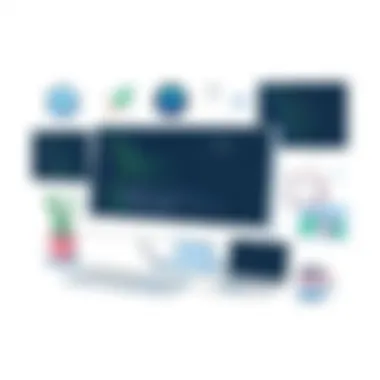

Intro
In the world of software development, having the right tools can mean the difference between a smooth coding experience and a tangled web of frustration. Enter IntelliJ, an integrated development environment (IDE) that many programmers have come to rely on. It offers robust support not just for Java but also for a plethora of other languages, making it a versatile choice for professionals in various tech fields.
The focus of this article will be to explore the ins and outs of IntelliJ, bringing to light its features, advantages, and integrations that remarkably enhance developer productivity. Additionally, this piece will engage in discussions around installations, configurations, and trouble-shooting, tailored for users of all skill levels.
By gathering insights from community support and peer reviews, we aim to present a well-rounded perspective that can aid both budding developers and seasoned professionals in optimizing their use of this powerful software.
Let's get started!
Understanding IntelliJ
In the fast-paced realm of software development, having a robust integrated development environment (IDE) is akin to a chef having all the right tools for a culinary masterpiece. IntelliJ serves as one such tool, elevating the coding experience from mundane to extraordinary. Understanding IntelliJ is a vital part of navigating its depth and breadth. Grasping what this IDE offers can save time, enhance productivity, and ultimately lead to better software.
The importance of understanding IntelliJ extends beyond mere functionality; it involves recognizing the unique ecosystem that surrounds it. This IDE is known for its user-friendly design and extensive functionality, aimed at optimizing the coding process. With a myriad of features such as intelligent code completion and powerful refactoring options, it offers several advantages, freeing developers from the tedious aspects of programming to focus on creativity and efficiency.
Moreover, the considerations regarding IntelliJ stretch into productivity gains that can have a lasting impact on individual and team performances. When developers become well-acquainted with the IDE, they can harness its full potential—there's an abundance that is often overlooked by those who do not take the time to dive deep into its capabilities. This section aims to lay the groundwork and prepare readers for a more detailed exploration of the IDE, enabling them to optimize their experiences.
What Is IntelliJ?
IntelliJ IDEA, developed by JetBrains, is an IDE primarily designed for Java development, though it supports a multitude of other programming languages through plugins. It's not merely a tool but an ecosystem that brings various aspects of software development into a cohesive environment. From coding and testing to deployment, it covers the entire development lifecycle.
In essence, IntelliJ intelligently assists developers by providing real-time suggestions and tools designed to minimize errors and facilitate faster coding. Whether you're a seasoned professional or a novice in the programming world, IntelliJ adapts to your skill level, offering features suitable for various needs.
Key Features Overview
IntelliJ boasts an impressive array of features. Below is a closer look at some critical elements that elevate it in the crowded field of IDEs.
Code Completion
Code completion facilitates a smoother coding experience by predicting what the developer intends to type next. This feature, more than just a time-saver, empowers users by providing real-time contextual suggestions based on the current code. It significantly reduces typing time and helps prevent possible syntax errors before they even occur. This functionality has made IntelliJ's code completion one of its standout features, making it the go-to choice for many in the industry. For instance, when working with Java, it can suggest method names, variable types, and even import statements—all tailored to the particular context, enabling developers to write more robust code.
Refactoring Tools
Refactoring tools in IntelliJ are essential for maintaining clean and efficient code. This feature allows developers to restructure existing code without altering its external behavior. The ease of renaming variables, extracting methods, or changing function signatures means that codebases can remain agile and adaptable. It’s particularly beneficial in team settings where maintaining a shared understanding of code is critical. The unique aspect of IntelliJ's refactoring tools is that it handles all dependencies seamlessly, reducing the risk of breaking existing functionalities.
Built-In Version Control
Another significant feature is the built-in version control system. IntelliJ integrates with popular version control systems like Git and Mercurial directly within the IDE, which simplifies collaboration among team members. Developers can make commits, view diffs, and manage branches without leaving their coding environment. This integration fosters a more efficient workflow, minimizing interruptions that could disrupt a train of thought. This is a valuable choice for many teams who prioritize faster iteration cycles and enhanced collaborative efforts.
Customizable Interface
The customizable interface of IntelliJ is a feature that stands out for its flexibility. Developers often have specific preferences for their working environment, and IntelliJ allows users to adjust themes, layouts, and tool windows to suit their individual styles. A streamlined, personalized interface not only enhances comfort but also boosts productivity. Its unique capability to support numerous layouts has gained traction, particularly among teams with diverse work habits. Customizing the workspace to filter out distractions can significantly impact focus and efficiency.
"A great IDE can transform the way you code. IntelliJ is not just about writing; it's about crafting solutions efficiently."
Installation Process
The installation process is a crucial step in unlocking the full potential of IntelliJ. This phase sets the stage for a productive coding environment. Not only does a smooth installation help prevent future headaches, but it also ensures that developers can leverage the robust features IntelliJ has to offer right from the get-go. Proper installation aids in avoiding common pitfalls and makes it easier to hit the ground running.
System Requirements
Before diving into installation, it's vital to grasp the system requirements. Ensuring that your system meets these criteria can save you from potential frustrations later on. Generally, IntelliJ has certain minimum specifications that need to be considered:
- Operating System: Windows, macOS, or Linux.
- RAM: At least 4 GB, although 8 GB or more is preferred for smoother operation.
- Disk Space: A minimum of 2.5 GB free space is required, plus space for additional plugins.
- Java Development Kit (JDK): A compatible version of JDK should be installed; this is essential for JVM-based languages.
Meeting these specifications isn’t just a checklist. It positively influences performance and responsiveness, ensuring that your environment is efficient and reliable.
Step-by-Step Installation Guide
When it comes to setting up IntelliJ, a methodical approach can ease the process. Here’s a detailed breakdown:
Downloading IntelliJ
Getting your hands on IntelliJ is the first action users need to take. To start, visit the official JetBrains website, where IntelliJ is readily available for download. The unique characteristic here is the option to choose between the Community and Ultimate editions.
- Community Edition is free and open-source, ideal for basic Java development and supports other JVM languages.
- Ultimate Edition, while paid, offers enhanced features such as web development frameworks and advanced database tools.
Choosing the right edition helps align your needs with the software capabilities, making the downloading process a critical decision point.
Setting Up the Environment
After successfully downloading IntelliJ, the next step involves setting up the environment. This is where the configuration magic happens. It’s crucial because this stage ensures that the integrated development environment (IDE) acknowledges various programming languages and settings.
Start by launching IntelliJ and following the initial setup wizard. Here are some key elements to consider:
- Project SDK: Make sure to select or configure your Java SDK correctly. This influences your project's ability to compile and run.
- Theme Selection: The interface, although not a deal-breaker, can significantly affect your comfort when coding. Choose a theme that makes long coding sessions easier on the eyes.
Feeling comfortable in the environment is paramount. Thus, choose settings that suit your flow, as it fosters productivity.
Configuring Plugins
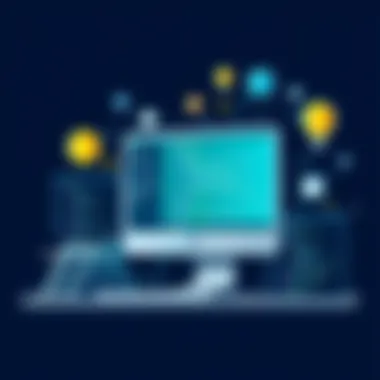

Once the environment is set up, customizing it with plugins can further enhance your IntelliJ experience. Plugins extend functionalities and can help in specific tasks or workflows. Installing and configuring plugins can be handled through the Plugin Repository accessible within IntelliJ itself.
Some notable plugins include:
- Lombok: Streamlines Java code by reducing boilerplate.
- CheckStyle: Assists in maintaining coding standards.
By using plugins, you modify your IDE to cater to specific needs or preferences, turning it into a tailored development machine. The flexibility provided here can make all the difference in a developer's day-to-day tasks.
Getting through the installation smoothly is just the tip of the iceberg, but each step in this process nurtures a working environment suited for effective development.
Configuration and Customization
In the fast-paced world of software development, having an environment tailored to your unique workflow can make all the difference. This is where configuration and customization of IntelliJ come in. Your IDE setup is not just about aesthetics; it's crucial for enhancing focus, speeding up coding tasks, and driving productivity. When you take the time to configure IntelliJ to fit your needs, you tap into a level of efficiency that is often elusive with default settings.
A well-optimized development environment accommodates various preferences and habits. For example, if you often switch between different programming languages, having the right settings at your fingertips can reduce friction and enhance the coding experience. It’s about making the tool work for you rather than wasting time adapting to its standard setup.
Initial Setup Options
Setting up IntelliJ for the first time can feel overwhelming, especially with the sheer breadth of options available. However, focusing on initial setup options can funnel your attention toward configurations that deliver immediate benefits. You can choose to import settings from other IDEs, which can save time, or start with a fresh slate to customize every feature to your liking from the get-go.
One key aspect of this process involves evaluating which plugins you intend to use. Selecting the right plugins early in your IntelliJ journey can set a powerful foundation for your productivity. This initial customization phase is crucial to aligning the IDE with your development style.
Customizing the User Interface
A significant part of IntelliJ's usability lies in its customizable interface. The opportunity to tweak the UI ensures an experience tailored to your visual preferences and working style. This section will delve into three main dimensions of UI customization: adjusting themes, keymap configuration, and tool window arrangement.
Adjusting Themes
When it comes to adjusting themes, striking the right balance between functionality and visual appeal can significantly impact your comfort. Developers often spend hours in front of their screens, and a well-chosen theme can reduce eye strain and improve focus. For instance, dark themes are popular, especially among those who code for extended periods. They not only provide a modern aesthetic but also lessen glare, which is advantageous for late-night coding sessions.
IntelliJ offers several pre-installed themes and the option to download more from the community. The ability to select or create a theme that resonates with your personal style adds an element of enjoyment to your development tasks. However, be cautious, as overly complex themes might distract rather than assist. A theme should enhance your experience—nothing more, nothing less.
Keymap Configuration
Next up is keymap configuration, an essential feature for any developer looking to optimize their efficiency. A customized keymap allows you to assign shortcuts that are intuitive for you, thus reducing the time spent on frequently used commands. You can create a setup that mirrors your previous IDE if you're switching or design a completely unique layout that fits your workflow.
The unique offering here is IntelliJ's capability to import keymaps from other IDEs. This can be a game-changer for seasoned developers starting their journey with IntelliJ. With a tailored keymap, your interactions flow more naturally, and you quickly become adept at navigating through tasks.
Tool Window Arrangement
Finally, let’s discuss tool window arrangement, a facet of customization that can transform the layout of your workspace. By arranging the various tool windows to suit your natural coding progressions—like having version control, terminal, or debugging tools within easy reach—you can maintain momentum without unnecessary interruptions.
IntelliJ allows you to position tool windows on any side of the screen or float them for greater flexibility. This leads to a workspace where everything is distinctly organized, enhancing both accessibility and workflow efficiency. Still, it's worth noting that too much clutter can lead to overwhelm, so finding the right arrangement for your unique style is essential.
"A last-minute rearrangement of tool windows can lead to the harmony—or chaos—of your programming environment."
Configuration and customization are not merely options; they are critical elements that should not be overlooked. Setting your IDE to reflect your preferences can create a more enjoyable and productive coding atmosphere.
Development Support
Understanding development support is crucial when it comes to maximizing the capabilities of IntelliJ. This section dives into two main areas: language support and framework integrations. Each segment highlights how they enhance development efficiency, offer programmers flexibility, and cater to a variety of project needs, which can significantly contribute to the success of software development ventures.
Language Support
Java
Java is often seen as the backbone of enterprise applications, and its support in IntelliJ is extensive. With a strong emphasis on object-oriented principles, Java enables developers to create robust and scalable applications. One of the standout features of Java in IntelliJ is its comprehensive syntax checking, allowing programmers to catch potential errors right as they type. This immediate feedback fosters a smoother coding experience.
Additionally, Java's ecosystem is rich with libraries and frameworks, making it a flexible choice for many applications. The integration with tools such as Maven and Gradle facilitates easy dependency management. One notable advantage is its widespread use in large enterprises, which often leads to higher demand for Java developers.
Kotlin
Kotlin emerges as a modern, concise alternative to Java and has gained traction rapidly. Introduced by JetBrains, the same company behind IntelliJ, Kotlin shines with its interoperability with Java, allowing developers to leverage existing codebases effortlessly. Its expressive syntax reduces boilerplate code significantly, which can cut down development time.
A unique feature of Kotlin is its support for functional programming, providing a fresh perspective for Java developers transitioning to this language. This adaptability and enhanced readability often lead to a more enjoyable coding experience. However, for those heavily invested in traditional Java practices, the learning curve can feel steep.
Scala
Scala merges object-oriented and functional programming, appealing to a diverse audience in the development community. Its expressiveness and scalability make it a suitable choice for complex applications. IntelliJ's support for Scala comes with advanced features like seamless refactoring and debugging capabilities, which enhances productivity.
One significant benefit of using Scala is its strong static type system, which can prevent many common bugs during compile time. However, the downside lies in its complexity; new developers may struggle with its advanced features. Hence, while it could widen a team's skill set, ample training may be required to utilize its full potential.
Framework Integrations
Spring
The Spring Framework is a staple in Java development, known for its comprehensive ecosystem that simplifies creating enterprise applications. Its emphasis on dependency injection promotes cleaner code and enhances testability. IntelliJ's integration with Spring makes it easy to navigate projects, manage configurations, and refactor code effectively.
Moreover, the intuitive support for Spring Boot allows developers to create stand-alone, production-grade applications with minimal fuss. Spring's community and extensive documentation add to its attractiveness, but as frameworks go, it can be resource-intensive, requiring a bit more from hardware setups.
JavaFX
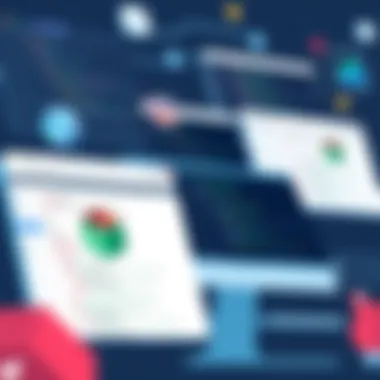

JavaFX stands out for its rich client application capabilities, enabling developers to create visually appealing user interfaces. Its integration with IntelliJ provides designers and developers with a powerful toolkit for building modern applications. The combination of FXML and CSS styling can lead to sophisticated layouts without being bogged down by overly complicated code.
However, while JavaFX excels in creating user interfaces, its market adoption has dwindled compared to web technologies. This could pose a challenge if you're developing desktop applications in an increasingly web-focused world.
Hibernate
Hibernate brings object-relational mapping to the forefront, simplifying data handling in Java applications. By abstracting the database layer, it allows developers to focus on application logic without getting tangled in SQL queries. IntelliJ’s capabilities with Hibernate make it straightforward to map entities, manage relationships, and streamline CRUD operations.
One of the key characteristics of Hibernate is its ability to cache data effectively, which can lead to enhanced application performance under diverse load scenarios. Still, developers need to be mindful of the complexity that can arise when crafting intricate queries or managing entity states, which may necessitate a solid understanding of its mechanics.
In summary, development support in IntelliJ is designed to elevate programming efficiency and streamline workflow. Different languages and frameworks provide specific strengths that cater to varying needs, allowing teams to employ the right tools for effective project delivery.
Troubleshooting Common Issues
In the ever-evolving field of software development, project delays or frustrations can sometimes stem from unresolved issues that pop up during coding. This section delves into common snags that users face while using IntelliJ, offering practical solutions for technical hiccups. Understanding these challenges is crucial because it allows developers to maintain efficiency and minimize downtime. Developing professional fluency in addressing problems can lead to a smoother coding experience and bolster productivity.
Performance Problems
Performance problems can be a headache when it comes to software development. Let us break down two prominent performance concerns: memory management and slow indexing. Both can significantly impact the overall user experience and coding efficiency.
Memory Management
Memory management refers to how the IDE allocates its available memory to various processes. A critical aspect of IntelliJ, effective memory management makes certain that resources are used efficiently. When memory is managed poorly, users may experience lag or freezing, severely hindering workflow.
A key characteristic of memory management is its automatic garbage collection feature, which cleans up unused objects. This is beneficial because it helps keep the application responsive. However, it can also lead to temporary slowdowns if it is triggered during intense coding sessions, which users might find frustrating.
Maintaining a balance in memory allocation is essential. Users can adjust the memory settings in IntelliJ’s configuration files to optimize performance per their specific needs. Some developers might overlook these settings, but neglecting memory management can result in diminished performance, which no one wants to contend with.
Slow Indexing
Slow indexing can feel like an anchor weighing down development efforts in IntelliJ. Indexing is essential as it allows the IDE to quickly access and show code hints, definitions, and navigation paths for files. When indexing slows down, it holds back the entire development process.
The characteristic of slow indexing is often tied to the size of the project. Larger projects, with many modules and files, can lead to considerable indexing delays. While indexing is crucial for IntelliJ's functionalities, this can be a frustrating experience for developers who are on tight deadlines.
Unique aspects, such as configuring which directories should be indexed, can help mitigate slowdowns significantly. Developers can mark certain files or folders as excluded from indexing, which will lighten the load and, ideally, speed things up.
Installation Errors
Another segment of potential issues relates to installation errors, which affect users right from the beginning. They can often stem from compatibility concerns and missing libraries. Diving into these topics can illuminate common pitfalls and help users overcome them effectively.
Compatibility Issues
Compatibility issues usually revolve around the environment setup or the specific operating systems or languages in use. They can throw a wrench in the works for developers right out of the gate, delaying projects and compounding frustration. Notably, IntelliJ’s compatibility with different frameworks and languages is generally strong, but there are times when mismatched versions lead to unexpected problems.
It’s essential to ensure that users check the prerequisite versions for IntelliJ against their system's specifications. Devs should scrutinize the compatibility settings before installation, which can save a tremendous amount of time. If ignored, these issues can result in installation failures or an unstable IDE.
Missing Libraries
Missing libraries within IntelliJ can be a showstopper for developers trying to launch their projects. These libraries encompass various frameworks necessary for building applications. When libraries are not included, users can face unresolved references and compilation issues, essentially making the IDE useless for those particular tasks.
Key aspects of missing libraries involve identifying which libraries are essential based on the programming languages and frameworks in use. Utilizing IntelliJ’s built-in dependency management features can help to relieve some of this burden by automating or simplifying the library installations. It’s a handy tool, yet developers sometimes need to manually download specific libraries from repositories, which can add unnecessary complications, especially for those who are less technically inclined.
"Addressing common issues not only helps in maintaining productivity but also builds confidence in using complex tools like IntelliJ."
By recognizing key problem areas in the installation process and performance, developers can proactively implement solutions, thus fostering better software development practices. The smoother the journey with tools like IntelliJ, the more fruitful the development process becomes overall.
Maximizing Efficiency
Maximizing efficiency in software development is not just a trend; it's become a necessity. Programmers consistently face tight deadlines and project pressures where even a moment’s delay can spiral into significant setbacks. This section focuses on how developers can leverage the powerful features of IntelliJ to boost their productivity during the coding process. By utilizing tools offered within this IDE, such as code analysis and template automation, developers can streamline repetitive tasks and enhance their overall workflow.
Utilizing Code Analysis Tools
Static Code Analysis
Static code analysis is like having a watchful eye over your code before it even runs. This process examines the source code without executing it, identifying potential flaws and areas of improvement. One key characteristic of static code analysis in IntelliJ is its ability to flag syntax errors and suggest fixes in real time. It's a popular choice among developers because it catches bugs early in the development stage, helping to save time and resources.
The unique feature of static code analysis is its integration with the coding environment. IntelliJ provides warnings and suggestions before the code's execution, improving code quality right from the start. The advantages are clear: less debugging later on leads to faster completion of tasks. However, an important consideration is that static analysis may not catch every error, particularly those dependent on runtime conditions.
Code Quality Inspections
Code quality inspections serve as a comprehensive review of your code's health. This goes beyond mere syntax errors and dives into best practices, helping developers write cleaner, more maintainable code. One hallmark of code quality inspections in IntelliJ is its thoroughness; it not only suggests improvements but also explains the reasoning behind them. This feature empowers developers to learn and grow in their coding practices.
The advantage of utilizing code quality inspections lies in their ability to enforce coding standards across teams and projects. They help maintain a consistent coding style, which becomes particularly beneficial in large teams. On the downside, some developers may find the detailed suggestions excessive or distracting, particularly if they are seasoned coders who are confident in their approach.
Automating Repetitive Tasks
Live Templates
Live templates are a real gem for speeding up coding tasks. They allow developers to create reusable templates for frequently used code constructs. When you think about saving those precious seconds during coding, live templates come to mind as a game changer. The key characteristic of live templates is their flexibility; they can be customized to fit a wide range of coding scenarios.
The unique feature lies in how they can be expanded with shortcuts, turning a few keystrokes into full text snippets. This can significantly reduce typographic errors and time spent on routine coding tasks. However, too many templates might lead to confusion if not organized properly, making it a balance act between utility and clutter.
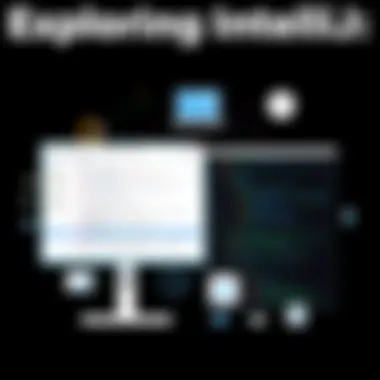

Custom Macros
Custom macros are an excellent solution for automating common tasks. This feature records a series of actions within the IDE, allowing developers to playback specific sequences with a simple keyboard shortcut. The usability of custom macros is evident, especially for tasks that require repetitive, structured input.
One of the unique aspects of custom macros is their adaptability. Developers can modify macros to suit different projects or languages, making them versatile. However, a downside could be that poorly constructed macros might lead to errors if not properly reviewed or understood—so caution is key.
In summary, utilizing these tools effectively within IntelliJ doesn’t just make coding demands more manageable, it transforms the way developers approach their work. By understanding the capabilities of static code analysis, code quality inspections, live templates, and custom macros, one can truly maximize efficiency and elevate the standard of their software development process.
Community and Support
In today’s fast-paced tech landscape, the importance of community and support cannot be understated. For users of IntelliJ, these elements significantly enhance the overall experience by providing resources, fostering collaboration, and creating a sense of belonging. The vibrant community surrounding IntelliJ not only offers assistance but also serves as a platform for sharing knowledge, improving skills, and driving innovation. This section will explore the various avenues available for accessing documentation and engaging with the user community, which are critical for maximizing the benefits of this powerful IDE.
Accessing Documentation
Documentation serves as the backbone for any software application, especially for developers who need to navigate complex features. IntelliJ comes equipped with comprehensive documentation detailing everything from basic setup to advanced functionalities. This is particularly advantageous for new users who may find themselves daunted by the rich feature set. The official JetBrains website is a treasure trove of information, categorizing resources into user guides, troubleshooting tips, and API references.
One key characteristic of IntelliJ's documentation is its clarity and organization. Rather than a monolithic block of text, the information is segmented into manageable chunks, each focusing on specific functionality. Monitoring updates through the support pages is also vital as it allows users to understand new feature additions or tweaks and how they impact their development process.
However, it's important to mention that while documentation is extensive, the sheer volume can sometimes overwhelm. To navigate this, users may benefit from a structured approach to identify specific issues or queries they want to address.
Engaging with the User Community
Engaging with the user community can dramatically enhance one’s ability to effectively use IntelliJ. Here, we’ll break down two significant areas of community interaction: forums and discussion boards, and online tutorials and courses.
Forums and Discussion Boards
Forums and discussion boards are a popular avenue for seeking help and exchanging ideas among IntelliJ users. These platforms foster real-time interactions and collaborative solutions, creating a rich repository of knowledge. Notably, the JetBrains Community forum is an active hub where users can post questions, share their experiences, and offer insights on various topics regarding IntelliJ.
The key characteristic of these platforms is their accessibility. Individuals can dive into discussions or begin their threads without complicated registration processes. This ease of participation encourages contributions from a diverse range of users, from beginners to seasoned professionals. The advantage here lies in the ability to find unique insights and workarounds that might not be captured in official documentation.
However, the downside can be the occasional misinformation if users don’t validate the advice given. Therefore, one must critically assess recommendations and verify them against trusted sources to avoid potential pitfalls.
Online Tutorials and Courses
Online tutorials and courses are another essential part of the IntelliJ ecosystem. Platforms like Udemy, Coursera, and even specific tech blogs provide structured learning paths tailored for different skill levels. These resources play a pivotal role in skill development, particularly for those aiming to deepen their understanding of IntelliJ’s capabilities.
The standout feature of these tutorials often includes hands-on projects and assignments that enhance practical learning. Many of them are designed by industry professionals, granting users access to current best practices and real-world applications. This practical approach not only builds competence but also instills confidence in utilizing the IDE’s features effectively.
Nonetheless, navigating the plethora of courses available can be daunting, and some may involve financial investment. Users should consider their individual learning styles before commiting, perhaps trying out free resources before opting for paid courses.
The community around IntelliJ is not just about problem-solving; it’s a vibrant learning ecosystem where both novices and experts thrive. Engaging actively can lead to unexpected learning and networking opportunities.
In summary, the community and support structure surrounding IntelliJ provides invaluable resources for users at all levels. Whether accessing documentation or interacting through forums and courses, these elements not only enhance learning but also foster collaboration and innovation.
Case Studies and User Experiences
In the world of software development, understanding how tools like IntelliJ fit into real-world scenarios is pivotal. Case studies and user experiences serve as a compass, guiding professionals to make informed decisions. By analyzing depths of user interactions, organizations can glean unique insights about productivity enhancements, common pitfalls, and overall satisfaction. This section delves into two distinct spheres: the enterprise solutions landscape and the impact on educational institutions, both highlighting how IntelliJ shapes developer experiences.
Industry Implementations
Enterprise Solutions
IntelliJ has become a bedrock in various enterprise environments. What sets it apart in the corporate realm is its scalability and robust architecture. Enterprises favor solutions that streamline collaboration among large teams while maintaining tight control over project coherence. IntelliJ shines here, especially with its integrated version control, where developers can easily manage code changes seamlessly.
One noteworthy characteristic of enterprise implementations is adaptability. Companies can customize their IntelliJ setups to cater to specific project needs, thus enhancing development workflows. However, a unique feature also emerges—the plugin ecosystem. This enables enterprises to enrich functionality tailored to their scenarios. Though beneficial, organizations should mind the potential pitfalls of over-customization, which might lead to a steeper learning curve for new team members.
"Custom setups can repaint the development landscape, but they also may cast shadows of complexity."
Educational Institutions
When it comes to educational institutions, IntelliJ presents a different value proposition. The emphasis here is on fostering learning environments, which requires tools that are both powerful and accessible. Universities and coding bootcamps often leverage IntelliJ because of its user-friendly interface, which reduces the time taken for students to acclimate.
The community support surrounding IntelliJ is particularly appealing to these institutions. Through forums, tutorials, and shared experiences, students can benefit from collective knowledge. This aspect becomes significant as learning programming languages can be daunting. However, a potential downside might be the licensing costs for institutions trying to scale, as some may opt for free alternatives.
User Feedback Analysis
Feedback from users offers a treasure trove of insights that can guide future approaches to utilizing IntelliJ. User reviews often address not just the features but also the nuances in the user experience. Analyzing this feedback can reveal trends in satisfaction and common frustrations, such as performance hiccups or the challenges that come with extensive customizations. By synthesizing these experiences, developers and organizations can stay ahead by adapting strategies to maximize their return on IntelliJ investment.
Ending
In concluding this detailed exploration of IntelliJ, it’s vital to underscore the immense importance and relevance of this integrated development environment for both burgeoning and seasoned developers alike. IntelliJ serves as not just a code editor but as a comprehensive toolkit aimed at simplifying the software development workflow. Its powerful features cater to various programming needs, offering sophisticated tools for coding, debugging, and collaboration.
Summary of Insights
Throughout the sections detailed in this article, we’ve unearthed several key insights regarding IntelliJ’s capabilities:
- Versatile Language Support: IntelliJ accommodates languages such as Java, Kotlin, and Scala seamlessly, making it a favored choice across different programming paradigms.
- Enhanced Development Efficiency: Features like code completion and automated refactoring facilitate quicker and error-free coding, allowing developers to concentrate on building robust applications.
- Integrated Development Tools: With built-in version control and various plugins, IntelliJ provides an all-in-one platform that effectively meets the demands of modern software development projects.
- Robust Community and Resources: Users benefit from extensive documentation and an active user community for support, ensuring help is often just a click away.
These characteristics collectively validate IntelliJ as a leading choice among integrated development environments, advocating for its adoption in various development settings.
Future of IntelliJ
Looking ahead, the future of IntelliJ appears bright and promising. As technology progresses, it is anticipated that the IDE will evolve further by integrating more advanced features and tools. Here are several projections for its trajectory:
- Increased AI Integration: The rise of artificial intelligence in coding practices may lead to more intelligent code suggestions, reducing mundane tasks and enhancing productivity.
- Improved Collaboration Features: With the ongoing shift towards remote work and collaboration, we might see enhanced functionalities that make teamwork within IntelliJ more seamless.
- Broader Language and Framework Support: As programming languages and frameworks continue to proliferate, IntelliJ could expand its language support to cater to new market needs, ensuring it remains relevant.
In sum, as software development matures, IntelliJ is poised to adapt, innovate, and remain an essential tool for developers across all levels. The insights shared here illustrate not only its current strengths but also a visionary pathway for its future, underlining the importance of embracing such technology in an ever-evolving landscape.



