Top Free PDF Tools for Effective Windows 10 Management
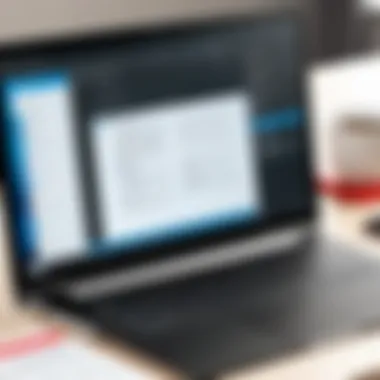
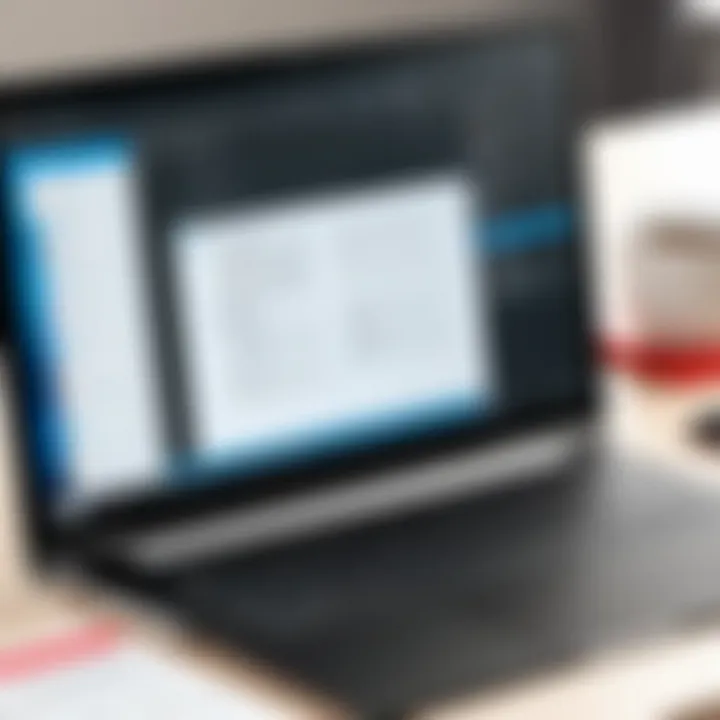
Intro
In a digital landscape where versatility and efficiency dominate, the need for reliable tools to manage Portable Document Format (PDF) files has become increasingly pertinent. Specifically, Windows 10 users benefit greatly from a diverse range of free PDF solutions that offer functionalities tailored to various tasks such as editing, managing, and creating documents. This guide aims to outline the essential software resources available today, focusing on their benefits, specific features, and potential drawbacks.
Many individuals and businesses often face challenges when working with PDFs. The learning curve associated with more complex applications, such as Adobe Acrobat, can deter users from fully utilizing PDF functionalities. Consequently, exploring free alternatives can unveil powerful tools that are not only easy to use but also surprisingly feature-rich. This resource will also address critical considerations in choosing the right software to meet individual needs, including compatibility and performance factors.
Brief Description
Overview of the software
Free PDF solutions for Windows 10 encompass a range of applications designed to handle a variety of PDF-related tasks. These tools vary from basic viewers to advanced editors, catering to different levels of user expertise. As the demand for PDF management continues to increase, a host of applications have emerged, offering distinct capabilities ranging from simple text editing to form creation and annotation.
Key features and functionalities
Many free PDF tools come equipped with several key features:
- PDF Editing: Users can manipulate text and images, allowing for precise adjustments.
- Creating PDFs: Generate documents from scratch or convert existing files from formats like Word or Excel into PDFs.
- Annotation Tools: Users can add comments, highlight text, or draw shapes on PDF documents to provide feedback or for educational purposes.
- Merge and Split PDFs: Combine multiple PDF files into a single document or divide large files into smaller ones.
- Form Filling: Some applications support interactive forms, allowing users to fill them out electronically.
System Requirements
Hardware requirements
While requirements may vary among different applications, most free PDF solutions demand minimal hardware specifications. Generally, a modern processor with at least 2 GB of RAM is sufficient for smooth operation. For users managing large files or employing heavy editing, a more robust setup may enhance performance.
Software compatibility
It is crucial to ensure compatibility with Windows 10. Most free PDF solutions state clearly on their websites if they support this operating system. Popular programs like Foxit Reader and PDF-XChange Editor seamlessly run on Windows 10. However, some older software versions may not fully support current features, so regular updates or alternative options should be considered.
"Selecting the right PDF tool is not merely about features; it is about finding the solution that aligns with your specific workflow and needs."
Understanding these factors paves the way for an effective selection process, helping users avoid common pitfalls encountered when dealing with PDFs on Windows 10. With this exploration, we aim to empower users to choose the tools that best serve their operational needs.
Overview of PDF Format
Understanding the PDF format is essential for anyone working with digital documents today. The Portable Document Format, or PDF, has evolved into a critical tool for sharing, viewing, and managing documents in various environments. This format retains the integrity of the original document, ensuring that fonts, images, and layout appear as intended, regardless of the device or platform on which it is viewed.
The significance of the PDF lies in its versatility. Whether for professional reports, data-sharing among teams, or educational materials, PDFs are widely embraced. The advent of PDF software allows users to create, edit, convert, and manage these files efficiently, which fulfills diverse requirements across industries.
Moreover, certain features make the PDF format particularly advantageous. These include:
- Universality: PDFs can be opened on any operating system, promoting cross-platform compatibility.
- Security: Password protection and digital signatures offer layers of security that are often critical for sensitive information.
- Compression: PDF files can be compressed without substantial loss of quality, enabling easier storage and sharing.
For businesses, being well-versed in PDFs can lead to improved workflows and enhanced collaboration. Thus, the section reviews the historical and functional aspects of PDFs to underscore their relevance in today’s digital landscape.
Importance of PDF Software on Windows

The significance of PDF software in the context of Windows 10 cannot be overstated. PDF, or Portable Document Format, has emerged as the preferred way to share documents. Throughout various sectors, versatility and reliability are sorely important for document management. Windows 10, being one of the most widely used operating systems, necessitates efficient solutions for handling PDFs. Whether for personal use or in a professional environment, the right PDF software can enhance productivity, streamline workflows, and ensure that documents are accessed as intended,
Compatibility with Windows
PDF software needs to function smoothly across different systems. Windows 10 offers unique features and capabilities that enhance user experience. Programs that are optimized for this environment often provide better functionality. They take advantage of Windows features like the Edge browser’s built-in PDF reader, which allows users to view documents directly without additional downloads. However, not every PDF tool integrates well. Users need to ensure compatibility to avoid glitches and unproductive downtime.
In particular, look for features such as:
- Seamless Installation: Software should integrate within Windows 10, allowing easy installation without unneeded complications.
- User Interface Adaptations: Applications that adapt to Windows 10's design language enhance user interaction.
- Access to System Features: Some PDF tools make better use of Windows capabilities like touch-friendly interfaces on tablets.
User Demographics and PDF Needs
Different users have diverse needs when it comes to PDFs. Large corporations often require robust solutions for document editing and security. Small businesses might prioritize basic features like conversion and viewing. Individual users may seek lightweight tools for occasional PDF management. Therefore, understanding the demographic is essential.
"Tailoring the software to fit specific user needs can drastically improve efficiency and user satisfaction."
In the professional space, marketing teams might need tools for collaborative editing, while legal professionals often focus on tools with enhanced security and annotation capabilities. As remote work increases, tools that support shared access become pivotal. Thus, recognizing the demographic and the corresponding needs ensures the selection of efficient PDF software, adapting to the realities of modern document handling.
By reflecting on compatibility with Windows 10 and the specific PDF needs of various users, businesses can make more informed choices. Strong software solutions cater to these needs, allowing users to engage with PDF files effectively.
Criteria for Evaluating Free PDF Software
The selection of free PDF software is not a trivial decision. Various factors influence the effectiveness and suitability of these tools for specific needs. Understanding the criteria for evaluating free PDF software is essential for users seeking to optimize productivity and enhance document management. This section elucidates several aspects that users should consider when assessing free PDF solutions on Windows 10.
Features to Consider
Editing capabilities
Editing capabilities are a critical aspect of PDF software. Users often need to modify existing documents without altering the original formatting. This requirement underscores the importance of a software’s ability to provide features like text editing, image insertion, and annotation options. A standout characteristic of PDF editing tools is their ability to maintain the layout of a document when changes are made. This is a beneficial trait as it ensures that the document’s integrity remains intact.
One unique feature among top PDF editors like PDF-XChange Editor is the ability to edit embedded fonts, allowing for quicker adjustments that do not compromise design. Nevertheless, users might find that some editing features may be limited or require payments for more advanced options.
Conversion options
Conversion options refer to the capability of software to convert PDF files to various formats, such as Word, Excel, or PowerPoint. This function is indispensable for users who need to extract or modify text and data from PDFs. A key feature here is batch conversion, which allows users to manage multiple documents simultaneously. This saves significant time and effort.
For example, software like Sejda PDF Desktop offers conversion from PDF to numerous formats with high fidelity. However, some free PDF tools may impose limitations on the number of conversions allowed in a specific timeframe, which may frustrate heavy users.
Security features
Security features in PDF software are vital, especially for businesses handling sensitive information. These features typically include password protection, encryption, and redaction capabilities to safeguard data. A notable attribute is the ability to set permissions on PDF documents, allowing users to restrict access to certain functionalities like printing or editing.
Foxit Reader, for instance, provides robust security features that help in protecting sensitive information. However, some free options may lack comprehensive security measures, potentially exposing users to risks of data breaches or unauthorized access.
User Experience and Interface
User experience and interface design play a pivotal role in a software's adoption. A well-designed interface enhances workflow and productivity. Users should look for software that is intuitive and easy to navigate. This includes a clear layout of tools and features that allows users to access functionalities without extensive training.


Some applications employ user-centric design principles that improve usability. However, overly complex interfaces may lead to frustration, especially for users who are not tech-savvy. Therefore, usability testing can be a practical approach to determine how effectively a tool can meet user needs.
Support and Community Resources
Support and community resources are significant considerations for users relying on free PDF software. These include available documentation, user forums, and technical support options. Adequate resources can greatly enhance the user experience, particularly for troubleshooting issues or learning advanced features.
Software with a vibrant user community, for instance, offers forums where users share tips, tricks, and best practices. This can be incredibly valuable for new users. It is essential to evaluate the level of support provided, as limited resources may hinder effective use of the software. Comprehensively assessing these criteria ensures that users can choose PDF solutions that align with their requirements, ultimately leading to a satisfactory experience.
Review of Notable Free PDF Software for Windows
The review of notable free PDF software for Windows 10 plays a crucial role in this article, as it provides practical insights into various tools that can address users’ distinct needs. Each software option offers specific features that can enhance productivity, making it pivotal for users to find the right match for their workflow.
Understanding the strengths and weaknesses of these tools can prevent the frustration associated with inadequate software solutions. Additionally, recognizing the potential limitations beforehand can save time and resources. By evaluating each software, users can make informed choices based on their tasks, such as editing, converting, or creating PDFs.
LibreOffice Draw
LibreOffice Draw is more than just a vector graphics editor; it serves as a competent tool for PDF editing. One key advantage of using LibreOffice Draw is its comprehensive array of features that are almost on par with many paid applications. Users can manipulate text, images, and vector graphics within a PDF, an essential capability for those who need to edit existing documents.
The application supports multiple file formats, which enhances its usability and makes it a versatile choice for many users. However, the learning curve may be steep for individuals unfamiliar with advanced editing tools. The user interface is consistent with other LibreOffice products, which can be beneficial if you are already familiar with that suite.
PDFsam Basic
PDFsam Basic stands out for its simplicity and focus on essential PDF functions. This software is tailored for splitting, merging, and rotating PDF files without any unnecessary features. For professionals who mainly need to manipulate document structures, it serves as an effective tool.
One of the strong points of PDFsam Basic is its open-source nature, which fosters community-driven improvements and transparency. Users do not need to worry about hidden costs associated with upgrades. That said, it does not support advanced features like editing text or images in existing PDFs, which could limit its appeal among users needing more comprehensive functionalities.
Sejda PDF Desktop
Sejda PDF Desktop combines a modern interface with a range of tools that make PDF management straightforward. Its features include editing, merging, and converting documents easily. Additionally, Sejda operates well offline, which is a significant plus for those concerned about data security.
One notable limitation is the usage restriction—users can perform a limited number of actions per day for free. While this may not be an issue for casual users, frequent users may find this constraint frustrating. However, the quality of its output remains high, making it a dependable option when conversions are needed.
PDF-XChange Editor
PDF-XChange Editor is recognized for its robust set of features, striking a balance between usability and functionality. It offers editing capabilities, annotation options, and OCR (Optical Character Recognition) technology, which can be a game-changer for users dealing with scanned documents.
Despite its extensive features, it is important to note that some advanced functionalities remain behind a paywall. Additionally, while the interface is user-friendly, some users may find the initial setup non-intuitive due to the sheer number of options presented. Nevertheless, it continues to be a popular choice for users who require more than just basic PDF editing.
Foxit Reader
Foxit Reader is widely used for its lightweight nature and quick performance. It enables users to view, print, and annotate PDF documents efficiently. One of the strong aspects of Foxit Reader is its collaboration features, allowing multiple users to comment and respond on shared documents, which is particularly useful in business environments.
Foxit Reader also integrates cloud services, making it easy to access documents across devices. However, some users may find that the advanced features require a subscription, which could deter those seeking entirely free alternatives.
In summary, each of these applications offers unique features that cater to different user needs. When choosing the right software, it is important to consider both the functionalities required and any potential limitations.


"Understanding the strengths and weaknesses of PDF software can greatly enhance productivity and save valuable time for users."
On top of that, identifying the specific tasks you need to perform with PDFs will help narrow down the options, ensuring that you select the right solution for your individual circumstances.
Common Challenges in Managing PDFs
The realm of PDF management is not devoid of obstacles. Understanding these common challenges is crucial for both individual users and businesses seeking efficient solutions. Awareness of these hurdles allows users to make informed choices and optimize their PDF workflows. The subsequent subsections will dissect specific issues related to free PDF tools, their compatibility, and the potential security risks.
Limitations of Free PDF Tools
Free PDF tools offer a cost-effective solution for users. However, they often come with notable limitations. Many of these tools lack advanced features, which can hinder productivity. For instance, some free applications do not provide editing capabilities beyond simple annotations. Users may find it impossible to manipulate graphics or text effectively. Limited conversion options can also hinder users who need to change document formats frequently.
Moreover, the absence of dedicated customer support can leave users stranded when problems arise. Unlike premium software, free tools typically do not include comprehensive help resources. Thus, users may spend more time seeking solutions than accomplishing their tasks. This can lead to frustration, particularly for IT professionals who require more sophisticated functionalities.
File Compatibility Issues
Another pressing concern revolves around file compatibility. Free PDF software may not support all PDF versions or features. This can be especially relevant when collaborating with external partners or working with legacy files. Users might encounter documents that display incorrectly or not at all after conversion processes.
This lack of compatibility can result in additional time spent reformatting or troubleshooting. When sending files to clients or colleagues, there's a risk that the content may not appear as intended. This may impact the professionalism and clarity of communications. Ensuring that a chosen PDF tool is compatible with various file versions is essential for seamless workflow.
Security Concerns with Free Software
Security is a critical area of concern, particularly when using free software. Many users may not fully understand the risks associated with using unverified applications. Free PDF tools might lack essential security features that protect sensitive information. For example, applications may not offer options for password protection or file encryption. This exposes users to potential data breaches or unauthorized access.
Additionally, software obtained from unreliable sources may contain hidden malware or viruses. Users should proceed cautiously and always download applications from reputable sites. Regular updates and patches are vital for maintaining security as well. Users must remain vigilant about the potential pitfalls that accompany free software to protect their data and confidential information.
"Understanding the limitations and risks of free PDF solutions is crucial for effective document management."
Epilogue and Recommendations
In navigating the complex landscape of free PDF software for Windows 10, concluding with actionable recommendations is vital. The variety of available tools emphasizes the need for thoughtful selection based on usage requirements. Individual users and businesses alike have differing needs when it comes to PDF management. Thus, matching the right tool to specific tasks becomes paramount.
Choosing the Right PDF Software for Your Needs
When selecting PDF software, several key factors should be considered:
- Functionality: Assess which features are essential for your tasks. For example, some users might prioritize editing capabilities, while others may focus on security features.
- User-Friendliness: A simple and intuitive interface can enhance productivity. Complex software can hinder your workflow, leading to frustration.
- Support and Updates: Regular updates ensure security and functionality are maintained. Look for software with an active community or reliable customer service.
It is advisable to evaluate a few options through trial versions, if available. This practical experience provides clearer insights into whether a given program aligns with your expectations and needs.
Future Trends in PDF Management Software
The domain of PDF management is evolving, with several trends emerging:
- Integration of AI: Artificial intelligence is being integrated into PDF tools, offering features like smart editing and intelligent document scanning.
- Cloud-based Solutions: The move towards cloud computing enables users to access and edit PDFs from any device, enhancing collaboration.
- Enhanced Security Features: As concerns over data privacy grow, future PDFs software will likely incorporate stronger encryption and authentication measures.
Keeping an eye on these trends will help users stay ahead. As technology progresses, so too must our choices in software.
Final Thoughts on Free PDF Software for Windows
The landscape of free PDF software presents a wealth of options. While these tools often come with limitations, they also cater to a wide range of needs. By understanding your specific requirements and remaining aware of future trends, you can make informed decisions about the software best suited for your work.
"Choosing the right PDF solution is not just about functionality; it's about aligning capabilities with your own workflow and goals."



