Comprehensive Guide to Free Screen Recorder Programs

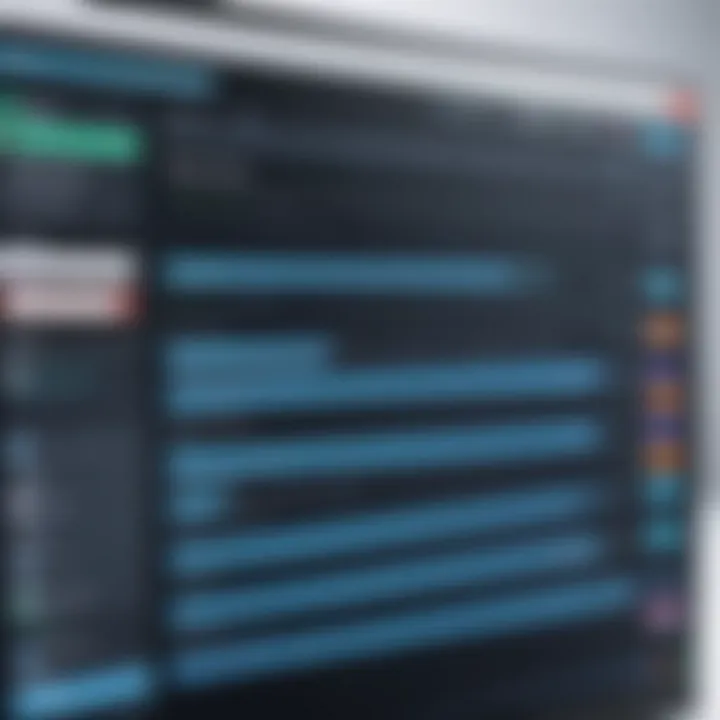
Intro
In the age of digital communication, a screen recorder has become an essential tool for various purposes, such as creating tutorials, recording gameplay, or making video presentations. As more people seek ways to capture their computer screens efficiently, the demand for effective screen recording software continues to rise. This comprehensive guide aims to explore various free screen recorder programs in depth. By examining their core functionalities, advantages, and limitations, the guide assists users, ranging from tech enthusiasts to casual users, in making informed decisions.
The article includes comparisons of popular software, technical specifications, and user experiences. Each aspect is designed to provide a clearer picture of screen recording tools in today’s technology-driven environment. With the right information, anyone can find a tool that fits their needs and enhances their workflow.
Brief Description
Overview of the software
Screen recording programs allow users to capture video and audio from their computer screens. This functionality is invaluable for creating content that conveys complex information simply and effectively. Important here is the fact that there are many free options available that do not compromise on quality.
Key features and functionalities
When selecting a screen recorder, several critical features should be considered:
- Recording Quality: The output resolution and frame rates are crucial for a clear and professional video.
- Audio Capture: Many users require the ability to record both system sound and microphone input for commentary purposes.
- Editing Tools: Basic editing capabilities such as trimming and annotations can enhance the final output without needing extra software.
- Sharing Options: Easy sharing options to popular platforms like YouTube or social media make distribution more seamless.
- User Interface: An intuitive interface is particularly important for novices. Complex tools might overwhelm less experienced users.
These features combine to shape the overall effectiveness of a screen recorder, influencing user satisfaction and productivity.
System Requirements
Hardware requirements
Although most modern computers can run free screen recording software, there are some basic hardware requirements to consider:
- Processor: A multi-core processor from Intel or AMD is recommended to handle the strain of recording and rendering videos.
- RAM: At least 4GB of RAM is typically necessary, while 8GB is preferable for smoother performance during recording sessions.
- Storage: Adequate hard disk space is essential for saving recorded footage, as video files can often be large.
Software compatibility
Compatibility is vital. Users must ensure that the screen recorder they choose supports their operating system. Most free screen recorders are available for Windows and macOS, with a few options also available for Linux. It is prudent to verify the specific compatibility of each tool before downloading.
"Choosing the right screen recording software can significantly affect the quality of the content you produce."
In summary, this guide provides a look into the landscape of free screen recorder programs. By understanding key features, system requirements, and functionalities, users can make well-informed choices tailored to their specific requirements.
Preface to Screen Recording
Screen recording has become an essential tool in diverse fields, from education to business. This introduction aims to establish the relevance of screen recording in today’s digital landscape, particularly focusing on its significance among professionals and casual users alike. As remote work and digital communication continue to rise, the need for effective ways to share information visually is paramount.
Definition and Purpose
Screen recording refers to capturing the content displayed on a computer screen. This content can include presentations, tutorials, gameplay, and even live video streams. The primary purpose of screen recording is to create a visual documentation of what occurs on a screen. This tool is particularly useful for creating instructional videos, allowing presenters to encapsulate and demonstrate processes in an engaging manner. By recording the screen, users can convey complex ideas more effectively, catering to visual learners and enhancing overall understanding.
Common Applications of Screen Recording
The applications of screen recording are vast and varied, making it a versatile tool for both personal and professional use. Some common applications include:
- Education: Instructors can create tutorials and lectures that students can access at their convenience.
- Software Demonstrations: Companies often use screen recordings to showcase their products, guiding potential customers through features and functionalities.
- Technical Support: Support teams utilize recorded sessions to assist users by illustrating troubleshooting steps visually.
- Content Creation: Content creators record gameplay, reaction videos, and walkthroughs to engage audiences.
- Remote Collaboration: Teams can document meetings or brainstorming sessions, allowing those not present to catch up.
Understanding these applications emphasizes why mastering screen recording is essential. It’s not just about capturing what happens on screen; it’s about improving communication and enhancing user experience in various contexts. As technology evolves, so too do the methods and strategies we employ to bring information to our audience.
Understanding Free Screen Recorder Programs
Free screen recorder programs offer valuable tools for capturing digital activity, whether for professional presentations, educational purposes, or personal projects. Understanding these programs is crucial to making informed decisions when selecting software that fits specific needs. This section will explore what defines a free program and the limitations that may come with it.
What Constitutes a Free Program?
A free screen recorder program is one that users can access without any monetary cost. However, it is important to recognize that "free" does not mean devoid of limitations. These programs come in several varieties, including:
- Open-Source Software: These applications are developed collaboratively and are available for anyone to use, modify, and distribute. Examples include OBS Studio and ShareX. They often have robust community support but may not have user-friendly interfaces.
- Freemium Versions: Many popular screen recorders offer basic functionalities for free with premium features behind a paywall. Examples include Bandicam and Snagit. Users may find valuable tools in the free versions, but more advanced options require a subscription.
- Trial Versions: Some software allows free access for a limited time or with certain restrictions. Users should check the duration and features available within the trial period. An example of this is the free version of Camtasia, which limits the length of recordings.
When considering a free program, it is essential to review the licensing terms to understand what is included and any obligations that may arise, such as attribution to the software creators or compliance with their usage restrictions.
Limitations to Expect
Despite the allure of free software, there are common limitations users may encounter:


- Watermarks: Many free versions add watermarks to recorded videos, which can detract from the professionalism of the content. This is particularly relevant for presentations or tutorials intended for public viewing.
- Feature Restrictions: Free programs often come with limited features compared to their paid counterparts. Essential tools such as advanced editing, HD recording, or tech support may not be available without purchase.
- Lower Output Quality: In some cases, the quality of recordings can be subpar. Users may find that resolution options are capped, leading to lower-quality videos which may not be suitable for high-end projects.
- Performance Issues: Free software may not operate as efficiently as paid ones or may lack essential optimizations. Users could experience longer loading times, crashes, or issues with streaming.
- Limited Customer Support: Many free software products do not provide strong customer support. Users may have to rely on forums or community help for troubleshooting.
"Choosing a free screen recorder requires considering trade-offs. Users must balance these limitations against their specific requirements."
In summation, while free screen recording programs fulfill a need for many users, understanding their constraints and what defines them is essential. This knowledge equips users to select tools that align with their objectives, ensuring that recordings can be both effective and professional.
Key Features to Look for in Screen Recorders
When choosing a free screen recorder program, it is essential to consider various key features. These features can significantly impact user experience and the effectiveness of the recording. Understanding these aspects helps in making an informed decision tailored to specific needs. Here are the primary elements to focus on:
Quality of Output
The quality of output produced by a screen recorder is perhaps one of the most critical factors to consider. High-quality recordings ensure that both video and audio are clear and professional-looking. A good screen recorder should support HD recording, ideally up to 1080p or higher, depending on the capabilities of your device. Additionally, it should record sound with minimal distortion.
When evaluating output quality, assess the following:
- Resolution: Ensure that the program can record at various resolutions.
- Frame Rate: Look for smooth playback, typically at least 30 frames per second.
- Audio Quality: Audio should synchronize well with video, without any noticeable lag.
User Interface and Ease of Use
An intuitive user interface is crucial for both novices and experienced users. A complicated layout can lead to frustration and decreased productivity. Screen recording software should be easy to navigate, allowing users to start and stop recordings with minimal effort. Also, features like screen area selection and hotkeys should be accessible and customizable.
Consider the following points:
- Setup Process: The installation process should be straightforward without complicated steps.
- Navigation: Users should easily locate features without extensive searching.
- Help and Support: Access to helpful content, like tutorials or FAQs, can be beneficial.
Recording Options and Flexibility
Flexibility is key when utilizing a screen recorder. Different scenarios call for various recording methods. A reliable program should allow users to choose between recording the entire screen, specific windows, or custom areas. Additionally, the ability to record audio from multiple sources, like system audio and microphone, enriches the recording experience.
Important recording options include:
- Region Selection: Ability to select parts of the screen for recording.
- Audio Sources: Options for selecting sound input.
- Recording Modes: Options for various types of recordings, such as webcam overlay.
File Formats and Compression
Finally, the file formats available for the output and how the software handles compression play significant roles in usability. A good screen recorder should support multiple formats, such as MP4, AVI, and WMV. This versatility ensures compatibility with various devices and platforms. Additionally, efficient compression techniques are vital to reduce file size without compromising quality.
Ensure to check:
- Supported Formats: Confirm the formats provided meet your needs.
- Compression Quality: Look for information on how the software compresses files. High quality with low compression loss is desirable.
In summation, these key features will guide the evaluation of free screen recorder programs, helping users optimize their screen recording experiences.
Review of Notable Free Screen Recorder Programs
In the rapidly evolving digital landscape, screen recording software has gained significant importance. Free screen recorder programs offer users a valuable suite of tools for various tasks, from creating instructional videos to documenting workflows and capturing content for personal use. This section reviews notable free screen recorders, emphasizing their core features and functionalities. Gaining insights into these programs can empower users to select a tool that aligns with their specific requirements.
Program A: Overview and Features
Technical Specifications
Program A boasts impressive technical specifications that cater to a diverse user base. It supports high-definition recording up to 1080p, ensuring clarity for detailed projects. The program operates on both Windows and macOS, making it accessible to a wide range of users. A key characteristic is its lightweight nature, which allows it to run efficiently even on older systems.
One unique feature is its ability to record specific application windows, which helps avoid clutter on the screen. This only focuses on the relevant content and enhances the final output. However, the absence of advanced encoding options may limit usage for professionals who require more fine-tuning.
User Interface
The user interface of Program A is designed with simplicity in mind. It features a minimalistic layout that promotes easy navigation. This characteristic appeals especially to those new to screen recording. Users can initiate recording with just a few clicks, saving time and reducing confusion. A notable feature is the customizable shortcuts that allow users to initiate operations swiftly.
Despite its advantages, the simplicity may feel limiting for advanced users seeking more controls or customization options, thus affecting overall flexibility.
Performance Assessment
In terms of performance, Program A delivers a reliable recording experience. It successfully handles long recording sessions without significant impacts on system resources, which is crucial for maintaining workflow. The program's encoding speed is commendable, allowing for quick exports after recording.
However, occasional lag may occur when capturing graphics-intensive applications. This aspect can be problematic for gamers or those creating visually-demanding content. Its performance is generally solid, making it a popular choice for everyday tasks.
Program B: Overview and Features
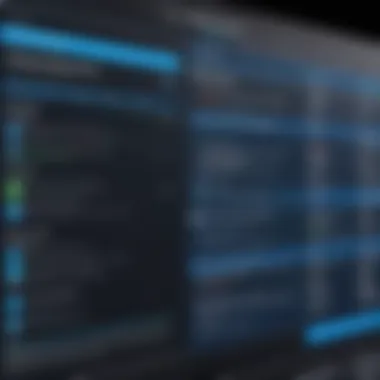
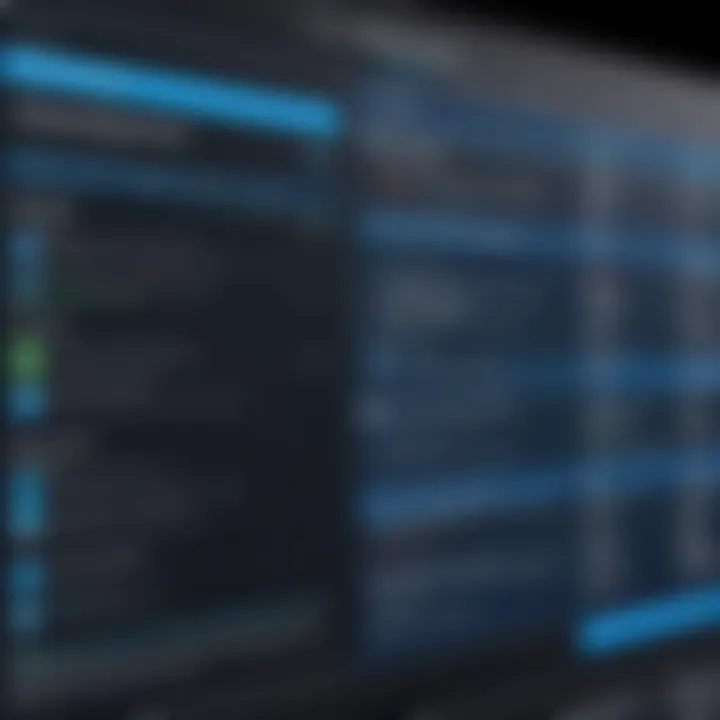
Technical Specifications
Program B stands out with its robust technical specifications. This program is suitable for both casual users and professionals. It supports 4K resolution recording, providing superior output quality. This makes it appealing for those who require high-end visuals. Operating on multiple platforms, including Linux, adds to its versatility.
A unique feature worth mentioning is its integrated live streaming option, allowing for real-time sharing of content. On the downside, the heavy resource usage can be a concern for users with low-end hardware, as it may slow down other applications during use.
User Interface
The user interface of Program B merges aesthetic with functionality. Intuitive navigation is a key aspect, enabling users to find and use features with ease. A standout characteristic is the comprehensive control panel, providing access to various tools without overwhelming the user.
However, the wealth of options might be daunting for absolute beginners, who may feel lost amidst the extensive capabilities and settings available.
Performance Assessment
Program B showcases strong performance metrics, handling high-definition recordings without stuttering. Its encoding process is relatively efficient, making it suitable for quick content turnaround. One unique selling point is its multi-track audio recording feature, which allows separate audio mixing, enhancing overall production quality.
However, it may experience performance drops under heavy multitasking conditions, which can be a drawback for content creators working on intensive projects.
Program C: Overview and Features
Technical Specifications
Program C is characterized by its straightforward technical specifications aimed at providing reliability and quality. It supports standard HD recording and includes essential features like screen annotation, enhancing instructional content. Compatibility spans various operating systems, but advanced formats like HEVC are not supported, which may limit its appeal for some.
A unique characteristic is its built-in cloud storage option, allowing users to save and share recordings seamlessly. The reliance on cloud services may pose risks regarding data accessibility and speed, particularly for users with unstable internet connections.
User Interface
The user interface of Program C is crafted for user-friendliness. Essential buttons and options are prominently displayed, making it easy for users to start recording. A critical aspect of its design is the quick-access toolbar, which allows easy switching between tools. This can speed up the recording process significantly.
However, the lack of customization options may make long-time users feel constrained, as they cannot modify the interface to better suit their workflows, potentially leading to frustration over time.
Performance Assessment
Performance of Program C is commendable in capturing recordings with minimal lag. Users report satisfaction with the stability even for extended sessions. The unique ability to add real-time effects during recording sets it apart from many competitors. However, users have noted that the processing speed for editing can be slower compared to other programs, which may delay their final output.
Overall, this review of notable free screen recorder programs provides valuable insights for users aiming to select software that meets their specific needs and preferences.
Comparative Analysis of Free Screen Recorders
A comparative analysis is crucial when selecting free screen recorder programs due to the variety of features, user experiences, and technological differences. Understanding these aspects helps users make informed decisions tailored to their specific needs. The free software landscape is broad, and not all programs will meet desires for quality or functionality. Evaluating these programs side by side can clarify which tools best suit individual or organizational requirements. This analysis enables users to discern the nuances in performance and usability that may significantly impact their screen recording projects.
Performance Metrics
Performance metrics play a vital role in analyzing screen recorders. They encompass several factors, including recording resolution, frame rate, and resource consumption. High-quality output primarily relies on how well a program can capture screen activity without lag or interference. For those in business environments, reliable performance is non-negotiable. In evaluating options, users should consider these key metrics:
- Resolution: Ensure the software can record in HD or higher, such as 1080p or 4K, depending on your requirements.
- Frame Rate: Assess the smoothness of the recording; typical values are between 30 to 60 FPS.
- Resource Usage: Look for programs that are efficient in CPU and memory usage, allowing other applications to run smoothly during recording.
Ultimately, by comparing these aspects, users obtain a clear picture of how well each tool performs in real-world scenarios, which is indispensable for both personal use and professional projects.
User Ratings and Feedback
User ratings and feedback provide insights that performance metrics alone cannot convey. Reviews from actual users can reveal strengths and weaknesses that may not be immediately apparent in feature lists or technical specifications. Consider the following when evaluating user ratings:
- Overall Satisfaction: An aggregated rating gives a good overview of a program's reputability and reliability.
- Common Complaints: Issues frequently reported by users may indicate persistent bugs or limitations in functionality.
- Use Cases: Feedback often includes specific use cases that highlight how well the software met diverse needs, such as educational recordings or corporate presentations.
Listening to the user community can greatly aid in decision-making, ensuring that potential pitfalls are considered before committing to a specific screen recording solution.
"User feedback is a window into the real-life utility of software, revealing what truly works and what falls short."
Taking both performance metrics and user reviews into account leads to a well-rounded understanding of available free screen recorder programs. This dual-pronged analysis is vital for making thoughtful software selections that support long-term objectives.
Best Practices for Using Screen Recorders
Using screen recorders effectively involves more than just hitting the record button. Following best practices can greatly enhance the quality and usefulness of your recordings. This section will outline some critical points for ensuring optimal usage of screen recording software that serves both IT professionals and businesses. These practices will help achieve clearer presentations, ensure proper file management, and ultimately deliver a better viewing experience.
Setting Up for Optimal Recording
To achieve an impressive recording, setting up the environment is crucial. It involves several considerations:

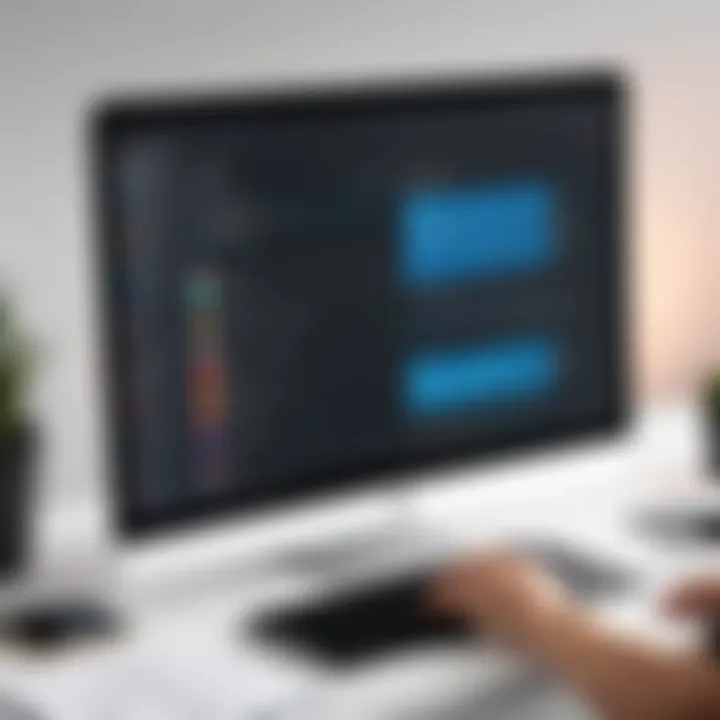
- Choose the Right Location: Select a quiet space with minimal background noise. This prevents distractions during recording.
- Configure Display Settings: Adjust screen resolution to ensure clarity. High-resolution settings tend to produce better quality outputs. It's also wise to open only necessary windows, focusing on relevant content.
- Prepare Your Content: Make a rough outline or script of what you will cover. Familiarity with the material leads to smoother delivery.
- Test Your Microphone: Clear audio is vital. Perform a sound check to ensure volume levels are appropriate. Some software allows recording tests too.
- Software Settings: Familiarize yourself with the software’s settings. Look for options concerning quality, frame rate, and audio capture. Adjust these according to your requirements to avoid issues later.
Effective setup can reduce the number of takes you need, saving time and effort.
Editing and Finalizing Recordings
Once the recording is complete, editing is a key step that should not be overlooked. Here are some essential aspects to consider:
- Trim Unnecessary Footage: Remove sections that are irrelevant or contain mistakes. This keeps the final product concise.
- Add Annotations: Use annotations or texts to emphasize important points. This helps viewers grasp key takeaways.
- Incorporate Background Music: Subtle music can enhance engagement, but it should not overpower the voiceover.
- Check Format Compatibility: Ensure that the final video file format is suitable for your intended platform. Common formats include MP4, AVI, or MOV. Each platform may have different specifications for optimal playback.
- Preview Before Sharing: Always watch the edited version from start to finish. Look for any errors or inconsistencies and rectify them before distribution.
By following these best practices for using screen recorders, you can create polished and professional recordings that are not only informative but also engaging to the audience.
Understanding Privacy and Security Risks
Screen recording software can be an invaluable tool for various users, allowing them to capture their screen activity for educational, professional, or personal purposes. However, as with any software, using screen recorders comes with privacy and security concerns that must be addressed. Understanding these risks is crucial for anyone considering the implementation of such tools. Awareness can help individuals and organizations protect sensitive information while utilizing the benefits of screen recording effectively.
Recognizing Data Protection Issues
When utilizing free screen recorder programs, there are several data protection issues to consider. Free software often comes with hidden costs. These may include capturing personal data without consent or utilizing captured footage for marketing or data analytics. Users should be cautious about the permissions they grant, as these can include access to their files, microphone, or even webcam.
Many free programs make money by selling user data or displaying ads. This practice raises serious concerns about user privacy. Users should look for software with a clear privacy policy that outlines how their data will be handled. Things to watch for include:
- Data Collection: What kind of data does the software collect?
- Data Sharing: To whom might this data be shared or sold?
- User Consent: Is user consent explicitly required for data collection?
By understanding these factors, users can lessen the risk of exposure to unnecessary data breaches or misuse of personal information.
Ensuring Safe Software Downloads
Another significant risk for users of free screen recorders is ensuring the software they download is safe. Not all free software is created equal, and some may carry malware or other harmful components. To mitigate these risks, consider the following recommendations:
- Download from Trusted Sources: Only download software from official websites or well-known platforms. Be cautious of unknown sites that host downloads.
- Use Antivirus Software: Ensure that you have reputable antivirus software installed. It can help detect and quarantine malicious files before they affect your system.
- Check Reviews and Ratings: Before downloading any program, read user reviews and ratings. Sites like Reddit can offer first-hand user experiences and insights on software reliability.
"Using trusted sources for software downloads dramatically decreases the risks associated with installing potentially harmful programs."
Technical Support and Community Resources
In today's digital landscape, efficient technical support and access to community resources for software users cannot be underestimated. Particularly for users of free screen recording programs, reliable support can significantly mitigate frustrations that arise with technical difficulties. It provides an essential safety net, ensuring users, regardless of experience levels, do not feel isolated in their journey to harness screen recording tools.
Accessing Help Desks and Forums
When issues arise, external support often becomes crucial. Help desks related to specific software programs typically offer direct troubleshooting assistance. These may include live support during business hours or responses to emails submitted by users facing challenges. Reliable software often features dedicated help desks, contributing to user confidence.
Forums serve as valuable platforms for peer-to-peer support and knowledge sharing. Platforms like Reddit and specialized community pages allow users to voice their concerns and share solutions. Engaging with forums can yield immediate answers from experienced users who may have faced similar challenges. For example, a user facing a specific recording issue might find step-by-step solutions provided by other users who successfully addressed the same problem.
Learning Through Tutorials
Tutorials are indispensable resources for fostering learning about screen recording software. They often range from basic setup guides to advanced features and best practices. Many programs provide these resources within their interface or website, helping users navigate complexities without cumbersome trial and error.
In addition to official tutorials, community-generated content on platforms like YouTube can also offer insights. Video tutorials often showcase real-time demos, making comprehension easier for visual learners. These resources enable users to harness the full potential of their software, thereby enhancing their user experience.
"Investing time in understanding the tools at your disposal can lead to a more productive and satisfying experience with screen recording software."
In summary, the integration of robust technical support and community resources fosters a supportive environment for users of free screen recorders. Highlighting assistance channels like help desks and forums, together with learning from tutorials, ensures users are well-equipped to resolve issues and utilize their tools effectively.
Epilogue and Recommendations
In exploring the landscape of free screen recorder programs, it becomes clear that a thoughtful approach is essential for making the right choice. As outlined throughout this guide, screen recording has significant implications for both personal and professional usage. Therefore, the topic of Conclusion and Recommendations holds a pivotal role. It is crucial for users to recognize the various elements that can dictate the success of their screen recording endeavors.
Final Thoughts on Selection Criteria
When selecting a screen recorder, users must consider several criteria that reflect their specific needs. Here are some essential factors:
- Compatibility: Ensure the software is compatible with your operating system. Some programs may work only on Windows, while others are designed for macOS or Linux.
- Output Quality: The quality of the recorded output varies across different software. Look for programs that offer high-definition recording options.
- Editing Features: Some screen recorders provide built-in editing tools, which can save time but might limit more advanced editing capabilities.
- User Experience: A simple and intuitive interface can enhance productivity, especially for those not familiar with screen recording.
- Support and Resources: Check for available support channels, such as forums or online help, which can be essential in resolving issues quickly.
These criteria help narrow down options and ensure that the final choice aligns well with the goals of the user. Factors like the complexity of features or the learning curve can significantly affect user satisfaction and efficacy of the chosen software.
Making an Informed Choice
The decision-making process when choosing a free screen recorder should be methodical. Users should start with a clear understanding of their intentions—whether to create educational content, conduct software demos, or capture gaming sessions. After establishing this foundation, consider these steps:
- Research: Read articles and reviews about various screen recording programs to gather information on their features and limitations.
- Try Before You Commit: Many screen recorders offer free trials. Utilize these trials to test functionality and gauge user satisfaction.
- Evaluate Testimonials: Seek out user experiences shared in forums or platforms like Reddit. This can provide insight into real-world applications and potential issues.
- Focus on Security: As discussed earlier, security is critical. Ensure that the chosen software is reliable and does not compromise the security of your data.
- Stay Updated: Screen recording technology evolves quickly. Regular updates can enhance functionality and fix bugs, so it is important to keep an eye on the software's development.
"Making an informed choice requires awareness of both the features and the context in which the software will be used."
Ultimately, the recommendations provided in this article aim to empower IT professionals, software developers, and enterprises, both small and large. By adhering to these guidelines and actively engaging in the selection process, users can find a screen recorder that not only meets their needs but also enhances their productivity and effectiveness in their professional endeavors.



