Essential Guidelines for Signing into GoToMeeting


Intro
In today’s digital world, virtual meetings have become a staple for business operations. One platform that has gained considerable popularity for remote communication is GoToMeeting. This article aims to provide a thorough understanding of how to sign into GoToMeeting effectively, ensuring a meeting experience that is seamless and secure. By detailing the step-by-step process, we can help both new and returning users navigate potential challenges while leveraging GoToMeeting’s capabilities fully.
Brief Description
Overview of the Software
GoToMeeting is a powerful online meeting software that allows users to host and join virtual meetings from anywhere. Designed for businesses of all sizes, it provides tools for video conferencing, screen sharing, and collaboration. The software supports a variety of devices and operating systems, making it accessible to a wide audience.
Key Features and Functionalities
The primary appeal of GoToMeeting lies in its user-friendly interface and robust feature set. Key functionalities include:
- HD Video Conferencing: High-quality video allows for clear communication during meetings.
- Screen Sharing: Participants can share their screens to present documents, images, or applications easily.
- Integration Capabilities: GoToMeeting integrates well with many productivity tools like Microsoft Outlook and Google Calendar.
- Recording Options: Users can record meetings for future reference or for those who cannot attend live.
- Mobile Accessibility: With mobile applications, users can join or host meetings on-the-go.
System Requirements
For an optimal GoToMeeting experience, ensuring proper system configuration is crucial. This section outlines the necessary hardware and software requirements.
Hardware Requirements
To use GoToMeeting effectively, the following hardware specifications should be met:
- Processor: Intel i3 or equivalent.
- RAM: Minimum 4 GB, preferably 8 GB.
- Internet Connection: A stable broadband connection (minimum 1.5 Mbps).
- Webcam and Microphone: For video and audio participation.
Software Compatibility
GoToMeeting is compatible with various operating systems and browsers. Supported environments include:
- Operating Systems:
- Web Browsers:
- Windows 10 (or higher)
- MacOS 10.12 (or higher)
- Linux (limited functionality)
- Google Chrome
- Mozilla Firefox
- Microsoft Edge
By ensuring your system meets these requirements, users can avoid unnecessary disruptions during meetings.
Always check for the latest updates for both your operating system and GoToMeeting to maximize performance.
In the next sections, we will delve deeper into the specific steps for signing into GoToMeeting, offering practical troubleshooting tips and necessary security measures. This information will empower users to maximize their virtual meeting experience.
Understanding GoToMeeting
To effectively navigate the digital meeting landscape, it is vital to have a comprehensive understanding of GoToMeeting. The application serves as a robust platform for online meetings, providing essential tools for communication and collaboration. Familiarity with its structure can enhance user experience significantly, particularly for those new to virtual meeting environments. By knowing what GoToMeeting offers, users can maximize its features for more efficient meetings.
GoToMeeting is not just a tool; it is a bridge that connects people across distances. Understanding its nature helps users leverage its full potential, from scheduling meetings to utilizing advanced features for interaction. Knowledge of its functionalities can also assist in alleviating common frustrations that arise during remote engagements.
What is GoToMeeting?
GoToMeeting is a web conferencing software that allows users to host and join online meetings seamlessly. Launched by LogMeIn, it provides high-quality video and audio capabilities. Users can share screens, present documents, and engage in real-time collaboration. This platform is valuable for businesses of different sizes looking to improve communication with clients and team members, regardless of their location.
Key Features of GoToMeeting
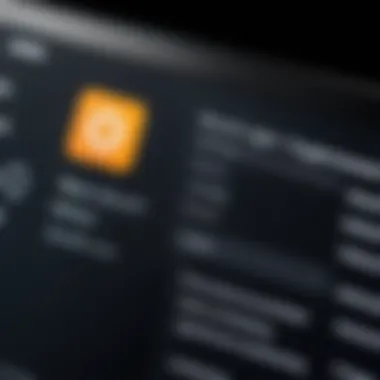
Understanding the features of GoToMeeting is crucial for users who wish to utilize it effectively. Some key attributes include:
- Video Conferencing: Engage with participants face-to-face, enhancing communication clarity.
- Screen Sharing: Share your desktop or specific applications with others in the meeting.
- Recording Functionality: Record meetings for future reference, which is useful for participants who could not attend the live session.
- Mobile Access: Join or host meetings from mobile devices, offering flexibility in participation.
- Integration with Other Tools: Easily integrate with applications like Microsoft Outlook, making scheduling simpler.
These features come together to create a functional environment for remote collaboration.
Who Uses GoToMeeting?
The user base of GoToMeeting is diverse and spans multiple sectors. Both small businesses and large enterprises employ its services to connect their teams effectively. Additionally, educational institutions use GoToMeeting for online classes and webinars. Freelancers often utilize the platform for consultations with clients.
Some specific user groups include:
- Corporate Teams: Rely on GoToMeeting to hold regular meetings, enhancing productivity.
- Sales Professionals: Use the platform for virtual presentations and demonstrations.
- Educational Organizations: Facilitate learning through remote teaching and interactive discussions.
- Remote Workers: Remain connected with colleagues and collaborate on projects even when working from home.
Being aware of the wide range of users can help new users to understand the versatility and reliability of GoToMeeting.
Creating a GoToMeeting Account
Creating a GoToMeeting account is a fundamental step for accessing its features. An account allows users to host and participate in online meetings with ease. The benefits of establishing an account extend beyond just basic usage; they include enhanced security through personalized settings and the ability to manage meeting details effectively. In professional settings, where time is often of the essence, having a GoToMeeting account streamlines the process of scheduling and joining meetings.
An account provides participants with unique features that contribute to a better meeting experience. Users can save preferences, keep track of past meetings, and utilize tools for collaboration. Moreover, understanding the differences between personal accounts and corporate accounts can be significant. Individuals and small businesses may benefit from different features compared to larger organizations that require advanced functionalities.
Now let us delve into the specifics of how to register and verify your GoToMeeting account.
Registration Process
Registering for a GoToMeeting account is straightforward but necessitates attention to detail. Primarily, users must navigate to the GoToMeeting website. Upon arrival, there is usually a prominent option for registration. Clicking on this will direct users to a form requiring basic information such as name, email address, and a secure password. It is essential to choose a password that balances complexity and memorability; strong passwords include a mix of letters, numbers, and symbols.
Once the form is filled out, users submit it to initiate the registration. An email is typically sent for confirmation purposes. Make sure the email used is not associated with any other GoToMeeting account, as duplicates will not be permitted. In situations where the email is not received, checking spam folders may be advisable.
Account Verification
After registration, the next crucial step is verifying the account. Verification is vital as it confirms the user's identity and protects against unauthorized access. To verify, users must return to their email and look for a message from GoToMeeting. This email contains a link or instructions to activate the account. Following the provided link usually leads to a confirmation page.
In some cases, additional information may be needed, especially for business accounts. Users might need to provide company details for compliance purposes. Verifying the account ensures that all functionalities will be accessible and that the user's presence on the platform is secure. Should there be any issues with the verification email, utilizing the site’s support options can facilitate resolution.
GoToMeeting Sign-On Process
The GoToMeeting sign-on process is the gateway to accessing a suite of online collaboration tools. Understanding this process is crucial for anyone who regularly participates in virtual meetings. By ensuring a smooth sign-on experience, users can maximize the benefits of GoToMeeting, which includes reliable video conferencing, screen sharing, and remote desktop control. Moreover, being equipped with knowledge about the sign-on process helps alleviate frustration and assist in troubleshooting potential issues.
The importance of this section lies in its emphasis on user accessibility to the platform. Efficient login methods and security measures prevent unauthorized access while enhancing user experience.
Navigating the Sign-On Page
The sign-on page serves as the initial step in using GoToMeeting. The layout is typically straightforward, consisting of fields for entering credentials. Users should familiarize themselves with the various elements on this page.
- URL Access: Begin by visiting the official GoToMeeting site. Ensure to use a secure internet connection for safety.
- Link to Sign In: Look for the ‘Sign In’ option, usually prominently placed on the homepage.
- Browser Compatibility: Using an updated browser can improve the experience. Older browsers may not display elements properly.
Understanding how to navigate this page efficiently reduces the time spent logging in and fosters a hassle-free entry into meetings.
Entering Credentials
Once users reach the sign-on page, the next critical step is entering credentials accurately. Credentials typically consist of an email address and a password.


- Input Email: Users should start with the email linked to the GoToMeeting account. This is crucial, as double-checking for any misspelling helps avoid sign-on errors.
- Input Password: Following the email, enter the password. Ensure it meets GoToMeeting’s security requirements, which usually include a mix of letters, numbers, and special characters.
- Remember Me Option: Some users may choose to select the 'Remember Me' checkbox. However, users must weigh convenience against potential security risks on shared devices.
Careful entry of credentials ensures that sign-on delays are minimized, which enhances overall productivity.
Two-Factor Authentication
Two-factor authentication (2FA) is a layer of security that adds to the GoToMeeting sign-on experience. This process requires not just the password but also an additional verification step.
- Importance of 2FA: Using 2FA is critical in protecting accounts from unauthorized access. Even if a password is compromised, the extra step helps secure the account.
- Verification Process: Users typically receive a one-time code via SMS or an authentication app like Google Authenticator. Entering this code promptly after entering credentials fortifies the security of the account.
Implementing two-factor authentication might seem excessive, but it is an essential practice in today’s cyber environment.
"Security is not a product, but a process." - Bruce Schneier
By adhering to these guidelines when signing into GoToMeeting, users can enhance their meeting efficiency while ensuring their information remains safe. A smooth and secure sign-on process is a foundational step toward productive virtual collaboration.
Troubleshooting Sign-On Issues
Troubleshooting sign-on issues is crucial for ensuring seamless access to GoToMeeting. Many users encounter various barriers that inhibit their ability to join meetings. Understanding these issues can lead to more efficient resolutions, ultimately saving time and enhancing productivity. Not only is it vital for maintaining workflow, but it can also improve the user experience for both attendees and hosts of virtual meetings.
Forgotten Password Recovery
A common issue many users face is forgetting their password. The process for recovering a forgotten password in GoToMeeting is straightforward but can vary slightly depending on whether the user has access to their registered email or not.
- Access the Sign-In Page: Users should begin by navigating to the GoToMeeting sign-in page. Here, the option for password recovery is readily available.
- Initiate Recovery Process: By clicking on the "Forgot Password?" link, users will be prompted to enter their registered email address.
- Follow the Instructions: A recovery email will then be sent to this address. Following the instructions in the email will allow users to reset their passwords securely.
- Create a New Password: It is recommended that users create a robust password. This step helps to safeguard their accounts against unauthorized access.
Remember to keep your passwords stored securely, perhaps using a password manager for easy access in the future.
Browser Compatibility Problems
Another issue that can impede the sign-on process is browser compatibility. GoToMeeting functions best on certain browsers, and using an incompatible one can lead to errors during sign-in. Common browsers include:
- Google Chrome
- Mozilla Firefox
- Microsoft Edge
- Safari (with limitations)
To troubleshoot browser compatibility issues:
- Check Browser Updates: Always ensure that the browser is updated to its latest version. Outdated browsers can encounter numerous operational issues.
- Clear Cache and Cookies: Regularly clearing cache and cookies can help to resolve loading issues and outdated information that may cause problems during sign-in.
- Disable Browser Extensions: Some extensions can interfere with connectivity. Temporarily disabling them may help identify if they are causing the sign-on failure.
Account Lockout Scenarios
User accounts may occasionally become locked after multiple unsuccessful sign-in attempts. This precaution is implemented to improve account security. If you find your account locked, follow these steps to regain access:
- Wait for Automatic Unlock: After a certain period, accounts may automatically unlock after a time-out.
- Contact Support for Assistance: If the account remains locked, reaching out to GoToMeeting support can facilitate a resolution. They can provide the necessary steps to unlock the account.
- Verify Account Information: It is important to ensure that the correct email and password are being used. Reviewing account details can prevent lockout scenarios from occurring frequently.
Best Practices for Secure Sign-On
Sign-on practices are vital for ensuring both individual and organizational security when using GoToMeeting. Many professionals rely on virtual meetings as their primary means of communication, which amplifies the risk associated with unauthorized access. Adopting best practices for secure sign-on not only protects sensitive information but also enhances the overall user experience. Here are critical elements to consider:
Using Strong Passwords
Strong passwords serve as the first line of defense against unauthorized access. A weak password can easily be guessed or cracked. Therefore, creating a robust password is vital.
Here are some tips for crafting a strong password:


- Use a mix of uppercase and lowercase letters.
- Incorporate numbers and special characters.
- Aim for a length of at least 12 characters.
- Avoid using easily obtainable information like birthdays or names.
A strong password minimizes the risk of brute-force attacks and makes it harder for cybercriminals to breach accounts. Consider using a password manager to generate and store unique passwords for each of your accounts, reducing the challenge of remembering multiple complex passwords.
Regularly Updating Security Settings
Security settings should not be static. Regular updates ensure that your account remains protected against new vulnerabilities. It is advisable to review settings periodically and adjust them according to evolving security standards.
Recommended practices for updating security settings include:
- Enable two-factor authentication, adding an additional layer of protection.
- Regularly review account access permissions, especially after changes in team members.
- Update recovery options, such as email addresses or phone numbers, to ensure they are current.
By staying proactive about security settings, users can mitigate potential risks associated with account breaches and unauthorized access.
Recognizing Phishing Attempts
An essential part of secure sign-on is the ability to identify phishing attempts. Phishing can occur through emails, websites, or even texts, where attackers masquerade as legitimate entities to extract sensitive information.
To defend against phishing:
- Be cautious of any email links or attachments, especially those requesting personal information.
- Always check the sender's email address and look for inconsistencies.
- Look for signs of poor grammar or unusual wording in correspondence.
"Always verify before clicking. Prevention is better than cure."
Awareness and skepticism can significantly lower the chances of falling victim to phishing scams, safeguarding both individual and organizational data.
Implementing these best practices contributes to a secure sign-on experience, especially within GoToMeeting. By prioritizing strong passwords, regularly updating security settings, and recognizing phishing attempts, users can enjoy a safer digital environment.
Alternatives to GoToMeeting
When discussing virtual meeting platforms, considering alternatives to GoToMeeting is imperative. While GoToMeeting offers numerous features, not all users find it to be their best fit. Evaluating other platforms can provide additional functionality, cost-effectiveness, or usability improvements. Businesses and professionals should understand the various options available and how these alternatives can fulfill their specific needs.
Comparative Analysis of Other Platforms
There are several prominent videoconferencing tools that compete with GoToMeeting, each with unique strengths. Among them are Zoom, Microsoft Teams, and Google Meet.
- Zoom: Known for its user-friendly interface, Zoom offers a robust set of features, including breakout rooms and webinar integrations. It can support larger groups at a competitive price point.
- Microsoft Teams: This platform integrates seamlessly with Microsoft's ecosystem, making it ideal for organizations already using Office 365. Its collaboration features extend beyond mere meetings.
- Google Meet: Integrated with Google Workspace, Google Meet is beneficial for users already engaged with Google's suite of tools. It requires no downloads and works smoothly within the browser.
Additionally, platforms like Webex and BlueJeans provide specialized offerings suited for specific industries, such as education and healthcare, which may offer features more aligned with those fields.
When to Choose an Alternative
Choosing an alternative to GoToMeeting can be based on various factors. Here are some considerations:
- Budget Constraints: If cost is crucial, look for platforms that offer free versions or lower-priced tiers.
- Feature Requirements: Some platforms might have features like advanced security settings, integrations, or enhanced collaboration tools that better meet organizational needs.
- User Experience: The ease of use can greatly impact meeting dynamics. Platforms with intuitive interfaces can save time and reduce frustration.
- Scalability: For organizations planning to grow, consider whether the platform can accommodate increasing user numbers without compromising performance.
Choosing the right platform is about aligning features with the specific needs of the organization or individual. Assessing these aspects can lead to more successful and efficient virtual meetings.
The End
In this article, we have explored the intricate process of signing into GoToMeeting. It is crucial to understand how this steps for signing on can impact overall experiences. A seamless sign-on process enables users to focus on their meetings without the hassle of technical difficulties. Understanding common problems and their solutions ensures greater efficiency and reliability in virtual meetings.
Final Thoughts on GoToMeeting Sign-On
GoToMeeting provides various tools for users, making the sign-on process straightforward, but challenges can arise. Each element of the sign-on experience plays a significant role in enhancing user satisfaction. It is critical to maintain a robust security posture while simplifying access for users.
Here are some final considerations:
- Regularly updating passwords can ward off unauthorized access.
- Familiarity with troubleshooting steps can also alleviate stress when problems occur.
- Recognizing alternative platforms is beneficial, especially when specific needs arise.
"Successful sign-on experiences are foundational for productive online meetings, influencing outcomes and perceptions in the professional environment."
This knowledge stands to benefit IT professionals, software practitioners, and organizations alike. The time invested in understanding and perfecting this process fosters streamlined and effective digital collaboration.



