Mastering CAD Drawings: A Complete Guide for All Levels


Intro
Creating Computer-Aided Design (CAD) drawings has become an integral part of various industries. Understanding how to make CAD drawings serves not just the architects and engineers, but also IT professionals, software developers, and small to large businesses. The fine details found in CAD drawings have the potential to transform concepts into viable products. Therefore, mastering the process can set a firm foundation for anyone venturing into technical design.
Brief Description
In the world of CAD, several software programs allow users to create precise and detailed drawings. Programs such as AutoCAD, SolidWorks, and SketchUp dominate the market. Each of these offers unique features tailored to different needs and levels of expertise.
- AutoCAD: Widely recognized for its comprehensive set of business features. It facilitates complex designs and supports 2D and 3D modeling.
- SolidWorks: Primarily focused on 3D modeling, it’s excellent for product design and simulation. Its intuitive interface can be beneficial for both beginners and professionals.
- SketchUp: Known for its user-friendly design, this is often favored in architectural fields for quick prototyping.
These programs provide functionality tailored to both novices and experts in the industry.
System Requirements
Before embarking on a journey to create CAD drawings, it's crucial to understand the system requirements of the software involved. Each program has specific needs that must be met for optimal performance.
Hardware requirements
- Processor: A multi-core processor is recommended to run complex simulations efficiently.
- RAM: At least 8GB of RAM is often the minimum; 16GB is preferable for larger projects.
- Graphics Card: A dedicated graphics card enhances performance, especially for 3D rendering.
- Storage: Sufficient SSD or HDD space is necessary to store large files and programs.
Software compatibility
Most CAD software is designed for Windows operating systems, although some address macOS as well. Verify compatibility before making an investment. Check specific software documentation for detailed information about which versions of operating systems are supported.
"Investing in the right tools is essential for creating CAD drawings that are not just functional, but also visually compelling."
Closure
Understanding how to make CAD drawings starts with knowledge of the tools and systems required. Awareness of these aspects not only empowers users but also enhances the overall design process. In the upcoming sections, we will delve deeper into techniques and best practices that improve CAD drawing skills, ensuring both efficiency and creativity.
Foreword to CAD Drawings
The realm of computer-aided design (CAD) has transformed the way industries approach drawings and design. CAD drawings enable professionals across numerous fields, including architecture, engineering, and manufacturing, to visualize concepts and produce accurate, scalable designs. This section delves into the significance of CAD drawings, highlighting their pivotal role in enhancing productivity, precision, and collaboration.
Benefits of CAD Drawings
CAD drawings bring several advantages over traditional manual drafting. Firstly, they allow for greater accuracy. With precise toolkits and dimensional control, errors become less frequent. This accuracy extends not only to measurements but also to the overall integrity of the design.
Next, the ability to modify designs rapidly is paramount. Changes can be made quickly without the need to start from scratch, thereby saving invaluable time and resources. Teams can iterate designs in real-time, fostering a culture of continuous improvement.
Considerations About CAD Drawings
The importance of understanding the underlying principles of CAD cannot be overlooked. Designers must possess a grasp of scales, formatting, and layer management to produce professional quality work. Familiarity with the software and its unique capabilities forms the cornerstone of effective CAD drawing.
In addition, professionals need to consider file management. Storing and sharing files properly is essential to maintain version control and prevent data loss. As industries increasingly rely on remote collaboration, effective file sharing becomes essential to seamless teamwork.
"Successful CAD drawing is not merely about using a software package; it involves a comprehensive understanding of design practices and workflows."
Ultimately, CAD drawings are not just blueprints but a manifestation of ideas turned tangible. As this guide progresses, readers will gain insights into the software options available, basic concepts necessary for creating CAD drawings, and tips to troubleshoot common issues. It is this meticulous approach that sets apart successful CAD practitioners from the rest.
Understanding CAD Software
The foundation of any successful CAD drawing process is a solid understanding of the various software options available. CAD software serves as the primary tool for creating detailed designs and technical drawings, catering to an array of industries including engineering, architecture, and product design. Each software option has its own unique features and capabilities, making it essential for users to assess their specific needs and preferences.
Exploring the varied landscape of CAD software is more than a mere introduction; it is a critical step that directly influences the effectiveness and efficiency of your drawing processes. By carefully selecting the right CAD software, users can streamline their workflows, enhance productivity, and take full advantage of the advanced functionalities that these tools offer. This section delves into some of the most popular CAD software options and their key characteristics, enabling both novice and experienced users to make informed decisions.
Overview of Popular CAD Software
AutoCAD
AutoCAD is one of the most recognized names in the CAD industry. Known for its versatility, AutoCAD supports both 2D and 3D design functionalities. The primary strength of AutoCAD lies in its extensive functionalities that not only accommodate drafting but also support complex modeling tasks. One defining trait of AutoCAD is its extensive library of pre-made objects, which allows users to speed up the design process by simply inserting objects instead of creating them from scratch.
Though using AutoCAD comes with a learning curve, its ability to integrate with other Autodesk products offers seamless project collaboration and enhances its overall efficacy. However, licensing costs can be a barrier for some users, which is a critical consideration for businesses with tighter budgets.
SolidWorks
SolidWorks specializes in 3D modeling with an emphasis on mechanical design. Its rendering and simulation tools are particularly beneficial for engineers requiring detailed specifications for moving parts and assemblies. A standout feature of SolidWorks is its parametric design capabilities, allowing adjustments to related components easily. This characteristic elevates design accuracy and reduces the likelihood of errors during the engineering process.
The software is well-regarded within the industry and tends to be adopted in product design sectors where precision is essential. However, it may lack some versatility when dealing with general CAD applications, focusing more strongly on mechanical and structural design.
SketchUp
SketchUp is favored for its user-friendly interface, making it an excellent choice for both beginners and professionals. Its emphasis on architectural design makes it a go-to tool for architects and interior designers. Users appreciate its intuitive functionalities that allow for quick modeling and visualization.
A key feature of SketchUp is its online library, called the 3D Warehouse, filled with user-generated models. However, while it excels in ease of use, it may not offer the advanced features some engineers demand for more complex tasks. Additionally, it often requires add-ons for specific functionalities, impacting project workflows.
FreeCAD
FreeCAD stands out as an open-source alternative in the CAD software market. It provides a robust platform for 3D parametric modeling and is ideal for users who are looking to dive deep into the world of CAD without financial commitments. Its parametric capabilities allow for intuitive modifications, which is useful in an iterative design process.
However, being open-source can lead to inconsistencies in performance and user experience when compared to commercial software. FreeCAD also offers a steep learning curve, particularly for those less experienced with design software. Yet its ability to remain flexible and customizable makes it appealing to a diverse range of users.
Key Features to Look For
When selecting CAD software, users must consider several critical features that can significantly enhance their experience and output.
User Interface
A well-designed user interface is crucial for effective software use. It allows for intuitive navigation and enhances user productivity. A clean layout, with clearly labeled tools, contributes to a smoother workflow.
Software with customizable interfaces enables users to tailor their workspaces to their preferences. This adaptability not only enhances comfort but can lead to higher abilities in executing drawing tasks. Software that lacks a good interface can complicate even the simplest functions, increasing frustration levels.
Compatibility
Compatibility is another important factor. Users should assess whether the software integrates well with other tools and formats commonly used within their projects and industry. A CAD program with broad compatibility facilitates smoother collaborations and reduces conversion issues.
Moreover, businesses often require coordination between software for data analysis, simulation, and project management. Software that shows flexibility in file sharing and data interoperability becomes invaluable, thus enhancing overall project efficiency.
Learning Resources
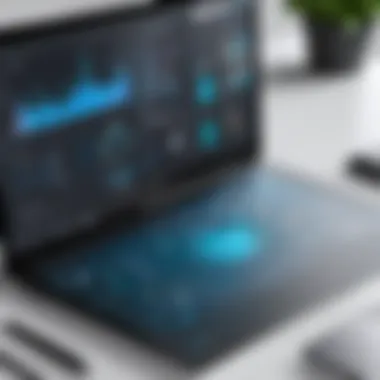

Access to learning resources can play a significant role in user proficiency. Software that offers extensive tutorials, guides, and support forums helps users climb the learning curve much more quickly. These resources are especially important for beginners, as they can help cultivate the necessary skills to use the software effectively.
It is beneficial for users to investigate online communities and forums related to the software as these can provide insights and troubleshooting tips from real-world experiences, further supporting a more efficient learning process.
Understanding the software landscape is pivotal to maximizing your CAD drawing capabilities, as the right tool can transform your drafting experience.
Setting Up Your Environment
Setting up your environment for CAD drawing is crucial for achieving optimal performance and creating high-quality designs. An appropriate setup enables you to leverage software capabilities effectively while minimizing potential technical issues. Factors such as hardware requirements and proper software installation play a significant role in this process.
Creating a conducive work environment can lead to better productivity and smoother workflows. Below, we explore the essential elements associated with setting up your CAD environment.
Hardware Requirements
Processor and RAM
The processor and RAM are fundamental to the performance of any CAD application. A powerful processor increases the speed at which designs are processed, which is vital when working on complex drawings. Modern processors such as Intel Core i7 or AMD Ryzen 7 provide sufficient power for most CAD tasks.
With adequate RAM, your computer can handle larger files without lag, an important aspect when creating intricate designs. A minimum of 16 GB RAM is generally recommended for smooth operation. The unique advantage of sufficient RAM is that it allows multiple applications to run without crashing or slowing down.
Graphics Card
The graphics card is another critical component that directly impacts your CAD experience. High-quality graphics rendering is essential for visualizing designs in 3D. NVIDIA GeForce RTX series is a popular choice for CAD professionals because it provides excellent performance for graphic-intensive tasks.
Having a robust graphics card not only enhances the visual aspects of CAD software but also speeds up rendering times. The unique feature of modern graphics cards is their ability to accelerate tasks related to 3D modeling, which is increasingly important in today's design environment.
Display Resolution
Display resolution affects how clearly you can see the details in your CAD drawings. A higher resolution allows for better clarity and precision in design work. Monitors with 4K resolution are commonly recommended for CAD applications as they provide a sharp, detailed view of complex drawings.
The unique advantage of higher display resolution is our ability to spot minute errors that could impact the overall design. This ensures that your CAD drawings meet the required standards and enhances your overall productivity.
Software Installation Process
Efficient software installation is crucial to ensure that your CAD tools run smoothly. A well-executed installation process can prevent many future inconveniences.
System Compatibility Checks
Before installing any CAD software, conducting system compatibility checks is essential. This ensures that your hardware meets the minimum requirements outlined by the software provider. For example, AutoCAD may require specific versions of Windows or certain processor capabilities.
The key characteristic of compatibility checks is that they save time and prevent frustration. If your system is incompatible, you may encounter performance issues post-installation.
Installation Steps
Installing CAD software involves a few critical steps. After checking system compatibility, download the installation file from the official website. Follow the onscreen prompts and input your system's license key when prompted. This step is essential in activating the software post-installation.
The unique feature of guided installation setups is that they often provide troubleshooting tips throughout the process. This ensures that even less experienced users can navigate the installation with ease.
Licensing Options
Understanding licensing options is important when setting up your CAD software. Many CAD applications offer various licensing models, including subscriptions, perpetual licenses, and educational versions. Each option has its advantages and disadvantages, depending on your specific needs.
For professional settings, subscription models like those offered by Autodesk provide regular updates and support. However, perpetual licenses may be more cost-effective for smaller businesses that prefer one-time payments. Knowing which license fits your needs can greatly influence your overall experience with CAD software.
"Choosing the right environment for CAD drawing includes not just hardware, but software compatibility as well. Both play essential roles in your design success."
By strategically setting up your environment, you prepare yourself for a smoother and more efficient CAD drawing experience.
Basic Concepts in CAD Drawing
Understanding basic concepts in CAD drawing is crucial for anyone looking to create effective technical designs. This section will delve into essential elements like scales, dimensions, layers, and organization. Proper comprehension of these fundamental principles helps streamline the drawing process and ensures accuracy in representation.
Understanding Scales and Dimensions
Units of Measurement
Units of measurement lay the foundation for any CAD drawing. They determine the size and scale of the elements in a design. Common units include millimeters, centimeters, inches, and feet. Choosing the right units is essential since it impacts the visualization and the subsequent construction of the intended product. For example, using millimeters ensures precision in detailed machinery designs, whereas feet may be more suitable for architectural drawings.
A key characteristic of these units is their adaptability. They can often be changed within the CAD software, allowing users to customize their workspace according to personal or project requirements. However, switching units frequently might cause confusion and inaccuracies if not managed properly.
Scaling Drawings
Scaling drawings involves altering the size of the representation without changing the actual dimensions of the objects. This is important for creating plans that can fit on paper while preserving the accuracy of the design. One might encourage using specific ratios, such as 1:50, to represent large structures in manageable sizes on a sheet.
A notable aspect of scaling is its ability to simplify complex designs. By scaling down, a designer can focus on intricate details without losing sight of overall structure. However, having a scale that's too small can obscure details, making it challenging to interpret the drawing effectively.
Dimensioning Techniques
Dimensioning techniques provide clear guidance on the sizes of features within a drawing. This aspect is necessary for communication between designers, engineers, or builders. Unlike basic measurements, dimensioning includes annotations that clarify the intent of dimensions, making them more informative.
The primary characteristic of dimensioning is its standardization. Using uniform symbols and formats enhances the readability of the drawing, ensuring that anyone can understand the specifications easily. Nonetheless, over-dimensioning might clutter the drawing, leading to confusion. Therefore, striking a balance is vital.
Layers and Organization
Organizing a CAD drawing with layers is vital for clarity and efficiency. Layers allow users to separate different elements of a drawing, facilitating easier manipulation and comprehension of complex designs.
Creating Layers
Creating layers allows for a structured approach to drawing composition. Each layer can contain different aspects of the drawing, such as electrical layouts, plumbing systems, or structural elements. This organization not only simplifies editing but also enhances visual clarity.
The unique feature of layers is their ability to be turned on or off individually. This means a designer can isolate elements for editing without affecting others, which is a significant advantage in large projects. However, improper layer management may lead to confusion, making it difficult to identify and locate different elements of the project.
Using Color Coding
Using color coding helps in visually distinguishing different layers or components within a drawing. Assigning specific colors to layers can help quickly identify elements and improve the speed of the drawing process. This practice can enhance workflow efficiency across teams who utilize CAD drawings.
However, excessive reliance on colors without a clear legend can lead to misunderstandings. Therefore, a well-defined color scheme is essential to maintain its effectiveness and usability.
Layer Management
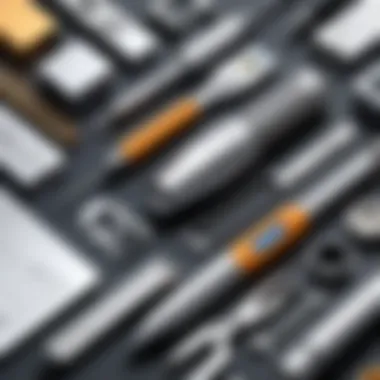
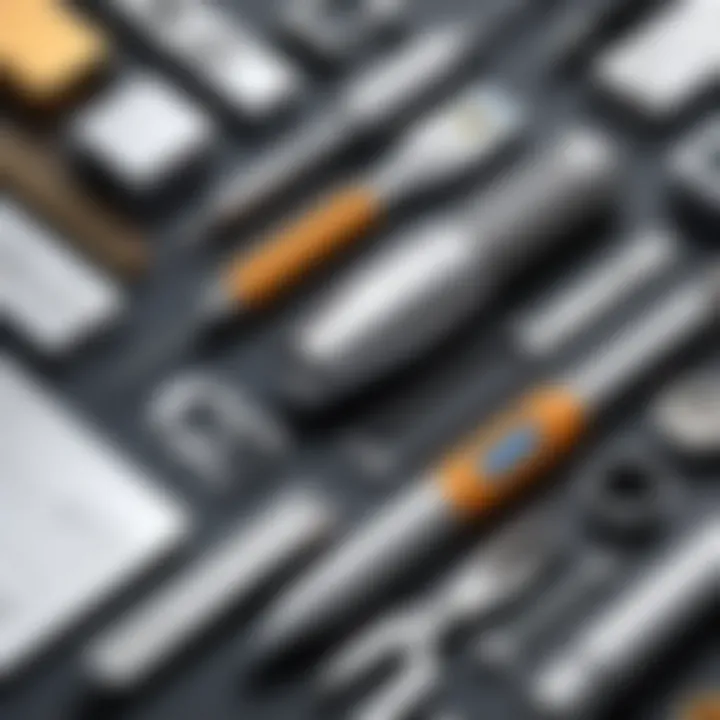
Effective layer management is necessary to maintain order in a CAD drawing. This involves keeping track of which layers are active and how they are organized. A well-managed layer structure facilitates easier navigation and edits.
The main feature of layer management software is its capability to allow users to lock, hide, or manipulate layers independently. This flexibility is beneficial when making significant alterations to a design. Yet, neglecting layer management can result in a confused workspace, where vital parts of the drawing become obscured or misrepresented.
Drafting Techniques
Drafting techniques are fundamental to creating accurate and effective CAD drawings. These methods help in translating ideas into precise representations that can be easily interpreted and modified. Understanding these techniques is crucial for both beginners and advanced users, as they influence the quality and clarity of the final output. Employing proper drafting methods not only streamlines the design process but also ensures that the drawings adhere to established standards. In this section, we will focus on the elements of creating basic shapes and adding text and annotations, which serve as the building blocks of any CAD project.
Creating Basic Shapes
Lines and Arcs
Lines and arcs form the foundation of most CAD drawings. They are essential for defining the overall shape and layout of designs. Lines can represent straight paths, whereas arcs are used to create curves. Their simplicity allows for quick drafting, making them a popular choice among users. A key characteristic of lines is their ability to create both horizontal and vertical structures. Conversely, arcs are vital when drafting circular or curved elements, providing a realistic representation of rounded features.
The primary advantage of using lines and arcs is their ease of manipulation. Users can quickly adjust length, angle, and curvature, enabling flexible design adjustments. However, precision is crucial; inaccurate lines or arcs can lead to errors in dimensions that affect the entire project.
Circles and Polygons
Circles and polygons expand the drafting capabilities beyond basic linear elements. Circles are geometrical shapes defined by a center point and radius, while polygons consist of multiple linear segments enclosed in a closed path. These shapes are commonly used in various design applications, from mechanical components to architectural layouts. The versatility of circles allows for the creation of rounded designs and is especially advantageous in projects that require rotational symmetry.
In contrast, polygons can take various forms, from simple triangles to complex shapes. They enable the designer to create intricate patterns. Circles and polygons often lend themselves well to parametric designs. However, intricate designs may complicate calculations for dimensions, so managing them effectively is important.
3D Basic Shapes
In CAD, 3D basic shapes include cubes, spheres, and cylinders, adding depth to drawings. These shapes are pivotal in rendering objects that require volumetric representation. The ability to create three-dimensional models offers a greater understanding of spatial relationships within a design. Utilizing 3D shapes enhances visualization, making it easier to convey ideas in presentations and discussions.
A significant advantage of 3D shapes is their interactive nature. Users can manipulate the view and dimensions, allowing for comprehensive analysis. However, working with 3D shapes often requires more advanced skills and software capabilities, which might present a challenge for beginners.
Adding Text and Annotations
Text Styles
Text styles play a vital role in conveying information within a CAD drawing. They provide clarity through font choice, size, and alignment. Selecting appropriate text styles can significantly impact how information is perceived. For instance, bold fonts may be used for titles or important notes, ensuring visibility and emphasis. The use of consistent text styles is essential for maintaining a professional look across drawings.
One advantage of well-defined text styles is improved readability. Clear information presentation minimizes confusion, helping stakeholders understand details quickly. On the downside, overly ornate text choices may detract from clarity and professionalism.
Annotations and Callouts
Annotations and callouts add crucial information to CAD drawings, guiding the viewer through the design intent. These can include notes, references, or dimensions. Annotations help explain complex components without cluttering the drawing itself. Callouts highlight specific areas or features that need attention.
Importantly, annotations enhance the narrative of a drawing. They can clarify purpose or materials, ensuring that all information is readily available. However, excessive annotation could lead to visual clutter, resulting in the opposite effect on clarity and understanding.
Dimensioning Text
Dimensioning text specifically represents numeric measurements in CAD drawings. This is critical for indicating sizes, distances, and relationships between elements. Properly dimensioned text ensures that dimensional accuracy is communicated effectively to all stakeholders involved in the project. Each dimension should be clearly marked and easy to read, influencing the fabrications or installations based on the drawing.
Moreover, dimensioning text standardizes measurements across a drawing, ensuring coherence. Lack of consistent dimensioning can invite misinterpretations, leading to costly errors during the implementation phase. Thus, prioritizing dimensioning text accuracy is essential for effective communication and execution.
Advanced Drawing Techniques
Advanced drawing techniques play a crucial role in effective CAD drawing. These techniques enable users to produce complex designs with efficiency and precision. Utilizing such techniques allows for greater creativity and technical accuracy in CAD drawings, which is vital for industries ranging from architecture to engineering. By mastering these advanced methods, one can elevate their drawing capabilities and meet the demands of intricate design projects.
Utilizing Blocks and Symbols
Creating Custom Blocks
Creating custom blocks is an essential practice in CAD drawing. It allows users to save time and maintain consistency across drawings. The key characteristic of custom blocks is their ability to encapsulate complex shapes or repeated elements into a single entity. This feature is beneficial as it simplifies the drawing process, reduces the file size, and ensures uniformity in design.
The advantage of custom blocks lies in their reusability. Once created, a custom block can be easily integrated into various projects. However, one must be cautious, as improper management of these blocks can lead to confusion or versioning issues in larger projects.
Using Libraries of Symbols
Using libraries of symbols is another technique that enhances CAD drawing efficiency. These libraries provide a collection of standard shapes and icons that users can leverage in their designs. The key characteristic of symbol libraries is their capacity to streamline the design process.
Symbol libraries are popular because they save significant time. Instead of drawing standard components from scratch, users can insert pre-made symbols into their work. One unique feature of these libraries is their wide-ranging applicability, covering various industries and sectors. Although very useful, reliance on libraries might limit creativity for some users, as they may lean too heavily on standard symbols rather than developing innovative designs themselves.
Benefits of Blocks
The benefits of using blocks in CAD drawings are considerable and multifaceted. Blocks help maintain standardization, which is key in technical industries. They help ensure that repeated elements remain identical, thus avoiding errors. The main characteristic of blocks is their ability to encapsulate not just visual elements, but also associated data.
Blocks are beneficial as they enhance the drawing's clarity and management. This is particularly important in collaborative settings, where multiple designers may work on the same project. A disadvantage could be the learning curve involved in effectively creating and managing blocks, but the long-term gains in efficiency tend to outweigh these initial challenges.
Applying Constraints and Relations
Geometric Constraints
Geometric constraints are pivotal in maintaining relationships between objects in CAD drawings. These constraints ensure that certain properties, such as angles and distances, remain constant even when other elements are manipulated. Their key characteristic is the ability to define how shapes relate to one another, allowing for precision in designs.
Such constraints are beneficial as they facilitate adaptability without compromising accuracy. If a dimension changes, objects update automatically, preserving their relationship. On the downside, excessive constraints can lead to rigidity in design, potentially limiting flexibility.
Dimension Constraints
Dimension constraints focus on controlling the size and distance between elements. They are crucial for ensuring that designs meet specific measurements. Their key characteristic is the control they provide over each dimension, influencing the overall design.
Dimension constraints are a popular choice for maintaining accuracy in technical drawings. They offer a high degree of precision, which is necessary for engineering and architectural work. However, mismanagement or overuse can complicate the drawings, making them difficult to modify in the future.
Tools for Managing Constraints
Tools for managing constraints serve to enhance user experience when handling geometric and dimension constraints. These tools allow for easy modification and management of constraints, preventing errors in complex designs. Their key feature includes an intuitive interface that enables users to visualize constraints clearly.
These tools can be essential because they simplify the constraint application process, which can be complex. They ensure that users maintain control over their designs while reducing the potential for errors. However, there can be a learning curve associated with these tools, which might frustrate beginners initially.
File Management and Exporting
File management and exporting are critical components in creating CAD drawings. These processes ensure that your work is organized, easily retrievable, and distributable. Effective management of CAD files can prevent data loss and improve collaboration with peers. Understanding how to save, back up, and export your projects will enhance both your productivity and the quality of the work you produce.
Saving Your Project
File Formats Explained


When saving a CAD drawing, the file format you choose is essential. Common formats like DWG, DWF, and DXF are standard in the industry. Each of these formats serves different purposes. For instance, DWG is native to AutoCAD, containing all the information about the drawing, including geometry and metadata.
Choosing the right file format can impact interoperability with other software. The DXF format is commonly used for sharing with different applications, making it a popular choice. However, it may lose some complex features in translation, which can be a disadvantage in intricate projects.
Backup Strategies
Implementing effective backup strategies is fundamental to safeguarding your work. Regular backups can protect you from unforeseen issues like hardware failure or software corruption. Using cloud storage solutions, external hard drives, or network-attached storage can provide secure backup options.
One of the key characteristics of a good backup strategy is automation. Automating backups ensures that you always have the latest version saved without needing to remember to do it manually. Nonetheless, reliance on a single backup can be problematic. Having multiple backup locations mitigates this risk.
Version Control
Version control is an essential practice in CAD file management. It allows you to track changes to your drawings over time, making it easier to revert to previous versions if necessary. Tools like Git and SVN can be specialized for CAD environments.
The main characteristic of version control is its ability to facilitate collaboration. Multiple users can work on the same project without overwriting each other’s changes. However, if not managed properly, version control can lead to confusion with different versions. Clear naming conventions and consistent updating practices are crucial to avoiding such issues.
Exporting Drawings
PDF Export Options
PDF export options are a popular choice for sharing CAD drawings. They allow for non-editable formats that maintain the integrity of the drawing. Exporting to PDF also enables easy sharing, as PDF readers are widely available and can be opened on various devices.
A key advantage of PDF exports is their ability to compress file sizes while retaining quality. However, one disadvantage is that information in the CAD file can be lost, such as layers and editable features. Thus, it’s important to choose this format carefully based on your needs.
Sharing Files with Peers
Sharing CAD files with peers is vital for collaboration in design projects. Sharing formats like DWF or even native files are common. The ability to share allows teammates to review and edit drawings, fostering an environment of feedback and improvement.
The main advantage of effective file sharing is increased efficiency. Faster communication can lead to quicker project turnaround times. Nonetheless, ensuring everyone has the right permissions and understands the file structure is crucial to avoid miscommunication.
Collaboration Tools
Utilizing collaboration tools can significantly enhance the file management and exporting process in CAD projects. Tools like Autodesk BIM 360 and SolidWorks PDM offer features for real-time collaboration and version control.
The key advantage of these tools is their ability to streamline communication and documentation. They allow multiple users to work on a project simultaneously while maintaining a single source of truth regarding the latest changes. However, these tools may require a learning curve and come with a cost, which may not be feasible for all users.
In summary, effective file management and exporting strategies are paramount in the realm of CAD drawing. By understanding formats, securing backups, employing version control, and utilizing sharing techniques, practitioners can improve their workflow and collaborate more successfully.
Troubleshooting Common Issues
The significance of troubleshooting common issues in CAD drafting cannot be understated. CAD software, while highly efficient, can sometimes encounter problems that hinder productivity. By understanding these issues, users can minimize frustration and maintain workflow. Tackling software glitches and drawing errors is essential as it prevents delays and ensures accuracy in the designs.
Software Glitches
Performance Issues
Performance issues arise when the speed and responsiveness of the CAD software degrade. This can lead to slow rendering times and delays in executing commands. Addressing performance issues is vital for enhancing efficiency in drawing creation. Users may notice that their system struggles with high-resolution files or complex models. Understanding system requirements and optimizing settings can significantly improve performance.
Inconsistent Behavior
Inconsistent behavior refers to the software acting unpredictably. This can mean commands not executing as intended or display artifacts appearing sporadically. Recognizing this inconsistency is critical. Users must realize that software updates or configuration changes can be potential sources. Regularly checking for updates and keeping configurations in sync with device settings is a wise approach in maintaining stability.
Freezing and Crashing
Freezing and crashing are frustrating experiences that halt progress entirely. These issues can stem from insufficient resources, outdated drivers, or software bugs. Identifying the root causes of freezing is crucial for preventing potential data loss. Regularly saving work and knowing how to troubleshoot can safeguard against such disruptions.
Drawing Errors
Inaccurate Dimensions
Inaccurate dimensions lead to flawed designs. When dimensions do not align with the intended sizes, it can result in delays during the implementation phase. Finding the cause of these inaccuracies often involves checking unit settings or scaling errors. Users must pay attention to dimensioning techniques accurately to ensure reliable representations in their drawings.
Missing Annotations
Annotations are vital for conveying specifics in CAD drawings. Missing these can create confusion among stakeholders who interpret the design. Recognizing the absence of annotations early on is beneficial. Incorporating explicit notes and callouts can clarify intent. Users should foster a habit of double-checking their work for missing details before finalizing any design.
Improper Layer Usage
Improper layer usage can clutter drawings and confuse users. Layers organize various elements within drawings. When mismanaged, it compromises clarity and can lead to mistakes. Users need to understand layer properties and benefits. Keeping a structured layering system is essential for maintaining effectiveness in CAD projects.
Best Practices for CAD Drawings
Creating effective CAD drawings requires a blend of skills, strategies, and techniques. Implementing best practices is crucial to ensuring precision and efficiency in your work. These practices help in maintaining clarity and consistency throughout your projects. They also enable easier collaboration and integration within interdisciplinary teams. Understanding these practices can enhance the quality of your designs and streamline your workflow.
Maintaining Consistency
Consistency in CAD drawings means ensuring a uniform style and method throughout the entire project. This includes using the same colors, fonts, and line weights. A consistent approach facilitates easier understanding and navigation through the drawings. It is a beneficial choice for enhancing the overall readability of the project.
Standardizing Styles
Standardizing styles involves establishing a set of guidelines for appearance across all drawings. This can include color schemes, font types, and line weights. Such standards contribute to professionalism. Using a standardized style helps in promoting a cohesive look in presentations and reports, which is beneficial to clients and stakeholders. A key characteristic of standardized styles is that they can save time by eliminating subjective design choices. However, too rigid a standard may stifle creativity in some projects.
Adhering to Industry Standards
Adhering to industry standards is crucial for credibility and quality assurance. It helps ensure that drawings meet specific requirements, making them valid for construction or manufacturing. A major benefit of this practice is that it reduces the likelihood of errors and omissions. Industry standards provide a common language, ensuring all stakeholders interpret the drawings consistently. Though adhering to these standards may require initial extra effort, the long-term benefits usually outweigh these costs.
Importance of Templates
Templates serve as a foundation for all CAD projects, providing a preset arrangement of styles and formats. They help maintain coherence across multiple projects. Templates are valuable because they save time and effort, allowing for quicker project initiation. A unique feature of templates is the ability to integrate standardized styles, ensuring consistency. However, reliance on templates can result in less innovative outputs, as certain designs may become repetitive.
Continuous Learning
In the realm of CAD, continuous learning is vital. Technology and best practices evolve rapidly. Staying informed about new tools, techniques, and trends can be an asset to any professional. Engaging in ongoing education can significantly improve your competency in CAD drawing and design.
Online Courses and Tutorials
Online courses and tutorials provide flexibility in learning CAD. They allow professionals to learn at their own pace. This flexibility is crucial for working individuals and helps balance their professional and personal lives. A key characteristic of online resources is their varied formats, including video, text, and interactive projects, giving learners multiple ways to absorb information. However, self-motivation is necessary, as it can be easy to overlook courses.
Staying Updated with Trends
Staying updated with trends ensures that your skills remain relevant. CAD software continues to advance, with new features and tools introduced regularly. Keeping an eye on industry trends can guide you toward beneficial software updates or methodologies. Engaging with communities through forums or social media platforms can provide valuable insights into these trends. Yet, the fast-paced nature of technological change can be overwhelming for some individuals.
Participating in CAD Communities
Participating in CAD communities can provide support and expanded knowledge. These professional networks offer an opportunity to share experiences and solutions to common problems. A key benefit of engaging with these communities is the collective wisdom they foster. By exchanging ideas and practices, members often find innovative approaches to challenges. However, not all communities may be equally beneficial. It's crucial to choose active and reputable groups for genuine learning.



