Intuitive QuickBooks Login: A Comprehensive Guide
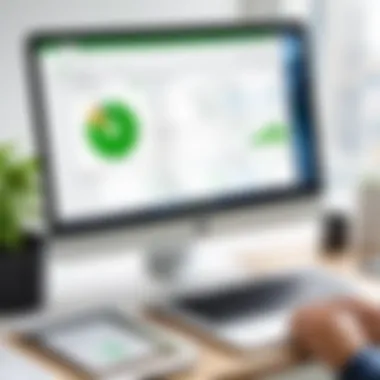
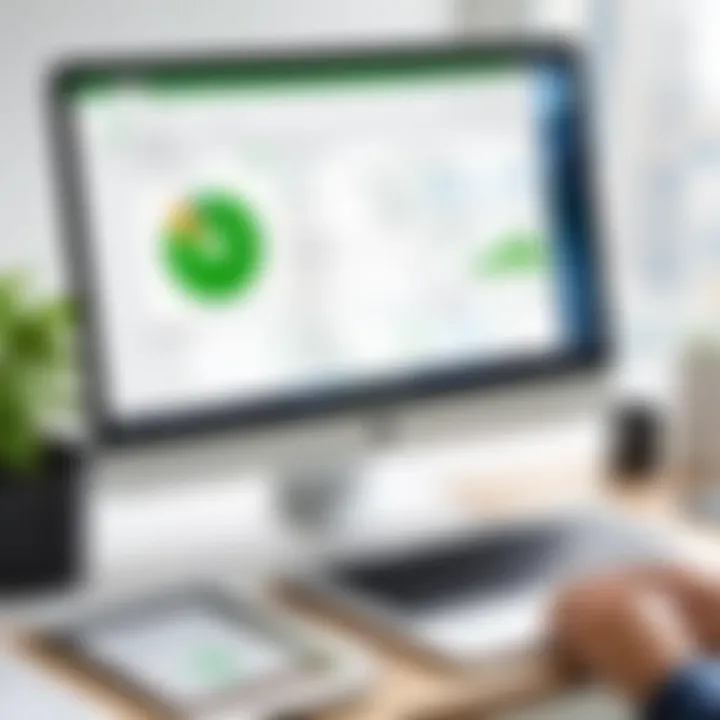
Intro
Navigating any software can feel like walking through a maze, and QuickBooks is no exception. Especially for those who are not geeky or tech-savvy, the login process can sometimes feel like cracking a safe without the right combination. QuickBooks is a powerful accounting tool used by many small and large businesses alike. In this guide, we aim to illuminate the path to smooth access, ensuring you don’t stumble through the login process.
Brief Description
Overview of the software
QuickBooks is not just your ordinary accounting software. It offers a range of solutions tailored to meet the needs of various users, from freelancers to large corporations. This tool simplifies financial tasks such as tracking income, managing expenses, and generating reports, sometimes leaving even the most seasoned accountant impressed. With QuickBooks, you don’t just manage finances; you gain insights for better decision-making.
Key features and functionalities
When it comes to features, QuickBooks has got a lot to offer:
- User-Friendly Interface: Designed to be intuitive, even users who are not familiar with accounting can find their way around.
- Customizable Reports: Tailor reports to suit your business needs and gather meaningful insights.
- Mobile Access: Manage your finances from anywhere with the QuickBooks mobile app.
- Integration Options: Sync with various applications, from payment processors to CRM software, enhancing your overall workflow.
- Secure Transactions: Robust encryption ensures that your financial information remains confidential and protected.
This combination of features gives users the freedom to concentrate on their core business activities instead of getting bogged down in numbers.
System Requirements
For optimal performance, understanding the system requirements for QuickBooks is essential. Here’s a rundown:
Hardware requirements
To efficiently run QuickBooks, your system should ideally meet the following:
- Processor: 2.4 GHz processor (or faster)
- RAM: At least 4 GB (8 GB recommended for multiple users)
- Disk Space: Minimum of 2.5 GB available disk space for the installation
- Monitor: A display with a minimum resolution of 1280 x 800
Software compatibility
QuickBooks is versatile, but it does have its preferences when it comes to operating systems:
- Windows 10 (64-bit) or higher
- macOS Mojave (10.14) or later
Ensuring your system meets these requirements will give you a seamless experience without the frustration that comes from lagging or crashing software.
Remember: If your system falls short on any of the requirements, consider upgrading. It could save you a lot of headaches down the line!
With the groundwork set, users can look forward to diving into the login process, troubleshooting paths, security measures, and insightful tips designed to enhance the QuickBooks experience. This guide offers a clear roadmap from here, aiming to transform what could be a daunting task into an intuitive, efficient journey.
Understanding QuickBooks Login
Logging into QuickBooks can seem like a small part of the broader task of managing finances, but understanding this login process is crucial. A seamless entry into QuickBooks sets the stage for an efficient experience, maximizing productivity right from the start. This article emphasizes not just 'how' to log in, but the significance of doing it right. In short, a clear understanding of the QuickBooks login process can save time and prevent frustration.
Overview of QuickBooks Software
QuickBooks is a well-known accounting software designed for small to medium-sized businesses. It offers tools for managing finances, payroll, invoicing, and other essential accounting tasks. But what makes QuickBooks especially powerful is its ability to customize based on each user's needs.
The software comes in various versions, such as QuickBooks Online and QuickBooks Desktop. Each version includes user-friendly features yet maintaining robust functionality. Having the right knowledge about which version suits your business best can lead to improved efficiency and ease of use.
Suddenly, getting lost in the software’s capabilities can happen, so it is important to initiate your journey through its various offerings via the login interface. Familiarity with QuickBooks means more than knowing what it does; it's about engaging with the interface confidently and effectively.
Importance of Accessing QuickBooks
Accessing QuickBooks is more than just entering a username and password. It's about unlocking a treasure trove of tools and resources that help businesses thrive. The ability to efficiently log in not only saves time but also enhances security—ensuring that sensitive financial data remains protected.
Here's why understanding accessing QuickBooks is vital for users:
- Data Management: QuickBooks gives real-time insights into your finances. You can create reports, track expenses, and manage invoices all in one place.
- Time Efficiency: QuickBooks users often find that mastering the login process helps to streamline workflows. Every second counts in a busy business environment.
- Security Awareness: Knowing how to navigate the login also emphasizes the importance of maintaining security protocols, such as keeping your passwords unique and enabling two-factor authentication.
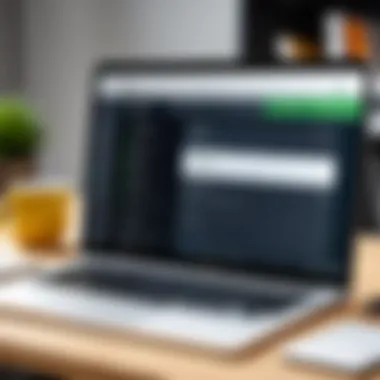
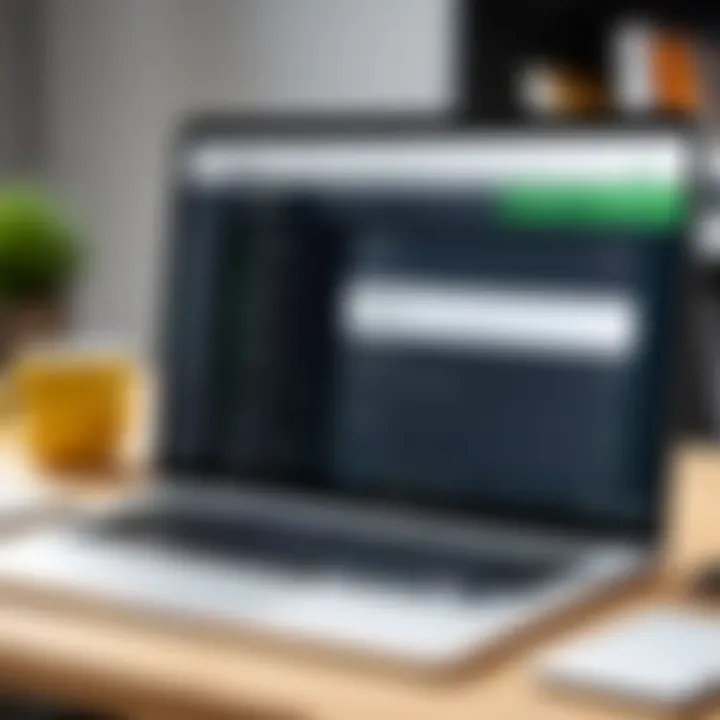
Accessing the software isn’t just the start; it shows that you're serious about managing your financial health.
The Login Process Explained
Understanding the login process is essential for anyone looking to manage their finances through QuickBooks effectively. It serves as the gateway to a wealth of financial management tools designed to streamline and enhance business workflows. Moreover, an intuitive login experience allows users to focus more on their financial tasks rather than getting bogged down by technical barriers. When the login process is clear and direct, it fosters a smoother transition into the powerful features that QuickBooks provides.
Step-by-Step Login Instructions
Logging into QuickBooks should be as straightforward as falling off a log. Follow these steps to get into your account without any hiccups:
- Visit the QuickBooks login page. Start by opening your web browser and navigating to the official QuickBooks login website. Ensure that you are on the right page to avoid phishing scams.
- Select the appropriate version. Depending on whether you are using QuickBooks Online or Desktop, select the right option from the site.
- Enter your credentials. This includes your email address and password associated with your account. Double-check to avoid typos; it's easy to mix up letters or numbers.
- Click on "Log In." Once you’ve entered the correct credentials, hit the login button and you should be good to go.
This straightforward process reduces potential stress and allows proportional focus on what matters most: your business's finances.
Navigating to the Login Page
The first step in any login journey begins with finding the correct path. Navigate directly to QuickBooks' official website or type in the URL to reach the login page. Be cautious, as many phishing sites mimic official pages. Always look for secure indicators in your browser, such as 'https://'. Additionally, bookmark the page once you’ve accessed it for easy future reference. It may seem like a simple task, but a little misdirection can lead to frustration.
Inputting User Credentials
Once you're on the login page, it’s time to roll up your sleeves and get those credentials entered. Here’s where many users trip up, often leading to unnecessary account lockouts.
Enter your registered email address and password faithfully. A tip: if you’re using a shared or public device, make sure to uncheck any boxes that will save credentials for quick login. Safety always comes first. If passwords are consistently a challenge, consider using a password manager to maintain complexity without forgetting them. After all, a password shouldn't be like Santa—easy to guess before the big night.
With everything in place, press the login button, and if all goes well, you’ll have accessed your QuickBooks account, ready to take advantage of all the financial features it offers.
Important Note: Make sure that your internet connection is stable to avoid disruptions during the login process. A shaky connection can lead to failed attempts, adding unnecessary layers of frustration.
Troubleshooting Common Login Issues
When navigating the intricate world of QuickBooks, it's inevitable that users may encounter some bumps on the road, particularly when it comes to logging in. The process of troubleshooting common login issues is critical for ensuring a smooth experience within the software. Addressing these problems head-on not only saves time but also helps maintain productivity, allowing businesses to focus on growth rather than grappling with technical hitches. This section takes a deep dive into some of the prevalent login challenges users face, along with pragmatic solutions to help steer you back on track.
Forgotten Password Solutions
One of the most frequent hurdles users run into is forgetting their passwords. It's a frustrating experience, but fortunately, QuickBooks has built-in protocols to help reclaim access swiftly. Here’s a step-by-step breakdown:
- Go to the QuickBooks Login Page: Navigate to the login screen where you usually enter your credentials.
- Click on 'Forgot Password?': You'll find this link just beneath the password entry box.
- Provide Necessary Credentials: Enter your registered email address or user ID. QuickBooks will verify your identity.
- Check Your Email: An email with instructions and a link to reset your password should arrive shortly. Sometimes it ends up in the spam folder, so don’t forget to check there.
- Follow Reset Instructions: Click the provided link to create a new password. Make sure it’s strong—more on that later.
In the chaos of business operations, it's easy to overlook or forget credentials, but the recovery process is generally seamless if you follow these simple steps. Having a robust password manager can assist in preventing such lapses.
Handling User Issues
User IDs can also become a source of confusion. Forgetting your user ID can slow you down, but again, QuickBooks has solutions that are easy to follow:
- Access the Login Page: Just like the password recovery, start at the login interface.
- Click on 'Forgot User ID?': This option is typically located alongside the password recovery link.
- Input Your Email Address: You’ll need to enter the email linked to your QuickBooks account.
- Receive Your User ID: QuickBooks will send you an email containing your user ID, much like the password recovery process.
You might think it's just a username, but having the right user ID is essential as it links directly to your account. In a worst-case scenario where you run into additional issues, contacting QuickBooks support can yield helpful assistance.
Dealing with Unexpected Errors
It’s not uncommon to face unexpected errors while trying to log into QuickBooks. These glitches can arise from various sources like browser compatibility, outdated software, or even server issues on QuickBooks’ end. Here are some troubleshooting strategies:
- Clear Your Browser Cache: Sometimes old data can cause conflicts.
- Try a Different Browser: If you're using Chrome, attempt logging in with Firefox or Edge.
- Disable Extensions: Some browser extensions or plugins can block parts of the login process; disabling them temporarily can illuminate the issue.
- Check for Software Updates: Make sure you're running the latest version of QuickBooks. An outdated version can result in compatibility issues.
"While troubleshooting login issues might seem daunting, taking systematic steps can often uncover the root of the problem and help get you back up and running efficiently."
Being proactive is vital. Frequently checking accounts for issues, updating credentials regularly, and staying informed about QuickBooks updates can help alleviate the stress caused by login problems in the future.

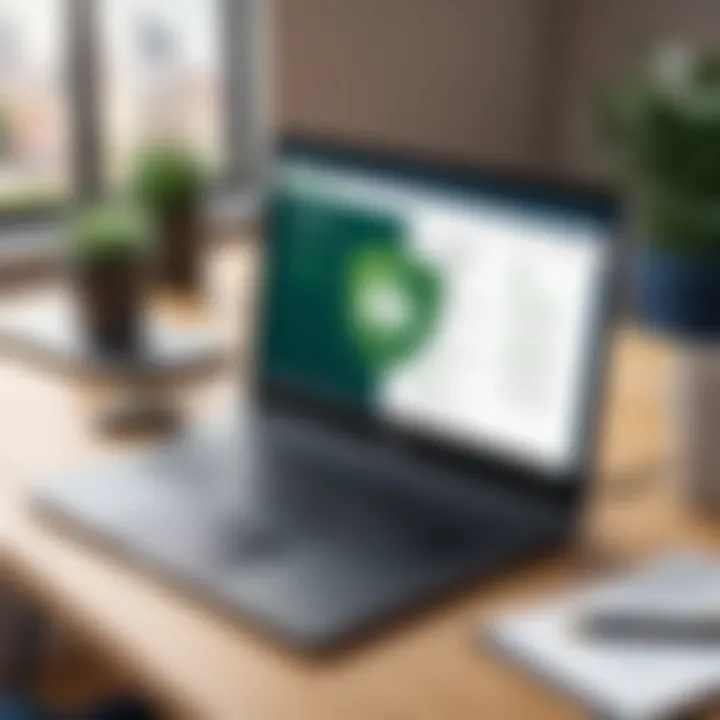
Safety and Security Measures
In the digital arena, where everything from spreadsheets to sensitive financial data looms large, safeguarding your QuickBooks access becomes paramount. With businesses relying on software for accounting and financial management, the risks of falling prey to cyber threats escalate. Establishing robust safety and security measures isn't just a recommendation—it's a necessity. These steps protect against unauthorized access, data breaches, and potential loss of crucial financial information.
Choosing Strong Passwords
Selecting a strong password might sound trivial, but it’s the bedrock of your QuickBooks security. A wise approach to password creation involves a blend of complexity and memorability. Here are some essential tips for crafting a formidable password:
- Length Matters: Aim for a minimum of 12 characters. The longer your password, the tougher it is for crooks to crack.
- Mix It Up: Incorporate uppercase letters, lowercase letters, numbers, and special characters. For instance, instead of a simple password like "QuickBooks123", try something more complex, like "Qb!2023$FinanceRocks".
- Avoid the Obvious: Steer clear of easily guessable passwords, such as your pet's name or birth dates. These are often the first to be tested by hacks.
To further enhance safety, it's prudent to change your passwords regularly. A good rule of thumb is to refresh them every three to six months. This reduces the risk of ongoing access in the event of a breach, keeping adversaries at bay.
Enabling Two-Factor Authentication
In a world where cybercriminals are more dexterous than ever, enabling two-factor authentication (2FA) catapults your security to the next level. This adds an extra layer of protection by requiring not just a password but also a second method of verification when logging in. Here’s how it works:
- Something You Know: Your password, as covered in the previous section.
- Something You Have: This could be a code sent to your mobile device or generated by an authenticator app.
"Two-factor authentication stops hackers in their tracks, making your account far less appealing."
The implementation of 2FA is simple in QuickBooks. Typically, you can enable it through your account settings under the security section. Once activated, you'll receive a verification code each time you log in, adding a shield against unauthorized access.
The benefits of 2FA are undeniable, including:
- Increased security against phishing attacks.
- Reduced chances of account takeover, even if an attacker acquires your password.
By prioritizing these safety measures, you're not only securing your account but also fortifying your business’s financial integrity.
Optimizing Your QuickBooks Experience
The world of QuickBooks is not just about basic login functionalities or number crunching. It's about maximizing efficiency and tailoring the software to fit the unique needs of your organization. In this section, we’ll dig deep into optimizing your QuickBooks experience, shedding light on how customizations and shortcuts can significantly enhance productivity and ease of use.
Utilizing Shortcuts and Tips
QuickBooks has a treasure trove of shortcuts and tips that can make accounting tasks less daunting. Using keyboard shortcuts, for instance, can save precious time and streamline workflows. Here are some notable shortcuts:
- Ctrl + N: Create a new transaction quickly.
- Ctrl + P: Print the open report or transaction.
- Ctrl + Q: Access the QuickBooks help feature instantly.
These simple commands can drastically reduce the time spent navigating through menus. Plus, understanding how to swiftly toggle between functions can give you back those minutes that stack up over a workweek.
Moreover, keeping a handy list of frequent shortcuts near your workstation can serve as a constant reminder to make use of these tools, enhancing learning processes over time. QuickBooks also offers customizable features to create shortcuts that align with your habitual needs or the specific tasks you engage with regularly.
"Time saved is money earned." – A principle that rings true for many QuickBooks users daily.
Customizing User Settings
Personalization goes a long way in making your QuickBooks experience more intuitive. Customizing user settings ensures that the platform aligns closely with how you, or your business, function. There are several ways to make QuickBooks more user-friendly through settings adjustments:
- Choosing Default Preferences: Set up default templates for invoices or reports so you don’t have to configure them every time. It streamlines the process and minimizes the chance of errors.
- User Roles and Permissions: Tailor who can access what sections of QuickBooks. This is not just about security; it also simplifies navigation for team members by showing them only what they need to see.
- Dashboard Customization: Make your dashboard reflect the data that matters to you most. Widgets can be added or removed depending on what you find useful. For example, adding a cash flow chart or a sales by product overview could provide at-a-glance insights that help in decision-making.
- Integrate Third-Party Applications: If your business requires specialized functionalities, integrating tools like PayPal or Salesforce can expand your QuickBooks capabilities, making it adaptable to various organizational needs.
By tailoring your QuickBooks environment to suit your workflow, you're not merely changing aesthetics; you’re also enhancing functionality, ultimately leading to increased productivity.
This focus on optimization, through the use of shortcuts and custom settings, is more than a convenience; it’s a vital step toward using QuickBooks as an integrated part of your business operations.
Additional Resources and Support
Navigating the QuickBooks landscape can sometimes feel like trying to find a needle in a haystack, especially when you're new to the software or it's been a while since your last login. That’s why having reliable resources and support options is critical. They can make or break your experience with QuickBooks. Resources like help centers and community forums not only provide answers but also foster a sense of community among users at all levels.
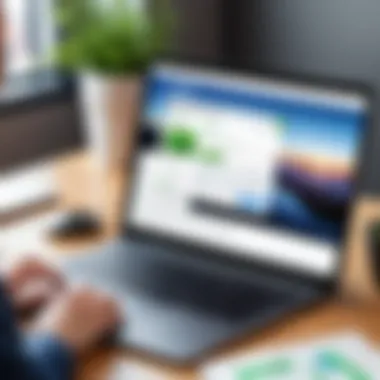
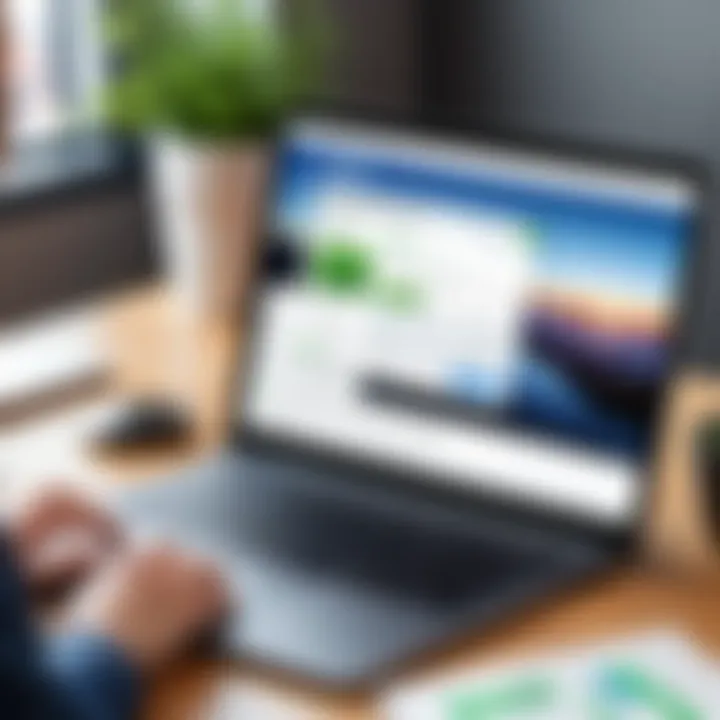
Accessing QuickBooks Help Center
The QuickBooks Help Center is a treasure trove of information. This portal is designed to aid users in troubleshooting, understanding features, and finding solutions to problems that may arise. When you visit the help center, you can expect guidance on both common issues and more complex inquiries.
Some of the key features of the Help Center include:
- Search Functionality: Use keywords to find articles related to your specific issues.
- Guided Tutorials: Step-by-step guides to help you navigate through different features.
- FAQs: A collection of frequently asked questions that cover a wide range of topics, from logging in to advanced account settings.
- Video Tutorials: Visual learners can benefit from instructional videos that demonstrate processes in real-time.
Getting familiar with these resources can save you time and frustration. You can access it here
Community Forums and Discussions
If you’re looking for additional insights or real-world solutions, community forums are invaluable. Sites like reddit.com have dedicated subreddits where QuickBooks users share tips, experiences, and advice. Engaging with fellow users not only helps you find answers but also lets you see how others tackle similar problems.
Participating in discussions can lead to:
- Diverse Perspectives: Users share methods and tips that have worked for them in their unique circumstances.
- Peer Support: A community willing to help out when you're stuck, reducing the feeling of isolation that can come with tech issues.
- Updates and Announcements: Learning about new features or fixes from fellow users before they hit official channels.
Overall, utilizing these resources can significantly reduce uncertainty and boost your confidence as you navigate QuickBooks. Stay connected, keep learning, and don’t hesitate to seek out the wealth of knowledge that exists in these communities.
"An informed user is an empowered user."
Best Practices for QuickBooks Login
When delving into the realm of QuickBooks, understanding and adhering to best practices for login is paramount. This not only enhances your user experience but also fortifies your account's security. Recognizing how to efficiently manage your login credentials can prevent potential data breaches. As we navigate the complexities of QuickBooks, it's essential to appreciate how consistent login practices contribute to a seamless experience.
Regular Password Changes
One of the cornerstones of maintaining a secure QuickBooks account is the practice of changing your password regularly. This habit might feel like a chore, but it goes a long way in keeping your sensitive financial information safe. Cyber threats are continuous and evolving, making it crucial to refresh your login credentials every few months.
- Frequency of Changes: Aim to change your password at least every three to six months.
- Creating Strong Passwords: Your password should be a mix of uppercase letters, lowercase letters, numbers, and special characters. An example might be . This eclectic mix makes it significantly harder for unauthorized users to crack.
- Avoid Common Pitfalls: Steer clear of easily guessable passwords, such as or . These are like leaving your front door wide open and saying, "Please, come in!"
Incorporating password managers can also assist greatly here. These tools can generate robust passwords and remember them for you, making your life a tad easier while keeping your account more secure.
Monitoring Account Activity
Another layer of defense is actively monitoring your account activity. Keeping an eye on how and when your account is accessed allows you to spot any discrepancies before they escalate into significant issues. It's like having a security guard watching over your personal vault.
- Reviewing Login History: QuickBooks provides a feature to check login history. Make it a point to regularly review this.
- Suspicious Transactions: If anything seems amiss, such as transactions you're unaware of, report them immediately.
- Alerts and Notifications: Enable alerts for whenever there’s a login attempt from a new device or location. This will help you catch any unauthorized access in real-time.
By adopting these best practices, users not only protect themselves from potential threats but also ensure their accounting processes run smoothly. This leads to a greater sense of confidence when managing financial data through QuickBooks.
"An ounce of prevention is worth a pound of cure." This adage rings true when considering the implications and consequences of inadequate login practices.
Culmination
The conclusion serves as the final piece of the puzzle in understanding the QuickBooks login process. It encapsulates the vital information shared throughout the article, drawing attention to its real-world application for users. In today’s fast-paced business environment, having a seamless and intuitive login experience can make all the difference. Ease of access not only saves time but also reduces frustration, leading to increased productivity. For professionals who juggle multiple tasks daily, efficiency in accessing financial tools is non-negotiable.
This article sheds light on the importance of following best practices during the login process and the necessary security measures to protect sensitive financial data. Additionally, it emphasizes troubleshooting steps for common login complications that may arise, ensuring that users can swiftly address any issues without prolonged interruptions to their work.
Furthermore, understanding how to optimize QuickBooks interactions enhances the user experience. By recognizing key aspects of navigating the software, such as shortcuts and personalized settings, businesses can leverage the platform to its fullest potential. Altogether, the conclusion doesn’t merely summarize; it highlights the practical implications and advantages that users stand to gain by embracing the insights shared here.
Summary of Key Points
- QuickBooks provides an intuitive login process that simplifies access for both novice and experienced users.
- It’s vital to maintain robust security practices, such as regular password changes and enabling two-factor authentication.
- Common login issues have straightforward solutions, which can minimize downtime.
- Customizing settings and utilizing time-saving shortcuts can significantly improve user experience.
- Ongoing monitoring of account activity helps ensure account security and integrity.
Future Considerations for QuickBooks Users
Looking ahead, QuickBooks users should be aware of several factors that may enhance their interaction with the software.
- Continuous Learning: Staying updated with the latest features and changes within QuickBooks is essential. As software evolves, so do tools and techniques that can improve user experience. Websites like QuickBooks Help Center provide resources that can help users adapt to these changes over time.
- Integration with Other Tools: As businesses expand their software ecosystems, integrating QuickBooks with other applications can yield better financial insights. Evaluating platforms that complement QuickBooks will allow a more holistic view of business finances.
- Feedback and Community Engagement: Participating in forums, such as reddit.com or engaging with community discussions can provide valuable insights or tips shared by users who have encountered similar challenges.
- Review of Security Practices: Given the increasing prevalence of cyber threats, it's paramount to regularly review and update security practices. This includes educating all team members on the importance of data security and encouraging best practices in usage.
In summary, approaching QuickBooks not only as a financial tool but as a constantly developing resource ensures that users can navigate the ever-changing landscape of business management effectively.

