Essential Methods for Transferring Files to a New PC
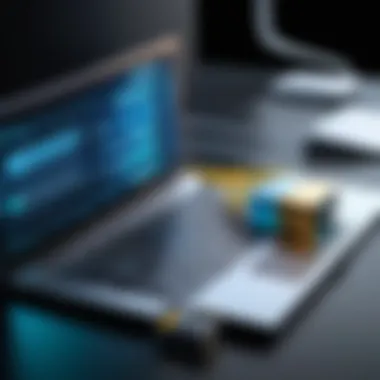

Intro
Transferring files between personal computers can be a daunting task, yet it is crucial in today’s digital landscape. People frequently update or replace their devices, leading to the need for a seamless transfer process. Various methods exist for moving data from an old PC to a new one, and understanding these techniques is vital for preserving data integrity and ensuring security. This article delves into these methods, highlighting their strengths, weaknesses, and practical applications.
Brief Description
When examining file transfer methods, it's necessary to consider a range of software tools that facilitate this process. The software options can vary widely in terms of functionalities, making it imperative to choose one that meets specific needs.
- Overview of the software
Tools like PCmover, EaseUS Todo PCTrans, and Windows File Transfer are popular choices for transferring files effectively. Each software has its unique approach, accommodating different user requirements. - Key features and functionalities
Some prominent features to look for include:
- User-friendly interface: Ensures ease of use, especially for non-technical users.
- Data migration options: Allow selections from applications, documents, and settings.
- Network transfer capabilities: Enabling file transfer over Wi-Fi or local networks.
- Backup and restore functions: Ensures that files remain secure throughout the transfer process.
System Requirements
Before engaging any software for file transfer, it is essential to ascertain whether the system meets the necessary requirements.
- Hardware requirements
These may vary based on the specific software in use. Generally, a minimum of 4GB RAM is recommended, although more therapy may be better for large transfers. Additionally, sufficient hard drive space on both PCs is crucial for temporary storage during the transfer. - Software compatibility
Users need to check if Windows PCs (operating systems) support the chosen file transfer software. Compatibility can range from Windows 7 to the latest Windows 11 versions. Some software can also work with macOS, broadening options for users who switch between platforms.
Each method offers its unique benefits and limitations, making it imperative for users to assess which suits their needs best.
Ultimately, choosing the appropriate file transfer method can significantly simplify the process of transitioning to a new computer. Being well-informed about available options will lead users toward effective and secure data handling.
Intro to File Transfer
Transferring files from an old computer to a new one is a fundamental task faced by nearly every PC user at some point. The importance of file transfer cannot be overstated; it is about preserving not just data but also the continuity of work and personal projects. This article serves to outline the various methods available for file transfer, each with its unique advantages and technical requirements.
Significance of Data Transfer
Data transfer is significant for multiple reasons. First, it represents the seamless transition from one system to another, ensuring that crucial data is not lost or corrupted in the process. Users rely heavily on their files, including documents, media, and application data. Losing access to these can lead to severe disruptions, particularly for professionals who depend on specific datasets for their daily tasks. Moreover, file transfer helps in maintaining the overall efficiency of work processes. Understanding this process assists users in making informed choices regarding the best methods to use.
Common Challenges Faced
While transferring files seems straightforward, several challenges often arise. These challenges may include compatibility issues between different operating systems, file sizes that exceed transfer limits, or slow transfer speeds that delay the process.
- Compatibility: Not all file formats are supported by each operating system. Users must ensure they are using compatible formats when transferring data.
- Large file sizes: Some files, especially videos and databases, can be quite large. It becomes crucial to choose methods that can handle large transfers efficiently.
- Transfer speed: Slow speeds during transfer can be frustrating, especially when dealing with large amounts of data. Users need to consider their network bandwidth or the speed of the devices being used.
"Understanding the challenges of file transfer allows for proactive solutions, enhancing the user experience."
Methods Overview
When it comes to transferring files from an old PC to a new one, understanding the methods available can greatly ease the process. This section aims to provide a comprehensive overview of both wired and wireless transfer methods, emphasizing their relevancy and practicality in varying contexts.
Choosing the right method is important. Different methods come with distinct advantages and certain limitations. For those who must migrate significant amounts of data or fragile files, understanding these aspects can help eliminate potential headaches during the transfer process. Moreover, knowledge of these methods equips users with the tools to uphold data integrity and maintain security, which are essential considerations in any file transfer procedure.
Wired Transfer Methods
Wired transfer methods involve connecting both PCs through cables, allowing for direct data transfer. Using this approach often guarantees faster transfer speeds as compared to wireless options. It utilises various connection types, including USB and Ethernet. In an era where speed and efficiency are critical, many users find wired methods more reliable.
Benefits of Wired Transfer
- Speed: Wired connections typically provide higher data transfer rates. For larger files or extensive collections of data, this efficiency is beneficial.
- Stable Connection: Wired connections are less prone to interference. This reliability ensures data will not be corrupted or lost during transfer.
- Security: Data transferred over a wired connection is less vulnerable to interception, providing an additional layer of security as compared to wireless methods.
Popular wired options include:
- USB Transfer: Using a simple USB cable, files can be easily transferred between devices.
- Ethernet Direct Connection: For users with a local network, directly connecting two PCs through an Ethernet cable effectively allows for file sharing.
Wireless Transfer Methods
Wireless transfer methods offer a different approach and are particularly useful when dealing with mobility or when cables are not convenient. This method uses Wi-Fi and Bluetooth to transfer files, giving users more freedom but sometimes at the cost of speed and reliability.
Advantages of Wireless Transfer
- Convenience: No need for physical connections makes wireless methods hassle-free, particularly in diverse environments this can be advantageous.
- Multiple Devices: Users can transfer files between multiple devices simultaneously, allowing for efficient workflows.
- Accessibility: With cloud solutions, transferring files over a wireless network can be done from almost anywhere, as long as internet access is available.
Typical wireless options include:
- Wi-Fi Direct: This allows devices to connect directly without traditional networking, ideal for quick file transfers.
- Bluetooth: While more suitable for smaller files, Bluetooth provides an option especially for users looking to move selective documents or media files easily.
Ultimately, the choice between wired and wireless transfer methods depends largely on specific needs, environments, and the nature of the files being transferred. Understanding these aspects in depth prepares users for an effective file transfer process.
Using External Storage Devices
Using external storage devices is vital for transferring files from an old PC to a new one. These devices offer high storage capacity, portability, and ease of use. They allow users to move large amounts of data efficiently without the need for network connections. Their flexibility supports various file types, making them suitable for all kinds of users.
In this section, we will explore the different types of external drives and the steps needed to transfer files using these devices. The importance of understanding these storage options lies in enabling users to select the most appropriate method based on their specific needs, ensuring a smooth transition to the new system.
Types of External Drives
Hard Disk Drives
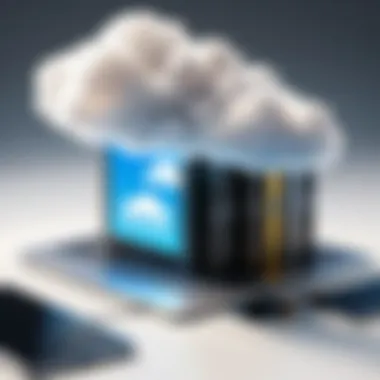
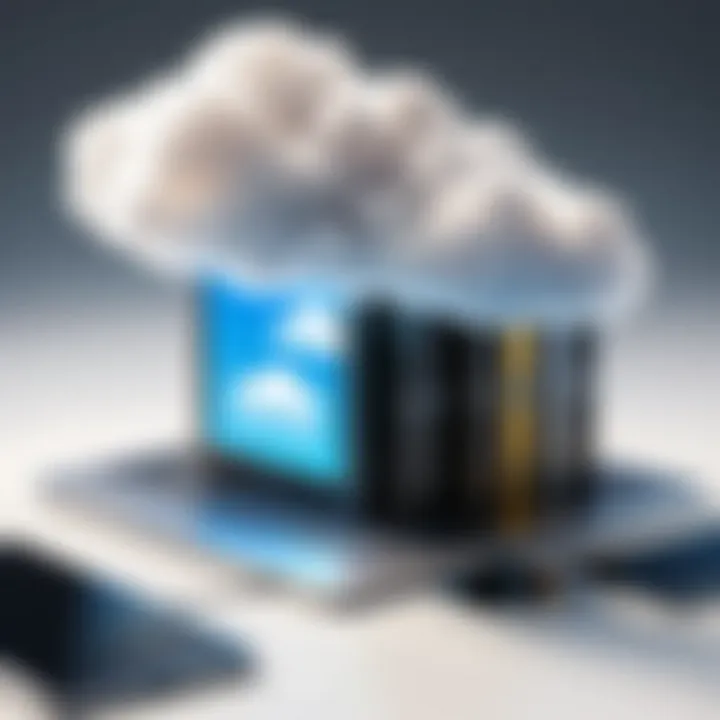
Hard Disk Drives (HDDs) provide a substantial amount of storage at a relatively low cost. They consist of spinning disks that read and write data, which contributes to their higher capacity compared to other storage types. The key characteristic of HDDs is their cost-effectiveness. For users needing to transfer large volumes of data, they are an excellent choice.
A unique feature of HDDs is their ability to store terabytes of files. This is particularly useful for backing up extensive collections of photos, videos, and documents. However, HDDs have some disadvantages. Their mechanical parts make them more prone to failure and also tend to be slower than their solid-state counterparts.
Solid State Drives
Solid State Drives (SSDs) represent a newer technology with no moving parts. They use flash memory to store data, which makes them faster and more reliable. The key characteristic of SSDs is their speed, which allows for rapid file transfers, greatly reducing the time needed to move large files.
A unique feature of SSDs is their lightweight and compact form factor. This enhances portability, making them a beneficial choice for users who travel frequently. However, their disadvantages include higher costs per gigabyte when compared to HDDs. This might be a consideration for users with limited budgets.
USB Flash Drives
USB Flash Drives are perhaps the most recognizable type of external storage available. Their key characteristic is their compact size and ease of use, which makes them extremely convenient for quick file transfers. They connect easily to any USB port, allowing for swift access to stored data.
A unique feature of USB flash drives is their ability to carry a significant amount of data in a pocket-sized format. They are perfect for transferring files between devices without any need for additional software. However, the disadvantages include lower storage capacity compared to HDDs and SSDs. Users must choose larger drives if extensive storage is necessary.
Steps to Transfer Files
Transferring files using external storage devices involves a series of simple steps:
- Connect the external drive to the old PC.
- Open the file explorer and navigate to the files you wish to transfer.
- Select the files or folders, right-click, and choose Copy.
- Navigate to the external drive in file explorer and right-click in the window, then select Paste.
- Safely eject the external drive after the copy process is complete.
- Connect the external drive to the new PC and follow the same steps to paste the files back in your desired locations.
By understanding these different types of external storage devices and the transfer steps, users can manage their data migration efficiently and effectively.
Network Transfer via Local Area Network
Transferring files via a Local Area Network (LAN) holds substantial importance in the realm of data migration between computers. This method is often favored for its ability to facilitate direct file sharing without the need for physical devices or internet dependence. Utilizing a LAN permits a fast and efficient transfer of data, which can be vital for large file sizes or when dealing with extensive collections of documents. Moreover, LAN transfers enable simultaneous session management on multiple devices, which is advantageous for businesses requiring coordination across various workstations.
When setting up a LAN for file transfer, some specific elements should be taken into consideration. First, ensure all devices that need to be connected are on the same network segment. This aspect is foundational since all participating systems must recognize each other to allow for file exchanges. Also, be aware of any potential firewalls or security settings that may obstruct access to shared files, as these parameters can significantly affect the process.
Another key benefit of utilizing a LAN for file transfer is the typically lower risk of data loss, which can occur during transfers over less reliable services. Given that data moves through a localized network, it generally experiences fewer interruptions compared to online transfer methods.
Using a Local Area Network for file transfers can be a very effective solution due to its speed and reliability.
Setting Up the Network
Getting started with a LAN file transfer begins with setting up the network. Most modern routers make it trivial to establish a local network. Connect your computers to the same router, either via Ethernet cables or through Wi-Fi.
- Connect all relevant devices to the router. This can typically be done via the router's network settings interface, where each device can be assigned an IP address.
- Verify connectivity. Use the command in the command prompt or terminal to check communications between the devices. Ensure you have a stable connection before proceeding.
- Organize IP addresses properly if your router allows it. Assigning static IPs can prevent issues that arise from dynamic changes and can simplify file transfer processes.
File Sharing Configuration
After the network is set up, configuring file sharing is crucial. Without proper configurations, files may not be accessible between devices, even if they are connected to the same network. Here are the steps to ensure your systems are ready for sharing:
- Enable file sharing on the source device (the one with files to transfer). This can be achieved through the File Explorer in Windows or Finder in macOS. Navigate to the file or folder you wish to share, right-click it, and select the sharing options.
- Adjust privacy settings. Ensure that network discovery is turned on. In Windows, you can access this through the Network and Sharing Center.
- Assign permissions accordingly. You may want to restrict access to certain users or allow full control to ensure that the files can be adequately managed after they are transferred.
- Access the shared files from the new PC. Open the File Explorer or Finder, go to Network, and locate the shared device to access the files.
Following these steps will ensure a smoother and more effective file transfer experience across your Local Area Network.
Using Cloud Storage Solutions
Using cloud storage solutions presents a modern, flexible approach to transferring files from one PC to another. This method eliminates the hassle of physical hardware and offers easy accessibility from various devices. It is especially relevant in today's interconnected world, where data transfer must often be done quickly and securely.
The benefits of utilizing cloud storage include simplicity and convenience. Users can upload files to the cloud from their old PC and then download them onto the new PC without the need for cables or external drives. Cloud services often provide significant storage capacity, allowing for large files to be transferred effectively. Furthermore, many cloud storage platforms have built-in features for file sharing and collaboration, making them suitable for both personal and professional use. However, relying on internet connectivity is a significant consideration, as a stable connection is vital for smooth uploads and downloads.
Popular Cloud Services
Google Drive
Google Drive is a highly favored cloud storage choice that supports seamless file transfer. One of its key characteristics is its integration with other Google services, such as Google Docs and Google Sheets. This feature facilitates collaboration, as multiple users can work on the same file in real time.
A standout feature of Google Drive is its generous free storage space of 15 GB shared across Google services. This is particularly advantageous for individuals or small teams who need a cost-effective way to store and transfer files. However, users should consider that once the limit is reached, additional storage requires a paid plan.
Dropbox
Dropbox gained popularity by providing a user-friendly interface and reliable syncing capabilities. The ability to easily share files and folders with others through shared links is one of its most important aspects. This functionality saves time during file transfers, especially when dealing with larger teams or collaborative projects.
The unique feature of Dropbox is its file recovery option, allowing users to recover deleted files within a specific period. This adds a layer of security for sensitive information. On the downside, the free plan only offers 2 GB of storage, which might not be sufficient for users with large amounts of data.
OneDrive
OneDrive, offered by Microsoft, integrates well with Windows operating systems and Microsoft Office products. This makes it a strong candidate for individuals already entrenched in the Microsoft ecosystem. It offers easy sharing and editing of files stored on the platform, which enhances productivity.
A unique feature of OneDrive is its Personal Vault, which provides additional security for sensitive files through two-factor authentication. It is beneficial for users who prioritize data security. While OneDrive offers 5 GB of free storage, users should be mindful that extensive storage options require a subscription to Microsoft 365, which might not appeal to everyone.
Steps to Upload and Download
To utilize cloud storage for file transfer, follow these simple steps:
- Select a Cloud Service: Choose a cloud service that fits your needs based on storage capacity and ease of use.
- Create an Account: Sign up for the chosen service if you do not already have an account.
- Upload Files:
- Sign In on New PC: Access the same cloud service account on your new PC.
- Download Files:


- Open the cloud service application or website on your old PC.
- Locate the upload option and select the files you wish to transfer.
- Wait for the upload to complete, ensuring a stable internet connection.
- Navigate to the uploaded files on the cloud service.
- Select the files to download, and choose the location on your new PC for saving.
Using cloud storage solutions can streamline the process of transferring files, ensuring both accessibility and efficiency.
Software Solutions for File Transfer
In the modern digital landscape, the need for effective file transfer methods has become paramount. Software solutions for file transfer play a vital role in ensuring the secure and efficient movement of data between computers. These solutions not only facilitate the transfer process but also enhance user experience with features designed to minimize complications and maximize speed. Additionally, users can benefit from automation and scheduling options that some of these solutions provide.
When considering file transfer software, users must evaluate various factors. These include compatibility with operating systems, ease of use, data integrity, and the ability to handle large volumes of data. Security features are crucial as they protect sensitive information from unauthorized access during the transfer process.
Dedicated File Transfer Tools
The dedicated file transfer tools represent a critical segment of software solutions. These tools are designed specifically to simplify the file transfer process while ensuring data remains intact.
EaseUS Todo PCTrans
EaseUS Todo PCTrans stands out in the realm of PC file transfer software. Its strength lies in its intuitive user interface, which caters to both novice and experienced users. This tool effectively migrates files, applications, and user settings from one PC to another, streamlining the setup of a new device.
One of the key characteristics of EaseUS Todo PCTrans is its ability to perform selective file transfer. Users can choose exactly what they want to move, making it highly customizable. Another advantage is the ability to transfer data over a wireless network without requiring external hardware. However, some users may find limitations in the free version, which restricts the size and type of content you can transfer. Its paid version unlocks broader features but requires an investment.
PCmover Express
PCmover Express is another noteworthy option for file transfer. It allows users to migrate files, settings, and applications without technical hassle. This software's main characteristic is its simplicity; it promises a straightforward transfer process across different Windows versions.
The unique feature of PCmover Express lies in its comprehensive data transfer capabilities which include old to new PC migrations as well as cross-OS file transfers. Users can also set up transfers to occur automatically, which is a significant benefit for those who need to multitask. While the software offers numerous advantages, it is important to note that the free trial is limited in scope and functionality. The full version is necessary for complete access to all features and possibilities.
Comparison of Transfer Software
When choosing a transfer software, it is essential to compare the available options critically. Each software has its strengths and weaknesses. A comparative analysis can help users determine which tool best fits their needs.
- EaseUS Todo PCTrans: Best for selective transfer and user-friendly experience.
- PCmover Express: Ideal for users looking for a simple solution that supports automatic transfers.
By evaluating user feedback and testing various solutions, professionals can select the software that balances cost, functionality, and security. Ultimately, the right choice in transfer software can provide peace of mind and efficiency during the transition to a new PC.
Transferring Large Files
Transferring large files can often present unique challenges in the context of moving data from an old PC to a new one. As digital content grows increasingly heavy due to high-resolution media and complex applications, understanding the methods for transferring large files becomes essential. This section examines why it’s crucial to manage large file transfers effectively, detailing the specific elements, benefits, and considerations surrounding the process.
When dealing with large files, the first consideration is the capacity of transfer methods. Both wired and wireless methods can impose limitations, affecting both transfer speed and reliability. Furthermore, ensuring data integrity during transfer is paramount. A failure to do so could result in corrupted files, impacting the functionality of applications or the quality of media. By grasping the techniques used for transferring large files and overcoming their inherent limitations, users can streamline the process and ensure a smoother transition to the new machine.
Techniques for Large File Transfers
Several effective techniques exist for transferring large files. Here are some notable methods:
- Compression: Before transferring, compressing files reduces size, thus speeding up the process.
- Chunking: Dividing files into smaller parts makes large files easier to manage and can reduce the impact of transfer interruptions.
- Direct Connection: Using a direct wired connection between PCs can significantly enhance transfer speed for large files.
- Network Drives: Accessing files via a network drive can allow for quicker transfers, as it avoids the limitations of local drives.
- Cloud Uploads: Uploading large files to a cloud service and then downloading them on the new PC is another viable strategy. This allows access to large storage without immediate hardware constraints.
Choosing the right technique depends on the specific context of the transfer. For example, if time is critical, a direct wired connection may be more beneficial, while compression could save both time and space.
Addressing Transfer Limitations
Large file transfers often meet obstacles. These limitations can be technical, emotional, or procedural in nature, requiring thoughtful strategies to overcome.
- Speed: Slow internet speeds can hinder file transfers. Therefore, using a faster connection, such as Ethernet instead of Wi-Fi, can help address this issue.
- File Size Restrictions: Certain platforms limit file size uploads. Knowing these limits, especially with cloud services like Google Drive or Dropbox, is crucial for planning.
- Disk Space: Before initiating transfers, ensure that the destination PC has adequate space. Transfers can fail if there isn’t enough room to accommodate large files.
- System Compatibility: Older file formats may not be supported on new operating systems. Ensuring compatibility may require converting files prior to transfer.
Managing these limitations effectively will result in smoother, more successful file transfers.
"Understanding the nuances of transferring large files is vital for maintaining data integrity and efficiency during the move to a new PC."
Utilizing these techniques and addressing potential limitations will aid in executing large transfers successfully. Essential for IT professionals, software experts, and businesses of all sizes, mastering these strategies expedites the transition process, allowing users to continue their work with minimal disruptions.
Data Integrity and Security Concerns
Transferring files from an old PC to a new one often raises significant concerns regarding data integrity and security. These aspects are critical to safeguarding the information during the transition process. Data integrity ensures that files remain unaltered and intact during transfer, while security measures protect sensitive information from unauthorized access or exposure. Understanding these elements can greatly enhance the user experience and maintain the reliability of the data involved.
Ensuring Data Integrity
To ensure data integrity, it is essential to minimize the risk of corruption or loss during the transfer. Verify methods adopted for the transmission of files are reliable. Common practices include:
- Checksum Verification: Using checksum algorithms like MD5 or SHA-256 can confirm that files have not been altered during transit. This involves generating a unique hash for the file pre-transfer and comparing it to the file hash after transmission.
- File Transfer Protocols: Use secure and robust file transfer protocols. For example, FTP and SFTP both provide mechanisms for confirming the success of a file transfer. SFTP, in particular, adds a layer of encryption.
- Backup Solutions: Maintain backups of critical data before initiating the transfer. Having a secure copy can prevent data loss in unforeseen circumstances.
By applying these practices, users can have greater confidence that their file transfers maintain integrity and accuracy throughout the process.
Protecting Sensitive Information
Protecting sensitive information is another crucial aspect in the context of file transfers. Data breaches and exposure can have serious consequences, both personally and professionally. Here are some key strategies to enhance security:
- Encryption: Encrypt files before transferring them. Programs like VeraCrypt can provide strong protection against unauthorized access.
- Use of Virtual Private Networks (VPNs): When transferring files via public networks, utilizing a VPN can help secure data by creating a private tunnel free from eavesdropping.
- Access Controls: Limit who can access or modify files during transfer. Implementing robust authentication measures, such as two-factor authentication, adds a layer of protection.


Moreover, regular audits and assessments of file transfer procedures help in identifying potential vulnerabilities and ensure compliance with security standards. By being proactive in these methods, users can significantly reduce the risk of data breaches and ensure the safe transfer of sensitive information.
"Data integrity and security are not merely options, they are necessitites in today’s digital world."
Post-Transfer Procedures
After successfully transferring files from an old PC to a new one, it is essential to execute a series of post-transfer procedures. This phase is often overlooked, yet it is crucial for ensuring the effectiveness and proper management of the transferred data. These procedures not only verify that the files have been adequately moved but also assist in organizing and fine-tuning the new system for optimal performance.
Implementing post-transfer procedures helps to ascertain that the transfer was not just a mechanical process, but a successful one. This step involves confirming the integrity of data and ensuring all necessary files and applications are accessible and functional. Moreover, a well-organized file structure can minimize confusion and reduce the time needed to locate important documents later.
Verifying File Transfers
Verifying file transfers is a fundamental step in the post-transfer process. Users should not assume that all files have made the transition without any loss or corruption.
To effectively verify the transfers, follow these steps:
- Compare File Sizes: Check the size of files on the new PC against those on the old PC. Any discrepancies might indicate incomplete or corrupted files.
- Open Critical Files: Access essential documents, applications, or media files to ensure they function correctly. Testing a sample of files across categories can provide a reliable gauge of data integrity.
- Use Verification Software: Some software tools can check for data consistency. This can automate the verification process, ensuring thorough checking without missing files.
This verification stage is non-negotiable. It protects from potential issues that may arise from corrupted files or missing data, which could hinder productivity immediately after migration.
Organizing Files on New PC
Once files are verified, organizing them efficiently on the new PC is the next essential task. A systematic arrangement of files leads to enhanced productivity and accessibility.
Here are important considerations for organizing files effectively:
- Create Logical Folder Structures: Develop a hierarchy of folders that makes sense. This may involve grouping files by project, date, or type (documents, media, etc.).
- Use Descriptive Names: Rename files where necessary to provide clarity. Descriptive names help in quickly identifying contents without needing to open each file.
- Leverage Cloud Folders: If utilizing cloud services like Google Drive or Dropbox, create corresponding folders directly within these platforms. This helps to keep a seamless interface between local and cloud-stored data.
By applying these organization strategies, users can ensure their new PC environment is tailored for efficiency while reducing delays in accessing important information.
"The success of any data migration hinges not only on the transfer itself but also on how effectively the data is managed post-transfer."
Troubleshooting Common Issues
File transfer is often perceived as a straightforward task. However, hidden complexities can lead to issues that hinder or completely obstruct the transfer process. Understanding how to troubleshoot common issues is essential for a smooth transition to a new PC. This section delves into identifying problems and offering solutions, ultimately ensuring data integrity and mitigating risks associated with file transfer. The ability to troubleshoot effectively not only saves time but also reduces frustration, making the experience more efficient for users.
Identifying Transfer Problems
Recognizing the symptoms of transfer issues is the first step toward resolution. Common problems may include slow transfer speeds, incomplete transfers, or failure of the connections. A few signs that indicate something is wrong include:
- Slow transfer rate: Transfers that are significantly slower than expected can suggest network problems or hardware limitations.
- File corruption: If files appear incomplete or inaccessible after transfer, it could indicate corruption during the process.
- Error messages: These may provide direct insight into what went wrong, whether it's a permission issue or a hardware failure.
To pinpoint these issues, users should also check the method of transfer being used. Wired connections might require cable checks, while wireless methods need stability of the internet connection. Additionally, examining software configurations can reveal potential problems.
Solutions to Common Issues
Once problems have been identified, the next step is finding solutions. Here are some practical approaches to resolve common file transfer issues:
- Improving Transfer Speeds:
- Dealing with Corrupt Files:
- Resolving Error Messages:
- Testing Hardware:
- Use a Wired Connection: For larger files, consider switching from Wi-Fi to a wired connection for improved stability.
- Close Unnecessary Applications: Reducing background applications frees up resources and can improve transfer speeds.
- Re-attempt the Transfer: Sometimes, simply transferring files again resolves corruption issues.
- Use File Recovery Tools: In cases of persistent corruption, utilities like Recuva may help recover lost data.
- Check Permissions: Ensure that the user has the necessary permissions to access certain files.
- Update Software: Ensure both source and destination systems have the latest updates installed to avoid compatibility issues.
- Inspect All Cables and Connectors: A faulty cable can disrupt the transfer. Test cables for damage or consider replacements if needed.
- Try Different Ports: Connecting through different USB ports or network jacks can clarify if the issue is related to a specific hardware component.
By being proactive and addressing these common issues, users can ensure a more seamless file transfer experience, minimizing interruptions and protecting their valuable data.
"An ounce of prevention is worth a pound of cure." Therefore, always take the time to identify potential obstacles before embarking on your data transfer journey.
Closure
The conclusion serves as a pivotal element in this article, emphasizing the significance of effective file transfer methods from an old PC to a new one. Many users, whether at a personal or business level, face the task of migrating substantial amounts of data. Therefore, understanding the various approaches is necessary.
One core benefit of a well-structured transfer method is the assurance of data integrity. Data loss or corruption during the migration process can lead to complications. Reflecting on the methods discussed helps reinforce the need for a systematic approach. Users must consider their technical capabilities and the specific nature of the files being transferred.
Furthermore, the importance of security cannot be overlooked. In a world where data breaches are rampant, protecting sensitive information during transfer is critical. Users should adopt recommendations that minimize these risks while ensuring successful transfers. Ultimately, a thoughtful conclusion fosters informed decision-making, guiding individuals and businesses through their data migration needs.
Summary of Methods Discussed
In this article, we explored various methods for transferring files, each offering unique benefits and addressing specific needs. Here is a summary of the discussed methods:
- Wired Transfer Methods: Fast and reliable, suitable for larger data volumes.
- Wireless Transfer Methods: Convenient for small files but may be slower.
- Using External Storage Devices: Handy for offline transfer; supports large data.
- Network Transfer via Local Area Network: Efficient for multiple systems.
- Using Cloud Storage Solutions: Flexible and accessible from anywhere.
- Software Solutions for File Transfer: User-friendly and often automated processes.
- Transferring Large Files: Specific techniques to overcome file size limitations.
- Data Integrity and Security Concerns: Best practices to protect data.
- Post-Transfer Procedures: Ensure successful migration and management of amended files.
- Troubleshooting Common Issues: Identifying and resolving problems to maintain workflow.
Each method carries its own set of advantages and considerations, making them suitable for different scenarios.
Final Recommendations
When planning a file transfer, consider the following recommendations to optimize the process:
- Assess Your Needs: Determine the amount of data and the types of files to transfer. This aids in selecting the appropriate method.
- Choose Reliable Tools: If using software, read reviews and ensure the software can handle your specific requirements. Tools like EaseUS Todo PCTrans and PCmover Express have proven effective for many users.
- Prioritize Security: Implement encryption and select methods that prioritize data protection. Ensure sensitive files are adequately safeguarded.
- Plan for Data Integrity: Utilize checksums or verification processes to confirm file completeness after transfer.
- Have a Backup: Always keep a backup of important files before initiating a transfer, minimizing the risk of data loss.
By following these recommendations, users can minimize risks and enhance the efficiency of their data transfer process, ensuring successful migration to a new system.



