Mastering PDF Manipulation in Linux Environments
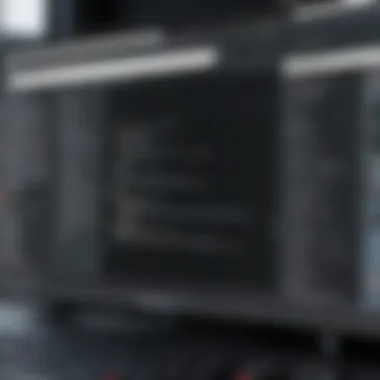

Intro
In the realm of document management, Portable Document Format (PDF) files have become a ubiquitous choice. Their stability and adaptability across various platforms make them essential for sharing and archiving documents in many contexts. For Linux users, a plethora of tools exists to manage these files efficiently. This article aims to cover the available PDF tools in Linux environments, detailing their capabilities and offering guidance on their usage.
Understanding how to work effectively with PDFs is vital for IT professionals, software developers, and organizations of all sizes. From creation and editing to merging, splitting, and conversion, Linux offers a range of command-line applications and graphical user interface (GUI) tools that simplify these tasks. The goal is to equip you with the knowledge needed to select the appropriate tools that align with your workflows, ensuring productive use of PDF documents.
Brief Description
Overview of the Software
Linux supports several PDF manipulation software options. Notable among them are pdftk, poppler-utils, qpdf, and LibreOffice Draw. Each of these tools stands out for its specific strengths, enabling users to handle PDFs in a way that meets their unique requirements. Whether you are looking to perform simple edits or intricate manipulations, Linux has tools that can assist.
Key Features and Functionalities
Each tool provides various capabilities:
- pdftk: Known for its versatility, it offers features like merging multiple PDFs, splitting a single document into smaller pieces, adding passwords, and watermarking.
- poppler-utils: This package includes tools for converting PDFs to other formats. With commands like , it allows for easy extraction of text from documents.
- qpdf: This tool primarily focuses on structural editing of PDFs. It can be used for merging and splitting PDF files while maintaining integrity of the content.
- LibreOffice Draw: This GUI option allows users to manipulate PDFs directly. It is particularly useful for extensive editing, allowing users to alter text and images easily.
System Requirements
Hardware Requirements
The hardware requirements for utilizing PDF tools on Linux are generally modest. Most tools can operate efficiently on systems with minimal resources. A standard modern workstation or laptop should suffice for basic edits and conversions. However, for large PDFs or batch processing, better hardware specifications may be preferable to ensure smoother performance.
Software Compatibility
Most PDF tools designed for Linux are compatible with various distributions such as Ubuntu, Fedora, and Debian. It is advisable, however, to verify the specific version of the software required for your distribution to avoid compatibility issues. Regularly updating your system can also help ensure optimal performance and availability of the latest features.
The diversity of PDF tools available in Linux empowers users to choose solutions best suited to their specific needs.
Prelude to PDF Management in Linux
Dealing with PDF files is a common task in many professional environments. The ability to manage these files efficiently is critical for productivity. This section aims to introduce readers to the key aspects of PDF management in Linux, focusing on both usability and functionality. Linux offers a diverse range of tools for handling PDF files, which support various operations including viewing, editing, and converting them.
In Linux, PDF management encompasses a wide array of applications tailored to both command line and graphical interface users. Understanding these tools is important, not just for large organizations, but also for independent professionals and small businesses. Each different PDF tool caters to specific needs, from basic viewing to complex editing. When this variety is well-understood, it enhances the efficiency of digital workflows.
Understanding PDF Format
The PDF format, or Portable Document Format, is structured to present documents consistently across various systems. It encapsulates text, images, and rich formatting, making it ideal for printable documents and digital forms. On the technical side, PDFs are built upon a postscript model that compresses data for easy portability. This robustness is one of the reasons why PDFs have become a standard for document distribution.
Additionally, the PDF format is non-editable by nature, which preserves the integrity of the original document. Users should recognize that while this is beneficial for sharing, it requires specific tools for editing and manipulation. Learning how to work with PDFs within a Linux environment helps users navigate these constraints effectively.
Importance of PDF in Digital Workflows
PDFs play a vital role in modern digital workflows. They enable easy sharing of documents without compromising their formatting or layout. In industries like government, education, and legal, the use of PDFs is nearly ubiquitous due to these reliability traits. Therefore, understanding PDF management tools in Linux is essential for professionals who wish to streamline their document-related processes.
Moreover, with the increasing reliance on digital documentation, knowledge of PDF tools can drive efficiency. For example, being able to convert, merge, or split PDF files enhances collaboration, especially in team settings. As businesses continue to transition towards paperless environments, mastering PDF management becomes increasingly important.
"Effective PDF management is a cornerstone of efficient modern workflows that rely on stable document formats."
Common PDF Operations
The realm of PDF management extends beyond simple viewing and encompasses a variety of operations essential for comprehensive document handling. The operational capabilities of PDFs in Linux environments include creating, editing, merging, splitting, and converting documents. Each of these functions is vital for users who rely on PDFs for business or personal use.
Understanding these common PDF operations is crucial. It allows users to optimize their workflows and enhances productivity significantly. The use of PDFs is prevalent across various sectors, making the ability to manipulate these files an essential skill. These operations not only improve efficiency but also streamline collaboration, enabling teams to work seamlessly across platforms and tools.
Creating PDF Files
Creating PDF files in Linux is straightforward and can be accomplished using various tools. Most notably, LibreOffice offers a user-friendly interface that ensures conversion to PDF from formats like DOCX, ODT, or even images. Users can select the “Export as PDF” option, allowing for adjustments to the quality and other settings.
Moreover, command line enthusiasts can utilize tools like , a versatile document converter. These options ensure that users can generate PDF files from a broad range of sources with minimal efforts.
Editing PDF Documents
Editing PDFs can present challenges, particularly due to their fixed layout. However, tools like LibreOffice Draw provide functionality for modifying text and images within a PDF. Users can import a document, make necessary edits, then export it again as a PDF. This process maintains the integrity of the original document while allowing for quick changes.
Additionally, tools like PDFtk offer command line options for more experienced users to manipulate text, pages, and other elements with precision. Even though editing PDFs is not as straightforward as other formats, the right tools can simplify this process considerably.
Merging PDF Files
Combining multiple PDF documents into one is a common task. Merging is practical for consolidating reports, contracts, or presentations. PDFtk shines in this regard, as it provides a simple command:
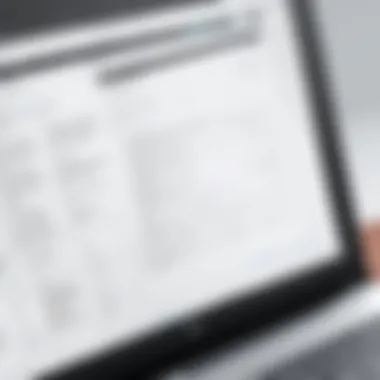

This command efficiently merges two files into a single document. Many GUI tools also support this function; for example, Okular allows simple drag-and-drop merging. Simplifying this process is vital for users who must handle extensive documentation frequently.
Splitting PDF Files
Splitting PDF files can be necessary when needing specific pages from a larger document. This operation can segregate important chapters from manuals or separate pages for distinct workflows. PDFtk allows users to extract pages easily:
This command isolates the first three pages into a new PDF file. Similar functionality exists in GUI applications like Ghostscript, making this operation accessible regardless of user preferences.
Converting PDFs to Other Formats
The versatility of PDFs often requires conversion to other formats for editing or sharing. Tools like LibreOffice can convert PDFs back to .docx or .odt formats. For users who need to extract data, pdftohtml can convert PDFs into HTML, making them web-friendly.
The ability to convert seamlessly is essential for efficient document management, whether the aim is to manipulate text or prepare a document for a different platform.
Understanding these operations empowers individuals and organizations to handle PDF files with confidence and efficiency, promoting a smoother digital workflow.
Popular PDF Tools Available on Linux
The utilization of PDF tools in Linux environments can significantly enhance productivity for individuals and businesses alike. Several robust applications enable users to create, edit, manipulate, and manage PDF files with ease. When searching for effective PDF tools, users need to consider factors such as functionality, ease of use, and community support. Below are some of the most popular PDF tools available on Linux, each catering to different needs and offering unique features.
LibreOffice Draw
LibreOffice Draw is part of the LibreOffice suite, which is an open-source alternative to Microsoft Office. This application offers a user-friendly interface that allows users to edit PDF files directly. Unlike many PDF editors, LibreOffice Draw provides flexibility in manipulating text, images, and graphics within PDF files. You can easily import a PDF for editing, make changes, and then export it back to a PDF format.
Key features of LibreOffice Draw include:
- Support for various file formats including PDF.
- Ability to add annotations, shapes, and images.
- Functionality to rearrange pages within a PDF file.
To install LibreOffice on Linux, you can typically use your package manager. For example:
PDFtk
PDFtk, or PDF Toolkit, is a command-line utility that allows you to manipulate PDF files. It is particularly useful for merging multiple PDFs, splitting PDFs into separate files, and rotating pages. PDFtk is lightweight and simple to use, making it a great choice for users who prefer command-line interfaces.
Some useful commands include:
- Merging PDFs:
- Splitting PDFs:
PDFtk also supports password protection and encryption, giving you control over access to your documents. This tool is particularly favored by developers and IT professionals for its straightforward functionality.
qpdf
qpdf is another powerful command-line tool designed for PDF manipulation. It provides functionalities such as splitting and merging, as well as encrypting and decrypting PDF files. One of the advantages of qpdf is its ability to perform transformations on PDF files, such as modifying page attributes and applying rotation.
Example usage includes:
qpdf is often used in automated scripts because of its non-interactive nature. This makes it ideal for batch processing of PDF files.
Ghostscript
Ghostscript is a suite of software that interprets PostScript and PDF files. It can also be used for file conversion, allowing users to convert PDFs to various formats or compress large PDF files to smaller sizes. Ghostscript is a powerful tool with many options and can create high-quality raster images from PDF files, making it useful for document archiving.
To install Ghostscript, you may execute:
Okular
Okular is a multi-platform document viewer developed by KDE. It not only displays PDF files but also handles various document formats such as EPUB and ODT. One of its standout features is the ability to annotate PDF documents, allowing users to highlight and add notes. This is particularly beneficial for users who review documents and need to provide feedback.
Okular offers an intuitive interface and fluid navigation through documents. Users can streamline their workflow with:
- Bookmarking capabilities.
- Support for digital signatures.
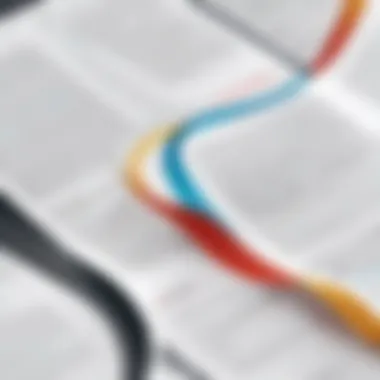

By using these tools, Linux users can maximize their efficiency when handling PDF documents. Whether you're managing documents for a business or merely organizing personal files, appropriate PDF tools will empower you to work effectively.
Using Command Line for PDF Manipulations
Using command line tools in Linux for PDF manipulations offers a powerful alternative to graphical interfaces. This method is particularly favored by IT professionals and those who prefer a more direct approach to computing. Working with the command line increases efficiency for repetitive tasks and allows for precise control over PDF operations. Moreover, command line tools can be easily integrated into scripts for automation, enhancing productivity, especially in business environments.
The command line also provides significant advantages in terms of resource consumption. GUI applications typically demand more memory and processor resources. By contrast, command line tools operate with less overhead, making them suitable for systems with limited specifications. Additionally, these tools can be accessed remotely via secure shell (SSH), allowing users to perform operations on servers or other systems without needing a graphical environment.
Benefits of Command Line Tools
The command line presents unique advantages when dealing with PDF manipulations:
- Simplicity: Many PDF tools for the command line possess simple and straightforward syntax, making it easy to understand their functions, even for users with limited experience.
- Speed: Commands can execute quickly. There is no need to navigate through menus, thus saving time, particularly in batch operations.
- Automation: Scripts can be created to execute multiple commands sequentially. This is useful for businesses that handle large volumes of PDF files.
- Flexibility: Users can modify commands to suit specific needs. This flexibility allows for customized workflows that adapt to unique project requirements.
- Remote Access: Admins can manage PDF files on remote servers without needing to set up a desktop environment.
"With command line tools, efficiency and automation go hand in hand; perfect for managing large-scale PDF workflows."
Basic Command Line Commands for PDF Handling
A working knowledge of basic commands is essential for effective PDF manipulation using the command line. Here are some common commands:
- Creating PDFs: Tools like can convert plain text files to PDFs.
- Merging PDFs: The command from the package can merge multiple PDFs into a single file or document.
- Splitting PDFs: The command allows you to split a PDF into individual pages.
- Editing PDF Metadata: You can use to modify the metadata of PDF files.
- Converting PDFs: The command can convert PDF files to HTML format, making them accessible in web environments.
These commands illustrate just a few operations that can be performed using the command line. Mastering them enhances efficiency in managing PDFs within a Linux environment.
Graphical Tools for PDF Management
Graphical tools for PDF management offer a user-friendly interface that enhances the ability to manipulate PDF files in Linux environments. These tools are critical for IT professionals and businesses that rely heavily on document management. The accessibility of these applications can significantly improve productivity and efficiency when handling complex PDF operations. While command line tools are powerful, graphical tools often make complex actions more intuitive through visual representation.
One of the key benefits of graphical PDF tools is their ability to handle a broad range of tasks without the need for extensive command line knowledge. This democratizes access to PDF editing and manipulation, allowing a larger range of users to work effectively with PDF files. GUI-based tools often integrate features like drag-and-drop functionality, making it easier for users to interact with their documents keeping workflow smooth and focused.
Another important aspect is the visual feedback provided by these applications. Users can see changes in real-time, which helps in verifying modifications instantly. Such capabilities are beneficial in contexts like reviewing documents or collaborating on projects where precision is crucial.
However, it is also vital to address some considerations regarding the use of graphical tools. While they may simplify tasks for novice users, they can sometimes compromise on the advanced functionalities available in command-line tools. Some skilled users may find limitations in performance when working with large files or when handling batch processes. Thus, understanding the trade-offs between different tools is essential for optimal selection based on specific needs.
"Choosing the right tool can lead to enhanced productivity and better management of digital workflows."
Review of GUI-Based PDF Tools
When it comes to graphical tools for PDF management on Linux, several applications stand out. LibreOffice Draw is often the go-to option, as it allows for editing and creating PDF files with a familiar interface. It supports various functions like adding images and annotations, which is crucial for many users.
Another noteworthy tool is Okular. This application goes beyond simple edits. It provides robust functionality like form filling, highlighting text, and adding comments. Its support for multiple file formats makes it a versatile choice.
PDF Studio also deserves mention for its intuitive interface and feature set that rivals commercial software. Users can manipulate documents easily, including optimizing files and applying security settings.
User Experience and Usability Concerns
User experience in graphical tools is paramount, particularly for businesses that require seamless workflows. A cluttered interface can lead to frustration and mistakes, leading to wasted time and effort. Tools should ensure that users can find features easily.
Usability concerns often arise from the balance between simplicity and functionality. While some tools may focus on a sleek design, they risk losing important features that power users rely on. Additionally, performance can be an issue; for example, lagging interfaces when processing larger files can disrupt workflow.
To enhance user experience, developers should continuously seek feedback from a broad range of users including professionals across industries. Addressing specific usability concerns can help maintain a competitive edge in the software market.
In summary, the choice of graphical tools for PDF management in Linux should prioritize both ease of use and the functionality required to meet user needs. By evaluating the strengths and weaknesses of each option, users can make informed decisions that bolster productivity.
Advanced PDF Features and Functions
In today's digital workspaces, advanced PDF features and functions play a crucial role in enhancing productivity and efficiency. The ability to manage PDF documents extends beyond the basic functions of creating or merging files. Users often need features like form handling and annotation capabilities to streamline their workflows effectively. This section aims to delve into these advanced capabilities, highlighting their significance, benefits, and considerations when using PDF tools in Linux environments.
Working with PDF Forms
PDF forms are essential in various industries, enabling organizations to collect data efficiently. The construction of forms within PDFs requires careful design and functionality. Many tools available in Linux allow users to create and manipulate PDF forms seamlessly. These forms provide an interactive experience for users, offering fields for text inputs, check boxes, and drop-down menus.
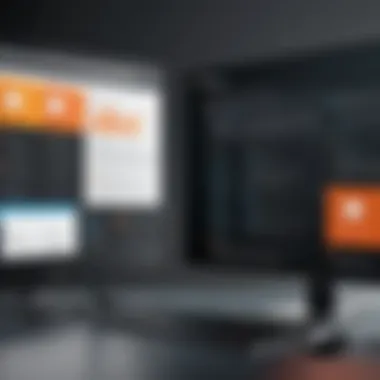

The creation process often involves using LibreOffice Draw or Okular, both of which provide intuitive interfaces for designing forms. After establishing a form, users can export it as a PDF file.
"PDF forms simplify data collection by ensuring compatibility across different systems, making them a favorite for businesses and organizations."
Once these forms are created, they can be filled out electronically, allowing businesses to save time and resources. Additionally, proper management of these forms can lead to better data accuracy. However, security considerations are vital. It is important to implement measures to protect sensitive data when forms are shared or collected.
Adding Annotations and Comments
Annotating PDF documents is another advanced feature that significantly enhances collaboration among teams and clients. Annotations allow users to add notes, highlight text, or include comments directly onto PDF files. This functionality is particularly beneficial during review processes, where clear communication is essential.
Tools like PDFtk and Ghostscript support such features, enabling users to employ various annotation options. Users can underline important points or leave remarks that are visible to everyone who accesses the document. This capability ensures that feedback is incorporated efficiently and can be tracked easily.
When working on technical documents or collaborative projects, employing annotations can clarify intentions and expectations among team members, thus reducing misunderstandings. Furthermore, annotations tend to be less disruptive compared to traditional forms of communication, keeping the document's integrity intact while facilitating discussion.
In summary, advanced PDF features such as form handling and annotation capabilities significantly enhance the functionality of PDF tools in Linux environments. Understanding these tools enables professionals to leverage their benefits, making workflow improvements while considering security and collaboration needs.
Best Practices for PDF File Management
Managing PDF files efficiently is crucial, especially in professional environments. As the usage of PDFs continues to rise in various sectors, adhering to best practices can significantly enhance productivity and streamline workflows. General knowledge of basic PDF operations is not enough; deeper insights into organizing and securing these files are essential.
Consideration of best practices involves various elements that contribute to an optimal PDF management system. These include file organization strategies, backup mechanisms, and security measures. Implementing these practices protects valuable data, ensures easy access, and maintains document integrity over time.
Organizing PDF Files Effectively
A systematic approach to organizing PDF files can drastically reduce time spent searching for specific documents. Using clear and intuitive naming conventions is vital. Names should reflect the content and purpose of the document. For instance, instead of generic titles like "Document1.pdf," using descriptive titles such as "Project_Proposal_CompanyX_2023.pdf" provides immediate clarity.
Moreover, adopting a consistent folder structure can amplify the organization. Grouping files by categories such as projects, clients, or document types allows for quick retrieval.
- Create Directory Structures: Designate folders for different projects, clients, and document types.
- Use Tags and Metadata: Apply relevant tags or metadata to PDFs, improving searchability across systems.
- Regularly Audit Files: Regularly review and clean up your PDF directories to remove outdated or unnecessary files.
Backup and Security Considerations
Security and backup protocols are indispensable in PDF file management. Losing critical documents can have dire consequences. Therefore, establishing a robust backup strategy is essential. Consider using automated backup solutions that regularly sync your files to secure cloud services or external drives. This minimizes the risk of data loss.
For security, it is prudent to utilize password protection and encryption features available in many PDF tools. These measures guard against unauthorized access and safeguard sensitive information. Furthermore, defining user permissions is advisable. Ensuring only authorized personnel can view or edit significant documents helps maintain control over crucial data.
Important Note: Regularly update and assess your backup systems and security measures to adapt to evolving threats and ensure compliance with data protection regulations.
In summary, effective organization, regular backups, and robust security practices create a solid foundation for successful PDF file management. Adhering to these best practices not only enhances productivity but also mitigates potential risks associated with PDF handling.
Resources and Further Reading
In any technical field, continuous learning is essential. This rings particularly true when discussing PDF management in Linux. The landscape of tools and techniques is not static, and staying informed can make a significant difference. Resources such as online tutorials, documentation, and active community forums play a critical role in the learning journey of IT professionals and businesses using these tools.
- Staying Updated: Regularly referring to updated resources ensures users are aware of the latest features or improvements. Many PDF tools receive updates that enhance performance or introduce new capabilities. Being unaware of these changes could lead to missed opportunities in efficiency.
- Deep Diving into Features: Resources often provide in-depth documentation. This is crucial for understanding advanced features or troubleshooting issues. Rather than solely relying on trial and error, users can expedite their learning curve through detailed guides and videos available online.
- Community Knowledge Sharing: Engaging with communities not only aids personal learning but also encourages collaboration. Users can benefit from shared experiences. A community-driven approach allows for diverse problem-solving techniques that may not be documented elsewhere.
Overall, investing time and effort into exploring these resources enriches one's understanding and operational capabilities in managing PDFs effectively within Linux environments.
Online Tutorials and Documentation
Online tutorials provide a structured approach to learning PDF tools. Several platforms offer comprehensive guides, from basic operations to advanced techniques. The presence of video tutorials adds to the learning experience, as they provide visual representation alongside explanations. Some notable aspects include:
- Step-by-Step Instructions: Tutorials often break down processes into manageable steps, making it easy for users to follow along and replicate actions independently.
- Variety of Learning Formats: Some users prefer written documentation while others benefit from videos. Many platforms cater to different learning styles, ensuring broader accessibility.
- User-Generated Content: With platforms like Reddit or dedicated forums, many users share their own tutorials or experiences. This gives broader insights into practical applications of tools in real-world scenarios.
Community Forums and Contributions
Active community forums are invaluable for anyone working with PDFs in Linux. These forums serve as hubs for discussion, support, and resource sharing. Participation brings multiple advantages:
- Problem-Solving Assistance: When users face challenges, posting questions can yield immediate support from knowledgeable peers. This collaborative approach often results in diverse solutions.
- Feature Requests and Feedback: Users can discuss desired features. Feedback from the community helps nourish a cycle of improvement. Developers often monitor forums to gauge user needs, which can influence future tool developments.
- Networking Opportunities: Forums open avenues for networking with like-minded professionals. This may lead to partnerships in projects or simply shared learning experiences, making it easier to navigate complex projects.
Understanding the importance of these resources not only enhances individual knowledge but also promotes a collaborative and informed environment for all users involved in managing PDFs in Linux.
The End
The conclusion of this article encapsulates the essential insights regarding the utilization of PDF tools within Linux environments. As we have seen throughout our exploration, the importance of effectively managing PDF files cannot be overstated. In a digital landscape where efficiency and productivity are paramount, possessing a robust grasp of various PDF tools is beneficial for anyone working in IT, software development, or business.
Key elements discussed include the diverse functionalities of both command line and graphical tools. Tools such as LibreOffice Draw and PDFtk provide unique advantages for performing operations like creating, editing, or merging PDF documents. Understanding these tools allows users to select the most appropriate option based on their requirements, whether for individual projects or large-scale business operations.
The benefits of mastering PDF management extend beyond mere file handling. Familiarity with these tools enhances workflow efficiency. It minimizes the time spent on mundane tasks, allowing users to focus on more strategic activities. Moreover, considering security measures and backup procedures is crucial. This ensures that sensitive information within PDF documents is safeguarded against loss or unauthorized access.
In summary, the integration of PDF tools into Linux environments promotes a streamlined approach to digital document management. It empowers users with the knowledge and confidence to handle PDF files effectively, addressing both the technical and practical aspects of PDF manipulation.
"Mastering PDF tools in Linux leads to improved efficiency and security in document handling, crucial for today’s digital workflows."
Final Thoughts on PDF Tools in Linux
In wrapping up, it is important to emphasize that the landscape of PDF management in Linux is rich and varied. Each tool offers distinct advantages, and recognizing these can facilitate more informed decisions. While the initial learning curve may be steep for some, the long-term benefits of improved productivity and document control are evident.
For IT professionals and businesses, leveraging these tools means not only keeping pace with digital demands but also staying ahead of competition. Integrating robust PDF management practices into daily operations is no longer an option but a necessity. By continually evolving your skills in this domain, you place yourself in a position of strength within the digital sphere.



