Mastering Screen Sharing on YouTube Live Sessions


Intro
In today's digital landscape, live streaming has carved a niche of its own, with platforms like YouTube Live leading the charge. Screen sharing during these live sessions offers a completely new dimension to interactions, turning a simple talk into an engaging visual experience. Whether you're a small business showcasing a new product or an IT professional conducting a live tutorial, understanding how to effectively share your screen is crucial. This guide delves into the tools, techniques, and best practices to help you harness the full potential of your live streams on YouTube.
Brief Description
Overview of the Software
YouTube Live invites creators to share experiences in real-time. Among the software options available, OBS Studio, Streamlabs OBS, and Zoom stand out as top choices. Each platform serves a unique purpose yet achieves the common goal of facilitating screen sharing.
- OBS Studio: This is an open-source software that allows both live streaming and recording. It’s robust and highly customizable, suited for tech-savvy users.
- Streamlabs OBS: Built on the foundation of OBS Studio but designed for ease of use, Streamlabs integrates tools for alerts and widgets which can enhance viewer interaction.
- Zoom: While primarily a conferencing tool, Zoom allows broadcasting directly to YouTube, making it a favorite for business meetings and educational webinars.
Key Features and Functionalities
These software applications come loaded with features:
- Multi-source Streaming: You can integrate multiple video sources, such as webcam and screen capture.
- Customizable Overlays: Personalize your stream layout to reflect your brand or theme.
- Viewer Interaction Tools: Capture audience feedback through live chats or polls.
- Recording Options: Save your sessions for later viewing or editing.
"The power of screen sharing lies in its ability to transform abstract ideas into tangible visuals."
System Requirements
Hardware Requirements
To ensure smooth performance when sharing your screen, consider the following specifications:
- Processor: A multi-core processor (Intel i5 or greater) for handling the demands of live encoding.
- RAM: At least 8GB of RAM to keep your applications running smoothly while streaming.
- Internet Connection: A stable bandwidth of at least 3 Mbps upload speed is recommended for high-quality streaming.
- Graphics Card: A dedicated graphics card can significantly enhance your experience, especially for more graphically intensive applications.
Software Compatibility
Before diving into the world of live streaming, check the compatibility of your operating system with your chosen software. Most applications support both Windows and macOS. However, some features may differ based on the OS, so it’s wise to consult the software's official website.
Being prepared with the right tools and technologies can make the difference between a chaotic live session and a seamless experience. This guide aims to lay the groundwork as you venture into collaborative and interactive live streaming on YouTube.
Understanding YouTube Live
In this era of digital communication, it can’t be overstated how crucial it is for creators, educators, and businesses to grasp the dynamics of YouTube Live. Diving into the world of live streaming not only presents an opportunity to reach a broader audience but also engages viewers in a manner that's simply unattainable through pre-recorded content. It allows for real-time interaction, immediate feedback, and the building of a community around shared interests, which is integral in today's fast-paced environment.
What is YouTube Live?
YouTube Live is a feature within the YouTube platform that enables users to broadcast content in real time. Think of it as a virtual performance stage where viewers tune in to catch a live show, attend a webinar, or even engage in a Q&A session. Unlike traditional video uploads, which appear after production, live streaming requires a different mindset, as it demands an agile approach to content delivery. For creators, this means embracing spontaneity and connecting with viewers in an off-the-cuff manner. The impromptu nature of live content can foster a sense of authenticity that resonates well with audiences seeking genuine interactions.
Benefits of Live Streaming on YouTube
Engaging in live streaming offers several notable advantages:
- Immediate engagement: Unlike typical videos that can feel one-sided, live streaming creates a unique channel for back-and-forth communication.
- Access to real-time analytics: YouTube provides insights that display viewer interaction as it happens, which allows creators to adjust their content dynamically, catering more closely to audience interests as they arise.
- Building a loyal community: Regular live streams can cultivate a dedicated audience, turning viewers into active participants who look forward to sessions and champion creators.
- Boosting visibility: YouTube tends to promote live streams prominently, potentially increasing your reach due to the algorithm favoring live content.
The heightened engagement levels observed during live sessions can also significantly improve audience retention, making it easier for channels to grow organically. These benefits combine to create a compelling case for any individual or organization looking to capitalize on live interactions.
Target Audience Engagement Through Live Streaming
Understanding your target audience is critical when it comes to live streaming. When you go live, you aren't merely broadcasting; you're inviting viewers into a shared experience. This dynamic can drastically change how your audience interacts with your brand or content. Consider the following approaches to maximize engagement:
- Recognize your audience's preferences: Collect feedback from past sessions or analyze viewer demographics to tailor content to their expectations and interests.
- Create engaging content: Use polls, ask questions, and encourage comments to foster interaction. An actively engaged audience likely contributes to longer viewer retention.
- Make it personal: Share stories or anecdotes that resonate with your viewers, fostering a connection that feels authentic and personal.
By making these considerations, you will not only enhance viewer enjoyment but also increase the chances of turning casual viewers into loyal followers. Live streaming opens doors to greater intimacy, and understanding how to leverage that intimacy effectively can lead to impactful results for your online presence.
In today's digital landscape, harnessing the power of real-time communication is more than just beneficial—it's essential for building deeper connections.
Preparing for a Live Stream
As the saying goes, "Failing to prepare is preparing to fail." This is particularly true when it comes to conducting a live stream on YouTube. Preparing for a live stream involves meticulously ticking off a checklist that covers all the bases—from the technical setup to the equipment choices—ensuring that everything runs as smoothly as silk when you hit that ‘Go Live’ button.
Technical Requirements
A good live stream is like a well-oiled machine; every cog and wheel must work in tandem. First on the list are the technical requirements. Your computer must have sufficient processing power to handle streaming, recording, and possibly even editing on the fly. Typically, a multi-core processor, at least 8GB of RAM, and a stable internet connection with upload speeds of a minimum of 5 Mbps are recommended.


Make sure to conduct a speed test before going live. An unstable connection can result in buffering that drives your audience away quicker than a cat to a cold bath.
Choosing the Right Equipment
Choosing the right equipment is essential for ensuring a high-quality live stream experience. Here, we break it down by components that’ll make or break your session.
Microphones
Good audio is crucial. It’s often said that if viewers can’t hear you, they won’t stick around long. A quality microphone can be your best ally in creating crystal-clear sound. USB microphones, such as the Blue Yeti, are popular because they’re simple to use and offer excellent sound capture without breaking the bank.
One standout feature of USB mics is their plug-and-play nature, which makes them ideal for beginners. However, some higher-end solutions exist, like XLR microphones that require additional interfaces, offering more flexibility but at the cost of complexity. Always remember: sound clarity equals audience retention.
Cameras
Next up is the camera. A good camera can elevate your stream from amateur to pro in no time. Many streamers rely on DSLR cameras because they provide superior image quality. The Canon EOS M50 has gained popularity for its user-friendliness and sharp video outputs.
The unique feature of DSLRs is the ability to interchange lenses, allowing a myriad of shooting options. However, they do require a capture card to connect to your streaming software, which can raise the ante in terms of setup complexity. If simplicity is your style, consider high-definition webcams like the Logitech C920, known for providing clear video without the hassle of complex setups.
Lighting
Lighting can turn a dim, drab stream into something viewers will want to tune into. Proper lighting helps you avoid shadows and illuminate your face, making for a welcoming viewing experience. Softbox lights and ring lights are popular choices among streamers due to their adjustable brightness and even light distribution.
The unique feature of these lighting solutions is their ability to diffuse harsh lights, creating a flattering effect. However, lighting equipment can take up space and necessitate a bit of an investment. It's worthwhile to get it right; poor lighting can detract from even the most riveting content.
Selecting Streaming Software
Once you have the technical requirements and the equipment sorted, the next step is to select the right streaming software. The software you choose can significantly influence your live-streaming capabilities and performance.
Open Broadcaster Software
Open Broadcaster Software, or OBS, has carved a niche in the realm of streaming due to its open-source nature. It allows users to customize various settings—from video resolution, to audio channels—tailoring the experience to fit precise needs. This flexibility makes it a fan favorite, especially among tech-savvy individuals who enjoy tinkering.
However, it remains somewhat complex for newcomers. The learning curve can feel like scaling a steep mountain, but the rewards are worth it once you master it.
Streamlabs OBS
Streamlabs OBS comes packaged with a host of features that simplify the live streaming experience. This software integrates beautifully with various streaming platforms, providing an intuitive user interface and the ability to easily access custom alerts for audience engagement. The preset themes and layouts allow users to dress up their streams in no time.
Keep in mind, some users have noted that installation can be resource-heavy, which may not be optimal on lower-end machines. Nevertheless, for many, the ease of use counters this pitfall.
vMix
Lastly, vMix. It presents itself as a robust solution for those looking to take their streams to the next tactical level. With multi-camera support, built-in graphics, and even instant replay features, it’s a professional-grade choice that caters to serious broadcasters.
One caveat: vMix isn’t free. Users must pay for licenses based on the features and number of inputs needed. Therefore, it may appeal to businesses or serious streamers looking to invest in their production quality, rather than casual streamers.
A well-prepared stream not only captivates viewers but sets the stage for an enjoyable experience, fostering a sense of community and engagement.
By thoroughly preparing for your live stream and choosing the right equipment and software, you set the groundwork for a successful session that resonates with your audience.
Setting Up for Screen Sharing
Setting up for screen sharing is a crucial aspect of ensuring a successful YouTube Live stream. This phase encompasses various technical and strategic considerations that can greatly influence viewer engagement and experience. A well-thought-out setup allows streamers to deliver information effectively, maintaining the audience's focus while also providing visual aids that enhance understanding. Moreover, a smooth configuration can reduce the likelihood of technical mishaps during the live session, which is perhaps one of the streamer's biggest concerns.
Configuring Streaming Software
The first step in this setup is to properly configure your streaming software. This software acts as the bridge that transmits both your audio and visual content to your viewers. It’s not merely about having the right program; it’s also about ensuring that all settings are optimized for your particular needs.
Developing a clear comprehension of the software’s functionalities, whether it’s Open Broadcaster Software, Streamlabs OBS, or vMix, is paramount. For instance, adjusting the bitrate settings can enhance stream quality, while ensuring that latency is kept to a minimum allows for real-time interaction, a key factor when engaging an audience.
Integrating YouTube with Streaming Software
Once the streaming software is configured, the next step is to integrate it with your YouTube account. This integration typically involves linking your YouTube channel with the software you're using, which allows for seamless streaming directly from the application. During this process, you must generate a stream key from YouTube and input it into your streaming software. This key is crucial since it identifies your stream to YouTube's servers.
Misconfigurations during this integration can lead to disastrous outcomes, such as broadcasting to the wrong channel or facing connectivity issues. Make it a point to double-check all entries to ensure every detail is correct to avoid any unnecessary headaches on streaming day.
Choosing the Right Screen to Share
When deciding which screen to share during your live session, you have multiple options that serve different purposes. The biggest decision usually boils down to whether to share the full screen or just an application window.


Full Screen vs. Application Window
Opting for a full screen share allows viewers to see everything on your display, presenting a cohesive view of your work. This can be beneficial in scenarios where you need to demonstrate multiple applications or where the context of your actions is vital. However, it can also expose unwanted notifications or distractions from other tabs, which can detract from the professionalism of your stream.
On the flip side, sharing an application window narrows the focus to just one program, ensuring that viewers remain engaged specifically with what you are presenting. This reduces the potential for distractions and can provide a cleaner, more managed presentation. Nevertheless, it limits the context, which might leave viewers with questions about other aspects that might influence the topic at hand.
Using Multiple Displays
For those lucky enough to have multiple displays, utilizing this setup can dramatically elevate the production value of your stream. The key characteristic of using multiple displays is the versatility it offers; streamers can manage their broadcast on one screen while using another for reference or interaction.
This configuration not only enhances productivity but also improves engagement. By displaying chat or viewer feedback on a secondary screen, the streamer can interact with their audience more attentively and spontaneously, creating a more personalized experience. However, managing two screens means the streamer must keep track of multiple feeds, which can become a bit overwhelming without proper organization.
As you prepare to share your screen, choosing the right method plays a substantial role in determining the effectiveness of your presentation. Whether you decide to go with full screen, share an application window, or employ multiple displays, understanding the advantages and disadvantages of each will contribute to a more polished and seamless live streaming experience.
Going Live: The Process
When it comes to live streaming, going live is where the rubber meets the road. This segment isn’t just an ordinary checklist; it’s the backbone of your entire streaming experience. Once you’ve prepared your setup, the moment of truth arrives—initiating your stream and connecting with your audience in real-time. The excitement can be palpable, but it’s also a time when technical hiccups can rear their ugly heads, making the understanding of this process paramount.
Initiating the Live Stream
Starting the live stream involves several key steps that set the stage for your interaction with viewers. First off, make sure your equipment is all system go. Double-check that your camera and microphone are functioning as expected—after all, you don’t want to run the risk of broadcasting in silence or with a blurry picture.
Here’s a practical checklist to follow:
- Open Your Streaming Software. Load your selected streaming software—be it Open Broadcaster Software, Streamlabs OBS or any other one you have chosen. Ensure that your scene is set up properly.
- Input YouTube Stream Key. Don’t forget to input your YouTube stream key into your software. This key links your stream to your channel.
- Go Live Button. Once everything looks good, hit that ‘Go Live’ button. But hold your horses—don’t hit it just yet if you're not ready!
Taking these steps will create a seamless start, ensuring the first moments of your stream aren’t spent fumbling around. Also, remember to inform your audience about what to expect, as this builds anticipation and keeps them hooked.
Engaging the Audience During the Stream
Engagement is not just a buzzword; it’s a key ingredient for success in live streaming. When you engage your audience, you foster a community that feels connected and valued. Two effective methods to boost audience connection during your stream are:
Responding to Comments
The comment section during a live stream can become a vibrant hub of conversation. Responding to comments is crucial; it adds a personal touch that can make your audience feel heard and appreciated. When you address viewers by name, it creates a spark of connection that draws them further into your content.
- Real-time Interaction: Nothing beats the immediacy of replying to a viewer’s comment. It shows you’re present and actively participating.
- Creating Conversations: Ask follow-up questions! If someone brings up an interesting point, dive deeper. This shows that you value their input.
- Handling Negativity: Not all comments will be positive. Politely managing negative feedback can convert a tricky situation into an opportunity for improvement.
The unique feature of responding to comments is that it can establish a rapport with your audience, making them feel like part of the show. It’s an organic way to build brand loyalty and keep viewers coming back.
Encouraging Interactivity
Another powerful approach to engaging your audience is encouraging them to interact with your content actively. This can take many forms, from asking viewers to answer questions in the chat to inviting them to participate in polls.
- Polling Viewers: Use tools like YouTube's own poll feature. It can significantly boost audience involvement, giving them a stake in what unfolds during the stream.
- Incorporating Challenges: For instance, if you're demonstrating a software feature, encourage viewers to follow along and share their results in the comments. This creates a shared experience.
Emphasizing interactivity not only keeps the energy alive but also allows audiences to feel like they’re integral to the streaming experience. This creative spark is what transforms a regular live session into a memorable event.
"Success in live streaming often hinges on how well you can create a dialogue with your viewers rather than simply talking at them."
By mastering these tactics, you'll tap into opportunities that could enhance viewer engagement exponentially. Remember, the core objective is not just to stream but to build enduring connections with your audience through active participation.
Troubleshooting Common Issues
In the realm of live streaming, encountering technical hiccups is akin to finding a pebble in your shoe during a marathon. It’s often sudden, uncomfortable, and, if not addressed swiftly, can derail an otherwise productive live session. Understanding how to troubleshoot common issues not only saves time but also preserves the dynamic of the broadcast, keeping engagement peppy and unfaltering. For IT and software professionals, these troubleshooting skills become indispensable, ensuring that any screenshare remains smooth and inviting.
Audio and Video Synchronization Problems
The dissonance of audio and video going out of sync can make viewers feel they’re watching a bad foreign film. It disrupts the flow of content and can lead to misunderstandings, especially in tutorial or teaching sessions. This issue can arise from a variety of sources – hardware lag, poor encoding settings, or even the streaming platform itself.
To rectify this, one should first check the latency settings in the streaming software.
- In specific cases, adjusting the buffer sizes might help.
- Sometimes, simply restarting your streaming software or device recalibrates the synchronization.
Moreover, using high-quality audio recording gear can ensure clearer sound that aligns better with video, lessening the risk of discrepancies. Always conduct a short test stream before going live. Not only does this allow you to see what viewers will experience, but it also provides an opportunity to iron out any sync issues.
Connectivity Issues
Connectivity can be the silent saboteur of a smooth streaming experience. Variations in network performance can lead to dropouts that disrupt the flow of the live stream. Factors like bandwidth limitations and connection reliability play critical roles in determining the quality of the stream.
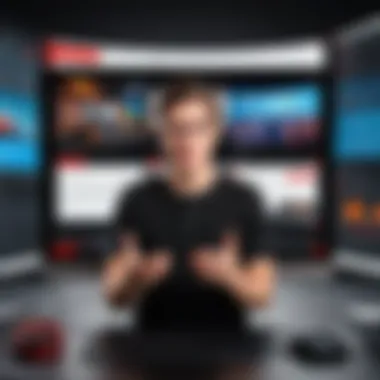

To mitigate these issues:
- Hard-wiring your connection rather than relying on Wi-Fi can enhance stability significantly.
- Monitor the network usage of other devices on the same network to prevent sudden slowdowns.
- Utilize streaming platforms that allow for lower bandwidth settings without compromising too much on quality.
It's also beneficial to conduct a speed test prior to the stream. It’ll give you a clearer picture of your upload speed, which is vital for streaming. Aim for a minimum of 3 Mbps for standard definition and at least 5 Mbps for high definition.
Stream Quality Degradation
Quality degradation in a live stream is like trying to watch your favorite film on a grainy screen; it detracts from the viewer's experience significantly. Various elements can decrease stream quality, including fluctuating internet speeds, hardware limitations, and improper encoding settings.
To ensure your stream remains crisp and clear, consider:
- Choosing appropriate encoding settings that match your hardware capabilities and internet speed.
- Lowering the stream resolution can sometimes help maintain a stable quality. For instance, streaming in 720p instead of 1080p might work wonders in certain circumstances.
- Regular maintenance of your streaming hardware, including updating drivers and ensuring that the software remains compatible with the equipment, is crucial.
"Regular monitoring and adjustment of your settings will keep your stream on track and professional-looking."
By preparing for these potential pitfalls and continuously monitoring your stream, you stand a better chance of keeping your audience engaged and pleased with the quality of your content.
Post-Stream Considerations
When the lights dim and the screen goes black after a live stream, many may think the work is done. Not quite. Post-stream considerations are vital for improving future broadcasts and for reaping the benefits of everything that just transpired. Review and analysis during this phase can be the difference between a one-hit wonder and a sustained online presence. Taking the time to analyze, save, and repurpose content is not just smart; it's necessary.
Analyzing Viewer Feedback and Analytics
Feedback is like gold dust in the world of live streaming. After you wrap up your session, the first step is to dive into your viewer analytics. YouTube provides a treasure trove of data about who tuned in, when they joined, and when they might have clicked away.
- Watch Time: How long did people stick around? Was your content engaging enough to keep them glued to the screen?
- Viewer Retention: Look for the points during the stream where viewers dropped off. This can highlight what sections might have been lackluster or too lengthy.
- Demographics: Knowing the audience – their age, location, and preferences – can help tailor future content. If a large portion of your viewers are from a specific region, consider including local topics or language nuances in subsequent streams.
Analyzing comments and live chat messages also serves as a form of feedback. Did viewers ask certain questions? Were they actively participating? Gathering and categorizing this information could yield insights into your audience's interests. Engaging them in future content ideas will create a sense of community and ownership, making them more likely to return.
"Customer feedback is the backbone of any successful content strategy."
Saving and Repurposing Live Streams
Once you've analyzed your live stream, the next move is to save and think of new life for that content. Many streamers just click 'end' and forget what they did, but there's potential hiding in every session. Here’s how you can turn what may be considered a one-off event into ongoing value:
- Editing for Clips: Extract engaging segments from the full live stream. These clips can be shared on various social media platforms, serving as teasers or highlights to draw in new viewers.
- Transcripts for Blogs: Turn your live stream into written content. A transcript can be edited into a blog post or even an article, making the content accessible to those who prefer reading or searching for specific points.
- Creating Tutorials: If your live stream covered a specific topic or product, consider making shorter tutorial videos that elaborate on the points discussed in detail. This can help in attracting viewers who might be seeking education over entertainment.
- Feedback Loops: Invite viewers to give their take on the saved content. Use this feed as fuel for future sessions. It helps you stay relevant and responsive as a creator.
By mindfully saving and repurposing content, you’re not just turning off the lights and walking away; you’re building a digital ecosystem of information and engagement. Embrace the post-stream phase as a continuation of your live streaming journey rather than an end. Each stream is a step forward, and by making the effort to analyze and repurpose, you create a pathway that leads to continual audience growth and increased engagement.
Best Practices for Effective Screen Sharing
When it comes to screen sharing during a YouTube Live session, adopting best practices is crucial for ensuring a smooth and professional experience. The way you present your content can make or break viewer engagement. A well-crafted presentation not only keeps the audience's attention but also cultivates a trusting relationship with them, making them more likely to return for future streams. This section explores key considerations and specific elements to enhance your live streaming.
Maintaining Professionalism
Professionalism is like the icing on the cake during live sessions. It’s essential to create an atmosphere that reflects your brand or yourself as an individual. First impressions are lasting. To maintain professionalism, focus on the following aspects:
- Dress Appropriately: Your attire sets the tone for your stream. Dressing professionally not only boosts your confidence but also shows that you value your audience.
- Background Setting: Choose a clutter-free background or use a digital backdrop that aligns with your content. A professional setting can diminish distractions for viewers, allowing more focus on what you're saying.
- Engaging Language: Maintain a respectful vocabulary and tone. Avoid slang that may not resonate with everyone and aim for clarity. Using concise language fosters better communication and keeps the audience engaged.
By maintaining a professional environment, you communicate that you take your live content seriously, enhancing viewer trust and engagement.
Utilizing Visual Aids
Visual aids are a powerful tool in any presentation, especially for screen sharing on platforms like YouTube. They transform mundane streams into dynamic experiences, lending clarity and depth to your content. Two prominent forms of visual aids are slideshows and infographics.
Slideshows
Slideshows act as the backbone of many presentations. Their primary role is to summarize and convey information visually, enhancing audience comprehension. The key characteristics of slideshows include:
- Structured Information: They help break down complex topics into digestible chunks. Each slide can focus on a specific point, keeping viewers from feeling overwhelmed.
- Engagement Booster: With the inclusion of images, graphics, and even videos, slideshows can hold the audience's attention and reduce monotony.
- Cohesive Flow: A well-prepared slideshow aids in maintaining a narrative thread throughout your presentation, making it easier for your audience to follow along.
However, it’s important to use slideshows wisely. Overloading slides with text can lead to disengagement, while visuals must directly relate to your content for maximum effectiveness.
Infographics
Infographics present another engaging method to visualize your data and concepts. The importance of infographics in presentations lies in their ability to simplify information. Key characteristics include:
- Visual Appeal: Infographics naturally draw the eye. They can translate complex data into visually stimulating formats, aiding in quicker comprehension.
- Retention: Studies often show that visuals are remembered better than text. By distilling your message into an infographic, you increase the chances that your audience will recall the information later on.
- Creative Representation: Infographics allow for creativity, enabling you to express information in innovative ways that align with your brand.
The downside? Designing effective infographics takes time and effort. Poorly designed graphics can confuse rather than clarify, so it's worth investing thought into each piece.
"Using visual aids effectively not only enhances understanding but also keeps your audience engaged."
Incorporating these best practices into your screen sharing can elevate your overall streaming experience on YouTube Live, ensuring your viewers leave with valuable insights and a positive impression.



