Exploring TeamViewer on Google Chromebook: A Detailed Guide

Intro
Navigating the tech landscape can often feel like wading through a swamp—every turn brings new challenges and decisions. For those looking to facilitate remote access on a Google Chromebook, TeamViewer emerges as a powerful ally. With a blend of accessibility, functionality, and robust features packed into a user-friendly interface, TeamViewer has cemented its reputation as a go-to solution for remote support and collaboration.
Understanding how to harness the full capabilities of TeamViewer on Chromebooks can significantly enhance productivity for both individuals and organizations. This guide serves to illuminate the nuances of the software, walking you through its installation process, operational features, and practical advantages while also addressing potential drawbacks. Armed with the insights here, users ranging from technophobes to IT professionals will be equipped to optimize their Chromebook experience for remote access.
Brief Description
Overview of the Software
TeamViewer is much more than just a remote desktop application. From enabling screen sharing and file transfers to facilitating online meetings, its versatile functionality appeals to a broad spectrum of users. Whether you’re a freelancer looking to troubleshoot a client’s issues or a business manager coordinating a team spread across different time zones, TeamViewer provides the tools necessary to bridge those divides seamlessly.
Key Features and Functionalities
- Remote Control: Take control of remote computers and devices as if you were right there with them.
- File Transfer: Move files back and forth between devices without any hassle.
- Multi-Platform Support: Operate on Windows, macOS, Linux, and mobile platforms, ensuring you can connect with various systems.
- Chat Functionality: Instant messaging allows for real-time communication during sessions.
- Cross-Device Compatibility: Join meetings or support sessions from your Chromebook, connecting with a wider array of devices.
System Requirements
For any software, knowing the requirements is half the battle. Understanding what’s needed on your Chromebook ensures a smooth setup.
Hardware Requirements
While Chromebooks are lightweight, they do require certain specifications to function optimally with TeamViewer. Here’s a quick list:
- Processor: Minimal requirement is an x86 or ARM architecture processor.
- Memory: Aim for 4GB RAM or more for smoother operation.
- Storage: Enough space to install the app, typically around 100MB.
Software Compatibility
To run TeamViewer, your Chromebook must have the following:
- Operating System: Chrome OS, generally recognizing Linux and Android-based apps.
- Internet Access: A stable internet connection is essential for effective remote support.
- Browser Support: The latest versions of Chrome browser ensure optimal performance.
Prolusion to TeamViewer
In an age where remote work has become the norm, the need for effective remote access solutions cannot be overstated. TeamViewer stands out as a robust tool in this landscape, offering users the ability to connect to computers and devices from a distance. This section aims to dissect what TeamViewer is and why it is pivotal for anyone utilizing a Google Chromebook for remote work.
Overview of Remote Access Software
Remote access software allows a user to control a computer or device from another location. Picture this: a programmer in New York accessing his client’s setup in Los Angeles without moving an inch. This tech can enable everything from technical support to collaborative projects across the globe. TeamViewer, in particular, has carved out a significant place among its competitors by providing an intuitive interface and a plethora of features tailored for various user needs. Its ease of installation on platforms like Chromebook makes it a favorable choice for many.
Remote access tools typically operate through a few common elements:
- Secure connections: These applications often use encryption protocols to ensure that data remains private.
- Cross-device capability: Users can connect across various operating systems, whether it may be Windows, Mac, or Linux.
- File transfer options: The ability to transfer files seamlessly adds an extra layer of utility.
Importance of Remote Access in Modern Workflows
In today’s fast-paced, interconnected world, remote access tools like TeamViewer have transformed the way businesses operate. The ability to access systems remotely offers numerous benefits.
- Increased Flexibility: Employees can work from anywhere, whether at home or while traveling, making it easier to balance work and personal life.
- Cost-Effective Solutions: Organizations can save resources by reducing travel expenses and allowing staff to work remotely, thereby decreasing overhead costs.
- Swift Technical Support: IT personnel can resolve issues on employee devices without needing to be physically present, significantly reducing downtime.
The incorporation of remote access into daily operations promotes a dynamic work environment, adaptable to both business needs and employee preferences. As remote work becomes more ingrained in corporate culture, tools like TeamViewer become indispensable for effective collaboration.
"In the world of digital communication, remote access is the golden key that unlocks productivity across geographical barriers."
In summary, TeamViewer not only bridges the gap between users and their devices but also enhances productivity, making it vital in modern workflows. As we dive deeper, we’ll explore the specifics of getting started with TeamViewer on your Chromebook, assessing its features and benefits along the way.
Getting Started with TeamViewer on Chromebook
Getting up and running with TeamViewer on a Chromebook is essential for anyone looking to smoothly navigate remote access tasks. In today's world, the ability to access a computer from afar can make or break productivity. Whether you're a technician troubleshooting a colleague's issue or a manager overseeing remote work, understanding how to effectively use TeamViewer starts with the right setup on your Chromebook.
System Requirements for Installation
Before diving into installation, knowing your Chromebook’s capabilities is critical. TeamViewer operates best within a specific set of system requirements. Most modern Chromebooks equipped with at least 4GB of RAM and running Chrome OS version 70 or higher should handle TeamViewer well. Other specifications, such as internet connectivity and any enforced hardware limitations, also play a role.
- Reliable Internet Connection: A stable connection is paramount for optimal performance.
- Storage Availability: Ensure you have sufficient storage to download the application and any temporary files needed during operation.
- Updates: Keeping your Chromebook up-to-date ensures compatibility with the latest version of TeamViewer and its features.
Installation Process for TeamViewer on Chromebook
Installing TeamViewer on a Chromebook is straightforward but requires attention to detail to ensure everything runs smoothly.
Chrome Web Store Installation
The Chrome Web Store is a cornerstone for apps on Chromebooks. TeamViewer's presence there simplifies the installation. When you opt for TeamViewer via the Chrome Web Store, you’re choosing a method that ensures you’re getting the most compatible and safe version of the software. A primary advantage here is that this process allows for ease of future updates, often handled automatically through Chrome's handling of apps, thus reducing the hassle of manual updates.
Key characteristics of this installation method include:
- User-Friendly: Navigating the Web Store is straightforward. A few clicks, and you're set!
- Trustworthiness: Google provides oversight to apps in the Chrome Store, offering a level of security and reliability.
However, keep in mind that Chromebook users sometimes face limitations with specific functionalities found in TeamViewer's desktop counterparts. This needs to be balanced with the cloud-based functionalities offered by the Chrome version.
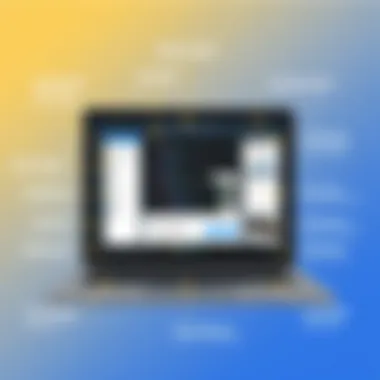

Enabling Permissions
Once the installation is complete, enabling permissions becomes the next step. This entails granting TeamViewer access to your device's necessary functions, allowing it to perform remote access efficiently. This step is crucial, as without the right permissions, the app may falter or not function at all.
What stands out about this step is the clarity of permissions requested. Users can easily see and understand what access is being granted. For instance:
- Camera Access: Certain remote sessions may require video assistance.
- Screen Sharing: Accessing your screen remotely necessitates permission.
This permission setup is also indicative of TeamViewer’s commitment to user security, ensuring that only necessary functions are enabled. While it might seem an extra step, skipping it can render TeamViewer nearly useless.
Remember: Without proper permissions, your TeamViewer experience may not deliver the remote connectivity you need.
By understanding each component of the installation process, users can set the stage for effective remote access right from their Chromebook setups!
Key Features of TeamViewer
When it comes to remote access software, TeamViewer is often one of the first names that comes to mind. This popularity isn't without reason—TeamViewer boasts a number of powerful features that make it an ideal choice for Google Chromebook users.
The following sections dive into the core functionalities that set TeamViewer apart, providing clarity on how they can specifically benefit various users, from IT professionals to local business owners. Understanding these features can significantly enhance remote collaboration and support, making it easier to address and solve problems efficiently.
Remote Control Functionality
One of the standout features of TeamViewer is its remote control functionality. This allows users to connect to another computer or device, control it as if they were sitting right in front of it. For Chromebook users, this is particularly beneficial, as Chromebooks excel in cloud-based operations but often lack the full software capabilities of Windows or macOS.
With TeamViewer, accessing a Windows or Mac system from a Chromebook can feel seamless. Imagine a scenario where an employee needs immediate access to a software program exclusive to a different operating system. With just a few clicks, they can log into their remote PC and handle urgent tasks without limitations of their Chromebook’s capabilities.
“TeamViewer’s remote control is so intuitive that it often feels like you’re just switching between tabs on your browser.”
Furthermore, users can provide support to clients or colleagues directly, troubleshooting issues in real-time. This immediacy is crucial in minimizing downtime and keeping workflows smooth.
File Transfer Options
Another feature worth highlighting is the file transfer capabilities. It can often be a hassle to send large files between systems, especially when dealing with different platforms. TeamViewer simplifies this process by allowing users to drag and drop files between devices seamlessly.
Some specific benefits include:
- Speed: Transferring files is usually faster than sending them through email, especially large files that can take ages to upload.
- Security: TeamViewer uses end-to-end encryption, ensuring that your files remain secure throughout the transfer process.
- Cross-Version Support: Users can share files even across different versions of TeamViewer, an essential element for businesses that may not always keep software updated.
This opens up possibilities for businesses that may rely on collaborative projects, where fast and secure file sharing is a must.
Cross-Platform Compatibility
The cross-platform compatibility of TeamViewer is another major advantage worth noting. The software operates smoothly across multiple operating systems, such as Windows, macOS, Linux, and mobile devices. This is particularly valuable in diverse working environments where team members may not all use the same device or operating system.
Here are some key aspects of this feature:
- Flexibility: Whether a team is working on a project from a MacBook, an Android phone, or a Chromebook, TeamViewer bridges the gap, making it easy to connect.
- Adaptability: As teams grow and devices change, the adaptability of TeamViewer ensures that any user can stay connected regardless of their operating system.
Combining these features—remote control, efficient file transfer, and cross-platform compatibility—makes TeamViewer a strong contender in the realm of remote access solutions, positioning it as a valuable tool for anyone looking to optimize their Chromebook for remote operations.
Benefits of Using TeamViewer on a Chromebook
When it comes to managing remote work, TeamViewer emerges as a significant tool on Google Chromebooks. This section unfolds the numerous advantages of using TeamViewer, particularly for professionals who rely on remote access.
Convenience of Accessing Remote Desktops
The ability to access remote desktops at the touch of a button is one of the hallmarks of TeamViewer. With a Chromebook, once the software is installed, you can swiftly connect to another device without needing to be physically present. This flexibility is vital for today’s work culture. Imagine being on the go and needing to solve a technical issue on your office desktop; TeamViewer allows you to dive right into that session without any fuss.
In practical terms, this means:
- Quick Troubleshooting: Address problems as they arise without delaying your workflow.
- Cross-Location Collaboration: Join forces with teammates no matter where they are.
- Time Savings: You don't waste precious minutes switching devices when help is just a click away.
With this level of convenience, TeamViewer helps maintain productivity, ensuring that tasks continue rolling seamlessly.
Cost-Effective Solutions for Businesses
For companies large and small, budget considerations are always front and center. TeamViewer can be a game changer here. By offering remote support solutions, organizations can significantly reduce on-site visits and the associated costs.
- Reduction in Travel Expenses: Support teams can assist clients without the need to travel. This distance provides both time and monetary savings.
- Scalability: As the business grows, TeamViewer can easily scale with it without necessitating major additional investments in infrastructure.
- Multiple User Support: TeamViewer's licensing model allows for multiple support agents, reducing the cost per user versus traditional support methods.
Investing in TeamViewer is thus a smart move for companies that wish to make the most of their resources while ensuring that employees have the tools they need to succeed.
Ease of Use and User Experience
TeamViewer prides itself on simplicity, a trait that can’t be overlooked when assessing its usability on Chromebooks. From installation to everyday use, the learning curve is shallow, making it easy for anyone to hit the ground running.
- Intuitive Interface: Users are greeted with a clean layout that simplifies navigation. Learning to use TeamViewer takes little more than a stroll in the park for most.
- Minimal Setup Time: Installation is straightforward, requiring only a few taps on the Chromebook. Most users can be up and running within minutes.
- Responsive Support: In case of hiccups or questions, extensive documentation and community forums are available. Users can find assistance on dedicated platforms like reddit.com or the TeamViewer community.
"A tool is only as good as its usability, and TeamViewer excels in making remote access straightforward for all users."
In summation, utilizing TeamViewer on a Chromebook opens up a world of possibilities—from fostering collaboration to streamlining costs, it's hard to overlook its value. Companies and individual users alike will find ample reasons to adopt this remote access solution.
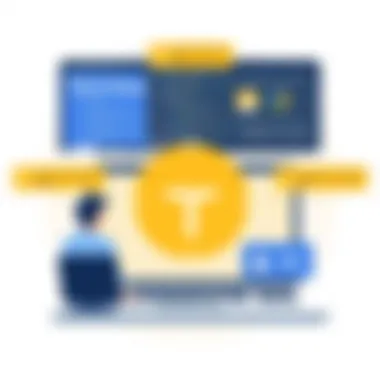

Limitations of TeamViewer on Chromebooks
As we dive into the limitations of TeamViewer on Chromebooks, it's crucial to recognize how these constraints can impact users across various contexts. Whether you're an IT professional tasked with maintaining system integrity or a small business owner relying on remote support, understanding these limitations offers valuable insight. While TeamViewer provides a robust solution for remote access, there are factors particular to Chromebooks that can hinder performance and usability.
Performance Issues on Low-End Devices
Chromebooks come in a range of specifications, and unfortunately, not every device packs the same punch. For low-end models, users may experience significant lag when running TeamViewer. This sluggishness can be particularly frustrating when trying to connect to a remote desktop. Users might find that basic functions become difficult to execute. Tasks that require fluid interaction may end up requiring too much patience, ultimately detracting from productivity.
The system requirements for TeamViewer may not be fully aligned with the capabilities of entry-level Chromebooks. For instance, limited RAM and processor power can lead to longer loading times and dropped connections. When balancing remote access needs with hardware limitations, it's wise to consider a higher-spec device if reliability is a priority.
As some users would say, "you get what you pay for," and in this case, the performance of TeamViewer may reflect the quality of the Chromebook.
User Interface Challenges
Though TeamViewer's interface is generally user-friendly, navigating it on a Chromebook can come with its own set of hurdles. The main ones involve different navigation styles and keyboard adaptations.
Different Navigation Styles
A significant aspect of using TeamViewer is the navigation. On traditional PCs, users are accustomed to navigating using a mouse and multi-button layouts. However, Chromebooks often come with trackpads that exhibit different functionalities. The challenge lies in the nuances of these devices, which may lead to confusion during remote sessions.
For Chromebook users, encountering a desktop environment that relies heavily on keyboard shortcuts can also complicate the experience. Users may find that they have to relearn some shortcuts or adapt to how commands are executed. This unique navigation style can initially slow down productivity and detract from the overall experience of remote access. In short, it can feel a bit like trying to fit a square peg in a round hole.
Adapting to Chromebook Keyboards
On the topic of adaptation, one can’t overlook the differences in Chromebook keyboards. Features like the Search key or the lack of certain function keys mark a departure from traditional laptop designs. This aspect can affect how users engage with TeamViewer, particularly when they rely on specific key functions that may not readily transfer to the Chromebook layout.
Certain shortcuts may need to be remapped or completely overlooked, causing unnecessary frustration during sessions. It’s essential for users to familiarize themselves with these differences and make conscious adjustments to their workflows.
Overall, adapting to these unique keyboard layouts can enhance user experience, but it requires an investment of time and effort that might not be ideal for every user.
In summary, while TeamViewer offers an effective tool for remote access on Chromebooks, performance and interface limitations can pose challenges that vary with each device. Users need to carefully evaluate their requirements and the specifications of their Chromebooks to ensure a smooth experience in their remote endeavors.
Comparing TeamViewer With Alternative Solutions
In the realm of remote access software, choosing the right tool can be quite the tightrope walk. While TeamViewer has carved out a significant niche for itself, it’s crucial to consider its competition. Each program has its own strengths and weaknesses, influencing not just personal preference but also practicality depending on specific needs. By analyzing how TeamViewer stacks up against alternatives, users can make informed decisions that suit both their professional and personal pursuits.
Google Remote Desktop
When looking at remote access tools, Google Remote Desktop often comes up in conversations. One of its shining attributes is its simplicity. Google Remote Desktop integrates seamlessly with the Chrome browser and is relatively easy to set up. Users can access their systems by merely logging into their Google accounts, connecting without much fuss.
However, it’s not without its limitations. For example, while it’s perfect for casual users who want basic functionality, it lacks some advanced features that TeamViewer provides, like file transfer or multi-platform support. The collaboration capabilities of Google Remote Desktop might not suffice for businesses needing robust remote support.
- Key Advantages of Google Remote Desktop:
- Key Disadvantages:
- Free of charge, making it accessible for all.
- User-friendly interface; ideal for those who aren’t tech-savvy.
- Lacks advanced features and comprehensive support.
- Not designed for enterprise-level tasks, which could be a deal-breaker for businesses.
"While Google Remote Desktop may suit casual users just fine, those looking for more sophisticated solutions should consider alternatives like TeamViewer."
AnyDesk
Next on the list is AnyDesk. It has generated buzz among users due to its high-speed performance and lightweight design. AnyDesk might be perceived as a more cost-effective option compared to TeamViewer. Its flexibility and responsiveness prove appealing for users who prioritize smooth interactions over glitzy features.
At the same time, some technical hiccups can arise. Users might notice a less intuitive interface when compared to TeamViewer, which could lead to a steep learning curve for some. While it offers almost similar functionalities, it may not have the extensive support that TeamViewer provides.
- Key Advantages of AnyDesk:
- Key Disadvantages:
- High-quality connections with low latency.
- Cost-effective packages for individuals and small businesses.
- Learning curve may challenge users accustomed to TeamViewer’s design.
- Fewer communication tools available.
LogMeIn
Then there’s LogMeIn, which has become popular in corporate settings due to its business-centered focus. Offering features tailored for teams, it facilitates file sharing, integrations, and secure connections suitable for enterprises. LogMeIn aims at delivering a more complete suite of tools for a hefty price, which can be a deterrent for smaller scale users or freelancers.
While its features are indeed rich, it sometimes feels overwhelming. Users may find the abundance of options slightly cumbersome, straying away from the simple spreadsheet of needs. It also tends to lag behind TeamViewer in terms of real-time collaboration.
- Key Advantages of LogMeIn:
- Key Disadvantages:
- Comprehensive features for business collaboration.
- Secure file transfers and multi-device support.
- Pricey packages may not meet small business budgets.
- Can be overly complex for casual users just looking for basic access.
In a nutshell, while TeamViewer excels in providing versatile solutions for a wide variety of users, alternatives like Google Remote Desktop, AnyDesk, and LogMeIn each bring unique benefits and challenges to the table. It comes down to understanding your needs—whether it's advanced features, a user-friendly interface, or price sensitivity—that will guide you to the right choice.
Optimizing TeamViewer for Chromebooks
Optimizing TeamViewer for Chromebooks is crucial for both casual users and professionals who rely on efficient remote access. Given the unique architecture of Chromebooks, fine-tuning settings can lead to noticeable enhancements in performance and user satisfaction. A well-optimized setup not only reduces potential latency issues but also enriches the user experience by making remote control as seamless as possible. In this section, we delve into two essential aspects of optimization: adjusting settings for improved performance and leveraging keyboard shortcuts. These strategies can greatly enhance the effectiveness of TeamViewer on your Chromebook.
Adjusting Settings for Improved Performance
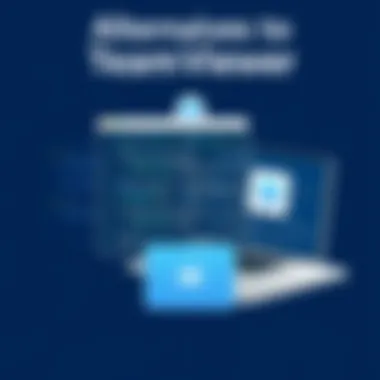

When it comes to remote access, every millisecond counts. Adjusting settings within TeamViewer can lead to more responsive connections, especially when using lower-spec Chromebook models. Here are some crucial settings to consider:
- Quality vs. Speed: Balancing visual quality with connection speed is a key aspect. Within TeamViewer's settings, users can select various quality options. Lowering the quality can improve responsiveness in scenarios where bandwidth is limited.
- Disable Unused Features: TeamViewer comes bundled with numerous features. If specific functionalities aren’t required, disabling them can free up system resources. For instance, turning off the file transfer feature when not necessary can significantly enhance performance.
- Connection Options: Experimenting with different connection protocols in the settings can yield better results based on the network environment. For instance, selecting a TCP or UDP connection mode might have noticeable effects on speed and stability, depending on one’s Wi-Fi setup.
Important: Always test the settings after adjustments to find the perfect balance that works for your specific needs.
These adjustments can be especially beneficial for businesses where every second of downtime translates into productivity loss.
Leveraging Keyboard Shortcuts
Keyboard shortcuts can transform the remote access experience, making users more efficient while navigating TeamViewer on a Chromebook. Here are some shortcuts worth mastering:
- Basic Navigation: Keyboard shortcuts like or can facilitate quick command executions. This is especially critical when multitasking across applications.
- Remote Commands: Learning commands specific to TeamViewer can streamline operations. For example, using to refresh the connection, or to hide the remote desktop window while maintaining the connection.
- Custom Shortcuts: TeamViewer also allows users to assign custom shortcuts. Tailoring these can significantly enhance workflow, especially in a professional setting where consistent access is needed.
By integrating these shortcuts into daily habits, users can navigate TeamViewer with speed and efficiency, making remote access feel intuitive rather than cumbersome.
In summary, optimizing TeamViewer on a Chromebook not only enhances performance but also significantly boosts user efficiency and satisfaction. By adjusting settings wisely and utilizing keyboard shortcuts, users can elevate their remote access experience, ensuring they remain productive in any environment.
Security Considerations
In the realm of remote access, security cannot be an afterthought. The increasing reliance on services like TeamViewer for tasks across various devices, particularly Chromebooks, has made it imperative to stay vigilant. When sensitive data is transmitted over the internet, unauthorized access can pose significant risks to personal and organizational information. Therefore, understanding security measures and implementing best practices is essential for ensuring that remote sessions remain protected against potential threats.
Understanding Data Encryption
Encryption forms the backbone of secure communications in software like TeamViewer. Data encryption transforms readable data into a format that is undecipherable without the decryption key. TeamViewer employs end-to-end encryption, which means that the data being sent is encrypted before it leaves your device and remains secured until it reaches the intended recipient. This ensures that even if the data is intercepted during transfer, it will be virtually useless without access to a decryption key.
TeamViewer adheres to the Advanced Encryption Standard (AES) 256-bit encryption protocol, which is widely recognized as one of the most secure methods available today. This level of protection is crucial for protecting sensitive information, like passwords or personal files, during remote assistance sessions.
Here is what makes encryption vital:
- Data Protection: Ensures that sensitive information is kept safe from prying eyes.
- Identity Verification: Encryption also helps in authenticating the identity of users, verifying that access is only given to authorized individuals.
- Regulatory Compliance: Many industries impose strict guidelines regarding data protection. Using an encrypted solution helps organizations comply with regulations such as GDPR or HIPAA, maintaining privacy standards.
"In a digital age, safeguarding our data is as essential as locking our doors. Data encryption is your first line of defense."
Best Practices for Safe Remote Access
While TeamViewer provides robust security mechanisms, users also bear responsibility for maintaining their own security practices. Adhering to certain guidelines can significantly bolster your remote access setup.
- Use Strong Passwords: Create complex passwords that are hard to guess. Avoid common phrases or easily accessible information.
- Enable Two-Factor Authentication (2FA): Whenever possible, enable two-factor authentication on your TeamViewer account. This adds an additional layer of security beyond just a password.
- Regular Software Updates: Keeping your TeamViewer application, Chromebook, and underlying operating systems updated ensures you are protected against the latest security vulnerabilities.
- Access Controls: Establish who has access to your devices and limit remote access privileges where necessary. Not everyone needs full control over a device.
- Monitor Sessions: Pay attention to any remote access sessions. If something appears off, take immediate steps to terminate the session and investigate any anomalies.
- Educate Yourself and Users: Staying informed about potential security threats and the latest in remote access protocols can empower you and your team to maintain a secure environment.
By embracing these practices, users can significantly enhance their safety while working remotely with TeamViewer on Chromebooks—ensuring that despite the growing risks in the digital space, effective and secure remote access remains attainable.
User Feedback and Community Insights
Understanding user feedback and insights from the community is crucial when evaluating any software, and TeamViewer is no exception. Its application on Google Chromebooks serves various user needs, from casual internet browsing to intensive work processes. Recognizing these perspectives helps enhance our grasp of a tool's effectiveness and reveals common pain points.
In this article, we place a strong emphasis on user experiences because they reflect the real-world functionality of TeamViewer on Chromebooks. Feedback can unveil not just the successes, but also the stumbling blocks various users encounter. This holistic view aids in guiding potential and existing users in optimizing their remote work solutions.
User Experience Reviews
When examining TeamViewer, user experience reviews highlight a mix of appreciation and critique. Many users laud the software for its simplicity and effectiveness; however, specific concerns emerge frequently.
- Positive Aspects: Users often mention the reliability of TeamViewer's connection. For those relying on remote access, a stable connection is imperative. Many report seamless file transfer and control, particularly in business settings where timely support is essential.
- Challenges: A recurring theme in reviews is performance speed. While many users can operate TeamViewer with ease on Chromebooks, others with less powerful devices find the experience less satisfactory. The feedback often mentions lags or delays in responsiveness—especially when accessing more resource-demanding software remotely.
"I love using TeamViewer for quick fixes but was frustrated at times due to lag when my Chromebook was working hard on other tasks."
In considering both the positive and negative experiences, potential users can gauge whether TeamViewer aligns with their needs. The detailed insights collected from diverse users highlight the necessity for prospective users to assess their specific requirements and expectations.
Common Issues and Resolutions
Despite its robustness, TeamViewer on Chromebooks has been reported to present challenges. By identifying common issues and corresponding resolutions based on user experiences, we can better prepare anyone venturing into remote access.
- Poor Performance: Many users note that Chromebooks with limited resources struggle with TeamViewer. A valid resolution is to ensure minimal other applications are running while using the software. This could free up processing power, leading to better performance.
- Connection Drops: Users have encountered instances where the connection suddenly drops during sessions. Common suggestions include:
- Ensuring stable Wi-Fi connection.
- Restarting the router or Chromebook to refresh connections.
- If using a VPN, temporarily disconnecting it while accessing TeamViewer can often enhance connection stability.
These insights not only help new users avoid potential pitfalls but also emphasize the community spirit where shared knowledge leads to more effective use of TeamViewer. In this fast-evolving tech space, keeping an ear to the ground regarding user feedback serves to sharpen our overall experience and understanding.
Culmination and Future Considerations
In wrapping up our exploration of TeamViewer's capabilities on Google Chromebooks, it's crucial to grasp the larger picture of how remote access technologies are reshaping our work environments. The significance of such tools extends beyond mere convenience; they play an essential role in keeping teams connected, especially in a world that constantly shifts towards hybrid and remote work models.
Summary of Key Points
Throughout this guide, we've delved into various aspects of TeamViewer tailored for Chromebooks. Key takeaways include:
- Installation Process: The step-by-step approach simplified for easy setup via the Chrome Web Store.
- Core Features: Highlighting remote control, file transfer capabilities, and platform compatibility.
- Benefits: Convenience for accessing desktops remotely, cost-effectiveness for businesses, and straightforward user experience.
- Limitations: Addressing performance issues on lower-end Chromebooks and user interface challenges, particularly with keyboard navigation.
- Optimization Tips: Suggestions to tweak settings and utilize keyboard shortcuts for better performance.
- Security: Necessary precautions regarding data encryption and best practices for safe remote access.
- Community Insights: Real-world user feedback that provides perspective on common issues and their resolutions.
Staying informed on these components allows users to not only maximize the benefit from TeamViewer but also prepare for future developments in remote access technology.
Future Developments in Remote Access Technology
The future of remote access technology seems poised for impressive advancements. Here are a few trends likely to shape its trajectory:
- Increased AI Integration: With artificial intelligence making strides in various sectors, we can expect smarter remote support tools that will troubleshoot issues or provide insights in real-time.
- Enhanced Security Protocols: As cyber threats evolve, so must the strategies to combat them; expect more rigorous encryption standards and protocol improvements to secure remote connections.
- User Experience Transformation: The goal is toward even more intuitive interfaces that accommodate varied user skill levels. Streamlined navigation and customizable options will likely be part of the package.
- Multi-Device Support: Continuous expansion beyond traditional devices will make remote access more flexible, allowing connections from smart devices or IoT components.
- Collaboration Enhancement: Solutions aimed at improving collaboration features will dominate, letting teams work seamlessly, share screens, and converge on documents without hassle.
"The technology that connects us today, shapes the collaboration of tomorrow."
With thoughtful consideration and adaptation, IT professionals and businesses alike can harness the power of such tools, enhancing productivity and fostering lasting connections, no matter the distance.



