Transferring Documents Between Laptops: A Comprehensive Guide
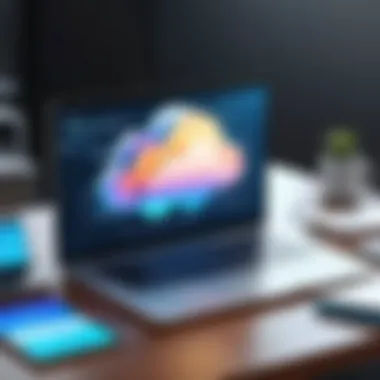

Intro
Transferring documents between laptops is a common task in today's digital age. As employees shift to remote work and collaboration tools grow in importance, the ability to move files efficiently becomes vital. This guide delves into various methods for document transfer, highlighting key technologies, tools, and steps involved in the process.
The relevance of this topic is multifaceted. IT professionals must secure file transfers while ensuring ease of access. Software developers and business users require seamless sharing capabilities to foster productivity. Understanding how to transfer documents effectively will enhance workflows and reduce downtime.
In this article, we will cover cloud services, file transfer protocols, and physical storage options. Each method has its unique advantages and limitations, which we will analyze. By the end, readers will grasp which approach best suits their specific needs.
Read on to master the art of efficient document transfer.
Prelude to Document Transfer
In the digital age, the ability to move documents between laptops efficiently is a valuable skill. Every professional, regardless of industry, relies on documents for communication, collaboration, and record-keeping. A seamless transfer process not only enhances productivity but also reduces frustration that often arises from technology hiccups.
Understanding the Importance of Efficient Transfers
Efficiency in document transfers can significantly impact workplace productivity. Professionals often juggle multiple projects and deadlines. Thus, having a reliable method for moving files allows for smoother workflows. When documents are easily accessible, teams can collaborate more effectively, leading to timely decisions and improved outcomes.
Additionally, inefficient transfer methods can lead to issues such as file corruption, data loss, and time wastage. By mastering efficient transfer techniques, individuals can develop strategies that bolster their operational agility. It leads to minimizing bottlenecks and ensuring that all team members have the information required at their fingertips.
Identifying Common Challenges
Despite the advancements in technology, several challenges frequently arise during document transfers. One common issue is compatibility between different file formats or software applications. For instance, a document created in Microsoft Word may not render properly on another platform if the required fonts or features are lacking.
Network instability is another critical problem that users face, especially with wireless transfers. Disruptions can halt the process, necessitating time-consuming retries and validations. Security is yet another aspect to consider; transferring sensitive documents without proper precautions can expose them to unauthorized access or cyber threats.
Awareness of these challenges is essential for users. Understanding potential pitfalls allows for better preparation and planning. With the right knowledge and tools, document transfers can become a more controlled and less stressful process.
Overview of Transfer Methods
Understanding the various methods available for transferring documents is critical for achieving efficient data management. Different methods come with unique benefits and drawbacks that cater to specific needs and situations. This section covers four primary transfer methods: wired transfers, wireless transfers, cloud-based solutions, and physical storage devices. Choosing the right method greatly impacts your productivity and the security of your documents.
Wired Transfers
Wired transfers are among the most reliable options for document transfer. They generally provide faster transfer speeds compared to wireless methods. Popular wired connection options include USB cables and Ethernet cables.
- USB Cables: Using a USB cable to connect laptops directly is a straightforward process. You simply connect both devices with a supported cable and use file transfer software. This method ensures quick transfer speeds and stability.
- Ethernet Cables: With a network transfer via Ethernet cables, you can create a local area network for your devices. It often requires some setup, particularly in network sharing, but is valuable for larger files.
Overall, wired transfers are ideal for users who prioritize speed and reliability, making this method suitable for business environments where efficiency is paramount.
Wireless Transfers
The convenience of wireless transfers cannot be overlooked. This method includes technologies like Bluetooth and Wi-Fi Direct, allowing mobile and flexible data transfer without being tied down by cables.
- Bluetooth Technology: Pairing laptops via Bluetooth is quite simple. Once devices are paired, transferring files is typically a matter of selecting what to send. The main drawback of Bluetooth is its limited range and slower speeds compared to wired options.
- Wi-Fi Direct: This method establishes a direct connection between devices, often yielding faster transfer speeds than Bluetooth. Users do not need a traditional network to facilitate the connection, making it a flexible option.
Wireless transfers are excellent for casual users and situations where mobility is necessary. However, consider the file size and the environment as these factors can affect performance.
Cloud-Based Solutions
Cloud-based solutions have transformed the way documents are stored and transferred. Services such as Google Drive, Dropbox, and OneDrive allow users to upload files to a remote server and access them from any internet-connected device.
- Setting Up Cloud Accounts: Most cloud services require users to create an account. Consider factors like storage limits and pricing plans.
- Uploading Files: Uploading to the cloud usually involves drag-and-drop functionality or using dedicated apps. Familiarizing yourself with these processes will save time.
Cloud storage is advantageous due to its accessibility and the ability to store large amounts of data without physical devices. However, it is essential to ensure a stable internet connection during transfers and to be mindful of subscription costs associated with larger storage needs.
Physical Storage Devices
Physical storage devices, like USB flash drives and external hard drives, remain reliable options for document transfers.
- Selecting the Appropriate Device: Compare USB flash drives and external hard drives based on your storage needs. Flash drives are portable, while external drives often provide larger storage capacity.
- Transferring Files: Once you connect your chosen device to the laptop, transferring files is straightforward. However, ensure to format the device appropriately. This is crucial to avoid file incompatibility issues.
Using physical devices is beneficial for users who prefer offline solutions or need to transfer large amounts of data quickly. Keep in mind, though, that these can be lost or damaged, so data backup strategies are advisable.
Choosing the right transfer method requires understanding the context of your needs. Each method has its strengths, and being aware of this can significantly improve your document transfer experiences.
Using Cloud Storage for Document Transfer
Cloud storage has revolutionized how we manage and transfer documents. It provides a flexible way to access files anywhere, anytime, as long as you have an Internet connection. The benefits of using cloud storage include ease of access, high storage capacity, and enhanced collaboration features. These qualities make cloud services an essential part of modern document transfer strategies.
However, using cloud storage does have certain considerations. For example, reliability depends on your internet connection’s stability. Furthermore, not all cloud storage options have the same security measures, which can be a concern for sensitive or confidential documents.
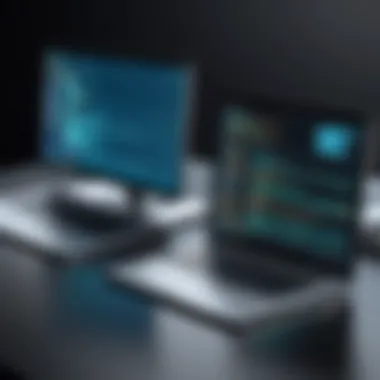

Important: Always research the service you choose to ensure it meets your security needs.
Setting Up Cloud Accounts
Creating an Account
Creating an account on a cloud service is the first step to harnessing its benefits. Most services, such as Google Drive or Dropbox, offer user-friendly interfaces that simplify this process. A key characteristic of this step is rapid access; once registered, users can immediately start uploading and transferring documents.
The advantage of creating an account lies in the centralized management of documents. All files are stored in one location that can be accessed from multiple devices. However, it’s essential to choose a service that aligns with your storage needs, as some may impose limits on file sizes and total storage space.
Understanding Storage Plans
Understanding storage plans provides insight into what features are available for your particular needs. Cloud services typically offer free basic plans, which have limited storage, and paid plans that allow for expanded space and features. This dual approach enables users to select a service that fits their usage patterns.
The unique feature of understanding these plans is that it helps you budget appropriately for your business or personal use. If you start with a free plan, you can always upgrade as your storage needs grow. However, users must keep in mind that costs can escalate if many files are transferred or if larger capacities are needed.
Uploading Files to the Cloud
Best Practices for Uploads
Best practices for uploads ensure that document transfers are efficient and error-free. When uploading files, it is advisable to organize your documents properly beforehand. This enables easier access later. Additionally, regularly backing up important files before transferring can prevent data loss during the upload process.
A beneficial tactic here is to use batch uploads when possible. This saves time and streamlines the transfer process. However, large uploads may lead to slow transfer speeds, especially with unstable connections.
Managing Upload Errors
Managing upload errors is a critical aspect of cloud storage use. Errors can occur due to various reasons: poor internet connection, incorrect file formats, or service interruptions. Understanding how to troubleshoot these issues is vital for maintaining workflow.
A key characteristic of good error management is the ability to identify specific error codes provided by the cloud service. Many services provide detailed support resources that can help users resolve issues quickly. This saves time and reduces frustration, allowing for a smoother overall experience.
Downloading Files on Another Device
Accessing Cloud Data
Accessing cloud data is straightforward. Users can log into their accounts from any device connected to the internet. Cloud services facilitate seamless access to documents stored remotely. This feature is particularly useful for those who work on multiple devices.
Accessibility across devices is a key benefit for collaboration and remote work environments. However, anyone accessing the files should have the appropriate permissions set to prevent unauthorized access to sensitive information.
Ensuring File Integrity
Ensuring file integrity during the download process is essential. File integrity refers to the overall accuracy and completeness of the file after transfer. To ensure this, always check file types and sizes after downloading to verify they match the originals stored in the cloud.
A unique feature of active file tracking is that some cloud services provide version history. This allows users to recover earlier versions of documents if any errors occur. While this feature is incredibly helpful, relying too much on it can lead to unintended data loss if not used carefully.
Transferring Documents via Wired Connections
Transferring documents via wired connections remains a reliable method for ensuring economical and effective file transfer. Unlike wireless options, wired connections are less susceptible to interference and can offer high speed with immediate transfers. They are especially valuable in settings where large files need to be moved efficiently, or where maintaining data fidelity is paramount.
Using USB Cables
Connecting Laptops
Connecting laptops using USB cables is one of the most basic yet effective ways to transfer documents. This method is appreciated for its simplicity. Users generally find it easy to connect two devices with a USB cable, and many laptops have USB ports readily available. This ability to connect directly minimizes time and reduces potential connection errors associated with wireless methods.
USB connections provide high data transfer speeds and are especially useful for exchanging large files. The direct nature of this connection ensures a stable transfer despite distances between devices being minimal. However, it does require physical proximity of the laptops and may not be suitable for remote transfers.
File Transfer Software Options
Selecting appropriate file transfer software can enhance the process of transferring files over USB cables. File transfer software allows the user to both manage and monitor the transfer process. Some common options include Windows Easy Transfer, PCmover, and TeraCopy. These programs often feature intuitive interfaces, making them user-friendly.
While some software is free, others may require a purchase. The unique advantage of using dedicated file transfer software is the added capabilities such as resuming interrupted transfers and verifying file integrity post-transfer. However, one must consider the potential for additional overhead with installing software versus executing a direct copy in a basic file explorer.
Network Transfer Using Ethernet Cables
Setting Up Network Sharing
Setting up network sharing through Ethernet cables presents a more complex yet powerful method to transfer documents. This method integrates the laptops into a local area network (LAN). With the right configurations, such as assigning IP addresses and enabling file sharing, users can create an efficient network for seamless transfers.
The key characteristic of setting up network sharing is its capacity to allow multiple transfers among several devices on the same network. This volume capability positions Ethernet transfers as a significant choice for many professional environments where collaboration is frequent. However, users must have a certain level of technical competence to set up an Ethernet network correctly, which might be a barrier for some.
Troubleshooting Connections
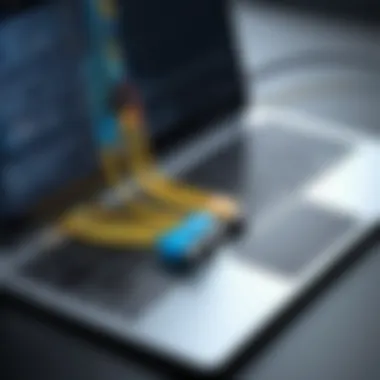

Troubleshooting connections when utilizing Ethernet cables is frequently necessary, as users might encounter issues along the way. Common problems include slow transfers, disconnections, or devices not recognizing each other on the network.
An essential aspect of troubleshooting is ensuring that both devices are connected securely. This can involve checking cable integrity, network settings, and firewall configurations. Another helpful strategy is conducting a ping test to ensure both laptops are reaching each other on the network.
The unique advantage of troubleshooting is that it often leads to a better understanding of the technology involved. However, it can be time-consuming and frustrating, especially for users unfamiliar with networking concepts. Therefore, while wired connections provide excellent reliability and speed, they may require significant effort when problems arise.
Wireless Transfer Techniques
Wireless transfer methods have gained traction due to their convenience and flexibility. In contexts where multiple laptops need to share documents rapidly, wireless techniques eliminate the complications of physical connections. This article details two prominent wireless options: Bluetooth technology and Wi-Fi Direct. Each method has distinct characteristics that cater to various document transfer needs.
Using Bluetooth Technology
Pairing Devices
Pairing devices is a fundamental step in utilizing Bluetooth technology for document transfer. This process enables two laptops to communicate securely. The key characteristic of pairing is its simplicity; it usually requires just a few clicks on both devices. Bluetooth is a widely adopted standard, making it a popular choice for transferring smaller files due to its user-friendly nature.
The unique feature of this method is its compatibility with numerous devices. Most laptops come with built-in Bluetooth capabilities, making setup straightforward. However, some disadvantages include limited range and slower transfer speeds, impacting its efficiency for larger files.
Transferring Files
Transferring files via Bluetooth is relatively straightforward once devices are paired. This method provides an easy way to share documents without needing additional software. The key characteristic here is the wireless connection's adaptability, which supports various file formats and protected data exchanges.
The unique feature of Bluetooth file transfers is the secure connection, which often includes encryption for sensitive data. Its main advantages are accessibility and ease, particularly for quick exchanges. However, the transfer rate can be quite slow with larger files and may require more time compared to wired connections.
Utilizing Wi-Fi Direct
Establishing a Direct Connection
Establishing a direct connection through Wi-Fi Direct significantly enhances the efficiency of document transfers. This approach enables devices to link without needing a traditional network, resulting in a dedicated connection. The key characteristic of Wi-Fi Direct is its speed; it often allows for faster transfer rates than Bluetooth. Thus, it is beneficial for users dealing with large files.
The unique feature of this method is its ability to bypass conventional routers, simplifying the process in environments where network access is limited. Nevertheless, it may be less familiar to users, requiring some initial configuration and understanding of networking principles.
File Transfer Process
The file transfer process using Wi-Fi Direct involves a few steps, usually consisting of connecting devices and selecting specific files for transfer. This method is advantageous due to its higher speed and ability to handle larger files, making it a popular choice for those in need of efficient transfer solutions.
The unique feature lies in its robustness; devices can transfer files faster, improving productivity in business settings. However, users should be aware of some potential drawbacks, such as limited support on older devices and the need for a compatible setup, which may pose a challenge in mixed-device environments.
Employing Physical Storage Devices
In an era where online storage solutions dominate, physical storage devices still hold significant value in transferring documents. Employing these devices can be crucial for users who need reliable and straightforward methods for sharing files, especially when dealing with large volumes of data. They offer a tangible form of storage that is not dependent on internet connectivity, making them ideal for situations where bandwidth is limited or unavailable.
Selecting the Appropriate Device
Comparing USB Flash Drives
USB flash drives are a popular choice for document transfers due to their compact size and portability. They are convenient for users needing to move files quickly between laptops without complex setups.
One significant characteristic of USB flash drives is their ease of use; they simply plug into a USB port, requiring no external power source. Their storage capacity has also increased over the years, with many models offering several terabytes of space. This makes them adequate for even larger files, such as multimedia content. However, it is important to consider that not all flash drives are created equal, with some having slower read and write speeds. This might affect transfer time, particularly for large files.
When comparing USB flash drives, durability and data security are unique features worth consideration. Many models now offer built-in encryption for added security, which can be beneficial when transferring sensitive files.
Considerations for External Hard Drives
External hard drives provide another option for transferring documents, especially when users need more storage capacity or higher performance. They are known for being suitable for substantial data transfers and backups. Their primary advantage lies in their ability to store vast amounts of data at relatively lower costs per gigabyte compared to flash drives.
A key characteristic of external hard drives is their different types – from traditional hard disk drives (HDDs) to solid-state drives (SSDs). SSDs, while more expensive, offer faster data access speeds and are more durable since they have no moving parts. This makes them appealing for professionals who require speed and reliability. However, the bulkiness of external hard drives makes them less portable than USB flash drives.
When selecting an external hard drive, users should consider their specific storage needs, taking into account the potential for future expansion. In addition, understanding factors like data transfer speeds and durability can greatly impact their overall effectiveness in transferring documents.
Transferring Files to and from Storage Devices
Best Practices for Transfers
Adhering to the best practices for transferring files to and from storage devices can enhance efficiency and reduce the risk of data loss. One such practice includes regularly checking that the storage device is functioning correctly before initiating transfers. It is advisable to create a backup of critical files elsewhere to avoid potential loss during the transfer process.
Furthermore, users should keep their devices organized, which can assist in finding the right documents efficiently. Consider employing a systematic approach to naming files and folders. This helps streamline the transfer process and minimizes errors.
Formatting the Device
Formatting the device is an essential step often overlooked. It essentially prepares the storage device to store files properly, ensuring compatibility with various operating systems. This task is vital for maintaining the device's performance.


One notable characteristic of formatting is the ability to select different file systems, like FAT32 or NTFS, which can affect how files are stored and retrieved. While FAT32 has broad compatibility with different devices, NTFS supports larger file sizes and improved security features, making it suitable for extensive document transfers. However, formatting a device will erase all existing data, so it’s critical to ensure that files are backed up to prevent loss.
Remember: Always keep your devices clean and backup files periodically to avoid any issues during the transfer process.
Considerations for Document Security
Transferring documents between laptops involves several risks. Data breaches, unauthorized access, and loss of sensitive information can all occur during this process. It is crucial to prioritize document security to mitigate these threats. Understanding the importance of securing documents ensures that confidential information remains protected from malicious parties. Moreover, this knowledge empowers users to make informed choices regarding the methods and tools they utilize for transferring files.
Encrypting Sensitive Files
Encrypting files is a fundamental step towards protecting documents during transfer. Encryption transforms the content of the files into a coded format, making it unreadable without the proper decryption key. This process is essential for sensitive data, including financial records, personal information, and proprietary business documents.
There are various encryption methods available. For example, AES (Advanced Encryption Standard) is widely recognized for its robust security features. Most modern operating systems and software applications support encryption options. By encrypting files, users can significantly reduce the risks associated with data theft during transfer.
Preventing Unauthorized Access
Unauthorized access to files can compromise the integrity of data. Hence, knowing how to prevent this is vital in the document transfer process.
Setting Password Protections
Setting password protections is an effective way to restrict access to files. Passwords serve as a barrier, requiring users to input a valid combination of letters, numbers, and special characters to access documents. This approach is straightforward and widely accepted in personal and professional settings. The ability to set different passwords for different files adds an extra layer of security, making it harder for unauthorized individuals to gain access.
However, it is critical to use strong passwords. A strong password typically includes a mix of uppercase and lowercase letters, numbers, and symbols. While convenient, overly simplistic passwords can leave files vulnerable.
Choosing Reliable Transfer Methods
The method used for transferring documents plays a crucial role in ensuring their security. Some methods are inherently more secure than others. Using cloud-based services that provide encryption and robust security protocols, such as Google Drive or Dropbox, can offer peace of mind. These platforms often include two-factor authentication to add an extra layer of security.
On the other hand, using less reliable methods, such as transferring files over unsecured networks, can expose documents to significant risks. It is important to assess the reliability of any transfer method chosen. Users should consider factors such as data encryption, company reputation, and user reviews while choosing tools for document transfer.
In summary, focusing on encrypting sensitive files and preventing unauthorized access through password protections and reliable transfer methods greatly enhances document security during transfers. Taking these measures not only protects the content but also fosters trust among those sharing sensitive information.
Post-Transfer Actions
After successfully transferring documents between laptops, it is crucial to perform post-transfer actions. These actions serve to confirm that the transfer was executed correctly and to manage the files appropriately. Ignoring these steps can lead to data loss, confusion, or even security vulnerabilities. Therefore, addressing post-transfer actions enhances the overall efficiency of the document transfer process.
Verifying Successful Transfers
Verification of successful transfers is essential. This step involves checking that all intended files have arrived intact and without corruption. One should open the files and confirm they open properly in their respective applications. Additionally, checking file sizes can provide reassurance that the complete files were transferred. If discrepancies arise, it is prudent to reinitiate the transfer to rectify the issue.
For instance, if transferring large documents, using checksums or hash values can help ensure integrity. By generating a hash value before transfer and comparing it after, one can confidently ascertain that the content remains unchanged.
"Always verify to ensure that what is transferred is what is intended to be received."
Deleting Files if Necessary
In some situations, it may be necessary to delete files from the source device post-transfer. Keeping duplicate files can complicate organization and consume unnecessary storage space. Thus, assessing whether the original files are still needed on the initial laptop is important. If they are no longer required, a careful deletion process is vital to prevent accidental loss of important data.
Secure File Deletion Methods
When deleting files, secure file deletion methods come into play. Standard deletion methods typically remove files from the file index but leave remnants that could be recovered with specialized software. A secure deletion method overwrites the file's data, making recovery nearly impossible. This adds a layer of data security, important for sensitive or confidential information that must be disposed of correctly.
Key characteristics of secure file deletion methods include:
- Overwrite Techniques: These methods overwrite original data with random information.
- Multiple Passes: Some tools perform multiple overwrites to ensure thorough erasure.
These methods can be especially beneficial for businesses handling sensitive client data or internal documents. While they might take longer than standard deletion processes, the extra time is a small price for enhanced security and peace of mind. Users should explore software options that specialize in secure deletions, weighing their usability against their effectiveness.
Finale
Understanding how to effectively transfer documents between laptops is crucial in today’s digital landscape. The various methods explored throughout this guide not only highlight the flexibility that modern technology offers but also point out the importance of selecting the right method based on specific needs. Each method, whether it’s cloud-based solutions or physical storage devices, carries its own advantages and potential drawbacks.
The efficiency of document transfer can significantly influence productivity for both individuals and businesses. Without an organized and secure way to manage data transfers, one risks losing vital information. This is especially true for IT and software professionals, who often need to handle sensitive or large volumes of data. It’s paramount to consider not only speed and convenience but also aspects like security and file integrity.
Best practices in document transfers are essential. They are not merely an afterthought; they enhance the reliability of the transfer process. Emphasizing the significance of verifying successful transfers and understanding security measures can help ensure that users do not face unnecessary complications down the line.
It's advised to continually assess your transfer methods and practices. The landscape of technology is ever-changing, and keeping abreast of new tools and protocols will maintain the integrity and security of your document transfer processes.
Summarizing Key Points
- Various Transfer Methods: Options include wired transfers, wireless techniques, cloud services, and physical devices. Each method serves different scenarios and needs.
- Security Considerations: Protecting sensitive information should always be a priority. Encryption and secure transfer methods can prevent unauthorized access.
- Post-Transfer Actions: Verifying the success of a transfer is critical. This can prevent data loss and ensure file integrity.
- Selecting the Right Method: Consider the amount of data and the type of sensitivity when choosing a transfer solution. Each method fits different purposes and user requirements.
Encouraging Best Practices in Document Transfers
To truly master document transfers, adopting best practices is necessary. Here are key recommendations:
- Plan Before Transferring: Assess your needs before making a transfer. Will you need file versioning? Is the data sensitive?
- Regular Backups: Always maintain up-to-date backups of your documents before transferring. This protects against data loss.
- Secure Data Transmission: Always use encryption when transferring sensitive files. This protects against unauthorized access.
- Verify Transfers: After completing a transfer, confirm that the files have been successfully copied without corruption.
- Choose the Right Tools: Use reliable software and hardware that meets your transfer needs, as choosing the right tools can save time and increase efficiency.
Following these practices can elevate your document transfer processes, reducing errors and enhancing productivity.



