Troubleshooting iDrive Sync Issues: Effective Solutions

Intro
In today's fast-paced digital landscape, the importance of reliable cloud storage can’t be overstated. As a tool that merges efficiency and accessibility, iDrive has carved out its niche. However, like any software, users can run into pesky problems. Frustrations may arise when you discover iDrive sync isn’t working as intended. This article will shine a spotlight on common issues surrounding iDrive syncing, while empowering you to tackle these obstacles head-on.
Brief Description
Overview of the Software
iDrive is a comprehensive cloud storage solution that offers users a way to back up their data with ease. The platform promises robust security features and user-friendly interfaces, making it an attractive choice for both individuals and businesses alike. Essential in a world where data is king, iDrive consolidates your files, minimizing the worry about data loss.
Key Features and Functionalities
- Real-Time Synchronization: iDrive syncs files across multiple devices instantly, ensuring that you never miss a beat with your important documents.
- Cross-Platform Compatibility: It works seamlessly on various systems, including Windows, macOS, and mobile platforms like iOS and Android.
- End-to-End Encryption: Keeping your data safe is a priority; thus, all files are encrypted both in transit and at rest.
- Multiple Device Support: Users can access their files from both personal and shared devices without a hassle.
- File Versioning: iDrive allows users to retrieve previous versions of files, which is a lifesaver when dealing with accidental deletions or unwanted changes.
System Requirements
Hardware Requirements
To ensure smooth operation, the hardware specifications are crucial. Users will generally need:
- A minimum of 2GB RAM for optimal performance.
- At least 500MB of free disk space for the installation, although more space is recommended for handling larger backup sizes.
- A reliable internet connection, preferably with a speed of 1Mbps or higher to facilitate faster uploads and downloads.
Software Compatibility
iDrive supports a range of operating systems. Here’s the checklist:
- Windows 7 or later versions
- macOS 10.10 or higher
- Linux (specific distributions)
- Mobile platforms including iOS 11 or newer, and Android 4.4 or later versions.
For more details about supported systems and requirements, users can reference iDrive's official site.
If you're facing syncing issues, it's best to start by understanding your current setup. As with many tech problems, the devil is in the details, and the solution could be simpler than you think.
Preamble to iDrive and Sync Functionality
In a world where data drives decision making, the importance of effective cloud storage and synchronization cannot be overstated. iDrive has emerged as an option that offers considerable benefits when it comes to data management. This section sets the stage for understanding how iDrive's functionality, particularly its sync capabilities, can significantly enhance efficiency and productivity for various users, from tech-savvy individuals to large organizations.
Overview of iDrive as a Cloud Storage Solution
iDrive serves as a cloud storage solution that caters to the needs of both personal and business users. It combines convenience and reliability, ensuring that data is not only stored safely but also easily accessible from multiple devices. Users upload their files to the cloud, which is like having a digital safety deposit box. This ensures that irrespective of hardware failures or accidents, your vital information remains intact.
One of the standout features of iDrive is its cross-platform accessibility. Whether you are on a Windows laptop, a Mac, or even your mobile phone, your files are just a few clicks away, provided there's an internet connection. This seamless access fosters collaboration among team members who may operate from various locations. The platform also offers flexible storage plans to fit diverse needs, ensuring that users only pay for the space they require.
Importance of Syncing in Modern Data Management
Syncing is an essential process in today's rapidly evolving data landscape. It allows users to keep their files updated across multiple devices automatically. Imagine working on a presentation on your desktop and needing to make last-minute changes on your mobile device while commuting. iDrive syncs those changes in real-time, avoiding the hassle of manual updates and ensuring that you are always working with the latest version.
Moreover, syncing eliminates the risk of data loss. By syncing files, users can create reliable backups, ensuring copies exist both locally and in the cloud. This practice helps in disaster recovery, allowing users to restore data swiftly without losing valuable time.
In summary, understanding iDrive and its sync functionality is crucial, not merely as a convenience but as a backbone of effective modern data management. The ability to manage, back up, and sync data across devices is indispensable for professionals looking to stay ahead in an increasingly digital world.
Identifying Sync Issues
Identifying problems with iDrive sync is crucial for ensuring seamless data management and protection. When users experience syncing issues, it's not just a minor inconvenience; it often results in data inconsistency or, worse, data loss. Recognizing the early signs of these issues can be a lifesaver, especially for small and large businesses that rely heavily on consistent access to their information. By pinpointing the symptoms, users can take effective measures to rectify sync failures before they escalate.
Common Signs That iDrive Sync Is Not Functioning
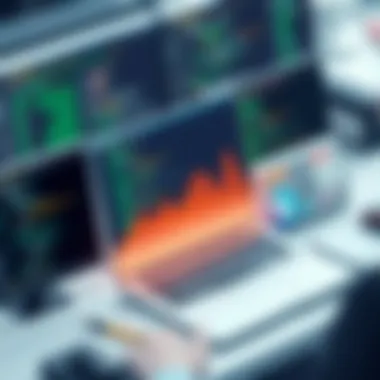

When things go awry with iDrive sync, there are common red flags that users should keep an eye out for. Here are some of the noteworthy indicators:
- Files Not Updating: If you notice files you've edited aren't reflecting in the cloud, or vice versa, this is a primary signal that sync isn't operational.
- Error Messages: Receiving notifications or error codes when attempting to sync can be a clear symptom of a more extensive issue.
- Slow Performance: If the iDrive application seems sluggish or unresponsive, this could indicate that it's struggling to maintain a connection with the server.
- Check Sync Status: Regularly looking at the sync status can reveal discrepancies, like files queued for upload that don't move after a considerable time.
Recognizing these signs early can facilitate quick action, minimizing potential problems that can arise from unsynced data.
Understanding Sync Failure Notifications
Failure notifications in iDrive serve as an essential communication tool between the application and the user. Often, they carry critical information about why syncing may be stalling.
- Type of Notification: Notifications generally categorized by their urgency, can indicate anything from minor connection issues to serious errors that need immediate attention.
- Interpreting Codes: Sometimes notifications come with error codes. While these can be cryptic, many users find that searching for these codes on platforms like Reddit or iDrive's support page can clarify their meaning and provide solutions.
- Contextual Information: Notifications sometimes provide details regarding the last successful sync or the location of files that have not synced, making it easier for users to troubleshoot**.
Understanding the nature of these notifications can help users act promptly, minimizing the risk of data disruption.
When users grasp the gravity of sync failure notifications and the common signs of sync issues, they can maintain better control over their data with iDrive. Navigating these troubles early on can safeguard valuable information and ease workflow disruptions.
Potential Causes of iDrive Sync Not Working
In the realm of cloud storage and data management, understanding the nuances of syncing processes is crucial. iDrive, being a robust solution, offers various functionalities, but it’s not immune to hiccups. The identification of potential causes behind iDrive sync failures is not just a technical necessity; it’s a pathway to ensuring operational efficiency and data integrity. If sync issues persist, it can throw a spanner in the works for both individuals and organizations relying heavily on smooth data transitions. Analyzing the core causes helps to tackle problems before they escalate, allowing users to maintain uninterrupted service and safeguard their invaluable data.
Network Connectivity Problems
When it comes to syncing data, a stable network connection is the lifeline. One of the first culprits to suspect when facing sync issues with iDrive is weak or intermittent internet connectivity. Without a reliable connection, syncing can be inconsistent, leading to incomplete uploads or downloads.
To check your network stability:
- Ping a frequently used website using the command prompt or terminal to see if it’s reachable.
- Use speed test tools to ensure your upload and download speeds meet the minimum requirements for iDrive functionality.
Additionally, consider rebooting your router or switching networks to see if that resolves the issue. Often, a solid reset can revitalize your connection. On rare occasions, an outage from your Internet Service Provider might be at the heart of the problem. In such cases, reaching out to your provider might be the solution.
Incompatibility with Device Settings
Device settings can play a significant role in how iDrive performs its syncing magic. Settings tailored for privacy, firewall configurations, or even specific permissions can stifle the application’s ability to communicate effectively with the server. It’s not uncommon for users to overlook this aspect, thinking their device is working seamlessly.
Here's a quick checklist:
- Ensure that your firewall is not blocking iDrive from accessing the internet. Sometimes, security software can claim the application as a threat inaccurately.
- Check that your operating system and iDrive application itself are updated to the latest versions. Incompatibility issues can arise quickly if you’re running outdated software.
Furthermore, ensuring that iDrive has the necessary permissions to access files and folders on your device can make the difference between smooth syncing and frustrating delays.
Issues with iDrive Application or Client
Software bugs or application glitches can lead to sync failures, too. Though iDrive is a reliable platform, like any technology, it faces moments where the application may misbehave or run inefficiently. Users often may not notice these issues until sync starts faltering.
To address potential application issues, consider the following steps:
- Frequently check the iDrive support forums to monitor if others face similar issues. Community input can yield beneficial insights.
- Reinstalling the application can also act as a reset button, clearing any glitches that may have developed over time.
- Keep an eye on any available updates, as these are designed to fix bugs and enhance performance.
Account and Storage Limitations
Lastly, storage limitations can be a silent yet critical factor in sync failures. Each iDrive account has a specific storage capacity, and exceeding this limit can halt any further syncing attempts. Meanwhile, forgetting to renew your account on time may also result in temporary access problems.
To circumvent such limitations:
- Regularly monitor your storage status within the application. iDrive frequently alerts users when they are nearing capacity.
- Implement a rational backup strategy—deleting outdated files or archiving data can help maintain a healthy balance.
The key takeaway here is to manage your account knowledgeably, ensuring that you never find yourself on the wrong side of storage space.
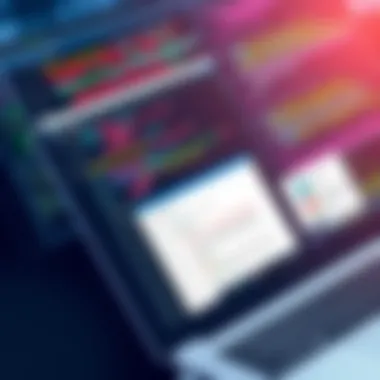

By gathering insights into these various potential causes of sync problems, users can take preventive action, leading to a more streamlined experience with iDrive. Understanding these factors not only saves time but crucially protects data integrity.
Troubleshooting Steps for Sync Issues
When individuals rely on digital solutions for data storage and management, any hiccup in functionality can be a real headache. The troubleshooting steps outlined here are essential in navigating through the obstacles that may hinder iDrive sync from operating smoothly. It's not just about fixing minor issues; it's about ensuring that every file, every change made, and every upload goes through without a hitch.
By taking a methodical approach to troubleshooting, users can save precious time and avoid the anxiety associated with sync failures. The subsequent sections will delve deeper into essential steps that help isolate and resolve common problems.
Checking Network Connection Stability
First and foremost, the integrity of the network connection plays a pivotal role in enabling smooth sync operations. Before diving into more complicated solutions, it make sense to check if there’s a stable connection to the Internet. A hiccup in the network might mean that files do not sync or a failure prompt appears.
You can follow these straightforward checks:
- Ping a website: Open your command prompt or terminal and type to see if your device can reach the outside world. If it times out, that signals connection trouble.
- Check Wi-Fi or Ethernet status: Ensure that your device is connected to Wi-Fi or, if using a wired setup, that the Ethernet cable is securely plugged in.
- Speed test: Using websites such as speedtest.net, gauge your Internet speed. A drop in bandwidth may also affect iDrive functionalities.
Verifying and Adjusting Device Settings
Sometimes, the issue lies within the device settings. Users might overlook automatic updates or firewall configurations. Start by ensuring that the iDrive app has permission to operate effectively:
- Firewall settings: Navigate to your system's security preferences and ensure that your firewall isn’t blocking the app. Adding iDrive to the exceptions list can sometimes do the trick.
- Antivirus software: Some antivirus tools may interfere with iDrive sync. Disabling it temporarily or adding iDrive as a safe application can facilitate operations.
- Background app permissions: Ensure that the iDrive application has permission to run in the background. This is crucial for ongoing sync operations.
Updating the iDrive Application
Using outdated software can create myriad issues, such as compatibility problems, bugs, and security vulnerabilities. Regularly updating the iDrive application ensures that you gain access to the latest features and improvements. Here's how to ensure you're on the latest version:
- Visit the iDrive website: Sometimes the application prompts you for an update. If not, simply download the latest version from the official website: idrive.com.
- Automatic updates: Check if automatic updates are enabled. This can save you from manual checks and keeps your software up to speed.
- Release notes: Familiarize yourself with the changes made in the latest updates. They often detail bug fixes related to syncing.
Inspecting Account Status and Storage Space
Last but by no means least, it's essential to consider whether your account is up to snuff. If your subscription is nearing its limits or has expired, it affects sync capabilities. Performing these checks can help:
- Check account status: Log in to your iDrive account and look for any notifications regarding your subscription. Perhaps there’s a more serious issue with the account status.
- Review storage space: Ensure you aren’t hitting your storage limits. If your account is full, new files won’t sync, leading to confusion.
- Analyze backup settings: Take a peek at your backup protocols to confirm that they align with your sync objectives.
By going through these troubleshooting steps, users can often identify and resolve the core issues preventing effective synchronization with iDrive. Gaining insight into these operations not only aids immediate workspace but can enhance overall productivity and data security.
Advanced Solutions for Persistent Issues
When it comes to dealing with syncing problems in iDrive, sometimes the usual fixes just don’t cut it. Here is where advanced solutions come into play. These strategies are vital for maintaining smooth operations and ensuring that your data is always up to date. Without addressing the core of persistent issues, you risk experiencing downtime or, worse yet, data loss. Let’s dive into the specific methods that can help get your iDrive back on track.
Reinstalling the iDrive Application
If troubleshooting has not yielded positive results, reinstalling the iDrive application may be the most effective pathway forward. This approach works wonders for several reasons.
- Eradicates Corrupted Files: Over time, the application could accumulate files that become corrupt or misconfigured, which leads to syncing issues.
- Restores Default Settings: A fresh install can reset configurations to their optimal state, potentially fixing deep-seated glitches.
- Updates to Latest Version: Downloading the application anew ensures you have the most current version, which includes security patches and new features.
To reinstall, simply follow this concise guide:
- Uninstall the existing iDrive application from your device.
- Navigate to the iDrive website, and download the latest version.
- Follow the installation instructions.
- Log back into your account and set up the syncing preferences from scratch.
This simple action can often resolve more issues than it appears.
Using Alternative Sync Options Within iDrive
Sometimes, sticking to the same approach can lead to frustration. iDrive provides various sync options that can adapt to different needs. When standard sync isn’t doing the trick, exploring these alternatives can breathe life into your data management. Consider the following methods:
- Continuous Syncing: This option keeps your selected files and folders synced in real-time. It’s particularly advantageous if you handle frequently changing documents.
- Scheduled Syncing: If continuous syncing is too demanding on your bandwidth or storage, scheduling sync processes during off-peak hours might be a clever alternative.
- Selective Syncing: Not every file needs to be synced all the time. With selective syncing, users can choose specific folders to automate syncing while leaving others untouched, conserving resources while ensuring critical data stays backed up.


Each of these options can provide tailored syncing solutions that better fit your operational needs.
Contacting iDrive Support for Technical Assistance
Finally, if you’ve exhausted your options and the sync issues persist, reaching out to iDrive support is a reasonable next step. Their support team is equipped with specialized knowledge to tackle complex issues that may not be addressed through standard troubleshooting.
When contacting them, keep these tips in mind:
- Provide Detailed Information: Clearly describe the problem you're facing, including what troubleshooting steps you've already taken.
- Include Screenshots: If possible, screenshots of error messages or settings can expedite the process significantly.
- Be Ready for Follow-Up Queries: Support teams often require more information to assist effectively, so be patient and responsive.
This connection can offer insights and solutions tailored specifically to your situation, often making it worth the time you invested in reaching out.
Sometimes, all it takes is a little help from the experts to guide you out of a complex scenario and back on track.
Incorporating these advanced solutions into your troubleshooting approach can lead to a more resilient and reliable syncing experience with iDrive. By recognizing when to take these steps, you can ensure that data management does not suffer unduly and that your digital life runs without a hitch.
For further guidance, you might explore resources like Wikipedia, reddit, or iDrive's official support.
Preventative Measures to Ensure Smooth Sync Operation
In the fast-paced digital world that we operate in today, ensuring your data syncs smoothly with iDrive is not just a convenience; it's a necessity. Preventative measures play a pivotal role in not only enhancing the efficiency of cloud storage solutions but also in safeguarding your data. By implementing strategic steps, users can significantly reduce the chances of encountering sync problems. This section outlines vital practices that IT professionals, as well as small and large businesses, should consider to maintain a seamless iDrive experience.
Regularly Updating Software and Firmware
Keeping your software and firmware updated is akin to regularly tuning a car; while it might seem like a mundane task, it can prevent major hiccups down the road. Software updates often contain crucial patches that address bugs, improve functionality, and enhance security features. Neglecting these updates may leave your system vulnerable to vulnerabilities that can disrupt the syncing process.
- Regularly check for updates in iDrive settings to ensure you are running the latest version.
- Enable automatic updates if available, granting seamless integration of improvements as they become available.
- Periodically review your operating system updates as compatibility can also influence how effectively iDrive and other applications sync together.
Creating Backup Protocols to Avoid Data Loss
A stitch in time saves nine, particularly in data management. Creating stringent backup protocols is a proactive way to mitigate data loss. By ensuring multiple copies of critical files exist, businesses can seamlessly recover data should the unexpected arise. Here are key points to consider:
- Implement a comprehensive backup schedule; for example, full backups on a weekly basis and incremental backups on a daily basis could work wonders in preventing loss.
- Utilize both local storage and cloud solutions in tandem. For instance, a combination of iDrive and external hard drives can serve as an excellent redundancy plan.
- Educate team members on how to maintain and restore backups, as human error can often be the tipping point for data loss.
Monitoring Storage Capacity Frequently
“Too much of a good thing can be wonderful,” they say, but in the case of storage capacity, it can cause a bit of a ruckus if ignored. Regularly monitoring your storage capacity helps prevent sudden sync issues that occur when you approach your limits, leading to disagreements between what you need and what is possible. Consider:
- Set up alerts within iDrive for low storage notifications, ensuring that users are promptly informed before hitting critical thresholds.
- Regularly clean up unnecessary files. Taking the time to organize your data, removing outdated files, or archiving older projects can dramatically free up space.
- Assess your storage plan regularly. If you find yourself consistently nearing capacity, it might be time to consider upgrading or adjusting your plan to accommodate growth.
"Being proactive is your best bet for avoiding tech headaches. Regular maintenance and checks can save you significant time and effort in the long run."
By embracing these preventative measures, users can ensure that their iDrive sync operation remains smooth and effective. This not only aids in improving data management strategies but also fortifies the overall security of valuable information.
Finale
In the ever-evolving world of cloud storage and data management, ensuring that your synchronization processes are running smoothly is paramount. This article highlighted the critical elements of iDrive sync functionality and offered a roadmap for identifying, troubleshooting, and ultimately resolving sync issues. With the wealth of information presented, users are empowered to take control of their cloud storage experience, making informed decisions that enhance both efficiency and reliability.
Recap of Key Points on iDrive Sync
To encapsulate the salient points discussed, let’s revisit the primary aspects of addressing issues related to iDrive sync:
- Identifying common signs of malfunction, such as failed uploads or outdated files, is crucial to early intervention.
- Understanding the various causes can help shed light on persistent problems, from network connectivity issues to conflicting device settings.
- Practical troubleshooting strategies, including verifying network stability and updating software, play a vital role in restoring functionality.
- Advanced solutions, such as reinstalling the application or consulting with iDrive support, provide further pathways for resolution.
This structured approach not only aids in resolving current issues but also sets a foundation for a more seamless experience in the future.
Final Thoughts on Ensuring Data Syncing Efficiency
Efficiency in data syncing isn’t just about getting things to work correctly. It also encompasses a strategic understanding of one’s data management protocols.
- Regular maintenance, like checking storage limits and ensuring compatibility, can save considerable headaches down the line.
- It’s equally important to stay informed of updates issued by iDrive, as these may resolve bugs or introduce features that enhance functionality.
- Embracing a proactive attitude, where users regularly analyze their syncing performance, can lead to optimized use of iDrive's services.
By committing to these guidelines, users can maintain a robust syncing process, cultivating a reliable environment for their essential data. Ultimately, understanding the nuances of iDrive sync not only minimizes disruptions but also augments productivity across various personal and professional scenarios.



