In-Depth Review of Vimeo Screen Recorder Features


Intro
In today's digital age, where communication and collaboration often happen online, screen recording software has become an essential tool for many professionals and businesses. Vimeo Screen Recorder stands out in this crowded market, offering features designed for both casual users and seasoned experts alike.
This guide will provide a structured analysis of Vimeo Screen Recorder, encompassing its core aspects, unique functionalities, and overall usability, allowing readers to make informed decisions about their screen recording needs.
Equipped with a blend of intricate and straightforward features, Vimeo Screen Recorder aims to cater to a variety of use cases—from educational content creation to corporate training sessions. Understanding how it meets the demands of both small startups and large enterprises is crucial in determining its viability as a screen recording solution.
As we delve deeper, we’ll examine everything from installation processes, system requirements, and user interface, to pricing and feedback from those who’ve employed the software in real-world scenarios. This framework serves to illuminate Vimeo Screen Recorder's strengths and weaknesses, ultimately guiding professionals to choose wisely in their pursuit of effective digital communication tools.
Preamble to Vimeo Screen Recorder
In today’s digital age, the ability to capture and share screens has never been more critical. Be it for creating tutorials, conducting online meetings, or recording video content for educational purposes, screen recording tools play a vital role. Among the options available, the Vimeo Screen Recorder stands out, inviting analysis and discussion. This section sets the stage for exploring its utility by breaking down the platform itself and the broader implications of screen recording technology.
Overview of Vimeo as a Platform
Vimeo, originally launched in 2004, has evolved from a simple video-sharing site to a hub for professionals looking to showcase their creative works. It differs significantly from its counterparts like YouTube in that it focuses heavily on high-quality video content and a more refined user experience. Users often find its community to be more tailored towards artists, educators, and businesses. Vimeo empowers creators with tools that enhance their ability to present video content, engage with audiences, and improve overall content quality. Its premium features, including advanced analytics and privacy settings, make it a suitable choice for corporate clients and creative professionals alike.
The Role of Screen Recording in Digital Content Creation
Screen recording has burgeoned into an essential element of content production, fueled by the rise of online learning and remote work. It’s a notion that transcends simple video capture; it encapsulates the ability to convey complex information visually.
Consider educators who wish to deliver lessons remotely. Screen recording allows them to demonstrate concepts using applications, annotate slideshows, and even offer feedback directly on student submissions. Similarly, businesses utilize screen recording for everything from creating product demos to providing tech support. It streamlines communication and strengthens engagement by providing visual aids that traditional text or verbal explanations can struggle to achieve.
In this landscape, Vimeo Screen Recorder is more than just a tool. It represents a bridge between capturing moments and sharing knowledge, catering to a range of users from students to seasoned professionals.
"As screen recording technology progresses, it opens doors to innovative ways to convey messages and teach information, rendering creativity and practicality."
The rising necessity for effective digital content delivery—accentuated by the global shift towards online communication—highlights the importance of a robust screen recording solution. Therefore, understanding the functionalities and advantages of Vimeo Screen Recorder becomes paramount for those looking to thrive in a content-driven world.
Installation Process
The installation process of any software is like the front door to a house; it gives the first impression of how things will function inside. A smooth installation is key to ensuring that users can quickly start enjoying the features offered without the hassle of technical issues. In the case of Vimeo Screen Recorder, understanding its installation process can provide valuable insights into its accessibility and overall usability.
System Requirements
Every piece of software has its own set of requirements to function properly. For Vimeo Screen Recorder, it's essential to meet the system requirements to avoid sluggish performance or compatibility issues. Here are the basic requirements:
- Operating System: Compatible with Windows 10 or later, macOS 10.13 or later.
- CPU: Minimum of i3 or equivalent processor (i5 recommended for better performance).
- RAM: At least 4GB of RAM, preferably 8GB or more for smoother multitasking.
- Storage: Ensure you have sufficient disk space; about 500 MB is typically required for installation, with extra space needed for recordings.
- Internet Connection: A stable internet connection is a must, especially for updates and cloud features.
Taking care of these requirements upfront helps avoid irritations down the road. After all, there's nothing worse than getting excited about a new tool, only to run into roadblocks during installation.
Download and Setup Guide
When it comes down to it, downloading and setting up the Vimeo Screen Recorder shouldn’t feel like climbing a mountain. Here’s a step-by-step approach to ensuring a smooth start:
- Visit the Official Vimeo Website: Go directly to Vimeo's official page.
- Navigate to Screen Recorder: Look for the Screen Recorder option in the toolbar or the main menu. You might find it in the 'Tools' section.
- Download the Application: Click on the download button. This will typically start downloading the installer file.
- Run the Installer: Once the download is finished, double-click the installer file to kick off the installation process. If you see a security warning asking if you want to run this file, just click 'Yes' or 'Run'.
- Follow the Prompts: The installation wizard will guide you through necessary steps. It will ask you to accept the terms and conditions, choose install location, and might also have additional customizable settings. Take a moment to skim through these, as they can impact how you interact with the software down the line.
- Finish Installation: After going through the setup process, click 'Finish'. You may want to launch the app immediately or locate it later in your applications folder.
- Update and Start Recording: Once the app is launched, check for any software updates to ensure you're working with the latest features and fixes.
Starting off on the right foot with a seamless installation lays the groundwork for a good experience with the software. Take the time to follow each step carefully to avoid any headaches later on.
By following these guidelines, anyone can get their Vimeo Screen Recorder up and running in no time, ready to tackle recording tasks efficiently.
User Interface Evaluation
When assessing any software, the user interface looms large in determining its overall effectiveness and user satisfaction. For the Vimeo Screen Recorder, a well-designed interface does not just enhance usability; it can make the difference between a pleasant recording experience and a frustrating ordeal.
First Impressions
Upon launching the Vimeo Screen Recorder, the initial layout strikes a balance between simplicity and functionality. Users are greeted with a clean interface that avoids unnecessary clutter, making it easy to locate essential features. The color scheme is subtle, which contributes to a soothing visual experience—especially important when users are likely to be recording lengthy sessions. This initial impression suggests that Vimeo has invested considerable thought into ensuring that even newcomers can get started without feeling overwhelmed.
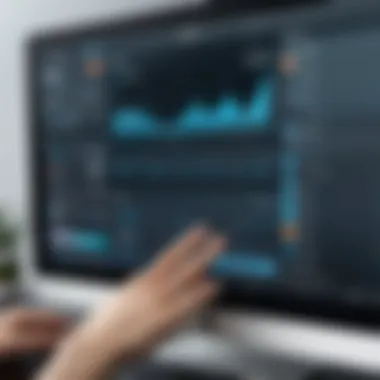

What stands out is how prominent the recording button is. With a single click, users can dive into their recording. That’s the kind of intuitive access that fosters efficiency, particularly for those who might be pressed for time. There’s also a handy preview screen that allows users to check their camera and microphone settings before hitting record—another thoughtful touch that reaffirms Vimeo's commitment to user experience.
Navigation and Usability
Navigating the Vimeo Screen Recorder is as fluid as a well-oiled machine. Menus are logically organized and intuitive, which makes it easy for users to find features, be it recording settings or editing options. The icons are straightforward; the last thing anyone wants when working on a project is to scramble around trying to figure out what an ambiguous button does.
The usability factor becomes especially critical under time constraints. In high-pressure environments—like a corporate demonstration or lecture—streamlined navigation becomes vital. Efficient shortcuts enhance productivity, making it feasible to record, edit on the fly, and share without a hitch. Furthermore, the keyboard shortcuts for frequent actions can greatly expedite the workspace, reducing the reliance on mouse clicks.
In terms of accessibility, the viewer modes cater to diverse needs, offering various resolutions and formats—ensuring a broader range of audiences can engage with the content produced. This thoughtful design consideration is key in today’s diverse digital landscape, as it reflects acknowledgment of varying user preferences and capabilities.
In summary, the UI of the Vimeo Screen Recorder is more than just eye candy. It's functional with an underpinning commitment to helping users reach their goals with minimal fuss. An interface that caters to ease of use while harboring advanced options for more experienced users allows Vimeo to resonate with both neophyte and veteran users alike. This delicate balance is where Vimeo shines and reinforces its role as a key player in screen recording tools.
Key Features of Vimeo Screen Recorder
The Vimeo Screen Recorder is not just any tool; it’s designed with versatility and user needs in mind. Understanding its key features gives IT professionals, software engineers, and business teams clear insight into how it can elevate their digital workflow. From recording options to editing tools, these features inform both functionality and user experience, making them crucial elements to consider when evaluating any screen recording software. Here’s a closer look at what sets this tool apart.
Recording Options
Vimeo Screen Recorder provides several options for capturing your screen. You can record the entire screen, a specific window, or even a selected area. This flexibility is instrumental for different use cases, whether you're conducting a tutorial, delivering a presentation, or simply showcasing software functionality. For instance, educators might find the dedicated area recording beneficial when sharing slides while narrating discussions. Moreover, seamless integration with live streaming options can enhance your audience engagement during webinars, making it a worthy choice for businesses that rely on video communication.
"The ability to tailor recording choices ensures you're capturing content in a manner that best fits your audience or project aspiration."
Editing Tools
Editing is where Vimeo Screen Recorder shines brightly. Its built-in editing tools allow users to trim down recordings, add annotations, include captions, and overlay graphics. These features provide a level of post-production quality that many other screen recording applications might lack. For example, small businesses might leverage annotations to highlight key points during training sessions, therefore reinforcing learning and retention. The accessibility of these editing capabilities encourages even novice users to polish their recordings without needing additional software. Ease of use combined with powerful options makes content creation smoother and more efficient.
Export and Sharing Capabilities
In today’s fast-paced digital environment, sharing your work quickly can be paramount. Vimeo ensures that exporting your recordings is straightforward, supporting various file formats. This capability makes it easier to work with any platform, allowing greater flexibility when you need to share videos across social media channels or corporate teams. Furthermore, users can seamlessly upload their recordings directly to Vimeo’s hosting service, which can save time and hassle for those looking to provide easy access to their content.
Moreover, automatic exporting options tailor your videos for specific platforms, hence optimizing them for best performance and reach—a tremendous advantage for marketing teams aiming to maximize engagement across different audiences.
In summary, the key features of Vimeo Screen Recorder reflect careful consideration of user needs and technological advancements. From versatile recording options to robust editing tools and efficient exporting capabilities, understanding these elements is vital for making informed decisions in digital content creation.
Performance Analysis
When assessing any software, especially one designed for screen recording, performance is a crucial aspect that cannot be overlooked. The Performance Analysis section of this article serves to delve into the inner workings of the Vimeo Screen Recorder. This analysis will focus on two primary elements: recording quality and system resource usage. Each of these components plays a significant role in determining how efficiently and effectively the recorder performs in real-world applications.
Recording Quality
Recording quality is maybe the most vital metric when evaluating any screen recorder. Poor quality can render your efforts moot, especially if you're creating educational content, tutorials, or presentations where clarity is key. The Vimeo Screen Recorder shines in this regard.
Users can expect up to 1080p resolution, which ensures crisp visuals. Whether recording software demonstrations, video calls, or gameplay, the detail captured is sharp and vibrant. The tool also supports capturing audio from the system, which is essential for creating engaging videos.
Moreover, the recording quality can be influenced by various factors. This includes the settings you opt for using and your system specifications. For example, recordings at higher resolutions require a stronger hardware backbone. Therefore, before hitting that record button, consider optimizing your settings based on your available resources. Just like tuning a car before a race, fine-tuning your recording setup can yield a smoother and more visually appealing end product.
"Clarity is king in the realm of screen recordings; if your message isn’t clear, it simply won’t resonate."
Some users report using the Vimeo Screen Recorder for capturing webinars and online courses. Feedback suggests that the quality holds up even when the internet connection is less than stable, which is a significant plus. This adaptability makes it a favored tool among educators and trainers alike.
System Resource Usage
The second leg of our performance evaluation deals with system resource usage. It's no secret that many applications can drain your system’s resources, leading to lag and frustrating experiences. The Vimeo Screen Recorder has been designed with efficiency in mind, minimizing its impact on system performance.
During testing, the software demonstrated a balanced approach, consuming moderate CPU and RAM resources. This is critical for multitasking environments where you might be working on other applications while recording. Users have reported being able to run video conferencing tools without stuttering, a common downfall when utilizing less optimized recording solutions.
Additionally, the software optimally utilizes graphics processing, especially for those who might be gaming or using design software alongside their recording endeavors. Therefore, it does not superficially fine-tune your system's rendering but integrates smoothly, maintaining optimal resource allocation throughout the recording process.
Comparative Analysis
In the realm of screen recording, a comparative analysis serves a critical role for decision makers, especially IT and software professionals. With an overwhelming choice of tools at their disposal, understanding how Vimeo Screen Recorder stacks up against its competitors provides essential insights.


Engaging in this type of analysis allows users to weigh specific features, performance metrics, and user experiences. By examining the operational landscape, professionals can identify which software aligns best with their unique needs, ensuring they do not just stumble onto a tool that might fall short or oversell its capabilities.
Moreover, comparative analysis acts as a compass, guiding users through the myriad of available options. It's not just about finding a tool, but finding the right tool—one that enhances productivity, offers ergonomic usability, and fits snugly within a project's demands.
Comparison with Other Screen Recorders
When placing Vimeo Screen Recorder against the backdrop of other popular screen recording solutions, several notable contenders come to mind, including OBS Studio, Camtasia, and ScreenFlow. Here’s how Vimeo measures up:
- Feature Set: While OBS Studio is lauded for its extensive customization options, Vimeo Screen Recorder simplifies the recording process, making it more accessible for non-technical users. The built-in editing tools provide a balanced functionality without making the user feel overwhelmed.
- User Experience: Camtasia prides itself on an intuitive interface, attracting users new to screen recording. However, Vimeo's straightforward navigation presents an equally competent, albeit reduced learning curve that encourages quick adoption.
- Performance: In terms of recording quality, Vimeo often matches or exceeds the quality offered by its competitors. Its ability to maintain clarity, even with significant compression, makes it an attractive option for professionals needing high-quality outputs.
- Cost: Here, the video shines as a preferable choice for smaller teams or independent professionals. Unlike some premium screen recorders that come with hefty price tags, Vimeo offers a competitive pricing strategy that aims to deliver value without compromising quality.
Strengths and Weaknesses
Identifying strengths and weaknesses is equally crucial. Vimeo Screen Recorder comes with its unique set of merits and drawbacks that differentiate it within the market:
Strengths:
- User-Friendly Interface: The layout is clear and easy to navigate, appealing to individuals who care little for unnecessary complications.
- Integrated Sharing Options: Directly uploading recordings to Vimeo simplifies the distribution process.
- Editing Tools: Vimeo offers essential editing capabilities, allowing users to make quick adjustments without needing external software.
Weaknesses:
- Limited Advanced Features: For power users who require intricate editing tools or extensive customization, Vimeo might feel somewhat limiting compared to alternatives like Camtasia or OBS.
- Dependency on Internet Connection: Some features, primarily those related to sharing and cloud storage, necessitate a stable internet connection, which can hinder users operating in low-bandwidth environments.
In summary, understanding how Vimeo Screen Recorder compares with other tools is vital for laying the groundwork in informed decision-making. With its strengths aligned for ease of use and functionality, it solidifies its position as a compelling option without the frills that might burden an otherwise straightforward task. Conversely, its weaknesses serve as reminders that not every tool can be a perfect fit for every professional setting. Users must evaluate their unique requirements and choose accordingly.
User Feedback and Reviews
User feedback and reviews are the lifeblood of any software evaluation, including the Vimeo Screen Recorder. This section sheds light on how authentic user experiences shape understanding and influence decisions for both potential and current users of the software. Feedback from users offers invaluable insights that go beyond what marketing materials and specifications detail. It uncovers the practical implications of features, usability, and performance in everyday scenarios.
When reviewing user feedback, it is important to focus on several elements:
- Diverse Perspectives: Users come from varied backgrounds. Their experience sheds light on how Vimeo Screen Recorder meets a range of needs—from education to corporate. This variety brings a rich tapestry of insights.
- Identifying Trends: Consistent themes in feedback, whether positive or negative, often signal significant strengths or weaknesses in the product. This allows future users to align their needs with the recorder’s capabilities.
- Potential pitfalls: Critiques often highlight areas where the software might fall short, crucial for setting realistic expectations. This is particularly important for business use where the stakes can be high.
In short, user feedback and reviews provide a grounded view of the Vimeo Screen Recorder, facilitating informed decisions based on personal experiences and collective wisdom.
Insights from Professionals
Professionals in the screen recording space often contribute rich insights into the practicality and robustness of Vimeo's offering. Many voices resonate that this recorder stands out due to its clean interface and comprehensive feature set. Experts note several standout points:
- Intuitive Workflow: The seamless integration of recording and editing functions streamlines the post-production process, saving time and frustration. Many professionals appreciate this capability, especially when working under tight deadlines.
- Reliability: Users, including those working in high-pressure environments, repeatedly highlight the software's reliability. It records smoothly without the frequent crashes or performance hitches that plague some other tools.
- Quality Output: Many industry experts praise the video quality provided by Vimeo Screen Recorder. The crisp resolution and clear sound can elevate presentations, making them suited for professional settings.
However, while the insights are predominantly positive, some caution is oh-so-important too. A few users point out that the software can feel a bit different for complete newcomers.
"If you’ve never used a screen recorder before, Vimeo may seem like a leap in the dark, but its learning curve is quite manageable with a bit of practice."
Common Complaints and Praises
No software is without its critics. Users have raised various complaints about Vimeo Screen Recorder as well—being balanced gives a fuller picture. Common praises have included:
- User-Friendly Interface: Users often laud how easy it is to navigate. The design is adapted for both novice and seasoned users.
- Helpful Editing Tools: Many find the built-in editing suite convenient, allowing quick adjustments without needing separate software.
- Affordable Plans: Users appreciate the flexibility of Vimeo's pricing plans.
That said, common complaints include:
- Limited Export Formats: Some users argue that the available formats for export don’t cater to all their needs, particularly if they work with specific platforms requiring additional formats.
- Slow Customer Support: Several reviews note that responses from customer service are slower than they’d prefer, especially in urgent situations.
- Software Bug Issues: While updates usually fix these problems, users have mentioned encountering minor bugs that hinder seamless operation.
The feedback gathered from these insights highlights the importance of firsthand experience in assessing the Vimeo Screen Recorder, ensuring both its commendable features and paths for improvement are acknowledged.
Use Cases
Understanding the various use cases of the Vimeo Screen Recorder is vital for any professional or business looking to leverage screen recording technology. Its versatility extends across different sectors, enabling effective communication, training, and documentation. By identifying specific applications, users can maximize the tool's potential, ensuring that they select the right features that meet their goals.
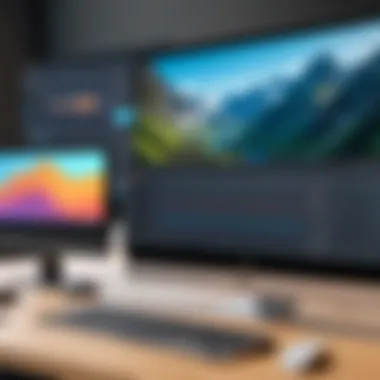

Given its comprehensive set of functionalities, Vimeo Screen Recorder can serve educational institutions, corporate environments, and even individual creators in various ways.
Educational Applications
In educational settings, screen recording plays a crucial role in enhancing the learning experience. Instructors can record lectures, tutorials, and presentations, making it convenient for students to revisit complex topics. Think of how beneficial it is for those studying from home or in a hybrid environment.
- Flipped Classrooms: Teachers can create video lessons that students watch at home, freeing up class time for discussion and hands-on activities.
- Creative Assignments: Students may use the tool for projects, enabling them to create visually appealing presentations or video essays. This not only enhances their digital literacy but also engages them in active learning.
- Feedback Mechanism: Educators can provide personalized feedback through recorded comments, which is far more effective than traditional written remarks.
All these factors contribute to a more engaging and interactive learning environment that caters to various learning styles. The ability to record and share high-quality content digitally allows educators to reach a wider audience, transcending geographical limitations.
Business Uses
Vimeo Screen Recorder is equally valuable in a business setting. Organizations can harness its capabilities for training, marketing, and internal communication. Properly utilized, screen recording can boost productivity and coherence within teams.
- Training and Onboarding: New employees often face a learning curve. Recordings that demonstrate processes or introduce them to company tools can ease this transition.
- Product Demonstrations: Sales teams can create video demos of products, showcasing their features and benefits in a captivating manner. Video presentations can engage clients far better than static materials.
- Internal Communication: Teams can record meetings or updates, ensuring everyone remains on the same page, especially in remote work environments.
"Using video not only helps clarify complex information, it also fosters a sense of connection among team members, even when working remotely."
In summary, the applicability of Vimeo Screen Recorder across educational and business landscapes highlights its significance. The ability to adapt to various environments reflects its robust functionality, reinforcing the importance of understanding these use cases when evaluating this tool's fit for specific needs.
Pricing and Plans
Understanding the Pricing and Plans for the Vimeo Screen Recorder is crucial for any IT professional, software solution seeker, or business entity. It’s not just about how much you’ll pay; it’s about what value you receive in return. Vimeo, known for its compelling video hosting services, extends its expertise into screen recording, making pricing a pivotal element in choosing the right tool.
When considering any software, especially in a business context, evaluating cost against potential benefits can be as intricate as threading a needle. Users need to sift through what each plan offers to determine if the investment aligns with their organizational goals. Let’s break it down further.
Free vs. Paid Features
Vimeo offers a tiered pricing structure that provides various options based on user needs. Here's how the free and paid features stack up:
- Free Version
The free version of the Vimeo Screen Recorder typically includes basic functionalities that may be sufficient for users with simple needs. You can expect: - Paid Version
As you step into the paid realm, the enhancements become noticeable. Users opting for paid plans can generally access:
- Access to fundamental screen recording tools
- Ability to record for a limited time
- Basic editing features
- Unlimited recording time
- Advanced editing capabilities, such as trimming and annotations
- Higher recording quality
- Priority customer support
- Increased cloud storage for hosted content
These elements help in making a case for why many professionals opt for paid plans. The investment might seem a bit steep at first, but for businesses focused on producing professional-grade content, the return on investment (ROI) can be substantial.
Cost-Effectiveness Analysis
Evaluating cost-effectiveness centers around understanding the return one gets from paying for features that will enhance productivity. When we compare prices against the value provided:
- Feature Robustness: Paid plans offer considerably more features. If you’re a business focused on online training or tutorials, the ability to create high-quality recordings quickly becomes essential.
- Time Efficiency: Using advanced editing tools can save significant time during production, which in turn saves money.
- Scalability: For businesses anticipating growth, selecting a plan that aligns with potential future requirements can avoid the hassle of upgrading mid-project.
- Support and Resources: The inclusion of top-notch customer support in paid tiers means employees can resolve issues faster, keeping projects on track.
"Choosing the right price plan is like matching socks; it requires careful consideration of your objectives and the value each pair brings to your game."
Ultimately, users must weigh their individual or organizational needs against the feature set to determine the best fit. The Pricing and Plans section is foundational in guiding this decision-making process, ensuring users don't overpay for under-delivered features, or worse, miss out on tools that could elevate their content creation efforts.
Final Thoughts
In a landscape crowded with screen recording tools, Vimeo Screen Recorder distinguishes itself by offering both robust functionality and a user-friendly experience. The final thoughts on this tool serve as a summation of its strengths and potential drawbacks, helping users decide if it's the right fit for their needs.
First off, it’s crucial to appreciate how Vimeo integrates this screen recorder into its broader ecosystem, allowing for seamless sharing and collaboration. This integration proves especially beneficial for businesses looking to streamline their video content creation process. The recorder’s ability to capture high-quality video is complemented by a set of editing tools that empower users to enhance their recordings. Such features are not just bells and whistles; they can significantly impact the ability to communicate effectively in educational or business settings.
However, it’s not without its flaws. Potential users should be aware of some limitations, particularly regarding system compatibility and the learning curve associated with its more advanced features. While the initial setup may seem straightforward, diving into the editing tools and settings can require a bit more time to fully understand.
Overall Assessment
When assessing the Vimeo Screen Recorder, it’s clear that this tool caters well to a range of use cases. Professionals in education can leverage its capabilities to create engaging lecture materials, while businesses can produce polished presentations or training videos.
The recording quality is generally commendable, focusing on clarity and smooth playback, which is critical for any professional video. Users often remark on the ease of navigation through the interface, making it accessible even for those who may not be technically inclined. However, some features might not be readily apparent at first glance, necessitating a bit of a learning phase. Overall, if you value a platform that combines efficient recording with solid post-production gear, this could be a strong candidate for your toolkit.
Recommendations for Potential Users
For those contemplating whether the Vimeo Screen Recorder is ideal for their needs, consider the following recommendations:
- Assess Your Requirements: Understand what you need from a screen recording tool. If you're mainly interested in basic recording features, simpler options might suffice.
- Testing It Out: Take advantage of any free trials offered. This allows you to explore functionality without committing financially.
- Look at Integration Needs: If you're already using Vimeo for video hosting or streaming, this recorder is likely a natural fit.
- Consider User Feedback: Engaging with communities on platforms like Reddit can yield insights from current users, both good and bad.



