Choosing the Best Windows for Virtual Machines


Intro
Selecting the right Windows operating system for virtual machines is no small feat. In the realm of virtualization, it becomes imperative for tech professionals to make informed choices to optimize performance and enhance productivity. This article aims to explore the various Windows versions available and their unique capabilities. From performance characteristics to security features, the text will provide a thorough examination of the factors that influence the effectiveness of virtual environments.
In essence, this guide is tailored to IT specialists, software developers, and business decision-makers who want to leverage virtual machines for improved operational efficiency. Readers will gain insights into compatibility issues, hardware necessities, and the overall balance between functionality and security that different Windows versions offer.
Brief Description
Overview of the software
When it comes to virtualization, Windows has the upper hand. Microsoft offers several versions of its operating system that are tailored for different uses. Understanding which one suits your specific needs can mean the difference between a seamless virtual experience and a frustrating one.
Windows 10 Pro and Windows Server 2019 are two contenders that often find themselves in discussions. Windows 10 Pro offers features like Hyper-V for local virtualization, while Windows Server 2019 is designed for enterprise environments with additional capabilities that promise improved scalability and reliability.
Key features and functionalities
The functionalities of these systems vary significantly. Here are some key features to consider:
- Hyper-V Integration: Available in Windows 10 Pro and Windows Server editions, it allows easy creation and management of virtual machines.
- Remote Desktop Services: Critical for businesses needing to manage many users remotely.
- Windows Containers: Perfect for application virtualization, providing a lightweight alternative to traditional virtual machines.
- Enhanced Security Options: Features like Device Guard and Credential Guard improve security while minimizing vulnerabilities.
System Requirements
Hardware requirements
Before diving deeper, it's essential to assess the hardware requirements of the Windows versions under consideration. Generally, hardware specifics can determine how well a system will run virtual machines.
Key hardware elements include:
- Processor: A 64-bit processor with Second Level Address Translation (SLAT) support is recommended for Hyper-V.
- RAM: A minimum of 8 GB is advisable, but more is often required based on the number of virtual machines.
- Storage: SSDs are highly recommended for better boot times and faster access to virtual machines.
- Network Interface: A solid network connection ensures reliable and fast communication between virtual machines.
Software compatibility
Cloud-based services, applications, and even legacy software can affect your choice of Windows OS. Some applications simply won't play nicely with older versions of Windows. Before implementing a virtualization strategy, it's important to take stock of your existing software stack:
- Application Compatibility: Newer Windows versions generally boast better compatibility with modern applications.
- Licensing Constraints: Ensure you understand the licensing terms associated with virtualization for the version selected.
- Third-party Integration: Many businesses rely on third-party applications to enhance productivity. Checking their compatibility with the chosen Windows version is crucial.
"The right OS can open doors to innovation; the wrong one can shut them tight."
Understanding Virtual Machines
Understanding virtual machines (VMs) is fundamental for any tech-savvy individual or organization aiming to optimize their computing resources. A virtual machine allows a single physical server to operate as multiple separate environments, effectively emulating multiple computer systems within one physical hardware unit. This not only maximizes resource utilization but also minimizes costs, making it an attractive solution for businesses of all sizes.
The importance extends beyond mere cost efficiency. VMs provide unparalleled flexibility and isolation, allowing different operating systems or applications to run independently, avoiding clashes that might arise from conflicting software dependencies. With increased demand for cloud services and remote work setups, comprehending how virtual machines function has become a necessity for IT professionals.
Benefits of Understanding Virtual Machines:
- Resource Optimization: By consolidating workloads, organizations can reduce hardware expenses and energy consumption.
- Enhanced Security: Operating each application in its own VM can prevent breaches in one layer from affecting others.
- Testing Environments: Developers can create isolated environments for software testing without risking disruption to the main system.
In light of the continual evolution in technology, a clear grasp of VMs can provide businesses with a competitive edge. Hence, the ensuing sections reveal key elements governing VMs, from their definition and functionality to their operational mechanics.
Definition and Functionality
A virtual machine is defined as a software-based emulation of a physical computer. It runs an operating system and applications just like a physical machine. The essence of VMs lies in their ability to seamlessly blend with the host operating system, allowing resources such as CPU, memory, and storage to be dynamically allocated among multiple VMs on a single physical server.
Moreover, the functionality of a VM extends beyond simple resource sharing. Leveraging hypervisor technology, VMs can operate multiple OS environments simultaneously, which grants developers the freedom to work across different platforms without the need for additional hardware. In everyday terms, if a developer needs to test a program on both Windows and Linux, they can easily create separate VMs to achieve that.
How Virtual Machines Operate
At the core, virtual machines operate through hypervisors, which are essential for their functionality. A hypervisor, often referred to as the virtual machine monitor, manages the scheduling of the physical resources to each VM. There are two types: Type 1 (bare-metal) and Type 2 (hosted).
- Type 1 Hypervisors: They run directly on the hardware, providing superior performance. Examples include Microsoft Hyper-V and VMware ESXi.
- Type 2 Hypervisors: They run on top of an existing operating system, making them less efficient but easier for quick setups. Examples include Oracle VirtualBox and VMware Workstation.
This operational structure allows VMs to boot and execute within their isolated environments. Each VM has its dedicated virtual hardware, such as virtual CPUs, RAM, and disk space. Consequently, users can interact with their VMs as if they were real machines.
Despite all these advantages, it is essential to monitor VM performance metrics closely to avoid resource bottlenecks and ensure optimal operation. Keywords like resource allocation, isolation, and hypervisor efficiency are central to grasping the seamless experience VMs provide in technology today.
"The ability to run multiple operating systems on a single physical machine revolutionizes how we approach server infrastructure." - Tech Analyst
In summary, understanding the core principles of how virtual machines work not only enhances a professional’s technical competency but also paves the way for strategic decision-making regarding software and infrastructure investments in an increasingly digital landscape.
Why Windows for Virtual Machines
When delving into the realm of virtualization, the choice of operating system becomes paramount. Windows has long been recognized as a major player in this arena, and understanding the reasons behind its popularity can help IT professionals and businesses alike make informed decisions. From usability to compatibility, several facets contribute to why Windows is often selected for virtual machines.
Reasons for Using Windows OS
Utilizing Windows as the OS for virtual machines brings certain advantages that are hard to overlook. Firstly, many users are already familiar with the Windows environment. This familiarity reduces the learning curve for personnel tasked with managing virtual deployments. Moreover, Windows' widespread adoption means that a plethora of software applications are designed specifically for it, enabling seamless integration into existing workflows.
Additionally, Microsoft's continuous investment in virtualization technologies ensures that Windows provides robust support for virtual environments. Features such as Hyper-V, native support for virtualized hardware, and advanced tools for resource management are just a few examples.
Key benefits of using Windows OS for virtual machines include:
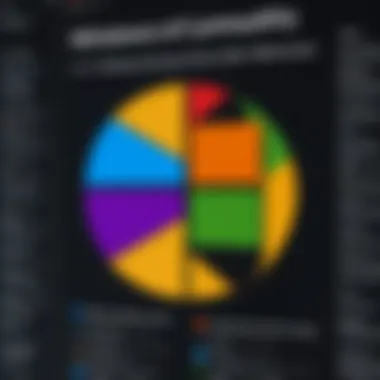
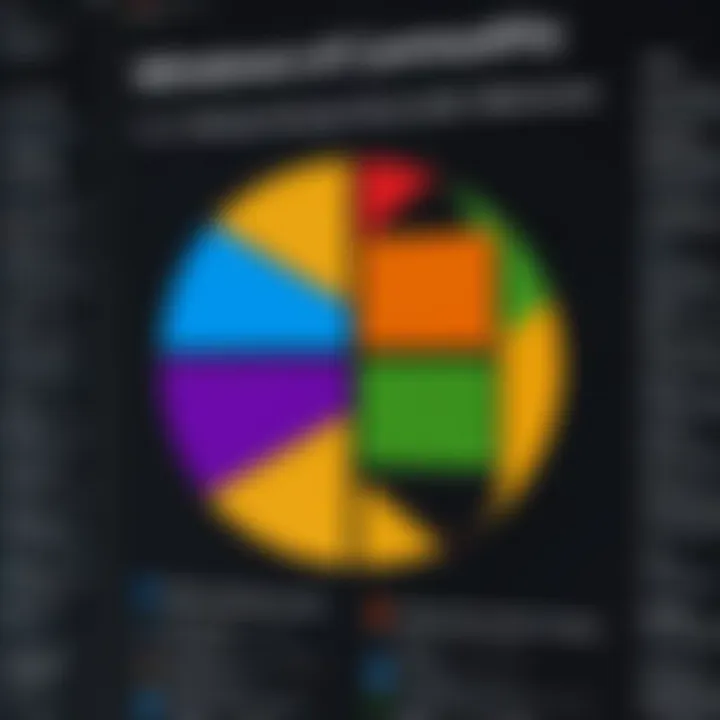
- User familiarity: Less time spent training staff.
- Software Compatibility: Access to a vast ecosystem of applications.
- Continued Development: Regular updates and feature enhancements ensure long-term viability.
By harnessing the advantages offered by Windows, organizations can set themselves up for success in their virtualization endeavors. Adapting existing processes around a familiar platform can yield productivity improvements while minimizing downtime.
Comparison with Other Operating Systems
While Windows offers numerous benefits, it's not the only game in town. To fully comprehend its standing, it’s essential to compare it with other operating systems. Linux, for instance, is praised for its flexibility and security measures, catering particularly well to developers and tech-savvy users. However, with Linux comes a steeper learning curve that may not be suitable for every team.
On the other hand, macOS is less common in the virtualization context due to licensing restrictions and the inability to run it on non-Apple hardware natively. This can restrict its application in department-wide virtualization strategies, especially in diverse environments.
In summary, while Linux and macOS have their strengths, here’s how they stack up against Windows in the context of virtual machines:
- Windows:
- Linux:
- macOS:
- Easier adoption with a well-known interface.
- Tailored features for enterprise virtualization.
- Broad software compatibility.
- Highly customizable and versatile.
- Ideal for developers but requires more technical expertise.
- Excellent for design and creative industries.
- Limited to Apple hardware, which hinders widespread adoption in virtualization tasks.
Windows stands firm in this competitive landscape due to its balanced approach, making it an appealing choice for virtualization solutions across a range of organizational needs.
The choice of an operating system can significantly influence not only performance but also the overall success of virtualization strategies in organizations.
Understanding these nuances is critical for IT professionals tasked with optimizing their tech stacks, ensuring that they weigh the pros and cons thoughtfully as they make their decision.
Choosing the Right Version
Selecting the appropriate Windows version for your virtual machines is not just a matter of preference; it’s foundational for ensuring optimal performance, security, and compatibility. In today's landscape, where enterprises lean heavily on virtualization, the right OS can make or break your infrastructure. Different Windows versions cater to varying needs, boasting distinct features and capabilities tailored for specific use cases.
Key Considerations:
When choosing, keep in mind compatibility with your hypervisor, performance under load, user and admin needs, support lifecycles, and, crucially, security enhancements. These elements translate into practical advantages for IT professionals, enabling them to maximize their virtual environments effectively. For example, a version that supports advanced networking features could benefit scenarios where heavy data transfer is standard.
Ultimately, wasting resources is not an option. The right choice can lead to significant cost savings and efficiency gains.
Overview of Available Windows Versions
Microsoft has made a range of Windows operating systems available, each serving particular roles in virtualization setups.
- Windows Server 2022
- Windows 10 Pro
- Windows Server 2019
- Windows 11 Pro
- Windows Server 2016
- Best suited for enterprises needing robust virtualization capabilities and supports various server roles such as Hyper-V.
- Provides advanced security features like secured-core server capabilities and improved networking functionality.
- A solid choice for small businesses and individuals when configured for virtualization.
- Supports varied applications, including Virtual Desktop Infrastructure (VDI).
- Offers a stable environment for organizations still adapting to workloads from on-premises to cloud.
- Its integration with Azure services simplifies hybrid cloud solutions.
- While primarily designed for direct consumers, it has potent features that could benefit developers and testers in virtual environments.
- Enhanced compatibility with modern applications and security features.
- For companies running legacy systems, this version offers good backward compatibility.
- May not have the latest features, but still functional for numerous tasks.
Having a clear understanding of each version helps technical teams align tasks with the software that best fits their needs.
Critical Assessment of Each Version
Assessing each Windows version critically is essential for informed decision-making. Key factors include performance metrics, compatibility, and support.
Windows Server 2022:
- Offers cutting-edge features to support large-scale virtualization. Its performance is notable under heavy loads. The modernized security aspect prevents unauthorized access and cyber threats effectively.
Windows 10 Pro:
- Generally strikes a good balance for smaller environments. However, it may lack scalability for larger enterprises. Its security features are robust but might not meet requirements for more intensive environments.
Windows Server 2019:
- This version offers great flexibility. It supports hybrid setups, making it invaluable for companies transitioning to cloud-based solutions. Yet, the learning curve can be a downside for some teams unfamiliar with its full capabilities.
Windows 11 Pro:
- As it focuses more on consumer needs, it may not be the ideal fit for enterprise virtualization. However, its modern interface and application compatibility could enrich development environments.
Windows Server 2016:
- This version allows cash-strapped businesses to maintain legacy applications without investing heavily. However, outdated features could limit functionality and performance.
"Choosing the right Windows version is not just about features; it's thinking strategically about future growth and adaptablility for your orgnization."
The choice ultimately hinges on specific requirements and anticipated future needs. Therefore, balancing current demands against future potential is key.'
Performance Considerations
When selecting the optimal Windows operating system for virtual machines, performance considerations are paramount. The performance of a virtual machine is not just a matter of raw processing power; it encompasses a multitude of factors that interact to shape the user experience. If there’s one thing that tech professionals know, it’s that a smooth-running virtual machine can be the difference between seizing on opportunities or lagging behind in today’s fast-paced environments.


System Resource Management
Effective system resource management is at the heart of high-performance virtualization. Virtual machines share the physical resources of the host machine, such as CPU, memory, and bandwidth. Therefore, the way these resources are allocated and managed can make a world of difference in performance.
- CPU Allocation: Too little CPU assigned to a virtual machine may result in sluggish performance, especially when running resource-intensive applications. On the flip side, over-allocating can lead to unnecessary contention, causing overall degradation of performance across all virtual machines on the host. Utilizing tools like Hyper-V or VMware, administrators can monitor CPU performance and fine-tune resource allocation.
- Memory Management: Virtual machines are hungry for RAM. Ensuring that each VM has adequate memory allocated helps in maintaining speed and responsiveness. However, memory overcommitment can lead to paging, slowing things down considerably. A good practice is to always have a buffer of memory available beyond what’s allocated.
- Load Balancing: Distributing workloads evenly across multiple virtual machines improves performance and prevents one machine from becoming a bottleneck while others sit idle. Tools like Windows Server Failover Clustering help in achieving balanced loads.
- Performance Monitoring: Continuously monitoring resource usage is key. Software tools can help in identifying which VMs are resource hoggers and where performance can be optimized. Adjustments based on these insights can lead to improved speed and efficiency.
As one expert puts it, "Managing resources in virtual environments is like juggling; you have to keep everything in the air without letting anything fall."
Disks and Storage Solutions
The choice of disks and storage solutions plays a huge role in the performance of virtual machines. Many might underestimate how critical storage is, but it’s the backbone of data delivery and affects everything from startup speeds to application loading times.
- Hard Disk Drives vs. Solid State Drives: SSDs are game changers in the virtualization realm. They offer significantly faster read and write speeds compared to traditional HDDs. With SSDs, boot times shrink, applications load in the blink of an eye, and overall system responsiveness skyrockets.
- Storage Area Networks (SANs): For businesses handling large amounts of data, investing in a SAN can greatly improve storage capabilities and redundancy. SAN allows multiple servers to connect to a pool of storage, ensuring high availability and performance under heavy loads.
- Thin Provisioning: This method allows virtual machines to use only the storage they need, rather than allocating all space upfront. It saves costs and optimizes resources while keeping the performance high, especially in environments with fluctuating demand.
- Disk I/O Performance: Monitoring disk input/output operations can help in identifying bottlenecks. Tools that can track IOPS (Input/Output Operations Per Second) provide invaluable data on disk performance and help ensure that storage solutions meet the needs of the VMs effectively.
"In virtualization, keeping your disks in check is as crucial as tuning your CPU and memory."
Overall, understanding how system resources are managed and the impact of disk choices are critical steps in optimizing Windows for virtual machines. By paying attention to these details, organizations can significantly improve the performance and reliability of their virtualized environments.
Security Features in Windows for Virtualization
The topic of security in virtualization, especially regarding Windows operating systems, cannot be understated. With the increasing integration of cloud solutions and the demand for remote access, the security of virtual machines has emerged as a primary concern for many organizations. This section focuses on the essential security features designed to protect virtual environments, discusses the built-in security tools, and explores various considerations that come into play when managing these systems.
Built-In Security Tools
In the realm of Windows virtualization, the operating system comes packed with several built-in security tools aimed at safeguarding virtual machines. Here are a few noteworthy ones:
- Windows Defender Antivirus: This is a robust, real-time protection tool. It scans for malicious software and provides a vital layer of defense against threats.
- BitLocker Drive Encryption: With this feature, users can encrypt entire drives of virtual machines, preventing unauthorized access to sensitive data, even if the physical machine gets compromised.
- Windows Firewall: It serves as a first line of defense by regulating incoming and outgoing network traffic. For virtual machines, granular firewall rules can minimize the attack surface.
- Device Guard and Credential Guard: These features enable secure boot and protect sensitive data by isolating and securing credentials, thus ensuring that virtualized environments are less vulnerable.
Integrating these tools into the management of virtual machines significantly enhances the security landscape. Notably, these features often work together seamlessly to provide layered security, making it tougher for attackers to breach the virtual environment. Keeping these tools updated, of course, is vital to maintaining their efficacy.
Considerations for Virtual Environments
When implementing security measures within virtual environments, several considerations arise that can impact the effectiveness of these features:
- Segmentation: Virtual machines should be logically segmented to limit exposure. By isolating critical applications from less secure virtual machines, businesses can create a safety net that mitigates potential threats.
- Access Controls: Tightening access controls is paramount. Implement role-based access to ensure that only authorized personnel can make significant changes or access sensitive data.
- Regular Patching: Keeping systems updated with the latest security patches is critical. Vulnerabilities can be exposed, and prompt remediation helps protect against new and evolving threats.
- Monitoring and Alerts: Active monitoring of virtual environments can aid in the early detection of security incidents. Set alerts for unusual activities to respond quickly and minimize damage.
- Backup Strategies: Regularly backing up virtual machines ensures that data can be restored in the event of a cyber incident, providing an additional layer of security.
"The security of a virtual machine is only as strong as its weakest link, making comprehensive security strategies non-negotiable."
This thoughtful approach to security in virtualization not only protects data but also enhances the overall stability and trustworthiness of business operations.
Network Configuration and Management
In the realm of virtual machines, network configuration and management play a pivotal role. It acts as the nervous system of your virtual environment, ensuring seamless communication between virtual instances and the outside world. With properly set-up networks, virtual machines can share resources, communicate efficiently, and adapt to the ever-changing needs of businesses. In this section, we'll dive into the crucial elements of this aspect, benefits to be gained, and key considerations to keep in mind.
Setting Up Virtual Networks
Properly setting up virtual networks is akin to laying a strong foundation for a house. Without it, everything built on top may crumble or underperform. When configuring networks for virtual machines, a few elements are indispensable:
- Network Types: Depending on your needs, you can create various network types like NATed networks, bridged networks, or host-only networks. Each serves distinct purposes, so it's essential to choose wisely.
- Virtual Switches: Utilizing virtual switches allows for the same functionalities as physical switches but within the virtual domain. They manage traffic effectively between VMs and the external network, reducing bottlenecks.
- Security Policies: Implementing network security policies is non-negotiable. Think of it like setting a perimeter around your property. Firewalls and access controls ensure that unauthorized access is kept at bay.
- Static vs. Dynamic IPs: Decide whether to assign static IP addresses or allow a Dynamic Host Configuration Protocol (DHCP) service to allocate them. Static IPs are predictable and suitable for servers, while DHCP offers flexibility for workstations.
Establishing these settings involves consideration of the underlying hardware capabilities and the anticipated scale of operations. The proper orchestration leads to better resource allocation and boosts the overall efficiency of operations, ultimately translating to productivity gains.
Integrating with Existing Infrastructure
Integrating virtual networks with existing infrastructure can be both a challenge and an opportunity. Here are some essential factors to keep in mind when trying to bridge the gap:
- Compatibility Checks: Before making connections, ensure the virtual networking gear can play nicely with existing devices. This includes compatibility of network protocols and standards which can vary based on the hardware and software versions used.
- Configuration Management: The integration requires a clear management strategy. Without this, you risk network fragmentation, which can lead to performance issues or downtime. Documentation of configurations can alleviate risk.
- Migration Planning: When shifting to a virtualized environment, it's vital to form a clear migration plan. Look for potential roadblocks in data transfer processes or latency that might hinder productivity.
- Testing and Validation: Setting up a test environment prior to full integration can be a lifesaver. It offers a sandbox for experimentation with network setups without risking live systems.
Remember, integrating a virtual network is not merely adding pieces to a puzzle; it’s about ensuring that every part functions harmoniously. Pinpointing the pain points during integration can save a whole lot of headaches later, allowing organizations to leverage existing investments while embracing virtualization.
Key Takeaway: Successful network configuration and management can significantly enhance the performance of virtual machines, ensuring they deliver on their promise of efficiency and flexibility.
Cost and Licensing Aspects
When delving into the realm of virtual machines, the significance of cost and licensing can’t be overlooked. Selecting the right operating system for virtual environments involves more than just technical specifications; it’s about financial viability and understanding how licensing models impact both immediate expenses and long-term operational costs. A grasp of these concepts can save businesses a pretty penny and ensure they are compliant with legal guidelines.
Benefits of Understanding Costs
Understanding the costs associated with licensing can facilitate better budgeting for both small startups and large enterprises. This awareness aids in making choices that not just meet the technical requirements but also align with fiscal strategies. The right OS can lead to minimized overheads, particularly when considering bulk licensing agreements or subscriptions that evolve as needs change.
Considerations About Licensing
Businesses must navigate the often murky waters of software licensing. Windows OS offers several models, including OEM, Retail, and Volume Licensing. Each has its own set of rules regarding installation, transferability, and support. Companies need to keenly assess which model aligns with their operational structure and scalability plans.
Considering future upgrades or migrations to cloud environments is also critical here, as it impacts choices about which version of Windows to select.
"A deep understanding of licensing can avoid unforeseen costs later on, helping to keep financial surprises at bay."
Understanding Licensing Models
Licensing for Windows operating systems used in virtual machines can be perplexing, yet it’s fundamental for compliance and economical operation. To demystify this complexity, let’s look at the various licensing models available.
- OEM Licensing: This option is typically tied to hardware shipments. While it often comes at a lower initial cost, it’s less flexible when it comes to transferring the license between machines.
- Retail Licensing: This provides more freedom, allowing folks to move the software around. However, it usually comes at a higher price point.
- Volume Licensing: Tailored for larger organizations, this model offers cost-effective bulk purchasing. It allows for flexible deployment across numerous devices but requires careful management.
- Subscription-Based Licensing: A growing trend, especially in cloud environments, this model allows businesses to pay a recurring fee instead of a one-time purchase, updating to the latest version as part of the agreement.
These models do not just dictate how you obtain the software; they also guide how you deploy, maintain, and eventually retire that software.
Financial Implications for Businesses


The financial impact of selecting the right licensing model can be substantial. On the surface, it might seem like saving a few bucks on the initial purchase is a win. However, the broader perspective reveals that improper licensing choices can lead to costly penalties and unexpected expenditures down the line.
- Cost Overruns: Without a clear understanding of what each licensing model entails, companies may unwittingly find themselves needing additional licenses or facing upgrade costs.
- Hidden Costs: Some licenses might come with restrictions that require additional resources to manage compliance, thus inflating the overall operating cost.
- Budget Planning: Knowing how many licenses one needs and the associated costs helps with accurate budgeting, allowing businesses to allocate funds wisely for other operational needs.
Taking the time to carefully evaluate these aspects ensures that businesses position themselves to reap maximum benefits from their virtualization efforts while staying compliant with financial and legal obligations.
When selecting a Windows operating system for virtualization, the ways pricing and licensing affect various business models must not be taken lightly. The stakes are high, and an informed decision can make all the difference.
Case Studies
In the world of virtualization, relying on theoretical models can sometimes lead to pitfalls. Case studies offer a real-world lens through which we can observe both achievements and missteps when selecting the right Windows operating system for virtual machines. They bring context to the numbers, validating practices that work and exposing those that don’t. By examining these narratives, IT professionals can glean valuable lessons that extend beyond mere statistics.
Key elements that emerge from case studies include:
- Real-World Application: Each case presents a unique setting, allowing companies to understand how various Windows versions perform under specific conditions. This sheds light on the adaptability of different OS versions.
- Diverse Experiences: From small startups to large enterprises, case studies showcase how diverse user experiences shape appropriate choices for virtualization. These variations often highlight the need for tailored solutions rather than a one-size-fits-all approach.
- Critical Evaluation: Success and failure offer equally potent learning opportunities. Analyzing why certain implementations worked allows professionals to replicate successes, while understanding failures encourages forethought and proactive planning.
Successful Implementations
When delving into successful implementations, one can appreciate the profound impact a well-chosen Windows system can have on a company's virtual environment. For instance, consider a medium-sized company that transitioned to Windows Server 2019 for its cloud services.
Through this case study, several insights emerge:
- Performance Boost: Utilizing the new storage and memory features of Windows Server 2019 enhanced application performance substantially, allowing the company to scale operations without a hitch.
- Increased Security: The built-in protection mechanisms against threats assuaged fears surrounding data breaches, which is crucial amidst growing cybersecurity challenges.
- User Experience: Streamlined management tools reduced the administrative burden on staff, resulting in a more productive environment.
These elements illustrate that selecting the right Windows version can lead to smoother operations and increased satisfaction among users and clients alike. It’s clear that successes observed through these implementations can serve as benchmark examples for others in similar circumstances to measure their own initiatives against.
Learning from Failures
Learning from failures is another crucial aspect of assessing past case studies. It’s all too common for organizations to dive headfirst into a new technology, only to realize mid-rollout that their choice wasn't optimal. Take the example of a large financial institution that initially opted for Windows Desktop 10 in a highly virtualized environment.
This migration led to some unexpected roadblocks, including:
- Compatibility Issues: Many legacy applications struggled, leading to significant downtime while solutions were sought. This highlighted the importance of assessing how well the OS plays with existing applications before making a switch.
- Resource Misallocation: The move created demand for more powerful hardware than originally forecasted, affecting budget allocations and causing inefficiencies.
- Employee Discontent: User-friendly interfaces may be marketed, but in reality, not all team members found the transition intuitive. This prompted a wave of training initiatives that were both time-consuming and costly.
The lessons from these failures emphasize careful planning and evaluation before implementation. Recognizing potential pitfalls in advance allows other organizations to circumvent similar issues in the future.
In sum, case studies serve not only as examples of what can be achieved but as cautionary tales of what can go awry. Through this dual lens of successes and failures, IT professionals can navigate the complexities of choosing the optimal Windows environment for their virtual machines.
Recommendations for Optimal Usage
When it comes to running Windows on virtual machines, the choices can be overwhelming. This section aims to simplify those choices, emphasizing why optimal usage of your Windows OS in a virtual environment significantly elevates performance, security, and scalability.
The key elements to address include best practices for setup and the importance of regular maintenance and updates. These are not just nice-to-haves; they are necessities for ensuring that your virtual environment meets its potential.
Best Practices for Setup
Setting up a Windows virtual machine isn't merely a matter of clicking through installation prompts. The decisions you make during this setup phase can drastically affect the performance and security of your entire system.
- Hardware Specifications: Before you even think about installing Windows, ensure your hardware meets the requirements. Virtual machines need ample CPU power and RAM. For instance, allocating at least 4 GB of RAM and a multi-core processor often serves as a good starting point.
- Choose the Right Hypervisor: Your choice of hypervisor can make or break your setup. VMware and Hyper-V are popular options, each with its unique advantages. Choose based on your own needs: for instance, if you're already embedded in a Windows ecosystem, Hyper-V might be the right fit.
- Network Configuration: Spend time planning how the virtual machine will network with other devices. Setting up virtual networks can create hurdles for those new to virtualization. Make sure your VM is effectively configured to communicate seamlessly with other machines.
"A well-set VM is like a good pair of shoes - it supports you when you're running across data fields."
- Snapshots: Regularly take snapshots while setting up your VM. This allows you to save the state at different points and roll back if necessary. It’s like having an undo button for your virtual environment.
- Tools and Utilities: Leverage tools like Windows Admin Center or PowerShell to automate tasks, update configurations, and monitor performance. These utilities can save you time and help maintain consistency.
Maintenance and Updates
Once your virtual machine is set up, the work doesn’t stop there. Regular maintenance and updates are critical to keep everything running smoothly.
- Software Updates: Keeping your Windows OS updated helps safeguard against security risks and improves performance. Outdated software is a treasure chest for hackers looking for vulnerabilities.
- Resource Monitoring: Regularly check resource usage like CPU, memory, and disk I/O. If you're running multiple VMs, you'll need to monitor their performance closely. Software such as Resource Monitor and Performance Monitor should be in your toolkit.
- Backup Plans: Establishing a robust backup plan should not be an afterthought. Whether using built-in Windows backup features or third-party solutions, having up-to-date backups can be a lifesaver in the event of data loss or a system crash.
- Security Practices: Implementing strong security measures such as firewalls and antivirus software tailored for virtual environments is essential. Windows Defender provides solid baseline protection, but sometimes more specialized software is needed.
- Documentation: Maintain a log of changes made to your VM setup and settings. This not only helps in troubleshooting when things go south, but it also facilitates transitions or expansions in your virtual landscape.
By following these recommendations for optimal usage, not only do you ensure your virtual machines run efficiently, but you also pave the way for future scalability and adaptability. The focus here should always be on a proactive rather than reactive stance; after all, in technology, it’s better to be a step ahead than to catch up after the fact.
End and Future Directions
The significance of drawing conclusions in the realm of selecting optimal Windows for virtual machines cannot be overstated. It provides a platform from which to not only summarize the key points discussed throughout the article but also to forecast the future trajectory of virtualization technologies.
Understanding which Windows version aligns best with your specific needs ensures that both IT personnel and businesses can derive maximum efficiency from their virtual environments. With so many options available, evaluating performance, security, and cost-effectiveness provides a well-rounded view that aids in decision-making. The benefits of making an informed choice can lead to improved resource management and enhanced operational agility.
Moreover, it’s essential to consider not just the current compatibility of the Windows operating systems with virtualization but to also think of long-term strategies. As technologies evolve, so do the demands of users. Thus, anticipating future trends in virtualization can empower users to take proactive measures in upgrading and adapting, which is crucial for maintaining competitive advantage.
"The best decision is one that considers both current and future needs, ensuring sustainable operations in an ever-changing technological landscape."
In this light, businesses must balance between immediate requirements and the flexibility to adapt to future developments. Planning for scalability and performance allows virtual environments to grow alongside an organization’s needs, maintaining efficiency and security over time.
Summarizing Key Insights
Through this exploration, several core insights arose:
- Selecting the right Windows version is crucial for optimizing virtual machine performance.
- Security features in Windows offer substantial protection in virtualized environments, but must be carefully assessed based on specific needs.
- Licensing models can significantly impact financial planning for businesses aiming to deploy multiple virtual machines.
- Real-world case studies highlight the importance of learning from both successful implementations and past failures, reinforcing the notion that mistakes can often lead to valuable lessons.
A comprehensive understanding of these facets is imperative for making informed decisions. Each organization's context will dictate its path; thus, tailored assessments are necessary.
Trends in Virtualization Technologies
The field of virtualization is continually changing, driven by advancements in technology and shifting requirements. Some notable trends shaping the future include:
- Increase in Multi-Cloud Strategies: Organizations are increasingly adopting hybrid and multi-cloud solutions that necessitate seamless integration of various Windows operating systems across different environments.
- Enhanced AI Integration: The incorporation of AI into virtualization processes is becoming more prevalent, allowing for greater automation in resource allocation and management.
- Focus on Security: With cyber threats on the rise, enhanced security protocols and built-in features within Windows OS are becoming vital for virtual environments.
- Containerization vs. Virtualization: There's a growing trend toward utilizing containers, such as Kubernetes, requiring organizations to consider how traditional virtualization stacks up against these newer technologies.
As these trends continue to unfold, staying informed will be paramount. The ability to adapt to these changes positions businesses to leverage their virtual environments more effectively.



