In-Depth Analysis of Desktop Central Support Features
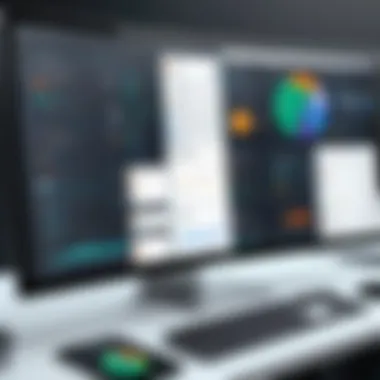

Intro
When managing IT infrastructures, whether in smaller setups or extensive corporate environments, proactive measures are crucial. As technology continues to develop, IT professionals need effective tools that can simplify complex tasks and enhance productivity. Desktop Central Support emerges as a significant player in this domain, assisting organizations in streamlining their IT management practices. This overview will delve into the fundamental aspects of this tool, shedding light on its unique offerings, benefits, and the support structures in place for users.
Brief Description
Overview of the Software
Desktop Central is a comprehensive endpoint management tool designed to help IT administrators effortlessly manage computers, servers, and mobile devices from a centralized location. By allowing seamless updates, remote desktop access, and security compliance, it empowers businesses to maintain high operational resilience. Essentially, it acts as a safety net for IT management, floating the essential features into one interface, making the lives of IT professionals significantly easier.
Key Features and Functionalities
With Desktop Central, users access a plethora of features tailored to support various needs. Some key functionalities include:
- Patch Management: This feature ensures that software updates are installed timely, safeguarding systems against vulnerabilities and improving performance.
- Remote Management: IT personnel can access systems remotely, providing real-time troubleshooting and minimizing downtime.
- Device Management: Administrators can manage all devices, ensuring compliance and security across platforms.
- Inventory Management: Having a clear overview of hardware and software inventories helps in making informed decisions related to resource allocation.
- User Management: This function streamlines user roles and helps control access, maintaining security protocols across the organization.
With these features, Desktop Central not only enhances efficiency but also reduces the complexity of managing diverse IT environments.
System Requirements
For any software, system requirements play a vital role in determining its efficacy. Here’s a brief on what you should consider:
Hardware Requirements
Utilizing Desktop Central necessitates certain hardware specifications to function optimally. Recommended hardware typically includes:
- Minimum RAM: 8 GB for better performance
- Recommended Storage: At least 20 GB of free disk space
- Processor: Dual-core or higher, which helps in seamless operations
Software Compatibility
Desktop Central is compatible across various operating systems, which facilitates wider application. Here’s a snapshot:
- Windows OS: Supports Windows 10 and later versions
- Linux: Compatible with major distributions, ensuring flexibility in deployment
- Mac OS: Compatibility with macOS systems further enhances its versatility
By ensuring compatibility, organizations can better plan their IT strategies, reducing potential headaches during deployment.
Prologue to Desktop Central Support
Ensuring the smooth operation of IT environments is no small feat, especially when considering the increasing complexity of devices, applications, and user demands. This is where Desktop Central Support steps in as a vital tool for IT professionals and organizations. Understanding what Desktop Central Support is and its purpose lays the groundwork for appreciating its significance within the realm of information technology management.
Definition and Purpose
Desktop Central Support is essentially a powerful software platform designed to facilitate centralized management of both physical and virtual endpoints. In simpler terms, it provides IT administrators with the capability to oversee and control multiple devices from a single location. The primary purpose here is to streamline tasks such as deployment, monitoring, and maintenance, ultimately resulting in enhanced productivity and reduced operational overhead.
When describing its function, think of it like a conductor of an orchestra, ensuring that various instruments work harmoniously. Desktop Central enables seamless integration of different IT components, be it operating systems, applications, or security measures, making it an indispensable part of any effective IT strategy.
Importance in IT Management
The significance of Desktop Central Support in IT management cannot be overstated. In modern work environments, where remote access and device diversity are the norms, having a robust support system simplifies the chaos.
- Efficiency Gains: The software automates many repetitive tasks, such as capturing inventory, deploying updates, or troubleshooting issues, all of which frees up valuable time for IT staff.
- Enhanced Security: With built-in features for patch management and user access controls, organizations can bolster their security posture by ensuring devices remain updated and compliant.
- User Satisfaction: Quick resolution of user issues via remote support tools leads to enhanced user satisfaction, which invariably impacts overall team morale.
"IT is like a chess game; every move requires careful thought and planning. Desktop Central Support acts as a strategy guide, ensuring you make the right moves at the right time."
In summarizing, Desktop Central Support serves a critical role in modern IT management. It provides necessary resources for administrators to efficiently manage their environments and effectively meet the ever-increasing demand for flexibility and security. Recognizing this importance sets the stage for deeper exploration into its core features and best practices.
Core Features of Desktop Central
When it comes to managing IT resources, understanding the core features of Desktop Central is crucial. These features enable IT professionals to streamline various processes, ensuring a seamless workflow across an organization. Emphasizing these aspects can significantly enhance productivity and ease the burden often associated with IT management tasks.
Device Management Capabilities
Desktop Central excels in device management, offering a wide array of functionalities for controlling endpoints. It automates the discovery of devices on the network, ensuring that all machines are accounted for without the tedious process of manual input. This automation can save time, reducing errors that often accompany hand-held tracking.


Key Benefits:
- Automated Discovery: The system continuously scans for new devices, keeping inventory updated.
- Device Lifecycle Management: From deployment to disposal, all stages of a device's life can be managed effectively.
- Security Enforcement: Organizations can set security policies that apply uniformly across all devices, minimizing potential vulnerabilities.
These features ensure that IT teams can maintain strict oversight, offering a holistic view of all hardware assets while reducing the risk of security breaches.
Software Deployment and Patch Management
Keeping software updated is another area where Desktop Central shines. With its robust software deployment capabilities, IT departments can install applications and push updates across multiple devices simultaneously. This reduces the chances of discrepancies in software versions, which can lead to compatibility issues and potential security risks.
Advantages:
- Batch Deployment: Deploying software in bulk is a game changer, eliminating the need for repetitive tasks.
- Patch Management: Automated patch deployment ensures systems are updated with the latest security fixes, safeguarding against vulnerabilities.
- Reporting Features: Administrators have access to detailed reports on the deployment statuses, allowing them to track the effectiveness and troubleshoot if needed.
This streamlined approach not only frees up time for IT teams but also lays the groundwork for a more secure and efficient IT environment.
Remote Control and Support Functions
One standout feature is the remote control capability. IT professionals can access devices from afar, facilitating quicker resolution of issues. This means that whether a user is two doors down or halfway across the country, help is just a click away.
Benefits of Remote Access:
- Quick Issue Resolution: Problems can be addressed in real-time, reducing downtime for users.
- User Training: Remote support can double as a training tool for users who might need additional help navigating software.
- Cross-Platform Support: Different operating systems are no obstacle, allowing support staff to address a vast array of devices.
This feature not only enhances service quality but also boosts user satisfaction, often resulting in smoother operational flow.
User and Access Management Tools
The essence of good IT management lies in controlling who has access to what information. Desktop Central provides robust user and access management tools that help organizations define roles and permissions effectively. This capability is vital in maintaining data confidentiality and regulatory compliance.
Key Features:
- Role-Based Access: Customizable user roles can be created, ensuring that team members only have access to the information necessary for their role.
- Audit Trails: Comprehensive logs keep track of user activities, serving as a deterrent against unauthorized actions.
- Single Sign-On (SSO): For enhanced convenience, users can log in once and gain access to multiple applications without the need to re-authenticate.
Implementing such measures ensures that sensitive data is protected and minimizes the risk of internal data breaches.
"By leveraging these core features, organizations can set themselves up for success in IT management, balancing efficiency with rigorous security measures."
Through these features of Desktop Central, IT professionals can foster a more secure, efficient, and user-friendly environment. Understanding and utilizing them effectively can lead to significant improvements in IT operations.
Setting Up Desktop Central
Setting up Desktop Central correctly lays the groundwork for better IT management. It isn’t just about installing software; it's about creating a healthy ecosystem where technology aligns with business needs. This section will detail the necessary elements for a successful setup, unraveling the benefits and important considerations that can often slip through the cracks.
System Requirements and Installation
To kick things off, knowing the system requirements for Desktop Central is non-negotiable. This ensures that the software can run efficiently, providing a seamless experience for users and administrators alike. Typically, you will find requirements listed in terms of:
- Operating Systems: Desktop Central supports various versions of Windows Server as well as Linux distributions. Being compatible with both types broadens its usability.
- Hardware Specifications: The minimum RAM and processor speed must be noted. For a robust performance, organizations often need at least 4GB of RAM and a dual-core processor. In larger environments, that's likely to ramp up.
- Network Requirements: A reliable network connection is pivotal, especially for remote support functionalities. Making sure firewalls are configured properly is crucial.
Installation usually follows the standard routine, but with Desktop Central, make sure you:
- Download the latest version from the official site.
- Follow the installation wizard carefully, ensuring each step is double-checked.
- Configure the database settings, as Desktop Central leverages database management systems to track and store information.
- Regular updates post-installation mustn't be overlooked to maintain security and feature access.
Initial Configuration Steps
Once you have Desktop Central installed, the real work of configuration begins. This stage is about fine-tuning settings to match your organization’s needs. Proper initial configurations can save time and headaches down the line.
When kicking off the configuration, consider the following steps, which can make a world of difference:
- User Accounts and Permissions: Establishing user roles early on is essential. By defining who gets access to what, you’re establishing a security framework that can prevent unauthorized access.
- Adding Devices: Take time to discover and add devices across the network. This includes establishing policies for mobile devices, desktops, and laptops. Desktop Central’s scanning feature can expedite this process.
- Software Settings: Set up the software deployment settings. This involves specifying installation parameters and scheduling updates. By automating routine updates and installations, you free your team from manual tasks.
- Backup Configurations: Repeat after me: Backup is essential. Setting up backup schedules and data recovery options ensures that you can restore operations swiftly in case of an emergency.
- Notification Settings: Tailoring notification settings can align alerts with your organization's workflow, allowing you to stay ahead of potential issues.
In sum, the proper setup of Desktop Central is akin to laying down a solid foundation before erecting a building. Miss that, and the entire structure could come crashing down. With the correct system requirements and a meticulous configuration process, you're not just ready for a smoother operation; you're paving the way for significant productivity gains down the line.
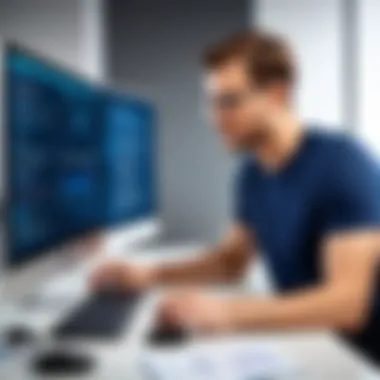

"Remember, a stitch in time saves nine." Planning ahead in setup saves you from a world of trouble later on.
Troubleshooting Common Issues
In the realm of IT management, troubleshooting common issues is not only essential—it’s a fundamental aspect of ensuring smooth operations. When employing a tool like Desktop Central, problems can arise due to various reasons—sometimes, it's not the software itself, but how it integrates with existing systems or how it is configured within the environment. Thus, developing a sharp approach to identify and rectify these problems not only enhances user experience but also bolsters overall productivity.
Fostering a strong troubleshooting foundation allows IT professionals to resolve issues quickly and maintain system stability. In this segment, we focus on two primary components: error messages and their resolutions, and performance optimization tips. These are crucial for users—whether they are from large organizations or smaller enterprises—to effectively manage their resources.
Error Messages and Their Resolutions
Error messages sometimes feel like a wall that just pops up out of nowhere, leaving users scratching their heads. These messages can indicate a wide array of problems, from minor hiccups to significant malfunctions. Being able to decipher them is important for efficient resolution.
- Common Error Messages: desktop management software can throw various errors such as "Failed to deploy software" or "Agent not found". Recognizing these is step one.
- Resolution Steps: Each error typically has a checklist of steps to remedy it. For instance:
- Documentation and Forums: Quite often, communities share insights on specific errors, and official documentation can guide through intricate software issues.
- Check connectivity: Ensure devices are properly connected to the network.
- Permissions: Confirm that the appropriate user roles have the necessary permissions to deploy software or access resources.
- Logs Review: Examine the logs for detailed error descriptions which leads to more accurate troubleshooting.
By accurately addressing error messages and understanding their context, users can nip problems in the bud before they escalate.
Performance Optimization Tips
Beyond just troubleshooting, optimizing performance can mean the difference between a flawlessly running system and one that is hindered by lag and inefficiencies. Here are some practical tips to enhance the performance of Desktop Central:
- Regular Updates: Keeping the software up to date ensures that bugs are fixed and new features are accessible.
- Resource Allocation: Ensure that servers running Desktop Central have adequate memory and processing power. If the system feels sluggish, sometimes it's simply a case of the hardware needing an upgrade.
- Scheduled Maintenance Windows: Implement regular maintenance schedules to assess system performance and delineate time for updates and checks, reducing downtime during core operational hours.
- Network Configuration: Fine-tune network settings to minimize latency; a well-structured network leads to improved software performance.
- User Training: Often, performance dips happen due to users not utilizing the software's capabilities fully. Providing training can help them use it more effectively.
"Transitioning from troubleshooting to consistent optimization can create a robust working environment, reflecting well across all IT operations."
Understanding how to manage errors effectively and optimize performance is foundational in maintaining Desktop Central. These strategies require a strategic approach—seeing beyond mere fixes, striving instead for a smoother and more productive IT landscape.
Support Mechanisms Available
Understanding the support mechanisms available for Desktop Central is crucial for businesses and IT professionals aiming to leverage this tool effectively. With its multifunctional capabilities, Desktop Central supports a variety of environments; the guidance offered through these mechanisms aids in maximizing the software’s potential while minimizing downtime and frustration. The fundamental elements of support mechanisms include accessible documentation, user engagement through community forums, and tailored direct support services. Each of these plays a distinct role in ensuring users can navigate any challenges with confidence and expertise.
Available Documentation and Tutorials
The role of documentation in software support cannot be overstated. Desktop Central provides extensive resources that include manuals, FAQs, and tutorial videos tailored to various user needs. This ensures users, whether novices or seasoned professionals, have a reliable reference point for troubleshooting, configuration, and daily operations.
- User Manuals: These detailed guides walk users through every feature, providing step-by-step instructions.
- Video Tutorials: Visual learners benefit from video content that demonstrates processes in a more engaging manner. This can often be smoother than text alone, especially for complex tasks.
- FAQs: Common queries are addressed, allowing users to quickly find solutions instead of hunting through lengthy documentation.
Such organized resources not only save time but also enhance user confidence when managing their desktops. Being equipped with knowledge empowers users to make informed decisions and handle issues swiftly.
Community Forums and User Groups
Participating in community forums is a boon for individuals seeking real-time advice and peer support. Desktop Central hosts vibrant communities where users share their experiences, challenges, and triumphs.
- Collaboration: Forum discussions encourage sharing best practices and tips that often lead to innovative solutions that aren’t covered in official documentation.
- Networking Opportunities: Users can connect with fellow professionals who have similar interests or challenges, creating a valuable network to draw upon.
- Insightful Feedback: Regular interactions often yield valuable insights regarding features or updates that users may not be aware of, helping them stay ahead of the curve.
Community-driven support often feels much less formal than traditional support channels, fostering comfort and openness. Together, these groups become a reservoir of knowledge where collective user experience informs and enhances individual understanding.
Direct Support and Maintenance Contracts
For those who prefer personalized and dedicated assistance, direct support options and maintenance contracts are essential. These avenues ensure that expert help is readily available when needed.
- Tailored Support: Depending on the contract, users can access dedicated support representatives who understand their specific operational context, providing sharper advice and quicker resolutions.
- Proactive Maintenance: Regular health checks and performance evaluations offered under such contracts help organizations stay ahead of possible issues, ultimately reducing downtime.
- Emergency Response: In situations where immediate assistance is essential, having a maintenance contract can expedite the response time significantly, sparing teams from prolonged disruption.
"In the world of technology, readiness is half the battle. Support mechanisms like direct contracts ensure you're not just prepared, but you have experts in your corner when things go awry."
In essence, these support options cater to the unique needs of each organization, ranging from hands-on guidance to expert-driven strategies for long-term stability. For IT professionals and businesses alike, understanding these mechanisms can be a game changer, allowing them to navigate Desktop Central with both assurance and efficiency.
Evaluating the Performance of Desktop Central
Evaluating the performance of Desktop Central is crucial for users who wish to harness its full capabilities. As organizations increasingly rely on this software for effective management of their desktop environments, understanding its performance becomes more than just running a few reports. It's about gauging how well it meets specific needs, bolstering productivity, and facilitating smooth operations.
When assessing performance, it’s worth noting several aspects. Firstly, user feedback, which serves as a barometer for how effectively Desktop Central functions in real-world scenarios. This feedback can take many forms, from online reviews to discussions in specialized forums. Analyzing user experiences not only sheds light on the strengths of the tool but also highlights common pitfalls.


Moreover, conducting a comparative analysis with other similar tools provides a broader context. This makes it easier to identify whether Desktop Central is adequately meeting or even exceeding expectations set by competitors in the market.
Ultimately, the aim of evaluating performance is to ensure that the software aligns with organizational goals, streamlining IT workflows while addressing any arising challenges adequately. This exercise can lead to informed adjustments, thus enhancing the overall effectiveness of IT management strategies.
User Feedback and Peer Reviews
User feedback and peer reviews play a pivotal role in understanding the effectiveness of Desktop Central. When potential users are on the hunt for robust software solutions, firsthand accounts from current users often hold significant weight. They can serve to either bolster or tarnish the reputation of a tool.
Many users take to forums like Reddit or specialized IT management communities on Facebook to voice their opinions. Here are some common themes that emerge:
- Ease of Use: New users often appreciate the intuitive interface and easy setup process. If it takes less time to configure, it frees users up to focus on other tasks.
- Customer Support: Users frequently highlight their experiences with customer service, both good and bad. Effective support can enhance satisfaction tremendously, while slow responses might color a user’s experience negatively.
- Performance Reliability: Consistency is crucial when it comes to software solutions. Users often report on how well Desktop Central performs under various loads. A tool that manages resources well without lagging stands out.
Gathering insights from multiple sources is key. Peer reviews, in this context, act just like a litmus test. By assimilating diverse perspectives, a clearer picture of the software's strengths and weaknesses develops.
Comparative Analysis with Other Tools
A comparative analysis with other tools can be enlightening. It aids in understanding where Desktop Central stands in relation to its competition. There are several elements that professionals should consider during such evaluations:
- Features Offered: Compare features such as software deployment capabilities, remote control functions, and user management tools against those offered by other products. For instance, how does it measure up to tools like ManageEngine Endpoint Central or Microsoft System Center?
- Scalability: Assess how well the tools adapt to growing organizational needs. A desktop management solution that can handle a small team effectively but struggles with a larger infrastructure may not be worth investing in for growing businesses.
- User Experience: Evaluating the user interface and overall user experience across similar products can demonstrate how intuitive and effective each tool is. Users might prefer one platform over another due to the look and feel, which can affect the team's productivity.
- Integration Capabilities: Examine how well each tool integrates with existing IT infrastructures. Seamless integration can save time, whereas cumbersome processes might lead to frustration.
This analysis can take the form of side-by-side comparisons or even tools like G2.com, which offers detailed comparisons of software options based on user-driven data.
Evaluating Desktop Central's performance deeply integrates user feedback and comparative insights. This not only enlightens potential users but also provides actionable intelligence for current users looking to optimize their use of the tool.
Integration with Other IT Systems
In this digital age, where various tools and systems play a role in IT infrastructure, the integration of Desktop Central with other IT systems proves vital. A seamless flow of information between systems enhances efficiency and reduces operational silos. Without this integration, organizations may find themselves mired in inefficiency, posing challenges in managing data and resources effectively.
When Desktop Central harmonizes with existing systems, it enables extensive data sharing, provides a comprehensive view of resources, and bolsters security measures, thereby enhancing overall operational effectiveness. The allegiance between different IT tools can accelerate processes, empowering IT professionals to achieve their goals with greater agility and foresight.
Compatibility with Existing Software Infrastructure
The compatibility of Desktop Central with an organization’s current software infrastructure is an essential consideration during implementation. Often, IT systems do not operate in a vacuum. Instead, they are interlinked and dependent on one another. Desktop Central needs to mesh well with a myriad of other applications and platforms for successful deployment.
- Operating Systems: Desktop Central supports various operating systems, including Windows, macOS, and Linux. This multi-platform support allows a diverse range of devices to be managed under one umbrella.
- Existing Management Tools: For companies already using ticketing systems or monitoring tools, understanding how Desktop Central integrates with these solutions can save time and promote smoother workflows.
- Database Systems: Many businesses rely on databases for their operations. Ensuring that Desktop Central can interact with these databases effectively is crucial for enhanced reporting and data utilization.
Organizations must evaluate their existing software landscape before integrating Desktop Central to ensure compatibility and avoid disruptions. A thoughtful approach can help tailor the deployment plan according to the specific prerequisites of the IT environment.
API and Customization Options
The allure of Desktop Central extends beyond its out-of-the-box capabilities; its API and customization options provide significant room for personalization based on organizational requirements. APIs enable organizations to create custom solutions and workflows, accommodating unique needs that Vanilla setups may not always meet.
- Custom Scripts: With Desktop Central, users can write custom scripts to automate various tasks, ranging from updates to complex configurations. This can lead to substantial time savings and precision in execution.
- Integration Possibilities: The API opens doors for integration with systems like CRM applications, financial tools, and other management software, creating a unified ecosystem that can share data dynamically.
- User Interface Tweaks: Depending on user needs, organizations can modify Dashboard views or reports which allow IT teams to monitor operations more effectively.
By embracing these API and customization features, businesses can sculpt Desktop Central to fit into their workflow, much like a tailor-made suit rather than a one-size-fits-all garment.
This integration not only optimizes the functioning of Desktop Central but creates an interconnected web of systems that can vastly improve IT procedures.
With thoughtful strategies in place for integration, compatibility, and customization, organizations can unlock the true potential of Desktop Central, ensuring they reap the fruits of enhanced IT management while remaining adaptable to future technological advancements.
The Future of Desktop Central Support
As the landscape of IT management continues to evolve rapidly, understanding the future of Desktop Central Support becomes crucial for businesses aiming to stay competitive. This part of the article delves into what lies ahead, including future trends and community input. It highlights significant advancements and avenues that organizations can explore to enhance their IT operations further.
Emerging Trends and Technologies
With the constant advancements in technology, Desktop Central Support is poised to incorporate several emerging trends in its future offerings. Here are some noteworthy trends to keep an eye on:
- AI Integration: The rise of artificial intelligence in IT management is no passing trend. Automation can optimize various tasks, from routine maintenance to intelligent scheduling of system updates. Implementing AI will enable proactive responses to potential issues before they develop into larger problems.
- Remote Work Facilitation: Given the shift towards remote work, solutions that support distributed teams effectively will be essential. Future iterations of Desktop Central may enhance its remote support features, allowing IT professionals to assist users irrespective of their location.
- Enhanced Security Measures: Cybersecurity concerns remain at the forefront. The integration of more robust security protocols, such as predictive analytics for threat detection, is likely to improve support for devices connected to corporate networks. This ensures that sensitive information remains protected even in a remote work environment.
- User Experience (UX) Improvements: The trend toward user-centric applications will influence Desktop Central's interface and functionalities. Simplified navigation and more intuitive controls could be on the horizon, improving the overall experience for IT managers and end users alike.
Community-Driven Enhancements
The significance of user feedback shouldn't be underestimated. As the IT landscape transforms, community involvement in Desktop Central Support enhances its development. Here’s why community-driven enhancements matter:
"Collaboration leads to innovative solutions that remember the user experience."
- Feature Requests: Users often identify gaps or needed features. Communities can provide a platform for users to suggest those additions, ensuring that the product evolves in a way that directly meets the needs of its user base.
- Best Practices Sharing: Groups, such as those on platforms like Reddit or specialized forums, foster an environment where professionals share successful strategies and techniques. This invaluable exchange of information can lead to better implementations of Desktop Central across various business structures.
- Beta Testing Opportunities: Engaging the community in beta tests allows users to provide insights on new features. It’s a way for the software to be refined before a full-scale rollout, ensuring that enhancements genuinely resonate with the audience.
- Skill Development: Community events, such as webinars or workshops, bolster user knowledge concerning Desktop Central capabilities, enabling more effective utilization within organizations.
As IT professionals sharpen their strategies, the involvement of the community and the anticipation of emerging technologies ensure that Desktop Central remains an industry stalwart.



