Effective Computer Storage Solutions for a Tidier System


Intro
In today's fast-paced digital world, it's easy to find ourselves drowning in a sea of files and applications. As we store more information—be it work documents, pictures, or software—the importance of a clean and organized digital space becomes more evident. A cluttered computer not only slows down performance but can also lead to increased frustration when trying to locate necessary files. This article serves as a guide to help you reclaim that precious storage and optimize your computer for better efficiency.
Brief Description
A well-organized digital environment is akin to a well-kept room. Just as you'd discard old newspapers or donate clothes that no longer fit, cleaning up your computer's storage involves similar thought processes. By taking stock of what you truly need versus what is just taking up space, you can make informed decisions that enhance performance and make navigation smoother.
"Good organization is not just about making things look nice, but about making them easy to find and easy to use."
Overview of Storage Management Software
Various software solutions are available to facilitate the cleaning and organizing of computer storage. These tools can identify large files, duplicate documents, and temporary files that are often overlooked. Some popular options include:
- CCleaner: Known for its intuitive interface, it helps users quickly clear out unnecessary files and optimize settings.
- WinDirStat: This visual disk usage statistics viewer shows what takes up space on your hard drive, making it easier to decide what to delete.
- Duplicate Cleaner: A tool that scans for duplicate files, allowing users to remove redundancy and free up space.
Key Features and Functionalities
When choosing software for optimizing storage, consider the following features:
- Scanning Capabilities: The ability to scan for not just large files, but also orphaned files and duplicates.
- User-Friendly Interface: Simple navigation helps even the least tech-savvy individuals manage their storage easily.
- Scheduled Clean-Up: Some tools allow for periodic scanning and cleaning, maintaining storage health over time.
System Requirements
Hardware Requirements
Before installing any software, it's wise to check the hardware specifications for compatibility. Most tools will run well on a standard configuration, but here’s what to keep in mind:
- Processor: A dual-core processor is generally sufficient, but speed varies.
- RAM: At least 4GB recommended for smooth operation.
- Storage Space: Ensure there is enough free space on your drive for the software to operate efficiently.
Software Compatibility
Not all software works seamlessly across different operating systems. Popular tools are typically available for Windows and macOS, but checking compatibility with other operating systems is a must to avoid any hiccups during installation.
In the upcoming sections, we will delve into specific strategies for identifying unnecessary files, employing effective tools, and establishing best practices for ongoing storage maintenance. As we explore these methods, readers will be equipped with valuable insights to make digital space management a regular part of their computing routine.
Understanding the Importance of Clean Storage
When it comes to optimizing computer storage, understanding the significance of maintaining a clean and organized system serves as a foundation for subsequent strategies. Computer storage often mirrors our physical spaces—a cluttered digital environment can lead to chaos while a tidy one facilitates clarity and productivity. In today’s world, where data overload is common, having an effective storage system isn't just beneficial; it’s essential for both personal and professional efficiency.
Impacts of Cluttered Storage
Cluttered storage can hinder productivity in ways that are all too familiar for many users. Have you ever spent frustrating minutes searching for a document buried under a pile of unused files? This lack of organization leads to inefficiencies, wasted time, and in some cases, lost opportunities. A disorderly storage system can also affect system performance, resulting in slower response times and increased chances of software crashes.
Moreover, unorganized digital spaces carry the risk of data loss. Files may become difficult to locate, and in some scenarios, critical data may be accidentally deleted in the process of cleaning up. The clutter creates a mental load as well; too much visual chaos can contribute to stress and reduce concentration. For professionals managing sensitive or critical information, this disarray can result in compliance issues and possible security vulnerabilities.
Benefits of a Streamlined System
On the flip side, a streamlined storage system offers a plethora of benefits. It not only enhances overall performance by ensuring that software runs smoothly, but it also creates a more pleasant user experience. Here’s what a polished digital space can provide:
- Increased Efficiency: A well-organized file structure allows users to find documents quickly and reduce the time spent on tasks. Less time searching means more time focusing on what's important.
- Enhanced Performance: Freeing up space leads to better computer performance. Systems with cluttered storage tend to respond slower, whereas streamlined systems can handle tasks with agility.
- Improved Security: Organizing files appropriately can enhance data management, making it easier to identify sensitive information and implement the necessary precautions to protect it.
- Easier Maintenance: When everything is in its right place, regular maintenance becomes straightforward. It’s easier to identify what files or applications need to be removed or updated.
The real beauty of clean storage lies in its ability to transform not just your computer’s performance, but your entire workflow. Adopting effective strategies now can set you up for success in the long run. As they say, "A cluttered desk is a sign of a cluttered mind." It's time to clean up and clear the mental fog.
Assessing Current Storage Usage
Understanding how much storage space you are using is a key step in maintaining a cleaner digital environment. Without a grasp on what consumes the most space, efforts to optimize your computer's storage can end up being a shot in the dark. This section delves into the essential aspects of analyzing current storage use, offering insight into tools and methods that matter.
Using System Tools for Analysis
Most operating systems come equipped with built-in tools to help you assess what’s hogging precious disk space.
- Windows: You can utilize the Disk Cleanup tool, which helps identify unnecessary files, such as cached data and installation files.
- macOS: The About This Mac feature provides a detailed breakdown of storage utilized by categories like apps, documents, and system files.
- Linux: Tools like and via the command line offer powerful insights into storage use.
These tools not only make the process of analysis simpler, but they can also lead to informed decisions about what files or programs to prioritize in terms of removal. Evaluating the usage is like taking stock of your pantry; knowing what’s there helps avoid clutter and wastage.
Identifying Large Files and Folders
Once you’ve initiated your assessment, the next step involves pinpointing the files and folders that consume the most space. Often, it's easy to overlook large files hidden in directories you seldom access. A few things to consider:
- Sort by Size: You can sort files to quickly identify gargantuan ones that may not serve any purpose anymore.
- Check Hidden Files: Some system files remain hidden from view, but using command-line calls can reveal their sizes. On Windows, using can help unveil these files.
- Recognize Redundant Data: Sometimes, you may find duplicates or outdated backups lurking in your storage. These should be flagged for potential deletion.
Tip: Use third-party applications, such as WinDirStat for Windows or GrandPerspective for macOS, to visualize your storage use. They transform the data into graphical representations, making it easier to spot the culprits consuming significant amounts of space.
In summary, assessing current storage usage is not just a preliminary step; it lays the foundation for a streamlined and efficient storage management strategy. Understanding which files take up the most real estate is paramount in making educated choices about what to keep, what to remove, and ultimately, how to enhance overall system performance.
Clearing Temporary Files and Cache
Clearing temporary files and cache is a critical step in maintaining optimal computer performance. It serves as a foundation upon which a clean digital workspace is built. Temporary files can accumulate quickly, often without the user realizing it, which can lead to significant slowdowns in system performance. These files usually act like clutter in a physical space, taking up valuable resources that could be better utilized. Users need to routinely clear these unnecessary files to ensure a smoother and more efficient computing experience.
Understanding Temporary File Usage
Temporary files are generated by various applications during the course of their usage. They serve short-term purposes, like saving progress in a document or speeding up processes by holding data briefly. Often, applications create these files to quickly access necessary data, but they can end up lingering longer than intended.
However, just because they exist doesn’t mean they’re beneficial indefinitely.
Some common examples of temporary file usage include:
- Browser Cache: This is created to store web page data. Every time a site is visited, the browser saves parts of it for faster access. Over time, this cache can grow large and become outdated.
- System Update Files: After software updates, leftover files may remain in the system. They may no longer serve any purpose and just consume storage space.
- Application Logs: Many programs create logs of their activities. These logs can accumulate if they are not regularly cleared.
Manual and Automated Deletion
When it comes to clearing these temporary files, users have options for both manual and automated deletion. Each method has its merits and can be tailored to the user's preference or technical skill level.
- Manual Deletion: This method requires a hands-on approach, where the user navigates to the specific locations of temporary files. Common paths to visit include the system’s temp folders and browser settings. The manual process allows for more control and examination of what is being deleted.
Here’s a quick guide:This method can be a bit tedious but offers transparency—letting users assess which files they deem important enough to keep. - Automated Deletion: On the other hand, software tools designed for maintaining system health can automate the deletion process. These applications can scan for temporary files and offer a one-click solution for cleaning them up. Tools such as CCleaner or even built-in system utilities like Disk Cleanup on Windows simplify this task tremendously.
- Open the file explorer and search for folders like and .
- Select all files and folders that are no longer needed and delete them.


Automating cleanup tasks frees up your time and ensures you don't miss any lesser-known files that could be consuming storage space.
In summary, regularly clearing temporary files and cache is essential to maintaining your system’s efficiency. This habit not only recuperates space but also ensures that applications run smoothly. Users can choose between manual and automated methods depending on their comfort level with technology, making the process highly adaptable.
Managing Duplicate Files
Managing duplicate files is crucial when it comes to optimizing computer storage. These pesky duplicates can eat up precious space and slow down your system, like a leaky faucet that keeps drippin’ more water than you'd like. When you have multiple versions of the same file scattered across folders, it becomes not just a storage issue, but a management nightmare. Identifying and removing duplicates not only frees up space but allows for quicker access to necessary files and overall improved system performance.
Identifying Duplicate Files
The first step in dealing with duplicates is recognizing them. It’s not always as simple as it seems, especially when files have been renamed or saved in different formats. Here are some effective methods for spotting those troublesome twins:
- Manual Searches: You can go through your files manually, but good luck with that on a machine cluttered with data. You'll be looking more like a needle in a haystack than a clear-eyed detective.
- File Properties Check: Sometimes it’s worth looking at the properties of the files themselves. Check sizes, formats, and modification dates. If you find two files that appear identical, there’s a good chance one of them is an unnecessary duplicate.
- Duplicate File Scanners: These specialized tools can simplify the identifying process. They compare files based on size, characteristics, and even content, saving you the headache of doing it all by hand.
Tools for Duplicate File Removal
Once you’ve identified duplicate files, removing them can seem daunting. Fortunately, several tools can ease this process, helping you reclaim that valuable storage space with little effort. Here's a list of some popular options:
- CCleaner: Known for its usability, this tool can clean up various types of junk files, including duplicates. It’s quite popular among IT professionals for its straightforward approach and efficiency.
- Duplicate Cleaner: This is a robust application designed specifically for finding duplicate files. With a user-friendly interface, you can search by multiple criteria like text content or file type, making it flexible.
- dupeGuru: A cross-platform tool that analyzes your file system and identifies duplicates accurately. It's great because it can scan music files, photos, and regular documents, which is ideal for multi-faceted users.
- AllDup: This tool is packed with features, allowing deep scans for duplicates while offering ways to manage them. The advanced filter settings can help fine-tune your search based on file types, size limits, and even tags.
Utilizing these tools is a smart step towards not just managing storage but also enhancing overall performance. After all, having a clutter-free digital space isn’t just about appearances; it’s about functionality as well.
"Clutter is not just in the physical space; it can also exist in digital realms, hindering productivity. Taking actions against duplicates is one key strategy for ensuring that your computing experience remains efficient."
By actively managing duplicate files, you pave the path toward a more organized and efficient storage solution. Not only will this improve your workflow, but it can also extend the lifespan of your devices by reducing unnecessary stress on your system.
Uninstalling Unused Applications
Uninstalling applications that you no longer use is a critical step in maintaining a tidy and efficient computer storage system. Often, devices come pre-loaded with a hodgepodge of programs—many of which languish on the hard drive, consuming precious space and resources. While these applications might seem benign, their presence can lead to bloatware, which in turn, can slow down your system's performance and complicate your file architecture.
The Consequences of Bloatware
Bloatware refers to software that utilizes excessive system resources without providing equivalent value to the user. This can manifest in various ways:
- Performance Deterioration: Each application consumes memory, which can lead to sluggish responsiveness, especially when multiple programs run simultaneously.
- Increased Security Risks: Un used applications can pose security threats, particularly if they are outdated and no longer receive updates. Malicious software might exploit vulnerabilities in these neglected applications.
- Cluttered User Interface: A plethora of unused apps can make it difficult to find the tools you actually use, leading to frustration and inefficiency.
By tackling the issue of bloatware, you're not just freeing up space; you're enhancing your system's speed, security, and your overall productivity.
Steps for Safe Uninstallation
Uninstalling applications should be done cautiously to avoid removing essential software or files. Here’s a straightforward approach to safely clean your slate:
- Assess Your Applications: Start by reviewing all installed applications on your system. Most operating systems provide an easy way to see what’s currently installed, often sorted by size or last usage date.
- Identify the Unnecessary: Make a list of applications that you haven’t used in a while. If you find a program that you haven’t opened in over a year, it’s probably worth considering for removal.
- Backup Important Data: Before uninstalling any application, ensure you back up any important files associated with it. This can usually be done by navigating to the program's folder or settings.
- Use Built-In Uninstallers: Access the Control Panel on Windows or Applications folder on macOS to find the uninstall options. Both systems will typically have a straightforward process for removing software.
- Use Third-Party Tools: If you’re dealing with stubborn applications that won’t uninstall easily, consider using dedicated uninstaller programs. Such tools can also help to remove leftover files that standard uninstallers might miss.
"Regularly uninstalling unused applications is like regularly cleaning your house; it keeps your environment healthy and your workflow efficient."
- Verify Deletion: After uninstalling, check your storage space to confirm it has changed appropriately. It’s also a good idea to check for any residual files that may need manual deletion.
Taking the time to manage applications on your system ensures not only a cleaner digital space but also a more reliable and secure computing experience.
Utilizing Storage Management Software
In an age where digital files are created at lightning speed, the importance of utilizing effective storage management software cannot be emphasized enough. This type of software serves as a backbone, helping manage, track, and optimize both cloud and local storage. Without it, maintaining an organized digital environment becomes increasingly challenging, leading to frustrated users who often find themselves drowning in an ocean of disarray. By implementing these tools, individuals and businesses can streamline their storage processes, ultimately enhancing their productivity.
One significant benefit of storage management software is intelligent file categorization. These tools are designed to not just store files but to label, sort, and categorize them in a manner that makes retrieval a cinch. Instead of sifting through a messy folder structure, you'll be able to find your important documents quicker than you can say "data overload." Additionally, many platforms come equipped with analytics features, giving insights into storage usage, helping you pinpoint areas where optimization is needed.
However, it’s essential to understand that not all storage management tools are created equally, which brings us to what you should look for when evaluating such software.
Features to Look For in Software
When delving into the sea of storage management options, keep an eye out for these key features:
- User-Friendly Interface: The software should be intuitive, allowing for easy navigation and use, regardless of your tech-savviness. A complicated layout can detour even the most patient user!
- Automatic Cleanup Options: Look for tools that offer automated functionality. Automatic deletion of temporary files, cache clearing, and occasional reminders for reviewing stored content can save time and stress.
- Robust Security Features: Storage is often filled with sensitive data. Ensure the software offers encryption and other protective measures, safeguarding your information from breaches or unintended access.
- Compatibility: Ensure the tool works well across various platforms, including local storage and cloud services. Seamless integration means less hassle and a better user experience.
- Customizable Settings: Some users may require specific settings, such as what to back up or what types of files to manage. Ideally, the software should allow tailored parameters that fit individual needs.
Recommended Tools for Users
With a vast marketplace, identifying the right storage management software can feel overwhelming. Here are a few tools that stand out:
- WinDirStat: A free tool that gives a visual representation of disk usage, allowing users to see where storage is being utilized.
- TreeSize: Another reliable option, TreeSize offers both a free version and a more premium experience with advanced features, showcasing folders and sizes in a tree-like structure.
- Duplicate Cleaner: If you're struggling with storage due to duplicate files, this tool expertly scans and allows for their removal.
- CCleaner: While primarily known for cleanup, CCleaner's features extend to storage management, offering a suite of tools to clean up and optimize your storage space.
- Google Drive or Dropbox: Both platforms have built-in features for organizing files and automatic backup options, making them excellent for both personal and business use.
Utilizing such tools can open the door to clearer, more organized digital spaces, leaving you with the bandwidth to focus on what truly matters. As digital storage demands grow exponentially, adapting to utilizing storage management software not only makes sense but also positions you ahead of the curve.
Organizing Files and Folders
Organizing files and folders is like cleaning your room but for your digital space. Just as a cluttered room can stifle productivity and draw away focus, a disorganized set of digital files can hinder performance and increase the time it takes to locate important documents. The act of organizing not only contributes to a cleaner interface but also optimizes your workflow. It's essential for both individuals and businesses to cultivate this habit, as it can save hours of wasted effort looking for misplaced files. With the ever-increasing volume of data we handle daily, organizing files becomes not just a preference, but a necessity.
Key elements to consider while organizing include accessibility, ease of management, and how information is categorized. Prioritizing organization means you can retrieve files swiftly, reducing frustration during critical tasks. Moreover, a structured file system can help identify obsolete files and lead to better storage optimization.
Best Practices for Digital Organization
To achieve an effective digital organization system, consider these best practices:
- Adopt a Naming Convention: Consistent naming helps in quickly identifying files. Use clear and descriptive names that incorporate dates or project identifiers.
- Utilize Tags and Labels: Many systems allow tagging files. Tags create an additional layer of organization and make it easier to find related content quickly.
- Regularly Review Files: Set aside time weekly or monthly to go through files. This prevents build-up and ensures you keep only what’s necessary.
- Avoid Overcrowding: Limit the number of files in a single folder. Too many items can lead to confusion. Instead, break them down into subfolders.
The beauty of these practices is that they save time long term, allowing professionals to focus on meatier aspects of their work sans the distraction of clutter.
Creating an Effective Folder Structure
An effective folder structure serves as the backbone of your digital organization. Think of it like a filing cabinet; a well-organized cabinet allows you to find documents without riffling through a heap of papers. Here's how to create a useful structure:
- Start at the Top Level: Begin with high-level categories, such as Work, Personal, or Projects. This broad division sets a clear premise.
- Branch Out: Under each top-level folder, create subfolders that reflect the next level of detail. For instance, under "Work," you might have "Clients," "Reports," and "Meetings."
- Use Numbers for Priorities: If certain folders require more frequent access, consider numbering them, such as "01_Clients," which will push it to the top of your folder view.
- Incorporate Dates: For ongoing projects, having a date in the folder name can keep tracks tidy. Something like "Project_Aug2023" can signify when it started.
"A well-structured folder system can be the difference between smooth sailing and navigating rough waters in the digital realm."
In summary, organizing files and folders is an undervalued yet crucial aspect of optimizing computer storage. By implementing sound practices and establishing a clear folder hierarchy, users—whether they are IT professionals managing data for a corporation or individuals tackling personal projects—can significantly enhance their productivity and efficiency in handling digital information.
Cloud Storage Solutions
In today’s fast-paced digital world, the idea of cloud storage has become a vital component for managing files effectively. Nowadays, businesses and individuals alike face the daunting task of storing massive amounts of data. With traditional storage methods can be cumbersome, cloud storage offers a more agile, accessible, and often more economical option. The significance of selecting the right cloud storage solution can’t be overstated, considering how it intertwined with performance, security, and ease of access—factors crucial for maximizing efficiency in any digital workspace.
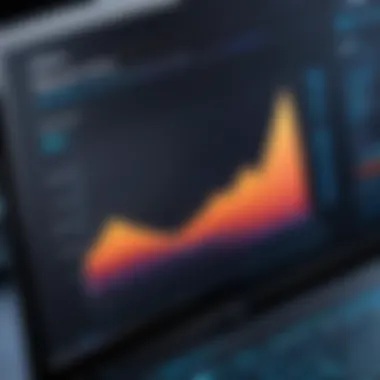

Benefits of Cloud Storage
The benefits of cloud storage are plentiful and manifold, making it an appealing choice for those looking to optimize their digital environments. Here are some noteworthy advantages:
- Accessibility Anywhere: You can access your files from any device with an internet connection. This flexibility is essential for those who juggle multiple devices, like smartphones, tablets, and laptops. Imagine being in a coffee shop and wanting to pull up that critical presentation you stored away—you can do it with just a few clicks!
- Scalability: Cloud storage services often provide various plans to cater to your growing storage needs. It’s like starting with a small fish tank and gradually upgrading to a full aquarium when your collection of digital assets expands. This flexibility means you won’t pay for more than you need when you start, and can later adapt as requirements change.
- Automated Backups: With many cloud solutions, manual backups become a thing of the past. Regular automatic backups ensure that your data stays safe, which is a definite peace-of-mind perk. Accidental deletions or failures can happen; knowing you have a backup at your fingertips makes a significant difference.
- Cost-Effectiveness: Unlike traditional storage methods that require physical hardware purchases, cloud services often present pay-as-you-go plans. This can save you a pretty penny in the long run, especially for small businesses operating on tight budgets.
- Collaboration Features: Most cloud services allow users to share files easily with colleagues, enhancing teamwork and productivity. Instead of sending multiple email attachments back and forth, teams can work on the same document in real time.
"Choosing cloud storage can significantly transform how individuals and businesses manage their data, offering both flexibility and enhanced efficiency."
Choosing the Right Cloud Service
Selecting the right cloud service is like trying to find the perfect pair of shoes—it’s essential to consider your specific needs and circumstances. A few factors ought to be at the forefront of your decision-making process:
- Storage Capacity and Pricing: Assess your storage requirements and budget. Different providers offer various plans, and knowing how much space you require helps in making the right choice without breaking the bank.
- Security Features: In the digital age, protecting your data is paramount. Look for services that offer encryption, two-factor authentication, and robust privacy policies. If you’re handling sensitive information, don't skimp on security—it's worth the investment to keep your data safe.
- User Interface and Experience: A service’s ease of use can significantly impact your efficiency. Opt for interfaces that are intuitive and user-friendly. Spending less time figuring out how to navigate a system means more time focusing on your actual work.
- Integration with Existing Tools: Not every cloud storage solution plays well with the apps you're already using. Ensure the cloud service you choose can integrate smoothly with your current software ecosystem so that you won't need to overhaul your entire setup.
- Customer Support: Reliable customer support can spare you significant headaches in case something goes awry. Opt for cloud storage companies that provide comprehensive support, whether through live chat, phone support, or online resources.
Regular Maintenance Protocols
In any robust digital environment, the importance of regular maintenance protocols cannot be overstated. Keeping your computer's storage clean and organized is not a one-and-done deal; it's an ongoing process that requires diligence and a bit of foresight. Regular checks and maintenance not only help in sustaining optimal performance but also mitigate issues that could lead to data loss or system deterioration. Monitoring your storage system regularly offers a safety net that helps identify any potential problems before they escalate. This cyclical approach ensures that you stay one step ahead in the never-ending battle against digital clutter.
Establishing a Routine Check
Setting a schedule for routine checks is essential. Think of it as taking your car for an oil change; neglecting these tasks often results in larger issues down the road. Depending on how much you utilize your system, you might consider conducting weekly, bi-weekly, or even monthly assessments. These checks can include:
- Evaluating Storage Space: Regularly monitor the amount of free space. If it's dwindling, it may indicate that it’s time to declutter.
- Inspecting Installed Applications: Some apps hog storage without you even knowing. Regular assessments will help you catch the unnecessary ones before they pile up.
- Reviewing Temporary Files and Cache: They can accumulate quickly, and neglecting them only leads to problems.
To make this process smoother, consider creating a simple checklist that outlines what needs reviewing during each check. This approach ensures you cover all these aspects without getting sidetracked.
Utilizing Alerts and Notifications
In our fast-paced world, manual check-ups might fall by the wayside without structured reminders. That's where utilizing alerts and notifications comes in handy. Certain operating systems and storage management tools allow users to set reminders for routine maintenance tasks. Here’s what you should keep in mind:
- Choose Relevant Tools: Many software solutions, such as CCleaner, provide customizable notifications. Select the ones that fit your storage needs best.
- Set Clear Timeframes: Decide how often you want to be reminded about each task. Daily reminders for simple checks and weekly for more extensive tasks usually work well.
- Stay Engaged with Updates: Keep tabs on any alerts that your system or software sends your way. Ignoring them is like ignoring the check engine light in your car.
"A stitch in time saves nine". Timely alerts and notifications help in catching issues before they grow into substantial problems.
By incorporating these systems into your workflow, you'll find that staying organized and efficient becomes an effortless part of your routine. With these protocols in place, you're not just reacting to storage issues; you're proactively managing your digital ecosystem.
Special Considerations for Different Operating Systems
When it comes to managing computer storage, it’s vital to recognize that each operating system has its own philosophy and tools for organizing and maintaining files. Understanding these differences can save time, reduce frustration, and enhance overall system performance. It’s not just about cleaning up; it’s about cleaning up effectively. Elements such as file system types, built-in storage management utilities, and operating-specific peculiarities influence how users should approach storage optimization. Not knowing these distinctions can lead to unnecessary complications and less efficient outcomes.
Storage Management on Windows
Windows offers a plethora of built-in features that can assist users in managing storage. One such feature is the Storage Sense tool, which automatically frees up space by removing temporary files and managing cloud content linked through OneDrive. This allows users to set it and forget it, ensuring that storage is maintained regularly without manual effort.
To access this tool, navigate to Settings > System > Storage. Here, users can see how much space is used by different categories such as apps, documents, and pictures. This visual insight can help highlight which files or applications might need attention.
Moreover, Windows includes a mechanism for identifying large files, making it easy to pinpoint data hogs.
- Run the Disk Cleanup Tool: This tool can be found in the Start menu. Choosing the drive needing cleanup and clicking OK will allow the system to calculate how much space can be freed. It often suggests cleaning up system files and temporary internet files, which might be overlooked otherwise.
- Third-Party Software Options: Tools like CCleaner and WinDirStat can provide additional insights and controls, allowing for a more tailored storage management experience. These provide functionalities that go beyond the default Windows utilities, offering features like detailed analytics of space usage.
Storage Management on macOS
For macOS users, storage management is integrated into the About This Mac information. Under the Storage tab, macOS presents a clear overview of how storage is being utilized. Similar to Windows, it offers options to manage space effectively, but it introduces unique functionalities suited to its ecosystem.
Apple’s Optimize Storage feature helps manage files automatically, removing items that are no longer needed and uploading files to iCloud where necessary:
- Using iCloud: macOS encourages users to store files in iCloud Drive. This provides seamless access across devices and can free up local space by moving seldom-used files to the cloud.
- Emptying Trash Automatically: A relatively new feature allows the system to delete files from the Trash after a designated period. It’s a set-it-and-forget-it kind of operation that some might appreciate.
Additionally, macOS provides users a straight path to finding large files and applications. The Finder can be configured to show file size, making it easier to identify storage hogs merely by looking in a designated folder.
Each operating system requires a unique approach to storage management. By fully understanding the tools available and how they interact with files, users can ensure their systems run smoothly and efficiently.
Security and Privacy Aspects
In today's digital landscape, safeguarding sensitive information is like shoring up a castle—perhaps even more crucial. Everyone’s computer storage is a treasure trove of personal data, confidential documents, and sensitive work materials. The significance of security in storage management cannot be overstated. Not only does it protect individuals and businesses from external threats, but it also ensures that data remains private and intact in an ever-increasing world of cyber risks. When tackling the optimization of computer storage, accounting for security and privacy becomes a fundamental aspect of the process.
Protecting Sensitive Data
Protecting sensitive data starts with understanding what constitutes sensitive information. This includes anything from financial records, personal identification documents, proprietary business plans, and even emails containing confidential correspondence.
To protect this data, several measures can be put in place:
- Encryption: Implementing encryption for files keeps unauthorized individuals at bay. Use software solutions that encrypt data at rest and in transit, ensuring that even if data breaches occur, your information remains inaccessible without the right decryption keys.
- Access Controls: Implementing strict access controls ensures only authorized personnel can access data. Utilizing individual user accounts, role-based permissions, and two-factor authentication helps mitigate the risk of data exposure.
- Regular Backups: Maintaining regular backups ensures data redundancy. In case of data loss due to cyberattacks or hardware failures, having backups in a secure location, preferably off-site or in the cloud, can make recovery seamless.
By taking these steps, individuals and companies not only protect data but also reassure clients and partners about their commitment to privacy, which is vital in today's business ecosystem.
Ensuring Secure File Deletion
When it comes to file deletion, mere dragging a file to the trash bin does not suffice. Deleted files can often be recovered by sophisticated data recovery tools, leaving sensitive information vulnerable even after it seems erased. Thus, ensuring secure file deletion is a critical practice in maintaining privacy.
Practices for secure deletion include:
- Using Secure Erasure Tools: Tools such as Eraser or CCleaner can be utilized to overwrite data multiple times, making recovery nearly impossible. These tools don’t just get rid of the file but effectively shred the data.
- Physical Destruction for Hardware: If you are disposing of a hard drive, merely formatting it isn't enough. Physical destruction of the drive is the most reliable way to ensure that data cannot be recovered. Services that specialize in e-waste recycling often provide secure data destruction solutions.
- Regular Cleaning Protocols: As part of a broader digital hygiene routine, setting up a regular schedule for reviewing and securely deleting unnecessary files can help in the long run. This not only keeps sensitive data from lingering longer than necessary but also improves overall storage performance.
Leveraging External Storage Options
In an age where digital data flows like water, strategizing for effective data management is no longer a luxury; it’s a necessity. Leveraging external storage options opens a gate to a world where decluttering digital spaces becomes both effective and efficient. Understanding these options is key for improving performance, safeguarding data, and extending storage capabilities. To put it plainly, it’s about making the best out of what you have—or even better, what you can access!
External storage devices, such as USB drives, external hard drives, and network-attached storage (NAS), are invaluable tools. They provide much-needed space without the hassle of completely reorganizing your primary storage. These devices come with various advantages, but a few stand out distinctly:
- Separation of Data: Keeping your heavy files offline or on external drives means your computer can run smoother and faster.
- Safety Precautions: If your computer crashes or gets compromised, having backups on an external device serves as a safety net. It’s like having a lifeguard on duty while you swim the digital waters.
- Portability: Many external storage solutions come with a lightweight design, allowing you to carry your data wherever you go. Imagine needing a file during a meeting—you just whip out your external drive instead of logging into your cloud.
However, it’s not all sunshine and rainbows. One must consider factors such as cost, speed of data transfer, and compatibility with different operating systems. Especially when it comes to professional settings where large chunks of data—think multimedia editing or software development—are commonplace.
Understanding External Drives
External drives come in all shapes and sizes, from compact SSDs to traditional spinning disk hard drives. Solid State Drives (SSDs) have taken the spotlight recently due to their speed and reliability. Unlike their HDD counterparts, they have no moving parts and can read and write data faster than a cheetah chasing its prey. They excel in operating systems booting, heavy file access, and overall speed. However, make no mistake—traditional HDDs offer more storage per dollar spent, making them a cost-effective choice for long-term data storage.
Each drive option serves its purpose well, but external drives also come equipped with different connectivity options:


- USB Connections: Widely used and generally compatible with many devices. Just plug and go!
- Thunderbolt: Offers faster speeds, primarily used in professional settings where high data transfer is crucial.
- Wireless Options: Devices you can access over a network, ideal for teams needing simultaneous access to files without physical connections.
Integrating Cloud and External Storage
Even though external drives play a vital role, combining them with cloud storage can create a hybrid solution that meets both needs for immediate and long-term access. Cloud storage sits comfortably in the environment of remote work; it’s accessible from anywhere, making it useful for collaborative projects across multiple devices and locations. In simpler terms, think of cloud storage as an invisible friend working with you in the background.
However, integrating the two storage solutions means a few considerations. Let’s not get ahead of ourselves!
- Organization: How you categorize and label your files on both platforms matters. Set up a system that makes sense to you and is easy for teammates, too.
- Redundancy: Utilize both stores for backups. For example, critical project files can live on cloud apps while also having a duplicate safely stashed on an external drive.
- Data Management Tools: Some software solutions allow you to manage files across both platforms seamlessly. It’s worth exploring tools that sync files automatically, reducing the hassle of manual oversight.
By embracing both external drives and cloud storage, you’ll create a flexible storage strategy. It’s about building a safety net while optimizing your immediate access needs.
A blended approach of using external storage options combined with cloud solutions ensures that your data is not only safe but also optimized for performance. You’re ditching clutter while maximizing productivity, which is a win-win. Thus, the key lies in understanding their unique benefits and merging them effectively.
File Compression Techniques
File compression is a crucial component when it comes to optimizing computer storage. During a time when data usage is through the roof, ensuring that files take up less space helps maintain an organized digital environment. Simply put, it’s about making large files smaller without losing the essential information they contain.
Compression not only reduces the amount of space files occupy on your storage device but also enhances file transfer speeds, whether you’re sending emails or uploading data to the cloud. This dual benefit is especially important in professional contexts where time and efficiency can be the difference between closing a deal or missing a deadline. As businesses grow, so does their data. This is where the power of compression shines, balancing storage needs with performance demands.
Benefits of File Compression
When you compress files, you stand to gain several advantages:
- Increased Storage Efficiency: By reducing file sizes, you can store more data in the same physical space, which is especially beneficial for smaller hard drives.
- Faster Data Transfer: Smaller files mean quicker uploads and downloads, allowing you to share work more efficiently. This speed can enhance collaboration among teams.
- Reduced Backup Times: If you need to back up your data, compressed files make this process quicker and less taxing on your system's resources.
- Cost-Effective Solutions: For businesses relying on cloud storage, lower data usage can translate into significant cost savings, as many providers charge based on the amount of storage used.
It’s a wonder how much straightening up your files can lead to smoother operations.
"The great thing about compression is that it doesn’t just buy you space; it's like having a second chance at organizing your digital life."
Tools for Compressing Files
There’s no shortage of tools available to assist with file compression, each offering unique features to cater to different needs:
- WinRAR: This popular choice allows users to compress files into RAR and ZIP formats. It comes with a free trial, which is great for beginners.
- 7-Zip: A free, open-source option that supports numerous file formats. Easy to use, it's known for its strong compression ratios.
- WinZip: This tool provides a user-friendly interface with extensive sharing options. It's a go-to for those who often share large files.
- Microsoft File Compression Tools: Built into Windows, they allow users to zip files directly from their file explorer without needing third-party applications.
- Online Compressors: Websites like Smallpdf or ILovePDF offer straightforward services for compressing files quickly without requiring software installation.
Using these tools can simplify the often tedious task of managing file sizes, giving you the freedom to focus more on your work and less on storage issues. Each tool may come with its set of pros and cons, so assessing them based on your specific needs is vital.
Impact of Storage on System Performance
Understanding how storage influences system performance is vital in today’s tech-driven environment. A computer’s speed and efficiency are significantly affected by how storage is managed. This section provides insight into why good storage practices are essential, the connection between storage and speed, and methods to optimize storage for peak performance. By delving into these aspects, users can take tangible steps towards achieving a more responsive and reliable computing experience.
Connection Between Storage and Speed
The relationship between storage performance and overall system speed cannot be overstated. It’s like the old saying goes, "you can’t run before you can walk." If your storage devices are slow, it doesn’t matter how powerful your CPU or RAM is; the entire system suffers. Here are some key points illustrating this connection:
- Read and Write Speeds: Different types of storage, like SSDs and HDDs, have varying read and write speeds. SSDs, for instance, offer much faster data access compared to traditional hard drives, resulting in quicker boot times and faster file transfers.
- Fragmentation Issues: Over time, data can become fragmented, making it harder for the system to access the files quickly. This hiccup in pulling up information translates directly into sluggish performance.
- I/O Operations: The number of input/output operations per second (IOPS) your storage can handle is crucial. As more applications run and more data gets processed, adequate IOPS ensures that there’s no bottleneck.
It’s clear that disorganized storage slows down operations. As such, addressing these performance hurdles can vastly improve responsiveness and efficiency.
Managing Storage for Optimal Performance
To keep a computer running smoothly, effective storage management is key. Here are strategies to ensure that storage plays a supportive role rather than a detrimental one:
- Regular Defragmentation: For users with traditional hard drives, scheduling regular defragmentation can help in organizing data, minimizing fragmentation, and speeding up retrieval times. This process allows related data to be stored proximally, making it easier for the system to access.
- Implementing Storage Tiering: This involves classifying data based on how frequently it’s accessed. High-performance storage systems can assign frequently used data to faster storage options while relegating infrequently accessed data to slower storage. This ensures optimal performance during critical operations.
- Routine Cleanup: Periodic assessments to clear out old or unnecessary files can enhance performance. This involves paying attention to redundant files, obsolete applications, and other storage culprits.
- Utilizing Enhanced File Systems: Adopting file systems that enhance performance, such as NTFS or APFS, can also contribute to a more efficient data handling. They are designed to manage larger files and volumes effectively.
"The efficiency of your storage directly corresponds to your computer’s ability to perform efficiently. Investing time in storage management pays off in the long run."
Keeping these management strategies in mind ensures that storage is optimized for performance, paving the way for a more responsive and efficient system. By honoring the vital role of storage in overall system productivity, users can proactively maintain a setup that meets their demands.
Preparing for Future Storage Needs
As technology progresses, the demand for digital storage tends to grow exponentially. With an ever-increasing need to store more files, data, and applications, addressing the question of future storage needs is no longer optional; it’s essential. Planning for future storage capacities enables individuals and businesses alike to stay ahead of the curve. Ignoring this aspect can lead to unexpected transitions, disruptions, and unwanted stress down the line.
In this section, we will explore the importance of preparing for future storage needs, emphasizing key strategies that ensure systems can accommodate expanding data requirements without hitches.
Anticipating Storage Growth
Storage growth isn’t just a mere possibility; it’s a certainty. Businesses produce documents, videos, application data, and more at a staggering rate. Therefore, understanding your current storage habits and projecting how they might change is crucial. Here are a few aspects worth considering:
- Data Creation Rates: Evaluate your data generation patterns. If you’re in a position where you notice consistent increases over weeks or months, that trend isn’t likely to slow down.
- Technology Trends: New technologies may demand additional storage. For instance, if your need to process high-resolution video content rises, expect your storage requirements to soar.
- User Needs: For businesses especially, employee input can provide insights into future storage needs. Talk to team members regularly about their challenges and requirements regarding data storage.
As you reflect on these aspects, it becomes clear that having a foresighted approach can help avert potential crises.
Scalable Solutions for Expanding Needs
Once you have a clear understanding of how storage needs will stretch in the coming months or years, focusing on scalable solutions is paramount. These solutions should accommodate growth, adapt to change, and avoid added complexity. Here are some scalable options to consider:
- Cloud Storage: Utilizing platforms like Google Drive or Dropbox can provide elastic storage solutions. They enable users to expand their storage plans according to usage, which is perfect for fluctuating demands.
- Network-Attached Storage (NAS): Installing NAS systems can offer local storage options with the benefit of being expandable. These systems can be equipped with additional drives as storage requirements grow.
- Hybrid Solutions: Combining cloud storage with traditional hard drives allows flexibility. Keep essential files on physical devices while moving less-frequently-accessed data to the cloud.
"Being proactive in storage management not only enhances performance but also ensures a smoother transition when growth inevitably occurs."
In summary, preparing for future storage needs is not just about keeping up; it’s about staying proactive. Evaluating expected growth patterns and implementing scalable solutions can ensure that as your storage demands evolve, your systems remain aligned and efficient.
Endings and Best Practices
In the realm of digital storage, the quest for optimization goes beyond merely having ample space; it is about enhancing one's entire computing experience. This section wraps up vital insights into the strategies discussed and underscores the importance of maintaining a clean digital space. Adopting best practices fosters a systematic approach that not only streamlines operations but also enhances productivity. It sets the stage for future growth and adaptability, crucial in today’s fast-paced tech landscape.
The strategies laid out in this article are not just isolated steps; they are interconnected principles that appeal to both the methodical planner and the spontaneous user. Each tactic serves a dual purpose of efficiency and clarity, allowing one to know exactly where their files exist and how to manage them effectively.
Summary of Key Strategies
Here is a concise summary of the crucial strategies:
- Assess Current Storage Usage: Understanding what occupies your space is the first step to effective cleaning. Use built-in system tools for a thorough analysis.
- Clear Temporary Files and Cache: Regularly remove files that clutter your system without serving a purpose.
- Manage Duplicate Files: Tools are available to help detect and eliminate unnecessary duplicates, saving you not just space but also time.
- Uninstall Unused Applications: Removing applications that are no longer needed reduces bloatware and improves system performance.
- Cloud Storage Solutions: Leverage cloud storage for increased space and easy access to files from multiple devices.
- Regular Maintenance: Develop maintenance protocols, such as periodic checks and automated alerts, to keep storage efficient and organized.
Implementing these key points creates a strong foundation for digital storage management.
Long-Term Maintenance Recommendations
In the realm of long-term storage management, consistency is key. Here’s how to establish effective ongoing practices:
- Set a Schedule for Clean-ups: Just as you would for physical spaces, dedicate time each month or quarter to evaluate and clean your digital storage.
- Utilize Management Software: Employ tools that assist with storage analysis and offer recommendations on how to optimize file space.
- Monitor Storage Trends: Keep an eye on your storage usage by regularly assessing which files consume the most space.
- Educate Team Members: If in a business setting, ensure all team members understand the importance of clean digital storage practices.
- Adapt to New Technologies: Stay updated with storage solutions that emerge, ensuring you’re not left with outdated practices.
By incorporating these strategies as a part of your routine, you'll ensure that your digital workspace remains pristine, agile, and ready for any computing task that comes your way. Remember, a well-maintained system is not just about performance—it's about creating a serene environment that allows creativity and productivity to flow freely.



