Ultimate Guide to Screen Recording Software


Intro
In the digital landscape we inhabit today, screen recording software plays a crucial role in content creation, training, and collaboration. Whether you're a software developer aiming to document coding processes, a marketer looking to create compelling tutorials, or a business professional preparing for remote presentations, the ability to record your screen allows you to communicate with clarity and impact. This guide delves into the nuances of various screen recording programs, highlighting the essential features, system requirements, and practical applications that can cater to a wide array of user needs.
Brief Description
Overview of the Software
Screen recording programs have evolved significantly, now offering an impressive suite of tools designed to enhance user experience. The software enables individuals to capture on-screen actions in a clear format, whether for live demonstrations, educational material, or even gaming captures. With a handful of sophisticated options available, it's vital to recognize what differentiates one program from another. Each tool may present distinct approaches to recording methods, editing capabilities, and formats for exporting files. For instance, options like OBS Studio or Camtasia provide users with varying degrees of complexity and customization.
Key Features and Functionalities
Screen recording software generally comes packed with a selection of features that can significantly enhance productivity. Here are some of the standout functionalities that many programs offer:
- Video Editing Tools: Most programs include editing options allowing users to trim clips, add annotations, and incorporate background music.
- Audio Recording: Capture both system sounds and voiceovers simultaneously, ensuring clear communication.
- Multiple Recording Modes: Users can record specific windows, full screens, or selected areas, providing flexibility based on project requirements.
- Integration with Other Applications: Many tools are designed to seamlessly integrate with other platforms, like Zoom or Microsoft Teams, streamlining the recording process for meetings and presentations.
"A good screen recording tool is like a Swiss Army knife; it has everything you need, all in one place."
System Requirements
When considering a screen recording tool, it's fundamental to keep an eye on the system requirements to ensure smooth performance. Not all software will operate equally on various systems, so understanding these prerequisites can save you from future hiccups.
Hardware Requirements
Processor: A multi-core processor is generally recommended, allowing for the efficient handling of high-definition recordings. A dual-core may struggle with high load tasks.
RAM: Sufficient RAM (at least 8 GB) is ideal. Programs tend to use a substantial amount of memory during operation, and insufficient RAM can lead to sluggishness or crashes.
Storage Space: Video files can occupy considerable disk space, particularly if recorded in high resolution. Therefore, a solid-state drive (SSD) or an external hard drive for storage is wise.
Software Compatibility
Each recording tool has its compatibilty specificities:
- Operating Systems: Find out if the program runs on Windows, Mac, or Linux, as this can narrow down your options.
- Graphics Drivers: Ensure your graphics drivers are up-to-date, as some software relies on GPU acceleration for better performance.
In summary, understanding the myriad functions and requirements of screen recording programs is more than just a recommended first step; it lays the groundwork for making wise investments and achieving superior recording results.
Expect in the following parts of this guide to explore top-notch alternatives, detailed functionalities, and tips to optimize your screen recording experience. Knowledge is power, after all.
Understanding Screen Recording Software
In this digital era, screen recording software has become a cornerstone for communication and education across diverse fields. Whether you're a budding YouTuber wishing to share your gaming strategies, a training officer conducting online instruction, or a developer documenting code changes, understanding screen recording software becomes a necessary tool in your kit. This segment will delve deeply into the specifics of these programs, exploring their significance and how they can optimize your workflow.
Defining Screen Recording
Screen recording refers to the process of capturing the activity displayed on a screen. This can include recorded video, audio, or both, making it an indispensable asset across various scenarios. Software designed for this purpose can create tutorials, record webinars, or even sync gameplay sessions for sharing later. The meaning of screen recording broadens when you realize its capacity to enhance communication, foster learning, or document processes clearly. It’s like putting a magnifying glass over everyday actions, allowing for detailed revision and improved understanding.
Common Use Cases for Screen Recording
There are myriad situations where screen recording unveils its true value. Here’s a look at some prevalent use cases:
- Educational Purposes: Teachers often use screen recording to create lectures. This enables students to revisit materials at their pace, reinforcing learning opportunities.
- Product Demonstrations: Businesses can showcase software features through recorded videos, providing visual guidance that mere text cannot convey.
- Technical Support: Screen recordings help tech support teams illustrate solutions for clients. Instead of only verbal explanations, a visual walkthrough can clarify complex issues.
- Gaming: Gamers frequently record sessions to share insane moments or strategies on platforms like YouTube or Twitch, turning gameplay into engaging content for viewers.
- Review and Feedback: Professionals can record their screen while demonstrating projects. This serves not just as a record but also as an efficient feedback mechanism.
"With the rise of remote work and online learning, the relevance of screen recording software has never been more pronounced. It's a vital bridge connecting individuals, ideas, and information."
In summary, grasping the concept of screen recording is critical, as it paves the way for various applications in today's interconnected world. Understanding these tools not only empowers creators and educators but also enhances productivity and communication in the modern workplace.
Key Features of Screen Recording Programs
In a world where visual content reigns supreme, the choice of screen recording software can significantly affect the quality and impact of the content you create. Key features of these programs play a vital role in ensuring that users can effectively capture everything from online tutorials to gaming sessions. When assessing different options, it's essential to consider what makes a program not just functional but also tailored to specific needs.
Video Quality and Resolution Options
Video quality is paramount in screen recording, as it directly influences how viewers perceive the content. Programs that offer high-resolution recording options—like 1080p or even 4K—can make a noticeable impact, especially for professional-level outputs or presentations. Moreover, frame rates are equally crucial; a smooth presentation cannot be achieved with low frame rates. Many programs allow users to select their recording resolution, accommodating various hardware capabilities and project requirements.
In practical terms, a higher pixel count doesn’t just appeal to the eyes; it enhances clarity and detail, distinguishing text and fine graphics in a way that lower resolutions cannot. This can elevate educational content, making it easier for learners to engage with the material.
Audio Recording Capabilities
When it comes to screen recording, audio is often an overlooked feature. However, it can be as important as video quality. A program’s ability to capture high-fidelity audio ensures that voiceovers, sound effects, or background music enrich the viewing experience without distorting or losing clarity. Look for software that offers the ability to record system audio as well as a microphone input simultaneously.
While recording, it's wise to implement audio monitoring features. This enables users to catch any potential issues in real-time, ensuring that your audience hears every word and every note without interruption. There's nothing worse than recording a perfect session only to discover that the audio didn't sync!
Editing Tools and Features
Many users seek not just to record their screen but also to polish their recordings. Editing tools integrated into screen recording software can save time and enhance the final product. Basic editing options, such as cutting or trimming video, can be very beneficial for streamlining content.
Additionally, more advanced features like text overlays, transitions, annotations, and highlights allow for deeper engagement with the audience. Having the ability to highlight certain areas of the screen during playback can direct viewers' attention effectively, making information easier to digest. Furthermore, consider tools that support various codecs and file formats for seamless editing.


Integration with Other Software
In today's collaborative environment, screen recording tools must play well with other applications. Whether you're sharing content on platforms like Facebook or editing in specialized software, seamless integration is vital. Check for features that allow direct sharing to social media networks or compatibility with popular video editing software like Adobe Premiere or Final Cut Pro.
Working in a team setting may require multiple applications, so flexibility can be a game-changer for productivity. The quicker you can share, edit, and circulate your content, the more efficient your workflow becomes.
"The right screen recording software can transform your digital content from mundane to magnificent, allowing for creativity and clarity that captivates your audience."
Taking an in-depth look at the features of screen recording programs helps users make informed decisions that best suit their needs, enhancing the quality and effectiveness of captured content.
Types of Screen Recording Programs
When discussing the landscape of screen recording software, it's crucial to understand the different types of programs available. Each type serves distinct purposes, catering to various user needs. Knowing these types allows users to choose the right software that fits their requirements, whether they're recording for educational, professional, or personal reasons. The importance of recognizing these categories lies in making informed decisions. Here’s a closer look at the main types:
Free vs. Paid Software
When it comes to screen recording programs, one of the first forks in the road is the choice between free and paid software. Free options can seem appealing, especially for individuals new to screen recording or those with limited budgets. However, it’s essential to consider the trade-offs.
Free software often provides basic functionalities, making it suitable for learners or casual users. They generally come without hefty price tags, which is a definite plus. Yet, you may run into limitations regarding video quality, recording time, or editing tools. For instance, some free software puts a watermark on your recordings, making them less professional.
On the other hand, paid software often unlocks a treasure trove of features. Functionality like higher resolution, advanced editing options, and priority customer support are common perks. Investing in a paid program tends to pay off if you require more professional-grade recordings, especially in a business context.
- Pros of Free Software:
- Cons of Free Software:
- No initial cost.
- Suitable for basic recording tasks.
- Often easier to use.
- Limited features.
- Watermarks and ads may be present.
- Less reliable customer support.
Desktop Applications
Desktop applications represent a robust category of screen recording software. These programs are installed on your computer, allowing for greater flexibility and generally more sophisticated functionality compared to browser-based solutions. Desktop applications excel at capturing high-quality video, supporting various formats, and integrating seamlessly with other software.
Such applications often cater to a range of user experiences. For instance, professionals in content creation or teaching can fully customize their settings for optimal outcomes. Users can record entire screens or specific windows, choose frame rates, and even utilize hotkeys for seamless operations.
- Benefits of Desktop Applications:
- High-quality output.
- Extensive editing capabilities.
- Better resource management.
Web-Based Solutions
Web-based solutions have become increasingly popular due to their ease of accessibility. Often, these platforms can be run directly in a web browser without requiring downloads or installations. This advantage offers instant usability and convenience, which is ideal for users who may be unsure about committing to software or for those needing to record quickly.
While web-based solutions offer numerous features, the trade-off sometimes includes limited processing power and lesser quality compared to desktop apps. Nonetheless, for basic recordings or quick tutorials, these solutions stand as a solid option, especially for remote teams.
- Advantages of Web-Based Solutions:
- No installation required.
- Accessible from any device with internet.
- Collaboration features often included.
Mobile Applications
In an increasingly mobile world, the role of mobile applications in screen recording can't be underestimated. These apps cater to users on the go, allowing for easy captures from tablets and smartphones. As more people leverage mobile devices for learning and sharing content, the demand for robust mobile recording solutions has surged.
Most mobile screen recording apps are user-friendly, making them perfect for quick tutorials or impromptu sharing. However, they may lack the extensive features seen in desktop software. Still, the convenience factor can't be overlooked, particularly for content creators who might wish to document their mobile gaming or app tutorials.
- Highlights of Mobile Applications:
- Easy and quick to use.
- Ideal for on-the-go recording.
- Supports various media sharing options.
Understanding the various types of screen recording programs is paramount for anyone venturing into the realm of digital content creation. Each option offers unique benefits and drawbacks, and choosing wisely can significantly enhance your recording quality and overall user experience.
Evaluating Popular Screen Recording Software
When it comes to selecting screen recording software, navigating the myriad of options can seem like trying to find a needle in a haystack. With numerous programs on the market, each possessing its unique features and capabilities, it's essential to evaluate these offerings carefully. Doing so not only helps you save time and money but also ensures that you choose software that aligns perfectly with your needs and workflows. Whether you are a novice looking to start recording presentations or an IT professional needing advanced capabilities, understanding the various software solutions is crucial.
Key elements to consider while evaluating screen recording software include:
- User Interface and Ease of Use: A software’s interface can make all the difference. A user-friendly design saves time and eliminates frustration, especially for beginners.
- Feature Set: Different software provides various tools. Some might excel in video quality, while others focus on editing tools. Knowing what you need beforehand is essential.
- Compatibility: Ensure the software is compatible with your operating system and any other tools you plan to use in conjunction.
- Customer Support and Community: Sometimes problems arise, and having access to solid support can save your day. Checking community resources can also be beneficial if tutorials or forums exist.
Overall, a careful evaluation process allows you to find a solution that meets your specific requirements, creating a smoother workflow and enhancing the quality of your recordings.
OBS Studio: Open Source Advantage
OBS Studio stands tall in the realm of open-source software. This program caters to a wide audience, from casual users to professional streamers. The main advantage of using OBS Studio is its completely free model, which often draws individuals and small business. While being free, it doesn’t skimp on features.
The software supports high-quality recording and streaming options, complete with customizable hotkeys and a myriad of plugins available to enhance functionality. Anyone familiar with coding might even delve into tweaking the software for personalized adjustments. However, the initial learning curve can be steep, but with a bit of patience, it offers an expansive toolkit for recording just about anything on your screen.
Camtasia: A Comprehensive Editing Suite
Camtasia is the one-stop shop for those looking not only to record but also to edit their videos with flair. This tool combines powerful screen recording with a full-fledged video editor, making it a popular choice among instructional designers and educators.
With its drag-and-drop functionality, adding effects, transitions, and annotations becomes a breeze. Another notable feature is its library of ready-made assets, which helps users craft professional-looking videos quickly. However, it comes with a price tag that is on the heftier side compared to other options. Invest in Camtasia if you prioritize editing alongside recording.


Snagit: Simplicity Meets Functionality
Snagit is akin to a Swiss Army knife for capturing your screen. While it may not have all the bells and whistles of video editing software, it shines in its simplicity for basic screen recording and image capture. Users can take screenshots, annotate them, and, if needed, record quick video clips without complications.
This program is perfect for those who need a no-fuss solution, like professionals who may want to highlight specific features in an application for documentation or training purposes. The ease of use makes it a refreshing choice, as you don’t need extensive technical knowledge to operate it effectively.
ScreenFlow: Mac-Focused Features
For macOS users, ScreenFlow stands out as a tailored solution, specifically designed for Apple’s ecosystem. The software provides a seamless experience with macOS features, ensuring optimal performance. ScreenFlow offers high-quality recording capabilities, but it excels with its intuitive editing suite.
With multi-track editing, users can layer video and audio tracks for more complex projects. Plus, the built-in stock media library and video templates streamline the creation process. Also worth noting is the capability to export videos in multiple formats, addressing varied needs for content sharing.
Choosing the right screen recording software involves weighing options carefully. Each of these featured programs—OBS Studio, Camtasia, Snagit, and ScreenFlow—brings unique benefits to the table. By understanding these differences, you can select a solution that aligns perfectly with your screen recording goals.
Installation and Setup of Screen Recording Programs
When venturing into the realm of screen recording, one cannot overlook the significance of the installation and setup process. This stage serves as the gateway to unlocking the full potential of screen recording software. Without proper installation, no matter how robust the features are, users may find themselves grappling with frustrating issues before they even begin to record. Therefore, understanding the prerequisites and workflow for setting up these programs is absolutely crucial. Not only does it ensure seamless operation, but it also sets the foundation for users to maximize their experience.
System Requirements and Compatibility
Before diving into the nitty-gritty of downloading software, it’s essential to grasp the specific system requirements that each screen recording program demands. Different software applications come with varying needs in terms of hardware and operating systems. For instance, programs like OBS Studio are compatible with a range of operating systems—Windows, macOS, and Linux. Meanwhile, others like Camtasia cater primarily to Windows and macOS users.
Here are key factors to keep in mind when assessing compatibility:
- Operating System: Ensure your OS is supported. A simple visit to the official website can provide clear compatibility details.
- Hardware Specifications: Every program has minimum requirements, such as processor speed, RAM, and graphics capabilities. Check if your machine meets these antes; otherwise, you might hit a wall down the road.
- Screen Resolution: High-definition recording demands more from your system. Know what resolution you are targeting to avoid pixelation or lag in your recordings.
- Additional Software: Some applications might require specific frameworks or plugins, like .NET framework or DirectX for Windows, to be pre-installed for optimal performance.
Taking these considerations to heart can save users a whole lot of headache later.
Step-by-Step Installation Guides
Getting a screen recorder installed can be as straightforward as pie if you follow the right steps. Below is a simplified guide for the installation process that caters to common programs:
- Download the Installer: Generally, navigating to the program’s official website will provide you a clean download of the installer. Make sure you’re downloading from a reputable source to dodge any potential malware.
- Run the Installer: Once the download is complete, locate the installer in your downloads folder, and double-click it. This initiation may prompt a User Account Control dialog; click "Yes" to continue.
- Follow the Prompts: Many installers are user-friendly; just follow the prompts on your screen. You will often see choices for installation type: Typical, Custom, or Minimal. Opting for "Custom" may allow you to select features to install, which is handy if you're short on disk space.
- Configure Initial Settings: After the installation, you may be greeted with initial settings options. Here you can choose preferences like default video quality or audio sources. It’s a good idea to customize these settings right at the start based on your recording needs.
- Finish Installation: Once you’ve made your selections, click the finish button. Some programs might automatically launch their interface, while others may require you to find it in your applications.
By adhering to these steps, users position themselves for smooth sailing into the world of screen recording, and they are far less likely to run into technical hiccups.
Remember, the key to a successful recording experience begins with a solid setup. Ensuring your software is properly installed can mean the difference between a flawless session and a troubleshooting nightmare.
Best Practices for Effective Screen Recording
When it comes to screen recording, adopting best practices can significantly elevate the quality of the final product. Not only do these practices enhance the viewer's experience, but they also make the process smoother for the creator. Having a clear strategy in mind can save time and effort down the line. For IT professionals and software developers, these nuances are particularly important, as even minor details can make a big difference in how the content is perceived.
Choosing the Right Resolution and Frame Rate
Selecting the right resolution and frame rate is crucial in achieving a polished final product. Resolution determines how clear and detailed the image will be, while the frame rate affects the smoothness of the playback.
- Resolution: Aim for a minimum of 1080p (1920x1080) resolution for most recordings. This standard ensures that your content remains sharp, especially when viewed on larger screens. If your content includes intricate details, such as software menus or coding, consider increasing to 4K (3840x2160) to ensure clarity.
- Frame Rate: A frame rate of 30 frames per second (fps) is typically sufficient for standard recordings. However, for dynamic content—like gaming or fast-paced tutorials—a higher frame rate, such as 60 fps, can help capture all the details without any lag or choppiness.
When setting these parameters, always keep your audience in mind. They may be accessing your content on various devices, and ensuring high quality will reflect positively on your professionalism.
Preparing Your Screen for Recording
Preparation is half the battle when it comes to effective screen recording. A cluttered desktop or unwanted notifications can be distracting for viewers, diminishing the overall impact of the content.
- Organize Your Workspace: Close unnecessary applications and tidy your desktop. This removal of distractions not only helps keep the recording focused, but it also demonstrates a level of professionalism.
- Adjust Settings: Mute any notifications and set your screen to ‘Do Not Disturb’ mode. This ensures no pop-ups will interrupt your recording, providing a seamless flow of information to your audience.
- Test Screen Layout: If you plan to switch between different applications or windows during your recording, practice beforehand to ensure smooth transitions. Getting familiar with the various layouts can make you come off as more confident and competent.
These preparation steps may seem trivial, but they contribute significantly to the overall polish of your recording.
Organizing Audio Sources
Audio clarity is just as important as visual quality; poor sound can take away from even the best video content. Effective organization of your audio sources should solve this issue.
- Select Appropriate Microphone: Whether using an external microphone or the built-in option, select a device that minimizes background noise. A good quality USB microphone often works wonders for improving clarity.
- Test Audio Levels: Before recording, perform a quick test to adjust your audio levels. Balance is key—avoid sound being too loud or too soft. You may consider using software tools to monitor audio levels in real-time during the recording.
- Consider Background Music: If appropriate for your content, adding light background music can enhance the overall viewing experience. Ensure it’s subtle enough not to overpower your voice but present enough to fill in silence.
In sum, proper organization of audio sources contributes significantly to a more professional end product. Keeping these aspects under control can be the difference between a mediocre recording and a standout one.
"The quality of your recording often hinges on the preparatory work you put in place—it's the little things that add up to create a stellar performance."
By following these best practices, you position yourself to create more engaging and effective screen recordings. Whether for tutorials, presentations, or demonstrations, the details will ultimately work in your favor.
Troubleshooting Common Issues
In the realm of screen recording, challenges are a regular occurrence. Ensuring a seamless recording experience helps to capture the essence of your content without distractions. Troubleshooting common issues, therefore, becomes crucial for maintaining quality and functionality in your recording efforts. Recognizing and resolving these issues not only enhances the user experience but provides you with the tools necessary to overcome potential pitfalls that often arise during recording sessions. Here’s a delve into some of the most pressing problems users encounter, along with actionable solutions.
Solving Audio Problems
Audio problems can be frustrating. Whether you find yourself grappling with sound that is too quiet, missing entirely, or just plain garbled, the impact on the overall quality of your recording can be substantial. It’s essential to address these issues promptly because they can undermine the message you're trying to convey.
- Adjust Audio Settings: First and foremost, check your software settings. Make sure that the correct microphone is selected and that the levels are set appropriately. Users often overlook this step — don’t be that person!
- Hardware Check: Also, ensure that your microphone and audio devices are functioning properly. Sometimes a simple unplugging and replugging can do wonders.
- Background Noise: External sounds can creep in and disrupt your recordings too. Location plays a significant role; therefore, consider recording in a quiet space or using noise-canceling features if available.
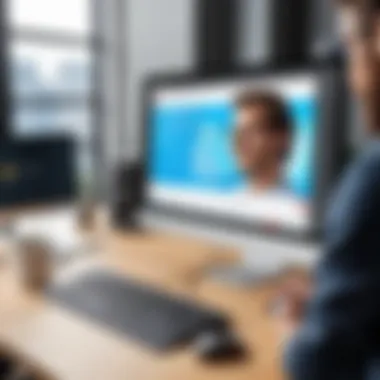
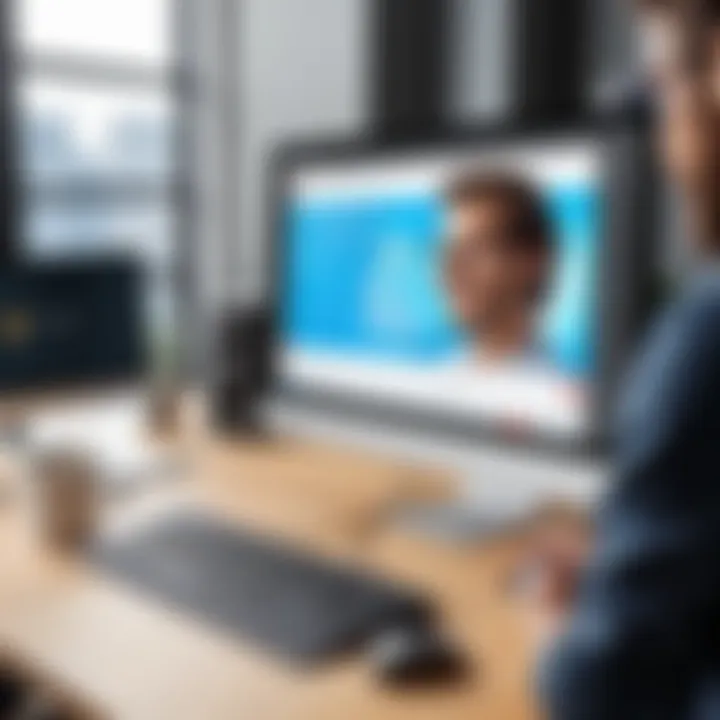
Generally, don’t underestimate the importance of a clear audio track. As the saying goes, sound is half the picture.
Dealing with Frame Rate Drops
Frame rate can make or break your recording quality. A smooth, fluid video is often essential for maintaining viewer engagement — those jerky, jumpy segments can cause viewers to lose interest fast. Here are some common culprits and what you can do about them:
- System Resources: If your computer’s resources are stretched thin, it may struggle to maintain a steady frame rate. Closing unnecessary programs can free up valuable CPU resources.
- Recording Settings: Lowering your recording resolution and frame rate can also help when resources are constrained. Sometimes it’s necessary to compromise a little on quality to achieve a stable recording.
- Hardware Limitations: Finally, if you regularly encounter frame rate issues, it may be time to consider upgrading your hardware. Look into more powerful CPUs or GPUs tailored for video processing.
In these instances, it’s about finding a balance between quality and performance.
Resolving Application Crashes
Screen recording software is largely stable, but crashes can still occur. When they do, it can feel like the ground beneath you has fallen away, especially if you’re in the middle of capturing a critical tutorial or presentation. Here’s how to get yourself back on track:
- Update Software: Ensure your screen recording software is up to date. Developers regularly release patches to fix bugs and improve stability.
- Operating System: Similarly, keeping your operating system updated can prevent compatibility issues that might lead to crashes.
- Background Processes: Too many background applications can lead to instability. Check task manager and close any unnecessary applications.
"The best way to deal with an issue is to prevent it in the first place; however, that’s not always an option. Having strategies for resolution is just as important."
Combining these strategies, you can reduce the frequency of crashes and ensure a smoother recording process.
By knowing how to troubleshoot these common issues, you're better positioned to make the most of your screen recording software and keep your final product polished and professional.
Post-Recording Considerations
Once the recording is complete, it's easy to consider it just a final step in a process, yet that's far from the truth. Post-recording considerations are just as crucial as the actual recording. This phase not only determines how effectively you convey your message but also impacts the audience's engagement with your content.
Editing and Enhancing Recorded Content
Editing your recorded content is akin to sculpting a raw piece of marble into a masterpiece. You have the ability to refine and mold your initial product into something that resonates more profoundly with your audience. Whether it’s trimming unnecessary sections, adding transitions, or incorporating overlays, every little detail counts. The right editing software can transform a raw recording into a polished tutorial, presentation, or promotional video, breathing life into your recorded content.
- Trim the Fat: Removing pauses and filler words can significantly enhance the flow. Consider eliminating lengthy silences or mistakes.
- Engagement Boost: Adding elements like background music or sound effects can make the recording more engaging. Just ensure they complement rather than overwhelm the main content.
- Visual Enhancements: Incorporate graphics or annotations to highlight key points. This can help viewers retain information better.
"Editing is where the magic happens; it allows every creator to turn the ordinary into extraordinary."
Exporting Options and Formats
Once you’ve finished editing, the next step is exporting. This is where the format of your recording becomes critical. Different platforms and audiences may require various formats. Knowing the right one to choose can help ensure your work reaches its intended audience without hitches.
- Common Formats: MP4 often stands as the standard due to its compatibility with most devices and platforms. However, formats like AVI or MOV can also be useful depending on quality and storage.
- File Size: Pay attention to the file size post-export. A large file can be cumbersome to share, while smaller files might sacrifice quality.
- Resolution Choices: Select a resolution based on your audience’s preferences. High-definition might be ideal for promotional content, while web usage may require lower resolutions for faster loading.
Sharing Your Screen Recordings
With your polished recording saved in the right format, it's time to share it with the world. Here, choices abound, yet the right distribution channel can significantly affect your recording's reach and efficacy.
- Social Media Platforms: Facebook, Twitter, and LinkedIn can be optimal for expanding your audience. Tailor your message according to the platform's unique style.
- Professional Networks: If applicable, share via platforms like Reddit or relevant forums, ensuring your content is targeted to the right audience.
- Email Sharing: For a more personal touch, consider sending direct links to your colleagues or clients, especially if the recording is intended for a specific group.
Legal and Ethical Implications
As screen recording becomes a common practice in various sectors, understanding the legal and ethical implications surrounding it is crucial. With the rapid growth in digital content creation, individuals and businesses alike are increasingly using screen recording tools for everything from tutorial creation to customer support. However, the ease of capturing video and audio content introduces a plethora of considerations regarding copyright, privacy, and responsible sharing practices.
On one hand, these implications are essential to protect the interests of content creators and users. On the other, being informed can significantly enhance one's ability to use screen recording software properly and ethically. Failing to acknowledge these factors can lead to potential legal battles, reputational damage, or even financial losses for organizations.
Understanding Copyright and Permissions
When it comes to screen recording, the nuances of copyright are incredibly important. Capturing content from your own screen might seem straightforward, but the moment you record material that includes third-party content—such as video clips, music, images, or software—you step into a legally complicated area. You might notice that a ton of videos include some background music or display snippets from popular movies. This often happens without proper consent, which can lead to copyright infringements.
Here are key points to consider regarding copyright:
- Fair Use: In some cases, recording for educational, commentary, or critique might fall under fair use. However, this is a gray area. Make sure to understand the specifics.
- Obtaining Permissions: Always seek permission from the content creator if you're using their materials, even if it's just a short clip. Documentation of this permission can safeguard you later on.
- Attribution: When using collaborative material, give credit where it's due. This not only shows respect for the original creator but helps build goodwill.
Best Practices for Responsible Sharing
Once you’ve navigated the tricky waters of copyright, another critical aspect surfaces: responsible sharing. It's not just about whether you can share a recording, but whether you should share it.
Consider these practices:
- Assess Content Sensitivity: If your recording features sensitive information—like client details, proprietary information, or personal data—think twice before distributing it. Remove any unobscured visuals that could breach privacy.
- Educate Your Audience: If your screen recording contains tutorials and guides, ensure your audience knows the legal implications of what they're viewing. Help them understand the importance of using and sharing content responsibly.
- Utilize Secure Platforms: When sharing recordings, choose platforms known for respecting content rights. Avoid channels that could misuse or misappropriate your content.
- Priviligent Consent: Whenever you're recording a meeting or a presentation that includes others, make it a habit to inform participants ahead of time. This not only shows respect but is often a legal requirement.
By adopting these best practices, you'll not only play it safe legally, but also enhance your reputation as a responsible digital content creator. The weight of these implications cannot be overstated; as screen recording technologies continue to evolve, so too must our understanding of the legalities that follow.
Future of Screen Recording Technology
As we look towards the future of screen recording technology, the landscape appears ripe for significant growth and evolution. This isn’t just a passing trend; it’s a fundamental shift in how we capture, archive, and share visual content, influencing diverse sectors from education to corporate training. In an increasingly digital world, the implications are far-reaching, offering both challenges and opportunities that must be navigated thoughtfully.
Emerging Trends in Screen Recording
The screen recording domain is currently witnessing various trends that signal a rethinking of traditional approaches. Below are some of the notable shifts that are coming to the forefront:
- Increased Mobility: Mobile devices are gradually becoming the go-to platforms for recording screens. The convenience factor is pivotal here; people aren't tethered to desktop computers anymore, enabling on-the-go recording whether in a meeting or while studying.
- Real-Time Collaboration: With the rise of remote work, there's a growing emphasis on tools that allow multiple users to co-create content in real time. Features like live annotations and shared editing are game changers, helping teams work seamlessly from anywhere in the world.
- Enhanced User Interface (UI): Modern software is leaning towards more intuitive UIs that cater to a wide range of users, from novices to seasoned pros. Clearer navigation and user-friendly designs make it easier for anyone to jump in and start recording without extensive technical know-how.
- Cloud-Based Solutions: Storing files in the cloud is becoming standard practice. This trend facilitates easier sharing and collaboration, while also minimizing the risk of losing valuable content due to hardware failures.
- Cross-Platform Compatibility: Users now expect their software to work seamlessly across various operating systems and devices. The demand for versatile tools that play well with Windows, macOS, iOS, and Android is on the rise.
The Role of Artificial Intelligence
Artificial intelligence is woven into the very fabric of screen recording technology. Its integration holds a world of possibilities, making the process both more efficient and user-friendly:
- Smart Editing: AI algorithms can analyze the recorded content and suggest the most engaging parts to highlight. This capability reduces editing time significantly, enabling even those with minimal skills to produce high-quality content effortlessly.
- Enhanced Searchability: AI can transcribe audio into text, creating searchable captions that enhance the accessibility of recordings. This feature benefits educational institutions and professionals who aim to reach broader audiences.
- Automated Feedback: Advanced analytics powered by AI can provide instant feedback on the effectiveness of a recording, tracking viewer engagement metrics and suggesting modifications based on viewer interactions.
- Voice Recognition: AI-driven voice recognition improves functionalities like voice commands or the creation of text overlays, thus enhancing the overall experience.
- Content Recommendations: AI can analyze user behavior and suggest topics for future recordings based on what’s currently trending or what a user’s audience is likely to engage with.
"The incorporation of AI in screens recording technologies creates a new paradigm where users can not only capture but also curate their visual stories more effectively."



