Comprehensive Guide to iMovie for Mac Desktop Video Editing


Intro
iMovie is an intuitive video editing software that allows users to produce high-quality films with relative ease. Available exclusively for macOS devices, it integrates seamlessly with Apple’s ecosystem, making it a popular choice among both amateur and professional video editors. This guide will provide an in-depth exploration of iMovie for Mac Desktop, highlighting its key capabilities and practical applications.
Brief Description
Overview of the software
iMovie offers a user-friendly interface designed for efficiency. Its timeline feature allows for precise edits, while its various clips and transitions enhance the storytelling process. Users can import footage from a variety of sources, including digital cameras and mobile devices, facilitating a smooth editing experience. Whether one is creating a short clip or a feature-length film, iMovie supports diverse video formats, ensuring flexibility in editing.
Key features and functionalities
iMovie is equipped with numerous features that cater to the needs of video editors:
- User Interface: The layout is clean and straightforward. Users can easily navigate through their projects without confusion.
- Editing Tools: It includes a suite of basic and advanced editing tools such as trimming, splitting, and merging videos.
- Audio Controls: Users can adjust sound levels, add voiceovers, and insert music tracks from their library.
- Effects Library: iMovie offers an extensive library of filters, transitions, and titles to enhance the visual appeal of videos.
- Sharing Options: Completed projects can be shared directly to platforms like Facebook, YouTube, and Vimeo, making distribution hassle-free.
"The interface of iMovie not only simplifies the editing process but also promotes creativity through its diverse features."
System Requirements
Hardware requirements
To run iMovie effectively on a Mac Desktop, the following minimum hardware specifications are recommended:
- Processor: Intel-based or Apple M1 chip
- RAM: 4 GB minimum (8 GB or more recommended)
- Graphics: Metal-capable graphics card
- Storage: At least 3 GB of available storage for the app; additional space for projects
Software compatibility
iMovie requires a macOS version that can vary depending on the updates. Typically, users should ensure their system runs on macOS Mojave (10.14) or later to access the latest features and security patches. This ensures compatibility with various video formats and improvement in software performance.
As users dive into the workings of iMovie, the combination of its user-friendly interface and powerful features makes it an appealing option for video editing. Continually updated, iMovie retains its relevance in a fast-evolving digital landscape.
Foreword to iMovie for Mac Desktop
In today's digital age, video editing has become a crucial skill for many individuals and businesses. iMovie for Mac Desktop stands out as a user-friendly software designed to cater to a wide range of needs in video editing. This section will introduce you to the fundamental aspects of iMovie, its significance in the video editing landscape, and the unique advantages it offers to users.
The goal of this guide is to illuminate the capabilities of iMovie, providing insight for both novice and experienced users. The following discussions will delve into features, interface, and the various techniques users can employ to make their video projects impressive.
Overview of iMovie
iMovie is part of Apple’s ecosystem, providing a seamless experience for Mac users. It allows users to create, edit, and share high-quality videos effortlessly. This software supports various formats, offering features like video stabilization, audio editing, and numerous themes, which help to deliver polished projects.
iMovie is often appreciated for its simplicity and a relatively gentle learning curve compared to other professional software, making it accessible for beginners. Additionally, its integration with other Apple products and iCloud enhances the editing experience, promoting creativity and flexibility.
Target Audience and User Demographics
The target audience for iMovie encompasses a broad spectrum ranging from casual users to small businesses. Here are some typical user demographics:
- Novice Video Editors: Usually individuals or students seeking a straightforward solution for basic editing tasks. They appreciate the user-friendly interface and fashioning videos for personal use or school projects.
- Content Creators: These may include bloggers and social media influencers who require quick turnaround and effective tools to create engaging video content.
- Small Business Owners: Often looking for cost-effective solutions, these users utilize iMovie for marketing videos, product showcases, or training materials.
- Film Students: Individuals in educational settings, using iMovie as a stepping stone into more complex film editing techniques.
This diverse audience demonstrates that iMovie plays a vital role in facilitating various video production needs, making it an essential tool in many creative workflows.
System Requirements for iMovie
Understanding the system requirements for iMovie is crucial for users who wish to ensure optimal performance and usability. Having the right hardware and software not only enhances the user experience but also prevents common issues such as crashing, lagging, or failure to load projects. This section will detail the minimum hardware specifications and recommend a suitable software environment to maximize the functionality of iMovie on a Mac desktop.
Minimum Hardware Specifications
Meeting the minimum hardware specifications is essential for running iMovie effectively. Currently, Apple recommends the following setups:
- Processor: At least a dual-core Intel processor to handle basic editing tasks.
- RAM: A minimum of 4 GB of RAM, although 8 GB or more is ideal for smoother operation.
- Graphics: Intel HD Graphics 5000 or later is essential for rendering video efficiently.
- Storage: A minimum of 6 GB of free disk space for installation and a sufficient amount for project files. An SSD is preferred for faster access speeds.
- Display: A Mac with Retina display or a resolution of 1280 x 800 pixels or higher for better visual clarity.
These specifications ensure that the application runs without hitches and provides a stable environment for users to edit videos seamlessly. Users with configurations that barely meet these criteria may experience overloading or slower performance, which could hinder creativity and workflow.
Recommended Software Environment
To achieve a superior editing experience with iMovie, it’s equally important to have a suitable software environment. The latest version of macOS is recommended. Current software needs include:
- macOS Version: Ideally macOS Mojave (10.14) or later. Older versions may lack compatibility with newer iMovie features.
- iMovie Version: Always update to the latest version of iMovie available in the App Store. This ensures access to all the latest features and security updates.
- Audio and Video Codecs: Ensuring compatibility with common audio and video file formats such as .mp4, .mov, .aif will facilitate smooth editing without unexpected interruptions.
Here are a few considerations you should keep in mind:
- Regular updates help maintain security and performance.
- Backing up your projects frequently can prevent loss during software updates.
- Familiarize yourself with support forums such as reddit.com for user insights and tips.
Having the right system specifications can greatly improve your editing efficiency in iMovie. By meeting or exceeding the recommended guidelines, users set themselves up for a smoother, more productive video editing experience.
Installation Process
The installation process serves as a crucial foundation for using iMovie effectively. It not only facilitates access to the application but also sets the stage for a smooth video editing experience. A successful installation means users can leverage the full capabilities of iMovie, including its user-friendly interface and diverse editing tools. Moreover, understanding this process is vital to avoid potential errors that may arise during installation.
Downloading iMovie from the App Store
To begin, users need to download iMovie from the Mac App Store. This digital marketplace is the most reliable site for accessing Apple's software products. To find iMovie:
- Open the Mac App Store from your dock or applications folder.
- Use the search bar located at the top right of the screen. Type "iMovie" and press Enter.
- Locate the official iMovie entry in the search results and click on it.
Downloading iMovie is straightforward since it is free for all Mac users. Ensure your computer is connected to the Internet to start the downloading process. Once you click the download button, the app will begin to download and install automatically, assuming your system meets the necessary requirements.
Step-by-Step Installation Instructions
After downloading iMovie, follow these simple steps to complete the installation:
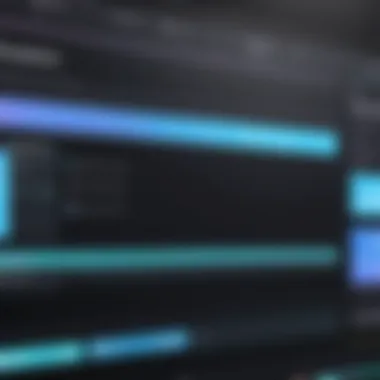
- Check the downloads folder. The iMovie app file will usually appear in your Downloads folder once the download completes.
- Double-click the iMovie file. This action opens the installation screen. An application icon will appear with an option to move the app to your Applications folder.
- Drag and drop the icon. Move the iMovie icon to the Applications folder. This action ensures the app is stored in a system-recognized area, allowing quick access.
- Launch iMovie. Search for iMovie in the Applications folder or use Spotlight to find it quickly. Double-click to open.
- Complete the setup. When you launch iMovie for the first time, you may be guided through an introductory process. Follow these prompts to customize settings according to your preferences.
By following these steps, users will have a functional version of iMovie ready for video editing.
"The ability to quickly learn and utilize software hinges on the initial installation steps. Proper installation can prevent technical headaches later on."
This emphasizes the importance of careful installation practices. Properly setting up iMovie ensures that you can dive into editing without worry or delay afterward.
Exploring the iMovie Interface
Understanding the iMovie interface is crucial for effectively navigating the complexities of video editing. The layout, organization, and accessibility of tools significantly influence the user experience. A well-structured interface allows users to focus on creativity rather than on finding functionality, making the editing process smoother and more intuitive.
Understanding the Main Dashboard
The main dashboard serves as the control center for iMovie. It is where users can start projects, access existing ones, and manage their media library. Familiarity with this dashboard enhances productivity. Key components include:
- Project Library: This section allows users to view all their projects and organize them efficiently.
- Media Browser: Users can import video clips, audio files, and images. Understanding how to utilize this effectively means ensuring quick access to necessary resources.
- Preview Window: This is where users can view clips before making changes. It is critical for ensuring edits are meeting the desired vision.
The dashboard is user-friendly but knowing its layout helps in decreasing the learning curve. Learning shortcuts can save time and enhance efficiency.
Navigating the Editing Tools
The editing tools in iMovie are versatile and powerful. These tools are essential for creating visually appealing videos.
- Trimming and Splitting: Users can cut clips down to desired lengths and split them for more intricate editing. This is foundational for establishing the flow of a video.
- Audio Adjustment Tools: The software allows users to work with audio tracks separately. Layering sounds can significantly enhance the overall quality of the video.
- Transitions and Effects: Adding transitions between clips is an effective way to create a seamless viewing experience. Knowing which transitions to use when can elevate a project.
Tools are accessible from the top portion of the application. It's beneficial to spend time exploring these features. Familiarity can lead to more creative output. Users might find that integrating keyboard shortcuts can speed up the editing process even further.
"The ability to manipulate both video and audio effectively defines a successful video editing experience."
Key Features of iMovie
iMovie is a powerful video editing software that delivers a comprehensive suite of features designed to enhance video creation. Its importance cannot be overstated, especially for users who seek to produce high-quality content swiftly and efficiently. Among its myriad capabilities, it offers tools that cater to both novice and seasoned editors. Understanding these key features can empower users to maximize their creative output while optimizing their editing workflow.
Video and Audio Editing Tools
The video and audio editing tools in iMovie are fundamental for creating professional-grade projects. Users have access to numerous features including trimming, splitting, and adjusting clips with ease. These tools facilitate precise editing, allowing for a seamless merging of sequences, which is vital when conveying narratives or enhancing visual coherence.
Additionally, users can manipulate audio tracks. iMovie supports multi-track audio editing, which allows users to layer sound effects, background music, and voiceovers. This capability is significant in maintaining the narrative flow and ensuring that the audio complements the visuals effectively. The integration of audio with video promotes a holistic approach to video editing.
"Effective audio-visual integration elevates the viewer's experience, transforming simple clips into compelling stories."
Transitions and Effects
Transitions and effects are essential in video editing as they contribute to the overall storytelling and visual appeal. iMovie provides a range of transitions, from simple fades to more intricate dissolves and wipes. These transitions help in marking the change from one scene to another, aiding in pacing and flow. They also enhance the connection between different segments of a video, supporting the narrative structure.
Moreover, iMovie includes filters and effects that can dramatically change the look and feel of footage. Users can apply effects to create a specific atmosphere or align with a thematic vision. The ability to fine-tune these effects further contributes to artistic expression and helps users achieve their desired outcomes.
Themes and Templates
Themes and templates offer a practical solution for users looking to streamline their video editing process. iMovie comes equipped with various built-in themes that include titles, transitions, and matching background music. This feature is particularly beneficial for users with limited experience, as it provides ready-made styles that can easily be applied to projects.
Utilizing templates enables consistent branding and styling, especially important for businesses and content creators who strive for coherence across multiple videos. Templates can save time and facilitate focus on content creation rather than on repetitive formatting details. This efficiency can result in a more effective use of resources, allowing for greater attention to narrative and message.
In summary, the key features of iMovie underscore its versatility and accessibility. Whether it involves managing audio tracks, implementing transitions, or embracing themes, iMovie supports users in crafting engaging and polished video projects. Its array of tools not only simplifies the editing process but also nurtures creativity, making it a favored choice among video editors.
Importing Media into iMovie
Importing media into iMovie is a crucial step in the video editing process, as it allows users to bring external content into their projects. This can be video footage, audio files, or images that serve as the foundation for any editing task. The ability to import various media types not only enhances the creative possibilities but also ensures that users can utilize their existing material effectively. Understanding how to import media effectively contributes significantly to a more streamlined editing workflow and a final product that meets one's requirements.
Supported File Formats
iMovie offers compatibility with a range of file formats, which is essential to accommodate diverse video and audio sources. Users should be aware of the specific formats supported to avoid any potential issues during the import process. Commonly supported video formats include:
- MOV
- MP4
- M4V
For audio files, iMovie typically supports formats such as:
- MP3
- AIFF
- WAV
Additionally, images can be imported in formats like JPG, PNG, and TIFF. Knowing these formats helps users to prepare their media selection in advance. If files are in unsupported formats, users may need to convert them before importing.
Importing from External Sources
Importing media from external sources can dramatically expand the range of content available for a project. This may include importing from external devices such as cameras, smartphones, or USB drives. The process is usually straightforward. Here’s a brief overview of how it works:
- Connect the external device to your Mac using the appropriate cable.
- Open iMovie and create a new project if one has not been started yet.
- Select the option to import media, typically found in the file menu.
- Choose your external device from the import window.
- Select the files you wish to import and submit the import command.
This capability is beneficial for many professionals, particularly those who capture video on-site. Additionally, users may wish to import media from cloud services or online repositories. Relying on services such as Google Drive or Dropbox offers another layer of flexibility. Simply upload files to these services and then access them through the import menu in iMovie.
Editing Techniques and Best Practices
Video editing is not merely a task of cutting and pasting; it embodies creativity and technical precision. In the context of iMovie for Mac Desktop, mastering editing techniques significantly enhances the overall quality of video projects. This section outlines key strategies that make your editing process more efficient and your end product more polished. Additionally, an understanding of best practices allows both novices and seasoned editors to communicate their messages effectively through video.
Cutting and Trimming Video Clips
Cutting and trimming video clips is one of the fundamental aspects of video editing. In iMovie, this process is straightforward. The ability to remove unwanted sections of footage helps maintain audience engagement.
When you cut a video clip, you're selecting the best parts to tell your story. Always focus on the flow of the narrative. Sometimes, it is necessary to trim clips at the beginning or end to eliminate awkward pauses or outtakes. Another strategy is to preserve continuity. Keep in mind that each cut should feel natural. Use the playhead to mark where you want to clip, and from there, use the cut tool to finalize.
Keep in mind the following tips:

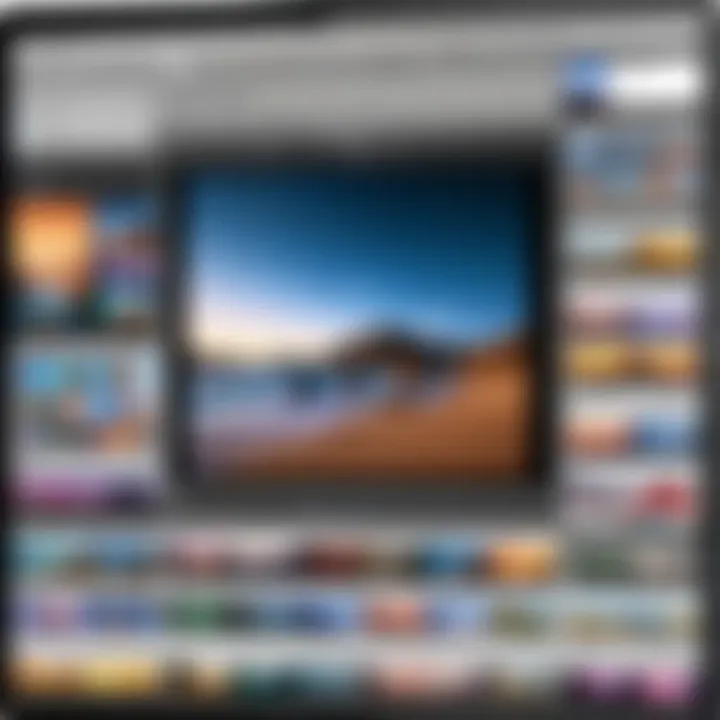
- Maintain the rhythm: A well-paced video captures attention.
- Preview often: Ensure cuts enhance the narrative rather than disrupt it.
- Use slow-motion effects judiciously: They can add drama but should not dominate the narrative.
Layering Audio Tracks
Layering audio tracks in iMovie allows for crucial elements like background music, voiceovers, and sound effects. This technique adds depth and context to your video. It creates an immersive experience, helping to engage viewers on multiple levels.
In iMovie, audio layering is achieved through intuitive drag-and-drop functionality. You can easily place multiple audio sources in the timeline. Of utmost importance is synchronizing audio with video. Misalignment can distract viewers. As a best practice, always use short audio clips to avoid clutter.
Consider these approaches when editing audio:
- Balance levels: Ensure that voiceovers are clear and music complements without overpowering.
- Fade in and out: This creates smooth transitions between clips.
- Use sound effects sparingly: They should enhance the story rather than overwhelm it.
Using Color Correction Tools
Color correction tools in iMovie are essential for achieving a professional-looking video. Proper color grading enhances visuals and can set the mood of a project. Adjusting brightness, contrast, and saturation is a key aspect of this process.
In iMovie, color correction can be conducted easily with sliders in the color correction panel. A common issue is inconsistency in lighting across clips. Hence, applying a uniform color correction can greatly improve coherence throughout the video.
Here are important points to remember:
- Start with presets: Apply basic adjustments before diving into finer details.
- Use color wheels: Manipulate the hue and saturation for individualized tweaks.
- Monitor with scopes: Analyze your footage to ensure colors are balanced.
A well-edited video not only relays information but also evokes emotions.
In summary, mastering cutting and trimming, layering audio, and utilizing color correction tools are vital techniques for anyone looking to elevate their video editing skills in iMovie. With practice and attention to detail, these techniques become second nature, enabling greater creative expression.
Exporting and Sharing Your Project
Exporting and sharing your project is a critical phase in the video editing workflow using iMovie for Mac Desktop. Once you have meticulously crafted your video, the final act of bringing it to your audience holds significance. Exporting ensures that your work is rendered into a viewable format, while sharing allows the content to reach the desired platforms or networks. This section will articulate the components and considerations of exporting and sharing effectively.
Export Settings and Formats
When exporting your project in iMovie, it is essential to understand the various settings available. iMovie provides several formats to cater to diverse needs and preferences, ensuring versatility in final outputs. Choices such as 1080p and 720p resolutions are standard, each offering a different balance between quality and file size.
- Video Formats: The most common is the .mp4 format, widely compatible and recognized. If the project is intended for specific platforms, such as YouTube or social media, iMovie includes optimized settings to meet the particular specifications of those services.
- Customization Options: Users can adjust settings like compression levels, which can significantly affect video quality and playback smoothness. Knowing when to prioritize quality over file size is a critical skill for video editors.
The choice of export settings can dramatically influence how your audience perceives your final project.
Depending on your needs, iMovie allows exporting in different frame rates. For instance, maintaining a consistent frame rate enhances the viewing experience, especially in fast-paced videos.
Sharing Options Available
Upon completing the export process, the next logical step is sharing your content. iMovie simplifies this process with a range of options integrated directly into the software:
- Social Media Platforms: iMovie allows direct sharing to Facebook, Vimeo, and YouTube, among others. Users can authenticate their accounts and upload videos seamlessly, retaining the quality of their exported files.
- Email or Message Sharing: For more personalized outreach, sending video clips via email or messaging applications can be done directly through iMovie. This feature is useful for quick communications with clients or colleagues.
- Airdrop for Mac to Apple Devices: Users can also take advantage of AirDrop to share videos across Apple devices without needing additional applications. It is a convenient way to transfer high-resolution files quickly.
In summary, exporting and sharing in iMovie is an integral part of the editing process. With various options for settings and platforms, users can ensure that their videos are showcased in the best possible manner, reaching the intended audience efficiently.
Troubleshooting Common Issues
Importance of Troubleshooting Common Issues
Troubleshooting common issues in iMovie is a critical aspect of ensuring a smooth video editing experience. The software, while user-friendly, is not immune to challenges that users may face. Addressing these problems quickly can significantly minimize disruption to the workflow. Understanding the likely issues users encounter allows for quicker resolutions, enhancing productivity and user satisfaction. Everything from performance problems to error messages can cause frustration if not properly addressed.
Performance and Lagging Problems
Performance issues in iMovie can manifest as lagging during playback or editing. This sort of issue can often deter users from fully utilizing the capabilities of the software. The first step in tackling these problems is to check the system's resources. If your Mac is low on RAM, it may not process video efficiently. Clearing background applications to free up memory is a practical approach.
Another common reason for lag is the video resolution. Editing high-resolution video files without adequate system resources leads to delays. Reducing the playback quality in iMovie can improve responsiveness without compromising the editing process. Additionally, ensuring that your iMovie application is updated can help, as newer updates often include performance optimizations. If none of these solutions work, consider transcode your media to a more manageable format.
Error Messages and Solutions
Error messages can arise for various reasons in iMovie, and understanding them is key. Common messages include issues with file compatibility or insufficient storage. When encountering an error, the first step should be to read the message carefully. Usually, it suggests a direction for resolution.
If you see a compatibility error, verify that the file format is supported by iMovie. Common formats include .mov, .mp4, and .m4v. If you must use an unsupported file, transcoding it can solve this issue. Additionally, if storage space is a concern, try clearing unnecessary files or transferring larger files to an external drive.
For other persistent errors, visiting support forums can be beneficial. The community often shares customized solutions for specific problems, and resources from platforms like reddit.com can provide insights into troubleshooting approaches across different user experiences.
User Feedback and Community Insights
User feedback and community insights are integral to understanding how iMovie functions in real-world scenarios. These elements not only provide users with a sense of belonging but also guide potential users in making informed decisions regarding the software's capability. The experiences shared by actual users highlight the practical application of iMovie's features, revealing both strengths and weaknesses. It’s essential to consider such feedback when assessing software intended for video editing.
In the technology space, direct user feedback serves as a lifeline for developers. It can lead to significant improvements in future updates of iMovie. Users often identify bugs that developers might overlook and suggest features that enhance workflow. This collaborative relationship fosters a community around iMovie, bringing together diverse perspectives and use cases. Therefore, understanding user experiences helps not only potential users but also developers who aim to advance the software.
User Reviews and Experiences
User reviews of iMovie often reflect a wide range of experiences, showcasing its versatility and functionality. Many users appreciate the intuitive interface, which is particularly beneficial for newcomers to video editing. The simplified tools allow users to create polished videos without needing extensive training. However, some experienced users do express frustrations, particularly when comparing iMovie to more advanced software like Adobe Premiere Pro or Final Cut Pro.
Below are some common themes found in user reviews:
- Simplicity: New users often note how easy it is to navigate the interface, which assists them in quickly learning to edit videos.
- Features: Basic editing tools, such as trimming and cutting clips, receive high praise. Users also enjoy the range of themes available.
- Limitations: Some users point out that the more advanced features found in other software are not available in iMovie, making it less suitable for professional projects.
- Performance: While some users find performance acceptable, others report occasional lagging problems, especially with larger projects.
Understanding these reviews contributes to shaping the software’s roadmap and potential enhancements.
Community Forums and Discussions
Community forums serve as an open space for users to discuss their challenges, solutions, and best practices. Platforms such as Reddit or Facebook groups are valuable for sharing insights on the iMovie experience. These discussions often cover topics like troubleshooting, new features, and creative editing techniques.
Some benefits of participating in these forums include:
- Peer Support: Users can seek help for specific issues and receive firsthand advice from fellow users.
- Resource Sharing: Members frequently share tutorials or tips that can significantly improve video editing skills.
- Updates and Features: Community discussions can shed light on upcoming features and updates, keeping members informed about what to expect.
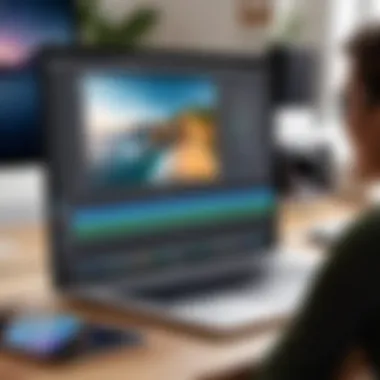
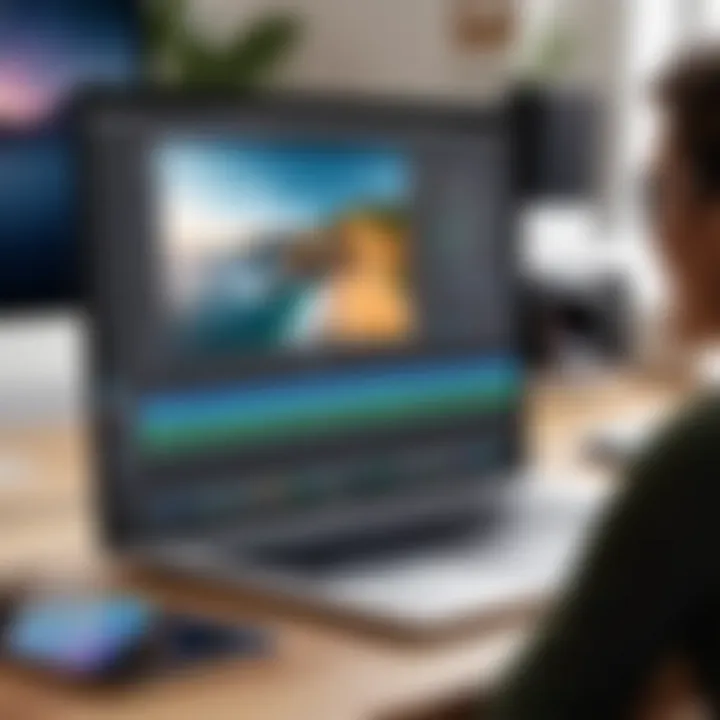
Community engagement enhances both the user’s experience and the overall quality of content produced with iMovie.
In essence, both user reviews and community forums create a dynamic environment where information flows freely. This feedback loop not only benefits users but also helps developers to refine and improve iMovie in ways that resonate directly with user needs.
Updates and New Features
In the realm of video editing, staying current is vital. With each iteration, iMovie introduces new features and improvements that enhance the user experience and editing capabilities. These updates not only add functionalities but also streamline existing processes, making iMovie a competitive option for both novice and experienced video editors. Understanding these updates helps users leverage the latest tools, ultimately improving their editing workflow.
Recent Enhancements in iMovie
iMovie has seen several enhancements in recent updates that cater to diverse editing needs. Some notable features include:
- Improved User Interface: The interface has become more intuitive, making it easier to find tools and apply effects.
- New Video Filters: Recent updates include additional video filters, allowing for greater creativity in visual storytelling.
- Enhanced Audio Editing Features: Users now have access to better audio controls, enabling precise adjustment of soundtracks and dialogues.
- Support for More File Formats: iMovie has expanded its compatibility with various media files, providing flexibility in import options.
These enhancements have considerable benefits. They can save time during the editing process and provide users with advanced tools to produce polished videos. Each update also shows Apple's commitment to keeping iMovie relevant in a fast-evolving video production landscape.
Future Directions and Expectations
The trajectory for iMovie suggests a continued focus on enhancements that align with user needs and industry trends. Expectations for upcoming updates may include:
- Advanced Collaboration Features: With the rise of remote work, integrating features for collaboration among users in different locations could become essential.
- Artificial Intelligence Integration: AI tools might emerge, enabling automated editing processes and smarter content suggestions.
- Stronger Integration with Other Apple Products: Enhanced connectivity with platforms like Final Cut Pro could offer more seamless transitions for users moving between different levels of editing.
- Support for Virtual and Augmented Reality Formats: As these technologies become more prevalent, incorporating editing capabilities for VR and AR content could attract a new audience.
"The future of video editing lies in understanding what users need and adapting quickly to those expectations."
Such developments will ensure iMovie remains an attractive choice for users, particularly within business environments that demand effective and efficient video production solutions. The updates will reflect a commitment to innovation while supporting a user-friendly approach that caters to a broad demographic.
Comparative Analysis with Other Video Editing Software
In the landscape of video editing software, making an informed choice is crucial. A comparative analysis of iMovie with other software such as Final Cut Pro and Adobe Premiere Pro sheds light on the strengths and weaknesses of each program. Such analyses help users understand the specific elements they need for their projects, whether they are beginners or professionals.
Examining how iMovie stacks up against its competitors allows users to weigh cost, accessibility, and features. This understanding goes beyond surface-level comparisons, providing users insight into which software aligns best with their editing style and project requirements. iMovie, known for its user-friendly interface, has unique offerings that differ from more complex tools like Final Cut Pro and Adobe Premiere Pro. Below, we will delve deeper into these two comparisons to provide clarity.
iMovie vs. Final Cut Pro
Final Cut Pro is often considered a premium video editing software with advanced capabilities. Compared to iMovie, Final Cut Pro boasts a wealth of professional features, including extensive audio editing tools, color grading options, and support for HDR content. This software is tailored more for professionals who need sophisticated editing tools.
However, iMovie's primary strength lies in its simplicity and ease of use. It provides a less intimidating environment for novice users while enabling quick edits and the ability to produce quality videos without a steep learning curve. Costs are another consideration. Final Cut Pro is a paid application, while iMovie comes free with Mac systems, making it a more accessible option for casual users or those with basic editing needs.
iMovie vs. Adobe Premiere Pro
Adobe Premiere Pro is another leading video editing software known for its versatility and powerful features. Like Final Cut Pro, it supports a broad range of media formats and offers comprehensive editing tools. This software is suited for experienced editors and those who require advanced functionalities, such as multi-camera editing and support for different workflows.
On the other hand, while iMovie may seem limited when compared to Adobe Premiere Pro, it excels in quick video production and streamlined workflows. For users focused on basic editing tasks, such as trimming clips or adding titles, iMovie provides a satisfactory experience without the overhead complications that come with the robust capabilities of Premiere Pro. Moreover, the integration with other Apple applications is seamless in iMovie, which enhances user efficiency.
In summary, recognizing the differences between iMovie, Final Cut Pro, and Adobe Premiere Pro can guide users in choosing the best tool for their needs. Some may prioritize power and versatility, while others may favor simplicity and ease of use. By evaluating these aspects, users can better navigate their video editing journey.
A thoughtful analysis of video editing software can empower users to make decisions tailored to their specific needs and project demands.
Considerations such as user experience, feature set, and cost of ownership play pivotal roles in this decision process. Understanding the nuances of each software helps optimize video production and enhances overall efficiency.
Cost Considerations and Value Assessment
Understanding the cost implications of using iMovie for Mac Desktop is essential for individuals and organizations seeking to maximize their video editing capabilities. The assessment of costs versus value can help users make informed decisions, particularly in a competitive digital landscape. This section outlines critical aspects of cost considerations, helping readers weigh free features against paid ones and comprehend the value proposition tailored for different users.
Free vs. Paid Features
iMovie offers an interesting distinction between free and paid features, which can influence users' experiences significantly. The basic version of iMovie is available for free on Mac. This free version includes a robust array of tools ideal for beginner to intermediate users. Some of the notable features available at no cost include:
- Basic editing tools: Cut, trim, and join clips.
- Audio editing: Adjust audio levels and add background music.
- Basic transitions: Transitions between video clips are available, which help smooth out edits.
- Text overlays: Provides essential options to add titles and captions to videos.
Nevertheless, more advanced features are often locked behind a paywall in various competing software. While iMovie lacks a plethora of advanced tools compared to industry giants like Final Cut Pro or Adobe Premiere Pro, it provides ample resources for most casual users.
In the current market, many consumers have to consider whether a purchase of more advanced software is warranted. Some may find the features in iMovie to be sufficient, eliminating the need for intermediate paid options. The choice hinges on the editing requirements of the user—a more comprehensive need for sophisticated edits might necessitate a shift toward a paid solution.
Value Proposition for Different Users
Evaluating the value proposition of iMovie reveals how different segments of users utilize the software. Notably, the following user demographics can be identified:
- Casual Users: Individuals interested in simple video edits for personal projects will find that iMovie fulfills their needs without additional costs.
- Students: Educators and students using iMovie for project presentations benefit from its user-friendly interface and free features, encouraging creativity.
- Small Businesses: For small enterprises needing budget-friendly video marketing solutions, iMovie provides an adequate platform to create professional-looking videos without incurring hefty software costs.
- Video Professionals: For professionals seeking advanced editing capabilities, iMovie might not offer the extensive features required. In this case, investing in a comprehensive solution could enhance the quality of their work.
"Choosing the right tool is pivotal; understanding the landscape can save time and money while achieving optimal results."
End and Final Thoughts
As we draw this comprehensive discussion on iMovie for Mac Desktop to a close, it is critical to reflect on the significance of the insights and techniques explored throughout the article. Video editing has become more accessible, and understanding tools like iMovie can empower users to create professional-quality projects without extensive training. The value of iMovie extends beyond mere functionality; it lies in its ability to facilitate creativity and communication in various professional contexts.
The highlighted key points reaffirm iMovie's robust features, user-friendly interface, and versatility, making it suitable for novice and experienced editors. Users can leverage its editing tools, transitions, effects, and templates to enhance their projects significantly. Moreover, the article addresses common pitfalls and offers practical solutions, ensuring users can troubleshoot efficiently and get the most from the software.
Additionally, it's essential to consider the continual updates and enhancements to iMovie. Keeping abreast of new features ensures users can utilize the software to its fullest potential and maintain relevance in an ever-evolving media landscape. As users navigate their creative journey with iMovie, it's crucial to remember that mastery involves practice and exploration.
"Continuous learning is the cornerstone of expertise in any software, especially tools like iMovie that evolve with technology."
Recapitulation of Key Points
In summary, this article has detailed several important aspects of iMovie for Mac Desktop:
- Understanding iMovie: A powerful yet user-friendly editing tool suitable for various user demographics.
- System Requirements and Installation: Ensures seamless usage on compatible Mac systems without unnecessary barriers.
- Exploring the iMovie Interface: Familiarity with the main dashboard and editing tools enhances overall editing efficiency.
- Key Features: Insight into editing tools, transitions, and themes that can bring creativity to projects.
- Troubleshooting: Awareness of common issues and their practical solutions fosters a smoother editing experience.
This recapitulation serves as a reminder of the areas that users can focus on as they continue to learn and explore iMovie.
Encouraging Exploration and Practice
Encouraging a hands-on approach to using iMovie is essential for optimal learning. Users are advised to not only experiment with the available features but also take advantage of community forums and resources like reddit.com and facebook.com to learn from others' experiences. Regularly practicing with real projects can lead to increased confidence and proficiency.
Furthermore, setting specific goals for each project can guide exploration. Whether it's mastering a particular editing technique or experimenting with new audio tracks, having clear objectives enables focused practice. Alongside this, novice users should not hesitate to utilize tutorials and official documentation available on en.wikipedia.org or britannica.com for further clarification on advanced concepts.
Ultimately, the journey with iMovie is one of continuous improvement. By fostering an environment of exploration and practice, users will unlock the software's full potential and elevate their video editing capabilities.



