Loom Video Recorder: Downloading and Using the Tool Effectively
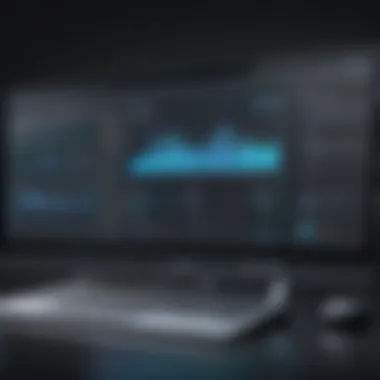

Intro
In a world where digital communication is more vital than ever, having the right tools can make all the difference. Loom Video Recorder stands out in this arena, offering a streamlined way to create and share videos effortlessly. From remote work arrangements to presentations that need a touch of personalization, Loom serves as a versatile tool for individuals and businesses alike. This guide delves into not just how to download and set up Loom, but also how to make the most of its features to enhance your communication efforts.
Brief Description
Overview of the Software
Loom is a user-friendly video recording tool designed to simplify video communication. It allows users to record their screen, webcam, and audio simultaneously. The service is particularly appreciated for its intuitive interface that caters to those who may not be tech-savvy. Whether you are creating educational content, product demos, or simple messages, Loom provides an efficient platform to share your thoughts visually.
Key Features and Functionalities
Loom comes packed with features that make it a go-to choice for video recording. Here are a few notable functionalities:
- Screen and Webcam Recording: Ability to capture your screen and webcam, making it easier to explain complex topics.
- Instant Sharing: Quickly generate a shareable link after recording, allowing for rapid dissemination of content.
- Viewer Insights: Analytics that help you track engagement, showing how many viewers watched your video and their interaction levels.
- Editing Options: Basic editing features to trim and polish your videos post-recording.
- Integration Capabilities: Seamless incorporation with various platforms, including Google Drive and Slack, enhancing productivity.
These features position Loom as not just a video recorder but as a critical tool for effective communication within teams or with clients.
System Requirements
Hardware Requirements
To utilize Loom effectively, it’s essential to meet certain hardware specifications:
- Processor: A modern CPU, preferably (Intel or AMD) with at least dual-core capabilities.
- RAM: Minimum of 4GB, though 8GB is recommended for smoother performance during recording sessions.
- Storage: Sufficient disk space is crucial; ideally, at least 1GB of free space to accommodate video files and app data.
- Camera and Microphone: An integrated or external camera and microphone for optimal video and audio recording quality.
Software Compatibility
Loom offers compatibility across a range of operating systems, contributing to its versatility:
- Windows: Windows 10 or later is required for optimal functionality.
- Mac: macOS 10.12 or higher is supported.
- Browser: Users can also access Loom through major browsers like Google Chrome, Firefox, and Safari.
- Mobile: Loom mobile applications are available for both iOS and Android, allowing recording on-the-go.
Culmination
Understanding the capabilities and system requirements of Loom sets a strong foundation for unleashing its full potential. As we navigate through the subsequent sections of this guide, we’ll look into the installation steps for various platforms and provide practical tips for using Loom effectively. The goal is to ensure that everyone—from IT professionals to business leaders—can leverage this powerful tool for improved communication.
Foreword to Loom Video Recorder
In today’s fast-paced digital landscape, the tools we use for communication can make all the difference. One such tool that has gained significant traction is Loom Video Recorder. This article aims to delve into its multifaceted capabilities, making it a worthwhile investment for anyone in the professional sphere. Loom’s unique ability to facilitate video communication makes it pertinent to understand its functionalities and advantages.
Overview of Loom
Loom offers a streamlined approach to video recording and sharing, making it an essential tool for remote teams, educators, and entrepreneurs alike. Imagine having the ability to articulate complex ideas or convey feedback through a video rather than lengthy emails—this is precisely what Loom allows you to do. With Loom, you can record your screen, your camera, or both simultaneously. This provides an effective way to ensure your audience grasps your message clearly. The platform is user-friendly and caters to individuals who may not have any technical background.
Importance of Video Communication
The importance of video communication in our current age cannot be overstated. Traditional forms of communication often lack the nuance and emotional depth present in video interactions. Using video, you can showcase your body language and vocal intonations, aspects that textual communication frequently misses. It promotes a sense of presence and connection that can transcend geographical barriers. This leads to enhanced engagement, which is crucial in maintaining relationships with clients, coworkers, and audiences.
Effective video communication can significantly improve understanding and retention of information. It allows ideas to be conveyed not just in words, but through visual representations as well.
Video communication platforms like Loom are increasingly becoming the bread and butter of business interactions. They offer a way of breaking down complex details into digestible visual formats. Furthermore, as noted by various studies, people often retain more information when they see it instead of just reading it. Therefore, it is invigorating to keep in mind that using tools such as Loom can greatly amplify the effectiveness of your communication strategy.
System Requirements for Loom
Understanding the system requirements for Loom Video Recorder is crucial. Knowing what your device needs ensures an optimal experience while using the software. Like fitting pieces to a puzzle, matching your system runtime with Loom guarantees that the application runs smoothly and efficiently. This section outlines the necessary specifications so users can jump right in without a hitch.
Windows Operating Systems
For users looking to use Loom on a Windows-based machine, certain specifications must be met. Loom recommends running it on Windows 10 or later. The minimum requirement is a 64-bit processor and at least 4 GB of RAM. This setup enables the software to function properly without crashing mid-recording—an experience no one desires, especially in crucial moments. Additionally, ensure that you have enough disk space; Loom typically requires around 200 MB for installation. This will not only allow you to install the software but also store alternate videos and manage local cached files efficiently.
Mac Operating Systems
If you’re a Mac aficionado, Loom has you covered too. The application operates optimally on macOS versions 10.13 and higher. Just like in Windows, a 64-bit processor coupled with a minimum of 4 GB of RAM creates the ideal environment for Loom. Keep in mind, the software performance tends to lag on older versions, hence, maintaining an updated operating system is advisable. Disk space requirements remain more or less the same; around 200 MB should do the trick. Ensuring your Mac meets these criteria will set you up for a great video recording experience, preventing any unwarranted setbacks.
Browser Compatibility
Loom is designed to work seamlessly across various browsers. It best interacts with Google Chrome, ensuring a smooth blend of functionality and user experience. Both Firefox and Microsoft Edge offer support as well; however, if you wish to capture those important moments without glitches, sticking to Chrome is a reliable option. Furthermore, Loom has specific extension needs that are crucial for its operation in the browser context, so ensuring your browser is up to date is part of the game plan here. With these details, users can ensure they have an uninterrupted experience while recording their videos.


"Optimal system requirements are half the success in ensuring effective software utilization."
Downloading Loom Video Recorder
As we step into the digital era, tools like Loom Video Recorder stand out for their contributions to video communication. Downloading Loom is not just about clicking a button; it can streamline your workflow, enhance collaboration, and bring a personal touch to online interactions. Knowing how to properly download Loom can save time and prevent potential issues that often arise when snags are encountered in the setup process. Here, we outline the key factors and stepwise actions to ensure a smooth downloading experience.
Finding the Official Download Link
When it comes to software downloads, always look for the straight scoop from the source. Getting the official download link for Loom Video Recorder is crucial. This ensures that you’re getting a safe, up-to-date version without any bundled bloatware or malware.
To find the right link:
- Go to Loom’s official website (loom.com).
- Look for the ‘Download’ button prominently placed on the homepage.
- Use trustworthy sources or their support page to avoid phishing sites pretending to be Loom.
Finding the direct link is your first ticket in the door, so make sure you bookmark it for future reference!
Step-by-Step Download Instructions
Following a methodical download process not only minimizes the chances of errors but also caters to different user levels. Here are the detailed instructions to download Loom, applicable to various systems:
- Visit the Official Website: Open your browser and navigate to loom.com.
- Locate the Download Button: On the homepage, spot the download option, which is generally located at the top right corner.
- Choose Your Version: You’ll often have options such as Windows, macOS, or a browser extension. Pick the one that matches your operating system.
- Initiate the Download: Click the download button, and your browser will start fetching the installer file.
- Check Download Status: Keep an eye on your browser’s download bar or the downloads folder until it’s completed. The size of the file is typically lightweight, so it shouldn't take too long.
This concise method helps in avoiding common pitfalls, ensuring you get the exact software you need for efficient communication.
Downloading for Mobile Devices
With the rise in mobile usage, Loom has adapted to fit the needs of users on the move. Here’s how you can download Loom on mobile devices effectively:
- For iOS Devices: Open the Apple App Store on your device. Search for "Loom" in the search bar. Tap on the app icon and hit "Get" to start the download.
- For Android Devices: Visit the Google Play Store. Type "Loom" into the search box. Press the respective app and install it by tapping the green install button.
Having the app on your mobile allows you to create and share videos in real time, making it easier to communicate on the go, ensuring that you don’t miss a beat in your personal or professional interactions.
"Efficient communication is the key to a thriving business, and tools like Loom can help pave the way."
By understanding the vast options available for downloading Loom, you equip yourself with a powerful tool that can enhance your productivity and foster better connections within your team and with clients.
Installation of Loom
Installing the Loom Video Recorder is a crucial step toward enhancing your video communication capabilities. This phase is not just about getting the software on your device; it is about ensuring that you have the right setup to fully utilize Loom's features. Proper installation means that you can record without hiccups, edit smoothly, and participate in a more engaging virtual collaboration. Skipping this step or misconfiguring can lead to a frustrating experience down the line, especially when you need the tool to perform flawlessly for meetings, presentations, or tutorials.
Installation on Windows
For Windows users, the installation process is quite user-friendly. Here’s a step-by-step guide to get you started:
- Visit the Loom Website: Navigate to the official Loom download page for Windows.
- Download the Installer: Click on the download link. A small file called will begin downloading.
- Run the Installer: Find the downloaded file in your downloads folder and double-click it to launch the installer.
- Follow the Prompts: A setup wizard will appear. It usually involves clicking 'Next' a few times. Read the terms and conditions if you fancy, then select 'I Agree'.
- Complete Installation: Once the installation finishes, you’ll see a finish screen. You may be prompted to log in or create an account, which you will need to proceed.
This process should only take a few minutes. If your computer has some less common antivirus settings, you might need to give it some permissions.
Installation on Mac
Mac users are also in for an easy ride. The installation steps below will get you up and running without any fuss:
- Head to Loom’s Official Website: Go to the Loom page dedicated to Mac downloads.
- Download the Application: When you click the download link, a file named will be saved.
- Open the Disk Image: Locate the file in Finder and double-click to open it. This action mounts the disk image, allowing you to access its contents.
- Drag to Applications Folder: Simply drag the Loom icon into your Applications folder. It’s that straightforward.
- Launch Loom: Open your Applications folder, find Loom, and double-click to launch it. Sign in or create an account as needed.
That’s it! Mac installations are typically straightforward, but keep in mind that macOS security features might ask for permissions the first time you run the app.
Mobile Installation Process
For those who prefer mobile devices, installing Loom is a breeze as well. For both iOS and Android, follow these instructions:
- iOS Users:
- Android Users:
- Open the App Store on your device.
- Search for "Loom" in the search bar.
- Tap on the ‘Get’ button to download.
- Once downloaded, open the app and sign in or register to start using.
- Open the Google Play Store.
- Type "Loom" in the search field.
- Select the Loom app and tap 'Install'.
- After installation, open the app to either log in or create a new account.
In summary, whether you're on Windows, Mac, or mobile, installing Loom should take just a few moments. Ensuring proper installation is the first step in making your video communication seamless and effective.


Using Loom for Video Communication
Video communication has become an essential part of how we interact in our professional lives. Loom, as a versatile video recorder, stands out in this space, streamlining the process of sharing information through video. This guide explores how to leverage Loom not just for recording but for creating impactful communication experiences.
Creating Your First Video
Starting with Loom is as easy as pie, but making that first video requires some thought. First, ensure your webcam and microphone are working. Once you have that sorted, all it takes is a few clicks.
- Open Loom: Launch the app or browser extension.
- Select Your Recording Setup: You can choose to record your entire screen, a specific window, or just your webcam. Depending on the message, select the option that suits best.
- Customize Settings: Adjust audio settings to capture your voice clearly. You can even choose to include your webcam feed in the recording for a personal touch.
- Hit Record: When you’re ready, press the record button.
- Stop and Save: Once you're done sharing your screen or speaking, stop the recording and give it a clear title for easy reference.
Your first video is a milestone! Don’t be afraid to make a few trial runs to get comfortable with the interface.
Editing Features and Options
Once you’ve got a video recorded, Loom allows you to polish your message with some decent editing features. While the editing might not rival dedicated video editing software, it offers enough flexibility for quick adjustments. Here’s what you can typically expect:
- Trimming: Need to cut out the awkward silence at the start? No problem. Use the trim feature to clip off undesired segments.
- Text Annotations: Highlight key points or add notes by including text overlays, making the message clear.
- Thumbnail Changer: Customize the thumbnail that appears when sharing the video. Something eye-catchy helps in grabbing attention.
- Call-To-Action Buttons: Direct your viewers to a specific action, whether it's visiting a link or completing a task. These buttons can turn a passive viewing into an engaging call to action.
The editing suite in Loom may be simple but effective. Lean on these features to create polished, professional-looking videos without the hassle.
Effective Tips for Recording
Recording can sometimes feel daunting, particularly when the spotlight’s on you. Here’s a few tricks to make the process smoother and more effective in impacting your audience:
- Plan Your Content: Just like writing a report, outline what you want to say beforehand. A structured approach avoids rambling and keeps the viewer engaged.
- Engage with Energy: Speak clearly and with enthusiasm. Your tone can significantly influence how the message resonates.
- Limit Distractions: Choose a well-lit, quiet space. This keeps the focus on you and your content rather than background noise.
- Practice Makes Perfect: Do a couple of dry runs. You’d be surprised how much smoother the delivery can become.
"Success in video communication hinges on preparation and presentation; one can’t replace the other."
Using Loom effectively encompasses more than just the act of recording. It’s about delivering a message clearly and dynamically, and utilizing the features at your disposal to enhance that message. By investing time into learning these elements, you’ll find your video communication strategies becoming sharper and way more effective.
Advanced Features of Loom
Loom Video Recorder prides itself not just on being a simple tool for screen recording but also on its rich array of advanced features that empower users to elevate their video communication experience. These functionalities offer significant benefits, especially for IT professionals and organizations aiming to foster a better understanding and collaboration among their teams. Notably, familiarity with these features allows users to transmit their messages more effectively and increases the overall impact of their visual content.
Using Loom’s Library
One standout component of Loom is its extensive library, where recorded videos can be stored, organized, and easily accessed. Users can arrange their recordings into folders, making it simple to find past projects during a busy workday. This tailored organization is vital for businesses that handle numerous projects simultaneously.
Moreover, the library supports various features such as:
- Search Functionality: Allows users to quickly locate specific videos based on keywords.
- Shareable Links: Instantly share recordings with colleagues or clients through URLs.
- Tags and Categories: Enhance organization with customizable tags, making retrieval after a few months less daunting.
Overall, these features make Loom's library user-friendly, ensuring that professionals can keep track of their work without needing to dig through mountains of files, saving precious time.
Integrations with Other Platforms
Understanding the power of integration is crucial in the modern workspace. Loom acknowledges this need by allowing seamless connections with various platforms. This adaptability means that users can incorporate Loom into their typical workflow without a hitch. For instance, integrating with project management tools like Trello or communication platforms like Slack enables users to share videos instantly without switching between applications.
Key considerations for these integrations include:
- Workflow Continuity: Ensures that the process remains uninterrupted when sharing videos.
- Enhanced Collaboration: Making it easy for teams to discuss a video directly within their chosen platform.
- Analytics and Feedback: Integration with tools like Google Analytics helps track how videos are performing and being viewed by teams.
Such integrations streamline communication while allowing businesses to maximize their efficiency and productivity.
Analyzing Viewer Engagement
Understanding how viewers interact with your videos is essential for gauging effectiveness. Loom provides tools to analyze viewer engagement, offering insights into video performance with metrics like watch time, views, and drop-off points. This information is tremendously beneficial for users who aim to refine their video content continuously.
Among the features available for analysis are:
- View Reports: Detailed statistics on how many times a video has been watched and the average duration of each viewing session.
- Engagement Insights: Information on which parts of the video were most engaging and where viewers lost interest.
- Feedback Options: Receiving comments or reactions directly within the platform allows users to refine and adapt their future content based on audience reactions.
These analytical tools empower businesses to tailor their video content strategically, ensuring it resonates with their audience while maximizing engagement.
"In the realm of communication, knowing your audience and adjusting your approach based on their engagement levels can make all the difference."
Loom's advanced features transform video communication from mere recordings into powerful tools for collaboration, learning, and engagement. Embracing these capabilities can significantly enhance how teams share knowledge and feedback, paving the way for a more connected and productive environment.


Troubleshooting Common Issues
When it comes to using Loom, having a robust understanding of common troubleshooting issues is crucial. Problems can arise at various stages, and identifying the root cause swiftly is essential for maintaining productivity. This section focuses on several frequent issues users encounter and offers practical solutions that can help alleviate headaches during your video communication endeavors.
Installation Problems
Installation issues can be a major pain point when starting with any software, Loom included. Users might face several hurdles during installation, which can include:
- System Compatibility: Ensure that your system meets the minimum requirements to run Loom. If you're trying to install it on an outdated operating system or a device that doesn't support the app, you'll run into problems.
- Permission Issues: Sometimes, on Windows or Mac systems, you might not have the right permissions to install software. Granting administrative rights often resolves this issue.
- Incomplete Downloads: Check your internet connection. An interrupted download can lead to an incomplete installation. If you suspect this, it could be wise to reinstall after ensuring your network is stable.
Resolving these issues often requires revisiting the installation steps and ensuring a clean start. Sometimes just clearing the previous installations or cached data can pave the way for success.
Recording Errors
When you're finally ready to record but hit a snag, the frustration can be palpable. Recording errors may materialize in various forms:
- Audio Issues: If the sound is choppy or doesn’t match the video, check your microphone settings. Sometimes, the wrong device gets selected in the Loom settings.
- Video Not Captured: Make sure all necessary permissions for screen recording are granted. Without proper privileges, Loom might not capture the footage you intend to record.
- Performance Drops: High system load can cause recording quality to suffer. If you have numerous applications running, consider closing those not necessary for your recording session. This can enhance performance and eliminate glitches during recording.
Consolidating your focus and adjusting your system's performance through these tips can markedly improve your recording outcomes.
Playback Issues
After recording, you expect to reflect on your work, but what if you can’t play it back? Playback issues can be equally vexing for users. Common problems might include:
- File Corruption: If a recording doesn’t playback, it could be due to it being interrupted during the saving process. Always allow the recording to finalize before closing the application.
- Browser Compatibility: If you're trying to play back videos in an incompatible browser, you may experience issues. Make sure you're using a recommended browser like Chrome or Firefox.
- Outdated Loom Version: Keeping your Loom updated can mitigate many issues. Check for updates regularly to avoid performance hiccups.
"Efficiency stems from understanding potential roadblocks before they become significant issues."
By being proactive and informed, you can minimize frustrations and ensure a smoother video communication process.
User Experiences with Loom
User experiences play a crucial role in understanding how effectively a tool like Loom can meet the needs of its users. Feedback from actual users reveals insights not just about functionality but also about usability, features, and potential hurdles. These experiences can help new users gauge the value they might receive from the tool and guide decision-making on whether Loom is suited for their specific needs. Moreover, examining user feedback sheds light on areas where Loom excels and where it might need improvement, contributing to both user satisfaction and product development. This section dives into two notable areas: user ratings and reviews, and real-world applications of Loom.
User Ratings and Reviews
When it comes to evaluating software, user ratings and reviews often serve as the cornerstone for understanding its efficacy. The aggregate score can give an instant glimpse into how users perceive Loom, but it’s the comments that flesh out the narrative.
Many users highlight how Loom stands out for its simplicity and efficiency. For example, a project manager might share how a quick video update reduced the back-and-forth emails significantly. On the flip side, some reviewers might express frustration about specific glitches or limitations, like length restrictions on free accounts or occasional incompatibilities with certain browsers.
"The ease of recording and sharing makes it a game-changer for remote teams, only wish it had a bit more editing capabilities without jumping through hoops."
These reviews vary greatly; some users from small businesses revel in Loom's user-friendly interface, while larger corporations may look for more robust analytical features. Overall, it’s essential to weigh these experiences as a composite picture, considering both the high ratings for user experience and the low ones for necessary enhancements.
Real-World Applications
Loom isn’t just a fancy video recorder; its utility spans a variety of sectors, showcasing its versatility in real-world applications. Different users leverage this tool in unique ways, maximizing its potential to suit their requirements. For instance, educators use Loom to create instructional videos, providing tailored learning material to students, thus enhancing engagement.
In the realm of sales and marketing, teams often create personalized video pitches that can be sent to prospective clients. This effectively humanizes their outreach efforts, allowing them to build relationships even before a formal meeting takes place.
Here are some specific examples of Loom’s applications:
- Training and Onboarding: New employees can watch recorded tutorials, making the onboarding process smoother.
- Client Updates: Firms can send video summaries to clients, explaining project status without the need for lengthy emails or meetings.
- Feedback Sessions: Instead of typing out detailed feedback, professionals can record their thoughts verbally, streamlining the communication process.
The breadth of Loom’s real-world applications showcases not only its flexibility but also how it can be adapted to meet the specific demands of diverse professional environments.
Culmination
The conclusion of this article serves as a pivotal checkpoint, summarizing the essential insights drawn from our discussion about Loom Video Recorder. With the growing significance of video communication in various domains, understanding how to effectively utilize this tool carries substantial weight for both individuals and organizations. Loom is not just a software; it’s a bridge connecting fruitful dialogue and ideas in the most engaging manner.
Future of Video Communication Tools
As we look ahead, the trajectory of video communication tools seems promising. The need for remote collaboration is only projected to escalate, and platforms like Loom are leading the charge. We can expect the following trends:
- Enhanced Personalization: Future iterations may offer more features to tailor communication to individual recipient needs.
- Augmented Reality (AR) Integration: Embedding AR could provide more immersive experiences that could revolutionize training and demonstrations.
- Data Analytics: Expect tools to include robust analytics features that track viewer engagement and feedback, providing insights that can help refine content delivery.
- Collaborative Features: Enhancements to facilitate real-time co-editing and sharing capabilities will likely emerge, further solidifying Loom's role in teamwork.
These advancements will likely position video communication tools not just as a utility, but as an indispensable element of modern workflow, shaping how we connect across distances.
Final Thoughts on Loom
In wrapping up this discussion about Loom, it’s clear that the tool offers a range of benefits that cater to diverse user needs. From streamlining communication to providing platforms for training and feedback, Loom stands out in an increasingly crowded market. It’s about harnessing the power of video, making it accessible to all. However, as with any technology, adaptability and continual learning remain crucial. Users should keep abreast of updates, explore new features, and remain open to experimenting with options available. This mindset not only ensures effective video communication but also maximizes the potential of the Loom platform itself.
"The most important thing in communication is hearing what isn't said." – Peter Drucker
In this case, utilizing Loom enables us to convey messages more effectively, ensuring clarity and understanding in every interaction.



