Download and Utilize Progress Telerik Fiddler Web Debugger
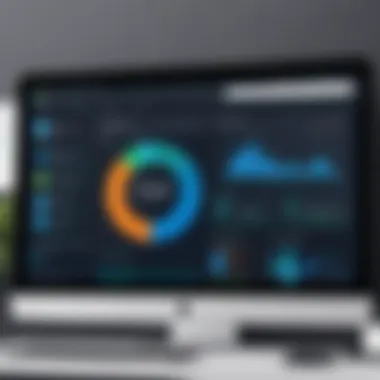

Intro
In the realm of web development, effective debugging tools are paramount. Progress Telerik Fiddler stands out as a potent solution that aids developers in monitoring HTTP and HTTPS traffic. This article aims to methodically illustrate the process of downloading and utilizing Fiddler for various debugging tasks. Our discussion will unfold through detailed sections covering the software’s features, system requirements, and setup instructions, ensuring that both novice programmers and seasoned professionals can derive value from this guidance.
Brief Description
Overview of the software
Progress Telerik Fiddler is a web debugging proxy that captures web traffic between a browser and the internet. It enables developers to inspect HTTP requests and responses, manipulate them if necessary, and diagnose common web application issues. The ability to view headers, cookies, and even the body of requests makes Fiddler an essential asset for any developer seeking deeper insights into web application performance.
Key features and functionalities
Fiddler provides a robust set of functionalities that enhance the debugging process. Key features include:
- Traffic Inspection: Analyze requests and responses in real-time, allowing for immediate feedback on how changes affect web interactions.
- Performance Testing: Measure load times and identify performance bottlenecks in applications.
- HTTP/HTTPS Support: Fiddler fully supports both HTTP and HTTPS protocols, offering a seamless debugging experience across different types of web applications.
- Breakpoint Setting: Developers can set breakpoints to pause the process, making it possible to modify requests and responses before they reach their destination.
- Session State Management: Fiddler allows users to save session data for future analysis, streamlining the debugging workflow for complex applications.
„Being able to view how data travels through a web application significantly enhances the debug process, making development faster and more efficient.”
System Requirements
Hardware requirements
Running Progress Telerik Fiddler efficiently necessitates certain hardware configurations. Here are the recommended specifications:
- Minimum of 4GB RAM
- At least 2 GHz dual-core processor
- Sufficient storage space for logs and cache, generally around 100 MB is needed.
Software compatibility
Fiddler is designed to work smoothly across various operating systems. The following software environments support the application:
- Windows 10 and later versions
- macOS (through Mono, an open-source implementation)
- Linux (also via Mono, but with limited functionalities)
Additional tools
While Fiddler can function independently, employing it alongside other development tools such as Visual Studio or Postman can increase its effectiveness in debugging diverse applications.
Preamble to Progress Telerik Fiddler
In the realm of software development, effective debugging is a cornerstone of successful project execution. The Progress Telerik Fiddler is a tool specifically designed to facilitate this process. By enabling developers to observe and inspect HTTP(S) traffic, it provides insights that are essential for troubleshooting web applications. The importance of understanding this tool cannot be overstated, especially as web technologies become more intricate.
Overview of Fiddler
Progress Telerik Fiddler serves as a powerful web debugging proxy. It intercepts communication between client applications and web servers. This capability allows for real-time monitoring of requests and responses. Developers can view the traffic between their application and the server, analyze the data being transmitted, and debug various scenarios with ease. Fiddler supports various protocols, which enhances its versatility for web developers working in differing environments. The ease of use is another highlight of Fiddler. It provides a user-friendly interface that allows both novice and experienced developers to navigate seamlessly through different functions. Key features include session manipulation, performance testing, and automatic response generation. Ultimately, Fiddler streamlines the debugging process, optimizing the workflow.
Importance of Web Debugging
Web debugging is crucial for several reasons. First, it helps identify issues that may not be evident during standard testing. A single misconfigured request may lead to significant issues when the application is deployed. By employing Fiddler, developers can catch these errors early in the development lifecycle.
Furthermore, web debugging provides a deeper understanding of how applications communicate over the internet. This insight allows developers to improve the application's performance. For example, monitoring response times and analyzing header data can lead to optimizations that enhance user experience.
Web technologies are continually evolving, increasing the complexity of applications. As a result, robust tools like Fiddler are necessary to keep pace. Fiddler empowers developers to tackle web debugging challenges effectively, enhancing overall software quality and reliability.
"Effective debugging is not just a skill; it is a crucial component of successful web development."
As more organizations transition to digital services, the importance of web debugging will only continue to grow. Understanding how to utilize Progress Telerik Fiddler becomes an invaluable asset for anyone in the tech industry.
System Requirements
Understanding the system requirements for Progress Telerik Fiddler is crucial for ensuring optimal performance and functionality. Correctly configuring your setup can prevent potential issues during installation and usage, ultimately aiding in a smooth debugging experience. By familiarizing yourself with the necessary prerequisites, professionals can save time and minimize frustrations when implementing this essential tool.
Supported Platforms
Progress Telerik Fiddler is versatile and compatible with multiple operating systems. The most common platforms include:
- Windows: Windows 10 and later versions are fully supported. Fiddler is optimized for these environments, providing a seamless experience.
- macOS: While primary development is on Windows, Fiddler can work on Mac systems using Mono, an open-source implementation of the .NET Framework. Some features might be limited, but it is still functional.
- Linux: Like macOS, Fiddler can run on Linux using Mono. Users should note that not all functionalities may be available or perform as expected.
In summary, while Windows provides the best experience for Fiddler, compatibility with macOS and Linux expands its accessibility. Understanding your platform is key to making the necessary arrangements for installation.
Hardware Specifications
Hardware specifications play a major role in running Progress Telerik Fiddler efficiently. Users should consider the following recommendations:
- Processor: A modern dual-core processor is ideal. It ensures that Fiddler can handle simultaneous requests and responses effectively.
- RAM: A minimum of 4 GB of RAM is recommended for basic operations. For handling larger traffic loads or multitasking, 8 GB or more is preferable.
- Storage: Sufficient disk space is essential. At least 200 MB of free space is required for Fiddler installation, but more may be needed for logs, captures, and scripts over time.
It is also beneficial to have a stable internet connection, especially for analyzing web traffic. Adequate hardware will effectively support all functionalities, ensuring that you can debug efficiently without hiccups.
The right hardware and platform are essential for maximizing the benefits of Fiddler, enabling professionals to perform their tasks efficiently.
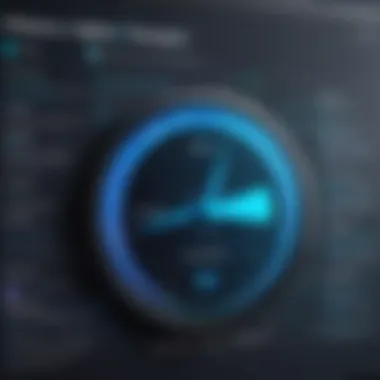

Downloading Telerik Fiddler
Downloading Progress Telerik Fiddler is a crucial first step for any developer or IT professional aiming to enhance their web debugging capabilities. This section dives into vital aspects regarding the download process, focusing on the importance of accessing the official site, selecting the appropriate version, and following detailed instructions to ensure a smooth download experience. Acquiring Fiddler properly sets the groundwork for effective utilization and paves the way for streamlined debugging practices.
Accessing the Official Site
To begin the downloading process, it is essential to access the official Progress Telerik Fiddler website. This ensures that you are obtaining the most up-to-date version of the tool, free from any malicious modifications that could occur on third-party sites. Navigate directly to the Progress Telerik Fiddler website for a secure download experience.
Upon reaching the site, take note of the layout. It usually includes highlighted information on features, support, and latest updates. Familiarizing yourself with the website can help in understanding the tool's breadth and functions.
Choosing the Right Version
Fiddler comes in multiple versions designed to cater to various user needs. When choosing, consider your specific requirements. The desktop version is suitable for most developers, offering robust features for web traffic analysis.
Meanwhile, Fiddler Everywhere serves users looking for a cross-platform solution, enabling usage across different operating systems. Understanding your environment is key.
Additionally, keep an eye on the system specifications required for each version. Ensuring compatibility with your current hardware will help avoid installation troubles later.
Step-by-Step Download Instructions
Once you have accessed the official site and identified the version that fits your needs, follow these steps:
- Locate the Download Button: On the Fiddler homepage, look for the prominent download button. This is often placed in a section highlighting the software features.
- Select Your Version: You may be presented with options to download different versions of Fiddler. Choose the one best suited for your development environment.
- Initiate the Download: Click on the download button to begin. Your browser may prompt you to confirm the action, depending on the settings.
- Save the Installer: Ensure you save the installation file in a location easy to access. This lays the groundwork for a smooth installation process later.
- Verify Integrity (Optional): For the security-conscious, consider checking the file’s integrity after download using checksums. This helps confirm you have a legitimate copy.
By carefully navigating the download process, ensuring you utilize the official sources and choosing the proper version tailored to your needs, you set a solid foundation for your web debugging journey with Telerik Fiddler.
Installation Process
The installation process of Progress Telerik Fiddler is a crucial stage in utilizing this web debugger effectively. Proper installation ensures that the application integrates seamlessly with your system, allowing you to access its full range of functionalities. Understanding the installation steps can help prevent numerous issues that could arise later, such as compatibility problems or improper configuration. Moreover, it is important to recognize that a successful installation lays the groundwork for successful web debugging, which is essential for developers and IT professionals alike. This section will cover the prerequisites, provide guided steps for installation, and discuss the necessary configurations that follow installation.
Prerequisites for Installation
Before diving into the installation of Fiddler, there are some prerequisites you should be aware of. Meeting these prerequisites can guarantee a smooth installation process and enhance the tool’s performance.
- Operating System Requirements: Fiddler supports Windows, macOS, and Linux. Make sure your operating system is up-to-date to avoid conflicts.
- Administrative Access: Depending on your system’s security settings, you might need administrative access to install software. This ensures that the application can create necessary configurations and registry entries.
- Internet Connectivity: Since you will download the installer, internet access is essential.
- Antivirus and Firewall Settings: Some security software may block the installation. Temporarily disabling these or adding Fiddler to the allowed list can help avoid interruptions.
- System Resources: Ensure that your machine has adequate resources. Fiddler generally requires minimal resources, but having sufficient CPU and memory will help its performance.
Guided Installation Steps
These steps will guide you through the installation process for Progress Telerik Fiddler.
- Download the Installer: Go to the official Telerik site and download the latest version of Fiddler suitable for your operating system.
- Run the Installer: Locate the downloaded file and double-click to run the installer. If prompted by User Account Control, confirm to proceed.
- Accept the License Agreement: Read through the terms, and if you agree, click the appropriate button to accept.
- Choose Installation Location: You can select the default installation path or specify a custom location. It’s advisable to use the default for ease of management.
- Complete the Installation: Click on 'Next' to proceed through the installation prompts. When finished, click ‘Finish’ to exit the installer.
- Launch Fiddler: You can launch Fiddler either directly from the installer or find it in your applications list.
"A systematic installation can save time and effort down the line. It's often overlooked, but can make a significant difference in how Fiddler operates."
Post-Installation Configuration
Once Fiddler is installed, some configurations must be performed to tailor its operation to your needs. Ending the installation does not mean you should jump into troubleshooting yet. Instead, review and adjust the following settings:
- Proxy Settings: Verify that Fiddler is set as your system's default proxy. This is crucial for capturing and monitoring web traffic.
- HTTPS Decryption: Enable HTTPS traffic decryption in order to analyze HTTPS requests. You need to accept its security certificates if prompted.
- Custom Rules: For advanced users, consider creating custom rules via the Fiddler Script Editor to enhance or modify the tool’s operations.
- Performance Optimization: Adjust the settings to enhance performance based on your system's resources. This includes customizing capture settings, excluding unnecessary traffic, and managing the number of sessions to log.
- User Interface Configuration: It may be beneficial to arrange the Fiddler interface according to your preferences for easier navigation and usability.
By correctly proceeding through these subsections, you set a strong foundation for using Progress Telerik Fiddler as an effective web debugging tool. Not only will you facilitate capturing web traffic, but also improve your debugging practices.
Navigating the Fiddler Interface
The Fiddler interface serves as the control center for users, allowing for efficient interaction with the various features of this powerful web debugging tool. This section highlights the significance of understanding how to navigate the interface, ensuring users can make the most of their debugging experience.
Knowing your way around the Fiddler interface is critical for technical efficiency. The layout is designed to streamline the user experience, enabling quick access to functionalities such as traffic monitoring, request modification, and session management. Fiddler's visual elements should be familiar to ensure smooth operation, especially when dealing with complex web applications.
Understanding the Dashboard
The dashboard acts as the primary view where users can observe and interact with ongoing web requests. When you first open Fiddler, the dashboard displays a chronological list of all captured HTTP and HTTPS traffic. This includes pertinent data such as request URLs, response times, and HTTP status codes. By monitoring this information, developers can quickly identify any issues that may arise during the interaction between the client and server.
In addition to the list view, the dashboard provides filtering options to help users focus on specific sessions. This can be achieved using criteria such as URL patterns, response type, or traffic source.
Here are some key features visible in the dashboard:
- Timeline View: Visual representation of requests over time, helpful in spotting performance bottlenecks.
- Status Codes: Informative indicators showing the result of each HTTP request, aiding in quick diagnosis of errors.
- Response Size: Displaying the size of responses can offer insights into potential optimization areas.
A deep understanding of the dashboard improves your ability to troubleshoot effectively, making it easier to locate the root cause of issues as they arise.
Key Components Explained
The Fiddler interface is composed of several components, each serving a unique purpose. Understanding these components enhances overall usability and enables developers to tailor the debugging process to specific needs.
- Session List: This is where individual web requests are displayed. Each session can be inspected to understand its request, response, and any associated headers. Users can simply click on a session to reveal detailed information in the lower panes.
- Inspectors: This section shows detailed breakdowns of selected sessions. It has multiple tabs, such as Headers, Cookies, Raw, and Body. Each tab provides in-depth information crucial for comprehensive debugging.
- Filters Pane: This tool allows users to filter which sessions are displayed in the session list. It helps in narrowing down results to find what needs attention, enhancing productivity by reducing clutter on the screen.
- Composer: This component enables users to manually craft and send HTTP requests, which can be particularly useful for testing endpoints without relying on additional tools or applications.
- Performance Metrics: A performance pane provides graphical representations of data, offering insights into speed and efficiency of requests over time.
Familiarizing oneself with these components ultimately leads to an intuitive understanding of how to leverage Fiddler to its fullest potential.


Capturing Web Traffic
Capturing web traffic is a core functionality of Progress Telerik Fiddler. In the world of web development and testing, understanding the data that moves through web applications is vital. This process not only facilitates the identification of errors but also helps developers optimize the performance and security of their applications. By capturing HTTP(s) traffic, Fiddler allows users to analyze what goes into and out of a web application, offering insights into its behavior under various circumstances.
Effective traffic capture enables developers to troubleshoot issues that could impair user experience. It provides a clear view of requests made to servers, responses from those servers, and how various elements interact within the web. Here are several specific elements to consider when capturing web traffic:
- Visibility: Fiddler presents a detailed log of every transaction, allowing developers to see real-time interactions between clients and servers.
- Error Detection: Captured traffic reveals HTTP status codes, which can point to errors that require immediate attention.
- Security Monitoring: By reviewing captured traffic, developers can identify potential vulnerabilities and address them proactively.
- Performance Analysis: Analyzing the timing of requests leads to performance enhancements that can drive better user engagement.
Understanding these benefits is essential for IT professionals and software developers as they strive to refine and enhance their applications. Therefore, the ability to capture and scrutinize web traffic through Fiddler should be regarded as an indispensable skill in today’s tech landscape.
Setting Up Fiddler for Traffic Capture
To start capturing web traffic, users must first configure Fiddler correctly. The setup process is straightforward but requires attention to detail to ensure optimal functionality. Here are the basic steps to set up Fiddler for effective traffic capturing:
- Launch Fiddler: Open the Fiddler application. Ensure that you have the latest version installed to avoid compatibility issues.
- Proxy Settings: Fiddler works as a proxy, so configure your browser to use the Fiddler proxy. Typically, Fiddler listens on port 8888. Adjust your browser settings for the proxy server to with port .
- Capture Traffic: By default, Fiddler captures all traffic once started. Make sure the option ‘Capture Traffic’ is enabled in the File menu.
- HTTPS Traffic: To capture HTTPS traffic, go to Tools -> Options -> HTTPS and check the box for "Decrypt HTTPS traffic." This step allows Fiddler to inspect secure web traffic.
Completing these steps allows Fiddler to intercept and log the HTTP traffic generated by your browser or applications.
Analyzing Captured Requests
Once traffic is captured, the next crucial step involves analyzing the requests and responses. This process greatly aids in understanding the data flow and identifying issues. Here are some aspects to consider during the analysis:
- Session List: The session list in Fiddler provides a chronological view of all captured requests. Users can click on a session to see detailed information about the request and response.
- Inspecting Headers: Review header information to determine server responses, including status codes and content types. This data is crucial for tracking down errors and optimizing performance.
- Response Body: Analyze the content returned in the response body. Look for any discrepancies or unexpected results in the data returned by the server. This examination can reveal issues that need addressing in the backend.
- Timing: Fiddler offers insights into how long requests take. Assessing timing can expose bottlenecks or delays in responses, leading to performance enhancements.
By carefully reviewing captured data, developers can streamline workflows and improve the overall user experience.
Correctly capturing and analyzing web traffic helps developers make informed decisions that ultimately contribute to the robustness and reliability of web applications. This ability to dissect the flow of information is what makes Progress Telerik Fiddler a powerful tool in the hands of IT professionals.
Debugging Techniques
Debugging techniques are vital for any developer working with web applications. They provide the means to identify, isolate, and resolve issues that may arise during development. In the context of Progress Telerik Fiddler, debugging techniques are specifically designed to enhance the user's ability to monitor and interfere with web traffic. This section will delve into two primary techniques: utilizing breakpoints and modifying requests and responses. Each technique serves a unique purpose, allowing developers to fine-tune their applications and troubleshoot problems effectively.
Utilizing Breakpoints
Setting breakpoints is a powerful technique in object-oriented programming and application debugging. In Fiddler, breakpoints allow you to pause the execution of requests at a specific point. This functionality can be particularly useful when you need to examine the details of a request before it is sent to a server or when analyzing the response from a server.
The process is straightforward: select the desired session from the Fiddler interface and activate the breakpoint feature. Once a request hits the breakpoint, you can inspect the headers, body, and other details within Fiddler. This inspection helps in identifying anomalies or unexpected behavior. For instance, if a response is not what you anticipated, the breakpoint feature allows you to analyze why it diverges from expectations.
Utilizing breakpoints encourages a methodical approach to debugging. Instead of guessing where the issue might reside, you can focus on specific interactions between client and server. This clarity can significantly reduce debugging time and increase productivity.
Modifying Requests and Responses
The ability to modify requests and responses in Fiddler is another critical debugging technique. This allows developers to simulate various scenarios without needing to alter the actual client or server behavior. By modifying request data, developers can test how the application responds to different inputs or conditions.
For instance, you can alter the HTTP headers to mimic different user agents or change the payload of a request. This flexibility is useful when checking how your application handles error responses or unexpected data formats. Similarly, manipulating responses allows you to test how your application processes data returned by the server, ensuring robust error handling and user experience.
Here’s how you can modify requests and responses effectively:
- Select the session you want to modify.
- Right-click and choose to modify the request or response.
- Alter the content as needed. For example, change HTTP status codes or headers.
- Send the modified request. Check how the application behaves with the new data.
By implementing request and response modifications, developers can proactively identify potential issues before they impact users. It opens up proactive testing, ensuring that applications remain resilient in varied production scenarios.
"Debugging is not being able to find your bug; it is understanding your code."
The techniques of utilizing breakpoints and modifying requests and responses in Fiddler present technical insights that are essential for any developer. Mastering these strategies enhances one's ability to ensure the stability and reliability of web applications.
Advanced Features
Advanced features of Progress Telerik Fiddler are critical for maximizing the tool's effectiveness in debugging web applications and monitoring traffic. These features enhance the overall functionality of Fiddler, making it a powerful ally for developers who need detailed insights into web requests and responses. They provide capabilities that streamline debugging processes, ensuring more efficient workflows by reducing the time to identify issues.
Using Fiddler Scripts
Fiddler Scripts allow users to customize their interactions with the tool, providing flexibility for various debugging tasks. Scripts can automate repetitive actions and modify request and response behaviors beyond what is available in the standard interface. This customization is particularly beneficial when dealing with complex scenarios involving numerous requests that require consistent handling.
To create scripts, Fiddler utilizes the JScript.NET language. Developers can write scripts to intercept requests or responses based on specific conditions. For instance, a basic script could redirect traffic to a local server for testing purposes or simulate different network conditions to verify application behavior. Here’s an example of a simple script that modifies requests:
This customization supports high-level debugging, enabling developers to test scenarios that might not arise naturally during normal application usage. It also facilitates rapid troubleshooting, as one can adjust responses in real-time based on user-defined parameters.
Integrating with Other Tools
Integrating Fiddler with other tools can significantly enhance its capabilities. For instance, tying Fiddler with Visual Studio or other development environments allows for more seamless debugging sessions. When Fiddler captures web traffic, it can send data directly to Visual Studio for analysis. This integration makes it easier for developers to work on both client-side and server-side debugging without switching applications frequently.
Additionally, Fiddler can work alongside tools like Postman or Swagger for API testing. By capturing requests made through these applications, developers can analyze responses, identify bottlenecks, and assure the quality of API interactions. Such integrations allow for a holistic approach to debugging and testing across different environments and platforms.
To set up integration, developers can configure Fiddler’s settings to allow communication with these systems. This can help foster a more connected and efficient development environment, ultimately speeding up the debugging process and improving productivity.
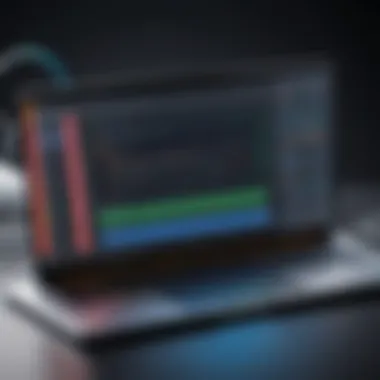

Best Practices for Using Fiddler
Utilizing Telerik Fiddler effectively requires an understanding of various best practices. These practices are essential to maximize the application’s potential and ensure a secure and efficient debugging process. Following a structured approach allows you to streamline your workflow while minimizing risks associated with web debugging.
Maintaining Privacy and Security
When using Telerik Fiddler, privacy and security considerations are crucial. This is especially important because Fiddler acts as a proxy, capturing all HTTP and HTTPS traffic. Here are key practices to secure your debugging environment:
- Use HTTPS Decryption Wisely: Enabling HTTPS decryption is crucial for capturing encrypted traffic. However, be aware that this can expose sensitive data. Always decrypt traffic only for trusted sites and disable it for others.
- Limit Data Capture Scope: Instead of capturing all traffic, configure Fiddler to focus on specific domains or applications you are working on. This reduces unnecessary data volume and preserves privacy.
- Clear Session Data Regularly: To avoid holding onto sensitive information longer than necessary, regularly clear session data. This can be done through the Fiddler interface, ensuring that personal or sensitive information is not stored inadvertently.
- Use Custom Rules: Create and apply custom scripts to filter out sensitive information like personal credentials or payment details during debugging sessions. This additional level of protection can help you maintain user privacy and secure data integrity.
"Privacy and security should never be an afterthought in web debugging; they are essential to maintaining trust and compliance."
Keeping these practices in mind will help safeguard your data and maintain confidentiality during the debugging process.
Optimizing Performance
Performance optimization is vital for making the most of Telerik Fiddler. Efficient use of resources will enhance the speed and responsiveness of your debugging sessions. Here are several ways to achieve better performance:
- Manage Sessions Appropriately: Avoid having too many sessions open simultaneously. Close irrelevant sessions regularly to prevent system slowdowns. This can keep Fiddler performing optimally and allow you to focus on the current task at hand.
- Use Filters and Inspectors: Instead of sifting through all captured data, apply filters. This helps in quickly narrowing down to the traffic you need to analyze, thereby speeding up the investigation process. Fiddler supports various filters to manage displayed data more conveniently.
- Turn Off Unused Features: Some features in Fiddler might not be necessary for certain debugging sessions. Turning off features like the timeline or performance counters can free up resources and improve responsiveness.
- Check Proxy Settings: If Fiddler’s proxy settings are misconfigured, it can lead to performance issues. Ensure the settings match your required configuration to prevent unnecessary delays in traffic capture.
In summary, by implementing these best practices, you ensure a more efficient and secure use of Telerik Fiddler. Each practice brings distinct benefits, whether it’s enhancing privacy or boosting performance, making Fiddler a powerful tool in any web developer's toolkit.
Troubleshooting Common Issues
Troubleshooting common issues is a vital aspect of utilizing Progress Telerik Fiddler. Any tool, no matter how robust, can face problems during its operation. Addressing these issues promptly can ensure seamless functionality and prevent downtime. This section will explore frequent challenges that users might encounter and provide practical solutions to overcome them. By understanding these common hurdles, users can maintain efficiency in their debugging tasks and avoid unnecessary frustration.
Connection Problems
Connection issues are perhaps the most daunting obstacles faced while using Fiddler. Users may find that their application cannot establish a link to the internet, resulting in unresponsive behavior. Such issues can arise from several factors:
- Proxy Configuration: Fiddler often requires specific proxy settings. Incorrect configurations can lead to failures in capturing traffic. Ensure that Fiddler is set as the system’s proxy. Users can check their settings under Tools -> Options -> Connections.
- Firewall Interference: Sometimes, firewalls can block Fiddler’s connection attempts. Make sure to permit Fiddler through the system's firewall settings. Adding an exception for Fiddler can resolve this issue.
- Antivirus Software: Certain antivirus applications might interfere with Fiddler's functioning. If users suspect their antivirus is the cause, temporarily disabling it can help diagnose the issue.
- Network Restrictions: In corporate environments, strict network restrictions may prevent Fiddler from capturing traffic. Consult with the IT department to establish necessary permissions.
By following these steps, users can often rectify connection problems. It is important to troubleshoot methodically, noting any changes made during the process.
Patching and Updates
Keeping Fiddler updated is essential for optimal performance and enhanced security. Software updates usually provide fixes for bugs, improve functionality, and sometimes introduce new features. If users encounter issues, they might relate to the version of Fiddler being used. Some common considerations include:
- Check for Updates: Regularly look for updates in Fiddler’s interface. An option is typically available under the help menu to check for updates.
- Read Release Notes: Each update often comes with release notes detailing what issues have been addressed. Understanding these can be vital for identifying potential problems related to your version.
- Patch Installation: If an update is available, follow the installation instructions carefully. Failing to complete the update process can sometimes lead to partial functionality or other issues.
- Rollback if Necessary: If a new update introduces complications, users can roll back to the previous version if they have it saved. Documentation usually provides guides on reverting to older versions if needed.
Keeping your tools up-to-date can prevent many issues from arising. By proactively managing updates and patches, users can maximize the efficiency and security of their web debugging processes.
Community Resources and Support
In the rapidly evolving landscape of web development, access to robust community resources and support mechanisms is critical. For users of Progress Telerik Fiddler, these resources can enhance the debugging experience, making it more efficient and effective. This section examines the significance of community resources and support within the context of using Fiddler. Understanding the available resources helps users troubleshoot issues, optimize workflows and learn new techniques that can elevate their debugging skills.
Official Fiddler Documentation
The Official Fiddler Documentation is an indispensable resource provided by Progress Telerik. This comprehensive guide contains detailed explanations of Fiddler's features, functionalities, and configurations. Users can find information about setting up critical components and understanding various tools available within Fiddler.
Key benefits of using the official documentation include:
- Guided Instructions: Step-by-step instructions help users follow processes easily.
- Feature Descriptions: Clear explanations of what each feature does and how to use it to its fullest potential.
- Troubleshooting Tips: Helpful hints for solving common problems encountered during usage.
The documentation is constantly updated to reflect new features or changes, ensuring that users have access to the latest information. Regularly referring to it can significantly reduce the learning curve associated with the tool and enhance the overall user experience.
User Forums and Discussions
User Forums and Discussions are another vital aspect of community support for Fiddler users. Platforms, such as Reddit or community pages on Telerik’s website, provide spaces for users to seek advice, share experiences, or ask questions. These forums act as a knowledge bank where countless users contribute their insights, making it a rich resource for both beginners and seasoned professionals.
The advantages of engaging in user forums include:
- Peer-to-Peer Support: Direct interactions with individuals who have faced similar challenges can provide quick solutions.
- Shared Knowledge: Users often share scripts, tips, and workarounds that can save time and enhance productivity.
- Updates and Trends: Community discussions often shed light on software updates, new features, and best practices in real time.
Participating in forums not only enhances one's knowledge of Fiddler but also fosters community engagement, allowing users to build networks within the development community.
Engaging with community resources such as documentation and user forums enriches the debugging experience, allowing developers to leverage shared knowledge.
Epilogue
In this article, the exploration of Progress Telerik Fiddler has revealed its paramount significance in web debugging. As the digital landscape continuously evolves, the tools we use to monitor and rectify issues are essential to not just individual developers but entire teams and organizations. Enabling a deeper understanding of how web traffic operates serves as a foundation for improving the effectiveness of applications.
Recap of Key Points
The discussion encompassed several core elements. We started with an introduction to Fiddler and its relevance in web debugging. The article detailed various steps from downloading and installing Fiddler to exploring its interface and key features. We also looked into essential techniques for traffic capture and troubleshooting methods, guiding the user through common challenges. These key points emphasize:
- The necessity of web debugging tools like Telerik Fiddler for effective development.
- Clear guidance on downloading, installing, and configuring the application, making it accessible even for novice users.
- Insight into advanced features that enhance debugging capabilities, showcasing Fiddler’s versatility.
- Best practices for optimizing performance while maintaining privacy and security during usage.
Future of Web Debugging
Looking ahead, web debugging is likely to grow in importance as web applications become more complex. Emerging technologies will demand more sophisticated tools for monitoring and debugging. Progress Telerik Fiddler is positioned well in this evolving landscape. Innovation in user interface and enhanced functionalities will shape its future development. Maintaining connections with community support can foster knowledge sharing on best practices.
Furthermore, as more businesses shift to online platforms, the demand for robust debugging solutions grows. Fiddler’s capability to integrate with other tools ensures it remains relevant.
In summary, leveraging Progress Telerik Fiddler not only supports developers in maintaining optimal web applications but also prepares them for an increasingly complex web environment.

