Transforming Illustrator Pictures to Vectors: A Comprehensive Guide


Intro
In the ever-evolving field of digital design, the ability to convert raster images into vector graphics holds significant value. This skill not only enhances the quality of design work but also opens up new possibilities for creativity and application. Vector graphics are ideal for numerous uses such as logos, icons, and illustrations, due to their scalability and clarity at any size. Understanding the transition from Illustrator pictures to vector formats is an essential technique for designers and businesses alike.
This guide will lead you through the entire process of transforming images within Adobe Illustrator into precise vector designs. We'll explore essential topics including the basics of vector graphics, the advantages of vectorization, a detailed conversion process, and effective practices to retain quality throughout your work. Every aspect discussed aims to elevate the knowledge base of IT professionals and businesses looking to leverage vector assets effectively.
Prelims to Vector Graphics
Understanding vector graphics is essential for those engaged in digital design. Vector graphics have become a foundational tool in various applications, from print media to web design. This section provides a deep dive into what defines vector graphics, their capabilities, and how they can significantly enhance design quality and versatility.
What are Vector Graphics?
Vector graphics are images created using mathematical equations rather than pixels. This characteristic allows them to scale infinitely without losing quality. Each visual element in a vector image is defined by points, lines, and curves, thanks to the use of paths. Adobe Illustrator is a common software for producing these graphics, making it a vital tool in the designer's arsenal.
One major advantage of vector graphics is their smaller file size compared to raster graphics. This efficiency makes them easier to store, share, and manage. As a result, they have become a preferred choice for logos, illustrations, and typography, where clarity is paramount.
The Role of Vectors in Design
Vectors play a critical role in design, catering to a variety of purposes. They provide a level of detail and flexibility that raster images cannot match. Designers often utilize vector graphics for branding materials, where scalable logos must maintain clarity across multiple sizes and formats.
Moreover, the refined control over shapes and colors allows designers to create intricate artwork with precision. The ability to edit each individual element within a vector graphic also enhances the efficiency of the design process. As such, understanding the intricacies of vector graphics becomes an imperative skill for modern designers.
Comparison: Vector vs. Raster Graphics
The distinction between vector and raster graphics is fundamental in design. Raster graphics, or bitmap images, are composed of pixels. When scaled, they can appear pixelated, compromising visual integrity. Common formats for raster images include JPEG, PNG, and GIF. In contrast, vector graphics remain sharp at any size, which is crucial for branding and illustrations that demand high quality.
The use cases for each type of graphic differ as well. Vectors are ideal for clean lines and shapes, making them perfect for logos, icons, and schematics. Raster graphics can capture detail and texture better, which makes them suitable for photographs and complex images.
"Choosing between vector and raster graphics depends on the specific needs of the project and the desired visual outcome."
Ultimately, recognizing the strengths and weaknesses of each type is essential for any designer looking to exploit the full potential of their craft.
Understanding Adobe Illustrator
Adobe Illustrator is a powerful program widely used in the design field, providing users with tools and features tailored specifically for vector graphics. In the context of this guide, understanding Illustrator is vital because it plays a critical role in the process of transforming images into vector format. The program allows designers to manipulate and refine graphics in ways that bitmap programs do not accommodate. If you wish to create scalable and high-quality graphics, Illustrator is essential.
Overview of Illustrator’s Capabilities
Adobe Illustrator offers a comprehensive range of capabilities that makes it the preferred choice for many designers. At its core, it is designed to create vector artwork, which can be scaled infinitely without losing clarity. This characteristic is crucial for branding, as logos need to maintain visual integrity at various sizes.
Illustrator supports a variety of tools, such as the pen tool, shape builder, and mesh tool, enabling users to create intricate designs with precision. Moreover, the software integrates well with other Adobe products, enhancing workflow flexibility and creativity. Users can also customize their workspace, which makes the design process more efficient.
In addition, Illustrator provides features for text and typography manipulation, which is critical in many design projects. The software also includes various export options, ensuring graphics can be saved in formats suitable for both print and digital use.
Key Features Relevant to Vectorization
When it comes to vectorization, several key features in Illustrator stand out:
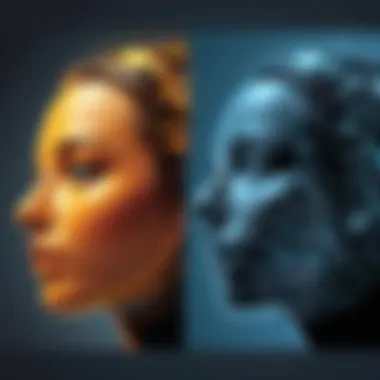

- Image Trace Tool: This tool automatically converts raster images (like JPEGs or PNGs) into vectors, making the transition smoother.
- Live Paint Bucket: This allows users to fill areas of vector artwork with color quickly, simplifying the coloring process after an image has been vectorized.
- Pathfinder: Users can combine, subtract, and manipulate shapes, providing flexibility in creating and enhancing designs post-vectorization.
- Smart Guides: These guides help in aligning and positioning objects accurately, which is important for creating clean vector graphics.
- Shape Builder Tool: This feature enables users to create complex shapes by combining simpler ones, offering more creativity when refining vector designs.
Understanding these functionalities can make a significant difference in the outcome of a project. The efficient use of these tools can lead to higher quality results in the vectorization process and ultimately improve the design workflow. Additionally, mastering these features may reduce the time needed for conversion, allowing designers to focus on the creative aspects of their work.
"Mastering Adobe Illustrator's features not only streamlines the vectorization process but also enhances overall design quality, promoting greater creativity and efficiency."
Importance of Vectorization
Vectorization is a cornerstone in modern digital design. In an age where visual content dominates, understanding the significance of converting images into vector graphics is vital. This process not only enhances the quality of images but also opens new avenues for creative expression. The importance of vectorization can be outlined through several key points that highlight its impact on design, production efficiency, and overall versatility.
Benefits of Converting to Vectors
One of the primary advantages of converting to vectors is scalability. Unlike raster images, which can lose quality when resized, vector graphics maintain their clarity and sharpness at any dimensions. Designers can easily manipulate and scale vector images without worrying about pixelation. This flexibility is particularly beneficial in branding, where logos and graphics can be used in various applications without degradation.
Furthermore, vector files tend to be smaller in size compared to their raster counterparts. This compactness facilitates faster load times and offers a more efficient workflow when collaborating on projects. Additionally, vectors are editable. Designers have the option to modify colors, shapes, and other elements without starting from scratch.
Another key benefit is the ability to produce high-quality prints. Vectors are the go-to choice for anything that requires precise lines and edges, such as billboards or business cards. The crispness of vector visuals ensures that the printed output is as striking as it appears on screen.
"Vector graphics are not just a way to create images; they are a way to redefine creativity in design."
Common Use Cases for Vector Graphics
Vectors find their application in a variety of fields, making them an essential tool for many professionals. Some of the most prominent use cases include:
- Logo Design: Companies rely on vector graphics for logo design due to their scalability and versatility. A logo must look great at any size, from a tiny business card to a large billboard.
- Illustrations: Many illustrators choose vector formats for creating characters or scenes. This choice allows for easy resizing and adapting their artwork for different mediums.
- Web Graphics: In digital media, vectors are often utilized for creating icons and buttons. Their smaller file size contributes to quicker loading times on websites, enhancing user experience.
- Animation: Many animation software tools use vector graphics due to their fluidity and ease of manipulation, allowing animators to create sharp, clean movements.
In summary, vectorization significantly adds value to the digital design process. Its many benefits and applications make it indispensable for both individual creators and businesses aiming to enhance their visual identity.
The Process of Conversion
The process of converting Illustrator pictures into vector graphics is central to achieving high-quality design outcomes. Understanding this process is essential for maximizing the potential of vector graphics in various applications. Vectorization aids in maintaining clarity and resolution regardless of size, making it particularly beneficial for logos and illustrations used in marketing and branding.
This section will provide a structured approach to the conversion process, highlighting the specific steps involved and considerations to keep in mind.
Preparing Your Image in Illustrator
Before embarking on the journey of vector conversion, it is crucial to prepare your image adequately. Open your image in Adobe Illustrator. Make sure the image is high-resolution as this will affect the outcome of the vectorization process.
Here are some steps to consider:
- Choose the Right Image: Selecting an image with a defined subject and minimal clutter will yield better results.
- Clean Up the Image: If necessary, use tools such as the Eraser or the Scissors to eliminate any unwanted elements or distractions within the image.
- Adjust Canvas Size: Ensure the canvas size aligns with your image dimensions to reduce any cropping issues during conversion.
Using the Image Trace Tool
Once your image is prepared, you can utilize the Image Trace tool, a powerful feature in Illustrator designed for transforming raster images into vectors. To access this tool, select your image and navigate to the Window menu, then to Image Trace.
When you activate the Image Trace tool, you will see several preset options. These allow you to choose a style that closely represents your image. Common presets include:
- High Fidelity Photo: Best for detailed images with rich colors.
- Low Fidelity Photo: Suitable for a more abstract interpretation.
- Black and White Logo: Ideal for simple logos with clear outlines.
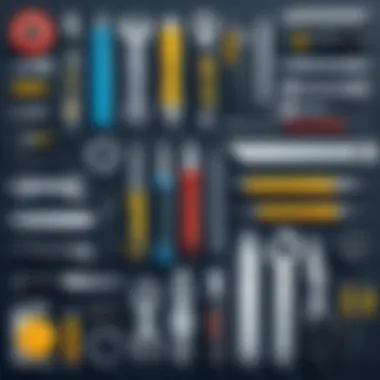
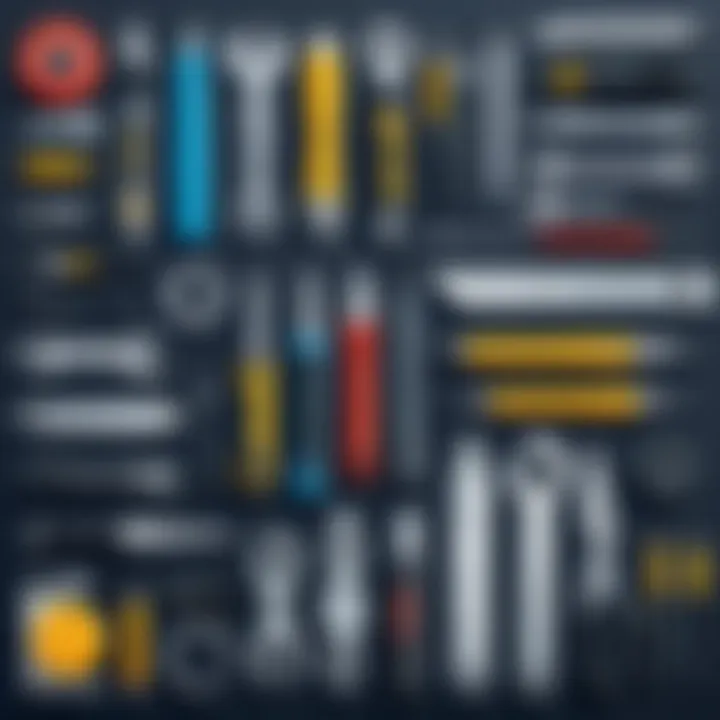
Adjust the settings based on your specific needs, and initiate the tracing process.
Adjusting Trace Settings
After using the Image Trace tool, you will notice a few adjustments may be necessary. Selecting "Expand" will convert the traced image into a group of vector shapes. At this stage, navigate to the Image Trace panel to manipulate various settings:
- Threshold: This controls the balance between black and white in your image. Higher thresholds result in more solid areas, while lower thresholds can create finer details.
- Paths: Adjusting this slider will influence how closely the traced image follows the original image's outlines. A higher value means smoother lines.
- Corners: Increasing this will give more defined angles, which can be critical for logos or sharp designs.
- Noise: This helps reduce unwanted fragments, refining the vector quality.
Finalizing Your Vector Image
Upon successful adjustments, it is time to finalize your vector image. Select the vector shapes that were created during the tracing phase. You might want to combine or group these shapes to simplify your workflow.
Next, consider these points for finalizing:
- Color Adjustment: Ensure colors are accurate to the original image. You might want to select shapes and use the Eyedropper tool to match colors.
- Delete Unwanted Shapes: Remove any stray points or elements that do not contribute to the vector image's intended appearance.
- Save Your File: Choose the appropriate file format for storage. Save your work in .AI format for future editing and export options as needed, such as saving in .SVG or .EPS for web or print use.
Successful vectorization can transform how images are utilized, providing clarity and scalability without quality loss.
Best Practices for Quality Vectorization
When converting images to vector graphics, adhering to best practices is essential. Quality vectorization maintains the visual integrity of the original artwork while also ensuring that the final product is practical for use in various applications. This section outlines the fundamental practices to consider to optimize the vectorization process.
Selecting the Right Images
Choosing the appropriate images for vectorization is critical. Not all images will yield optimal results when converted to vectors. Here are some factors to consider:
- Quality: Start with high-quality, high-resolution images. Low-quality images may lead to artifacts or loss of detail during conversion.
- Complexity: Simpler images convert more effectively. Images with fewer colors and intricate details can complicate the vectorization process.
- Format: Preferred formats such as PNG or JPEG should be used. These formats typically provide a better canvas for vectorization than others.
Understanding Resolution and Size
Resolution and size play a significant role in how the vectorization turns out. Images with higher resolution retain more details that can translate into vectors. Here's what you should keep in mind:
- Ideal Resolution: Aim for an image resolution of at least 300 DPI (dots per inch) for clear and defined results.
- Physical Size: It's important to consider the final output size. If the intention is to scale your vectors up or down, starting with larger images can help maintain quality once modified.
- Aspect Ratio: Maintain the correct aspect ratio to avoid distortions during the conversion process.
Maintaining Color Fidelity
Color fidelity ensures that the colors in the vectorized image closely match those of the original. This can be an often-overlooked aspect of vectorization. Attention to color can enhance the visual impact of the final product. Here are some tips:
- Color Profiles: Use color profiles that best represent the colors in your original image. This practice helps bridge the gap between raster and vector color spaces.
- Limit Color Range: For the best results, limit the colors to a manageable palette. Too many colors can lead to a muddied output, making vectors less attractive.
- Adjusting Colors Post-Conversion: After conversion, inspect the vector for any discrepancies in color. Make necessary adjustments to ensure accuracy.
"The quality of your vectors is directly influenced by the initial image you choose and the adherence to resolution and color standards."
In sum, practicing these best strategies for quality vectorization can significantly improve the results of your conversion process. By selecting ideal images, understanding resolution implications, and maintaining color fidelity, you will enhance the effectiveness and visual appeal of your vector graphics.
Common Challenges in Vectorization
Vectorization involves transforming raster images into vector graphics. This process is often not straightforward. Several challenges can arise, affecting the quality and usability of the final vectors. Understanding these challenges is crucial for designers aiming to maintain a high standard in their work. Addressing these challenges properly can lead to successful outcomes in vector conversion. Here, we delve into two significant obstacles: Dealing with Complex Textures and Handling Low-Quality Images.
Dealing with Complex Textures
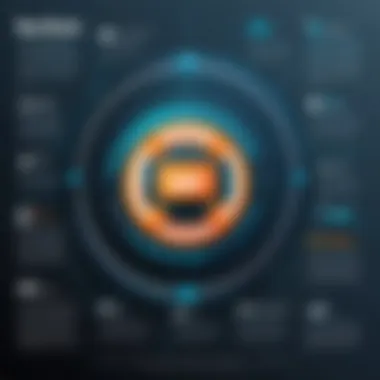
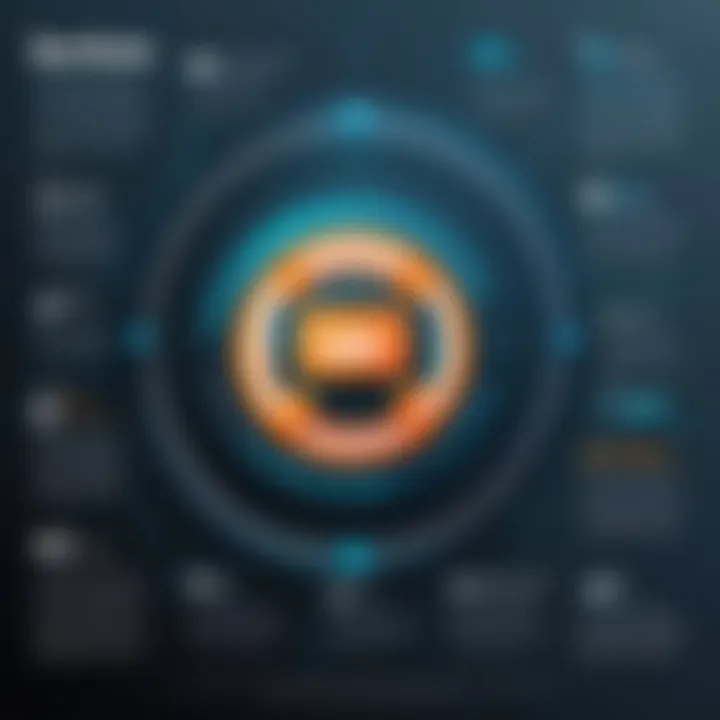
When working with images that have intricate patterns or textures, vectorization can become quite challenging. Raster images containing delicate gradients and detailed textures don’t always convert well because vectors are based on paths and shapes rather than pixels. One important element is that complex textures may create undesired shapes when traced in Illustrator. As a result, the output may not accurately represent the original artwork.
To mitigate these issues, it is essential to simplify the image before vectorization. This can involve several strategies:
- Reduce Detail: Start with a higher-level image that lacks excessive details. Too much information can confuse the tracing algorithm, producing messy vectors.
- Focus on Key Areas: Identify and enhance significant elements of the image that need to be retained in the vector format.
- Use Filters: Applying certain filters may help in smoothing textures, making them more compatible for tracing.
"Understanding the nature of your artwork is key to successful vectorization. Simplification can enhance the final product."
Handling Low-Quality Images
Another common challenge is dealing with low-quality images. Low-resolution images lend themselves to pixilation, which complicates vectorization. If the source image lacks clarity or detail, the resulting vector can be unsatisfactory. Often, low-quality images can lead to arbitrary curves that do not accurately depict the original intention.
Here are some important things to remember:
- Start with High-Quality Images: The first step should be using the best quality image available. This helps reduce loss of detail during the vectorization process.
- Zoom In Before Tracing: Inspect the image closely before converting. Identifying potential problem areas can save time and effort later on.
- Manual Edits: Sometimes, the automatic tracing may not yield good results. Manual editing can help refine the vector and correct imperfections.
Facing these challenges head-on will equip designers with the necessary skills to produce high-quality vector images. A proper approach toward complex textures and low-quality images establishes a solid foundation for creating versatile vector graphics.
Post-Conversion Tips
Post-conversion tips play a significant role in ensuring the final output of vector graphics maintains high quality and usability. Once the conversion process is complete, it is crucial to review and refine the newly created vectors. Doing so helps designers optimize the graphics for various applications, which can be especially beneficial in further designs or marketing materials.
Editing Vectors After Conversion
After converting an image to a vector, the editing phase is essential. Adobe Illustrator offers various tools that allow users to manipulate vector graphics effectively. Here are some key considerations:
- Adjust Points and Curves: Use the Direct Selection Tool to fine-tune anchor points and curves, ensuring the shapes align perfectly with your design intent.
- Editing Colors and Strokes: It’s possible to modify colors and stroke weights of the vector elements. Ensure color consistency for brand alignment.
- Removing Unnecessary Elements: Clean redundant or unwanted paths from your design to enhance clarity and streamline the artwork.
"Editing is where the real craftsmanship shines through, turning good designs into great ones."
Using layers effectively can also aid in managing complex artwork. Organizing elements on different layers allows easier adjustments and enhances workflow during the editing process.
Saving and Exporting Vector Files
The final step in working with vectors involves saving and exporting. Adobe Illustrator provides multiple formats for vector files, and the choice of format can impact usability and compatibility.
- File Formats: Common formats include AI, SVG, EPS, and PDF. Each format serves different purposes. For instance, SVG is ideal for web use, while AI is preferred for further editing in Illustrator.
- Preservation of Quality: Ensure options like preserving text as outlines in PDF exports are selected if the document may be opened on devices without the correct fonts.
- Export Settings: When exporting, pay attention to resolution settings and compatibility options so that the vectors function correctly across platforms.
Maintaining the quality during conversion and post-conversion stages is essential, so consider running tests to check how your graphics appear in different environments.
In summary, focusing on post-conversion processes not only guarantees that the vector graphics are polished and actionable but also enhances their usefulness across various projects within businesses. These steps help ensure that the graphics can meet the demands of modern digital design that require flexibility and adaptability.
End
In this article, we have delved into the intricacies of transforming Illustrator pictures into vector graphics. The significance of this process is multifaceted, impacting various sectors from graphic design to digital marketing. Understanding how to convert raster images into scalable vector formats is essential for any modern designer or business looking to maintain high-quality visuals across multiple platforms.
Recap of Key Points
To summarize, the key elements discussed include:
- Definition of Vector Graphics: Vectors use mathematical equations to define shapes, providing scalability without loss of quality.
- Adobe Illustrator's Role: Illustrator is a powerful tool equipped with features that simplify the conversion process, making it accessible to both beginners and experienced users.
- Benefits of Vectorization: The advantages include improved image quality, versatility in size, and ease of editing. These benefits are invaluable for creating professional-grade designs.
- Conversion Process: We outlined the step-by-step approach, including preparation in Illustrator, using the Image Trace tool, adjusting settings, and finalizing the vector image.
- Best Practices: Selecting appropriate images and understanding resolution can greatly enhance the outcome of vectorization efforts.
- Post-Conversion Tips: Editing vectors and knowing how to properly save and export them ensure that the final product meets quality standards.
The Future of Vector Graphics in Design
The future of vector graphics is promising. As technology evolves, the demand for flexible, high-quality visuals continues to grow. New software enhancements in Adobe Illustrator and other tools make the vectorization process more efficient and intuitive. Additionally, the rise of digital platforms requires graphics that can adjust seamlessly to various screen sizes and resolutions. Thus, the importance of mastering vector graphics cannot be overstated.



