Mastering Adobe After Effects: A Complete Editing Guide


Intro
Adobe After Effects is a powerful software widely used in the fields of video production and motion graphics. Its versatility allows users to create stunning visual effects and animations that can elevate video projects significantly. This guide serves as a comprehensive resource for understanding the core aspects of Adobe After Effects. With its myriad features and tools, beginners and seasoned professionals alike can benefit from a structured approach to learning.
In this article, we will explore the following key points:
- The overview of Adobe After Effects as a software tool
- Its major features and functionalities that make it unique
- Basic system requirements needed to run the software effectively
- Insights into compatibility with other software and platforms
These sections are designed to offer practical knowledge and strategies that can be easily implemented in various editing projects, regardless of the user's expertise. Whether you are looking to enhance your current video skills or delve into the world of post-production, understanding the capabilities of After Effects will provide a significant advantage.
Brief Description
Overview of the software
Adobe After Effects, developed by Adobe Inc., is part of the Adobe Creative Cloud suite. It is primarily used for motion graphics and visual effects, allowing users to manipulate and animate video footage. The software supports a wide range of video formats, making it a preferred choice for many creative professionals in the industry.
Key features and functionalities
After Effects comes with a variety of tools designed to facilitate creative expression in video editing:
- Layer-based editing: Users can work with multiple layers, combining various media elements in a single composition.
- 3D capabilities: The software provides tools for 3D objects and environments, allowing for the creation of intricate scenes.
- Motion tracking: This feature enables users to track the movement of objects within the frame, providing accuracy for compositing.
- Animation presets: After Effects includes a library of presets which can speed up the animation process for various elements.
- Integration with other Adobe products: Seamless coordination with products like Premiere Pro and Photoshop enhances workflow efficiency.
"After Effects transforms video editing into a canvas for creativity, pushing the boundaries of what’s possible in post-production."
By understanding these capabilities, users can harness the full potential of After Effects in their creative endeavors.
Prelude to After Effects
Understanding Adobe After Effects is crucial for anyone involved in video production and post-production. With its extensive functionality, it serves as a fundamental tool in the realm of motion graphics and visual effects. The introduction to After Effects sets the stage for a deeper exploration into its intricacies, ensuring users can maximize its capabilities effectively.
Adobe After Effects allows for the manipulation of digital video, enabling creators to layer clips, apply effects, and animate graphics. By grasping the core basics before delving into more advanced techniques, users can build a solid foundation for enhancing their editing skills. This understanding is not just about knowing the software; it's about recognizing how it fits into the broader context of video editing and production.
In this section, we will define what After Effects is and discuss its key features. Doing so will prepare readers for the subsequent sections that cover essential editing techniques, layer management, and color grading, among other topics. Throughout this guide, users will gain insights that empower them to make informed decisions in their projects while exploring new creative avenues.
What is Adobe After Effects?
Adobe After Effects is software primarily used for creating motion graphics and visual effects. Launched in 1993, it has become an industry standard for video editing and post-production. Many professionals and enthusiasts across various fields utilize After Effects for its versatility and powerful features.
This application allows users to compose video clips, add effects, and include animations. It functions through a range of layers, which can be manipulated independently. This flexibility opens creative possibilities that extend far beyond simple video editing. Understanding its purpose is the first step to mastering its use in your projects and productions.
Key Features Overview
Adobe After Effects is packed with features that appeal to video editors. Recognizing these capabilities is essential for effective usage. Some of the most significant features include:
- Layering System: Users can work with multiple layers, allowing for more complex visual compositions.
- Animation Tools: The software provides robust tools for creating animations, offering control over movement and timing.
- Effects Library: A vast range of built-in effects adorns After Effects, making it easy to enhance videos.
- 3D Composition: This enables users to create three-dimensional layers and environments, adding depth to projects.
- Rendering Options: Various options exist for exporting projects tailored to different platforms and quality requirements.
These features contribute to After Effects' powerful reputation among video editing software. Understanding them helps users leverage the software's full potential, aiming for excellence in their video projects.
"The true power of After Effects lies in its ability to give users creative control over their video content, allowing for boundless possibilities in motion design and editing."
By familiarizing oneself with After Effects, users take the first steps toward producing higher quality, visually compelling videos. Ultimately, this knowledge enhances one's overall effectiveness in the field of video editing.
Setting Up Your Workspace
Setting up your workspace in Adobe After Effects is a critical step that can significantly influence your efficiency and creativity during editing. The workspace is basically your environment where you gather, manage, and utilize various tools and assets. A tailored workspace allows you to access the tools you need faster, reducing time spent searching through menus. This leads to a more streamlined workflow, ultimately enhancing your productivity.
Customizing the Interface
Customizing the interface involves arranging panels and tools according to your personal preference. You can drag and drop panels to make them more accessible. After Effects allows you to create a personalized workspace suited to your editing style. For example, if you work more with effects, positioning the Effects & Presets panel close to the Composition panel is beneficial.
To customize, navigate to the top menu and select Window > Workspace. You can then choose from preset layouts or create your own. Remember to consider how you work best—some users prefer a minimalist approach, while others need more panels visible at once.
- Experiment: Try different setups to see which layout fits your editing style.
- Save your custom layout: Once satisfied, save it through Window > Workspace > Save as New Workspace.
This flexibility helps in maintaining focus while minimizing distractions, which is particularly important in complex projects.
Navigating the Timeline
The timeline is where the real editing magic happens. Understanding how to navigate the timeline is essential for effective editing. It represents the duration of your project through layers, each corresponding to different media elements.
Key aspects to keep in mind when navigating the timeline include:
- Layer Order: The order of layers on the timeline affects the visibility and interaction of elements. Top layers obscure layers below them. Organize your layers logically to ensure a smooth editing experience.
- Time Indicators: Watch the time indicators to identify where you are in your project. You can zoom in for detailed editing or zoom out for an overview of the entire composition. Use the +/- buttons on the timeline for this.
- Keyframes: Manipulating keyframes directly in the timeline is standard practice. They represent changes in a property over time. Double-clicking a keyframe allows you to edit specific attributes easily.
"A customized workspace and a mastery of the timeline are the foundations for productivity in Adobe After Effects."
Understanding how to navigate the timeline efficiently will help you edit your footage faster and more intuitively. This makes it simpler to refine your project and apply effects accurately.
Ultimately, setting up your workspace effectively lays the groundwork for a fruitful editing session in After Effects.
Importing Media Files
Importing media files into Adobe After Effects is a critical initial step for any editing project. This process serves as the foundation upon which all subsequent editing will take place. The ability to utilize a variety of media formats allows users the flexibility to craft their projects uniquely. Understanding the significance of importing media files effectively can dramatically enhance the workflow and end results of the video composition.
When media files are imported, they are made accessible for manipulation and editing within After Effects. This includes video clips, images, audio files, and even graphics from other Adobe applications. Ensuring that the right formats and organization practices are followed can save time and streamline the editing process.
Supported File Formats
Adobe After Effects supports a wide array of file formats, which contributes to its versatility. Some of the most commonly supported formats include:
- Video Formats: .mov, .mp4, .avi, and .m4v are widely accepted for video clips. Each format may have its own advantages based on quality and compatibility.
- Image Formats: .jpg, .png, .tif, and .psd allow designers to incorporate both rasterized and vector graphics. Photoshop files, for example, retain layers when imported, providing added flexibility.
- Audio Formats: .wav and .mp3 are standard formats for audio files. Using high-quality audio formats can significantly enhance the overall production value of a video project.


It is important to choose formats that align with the project’s requirements and the intended final output. Not every format is suitable for every project, and understanding the technical implications of each can profoundly influence the editing process.
Best Practices for Media Organization
Proper organization of media files is essential for an efficient workflow in After Effects. As projects may contain a large volume of assets, maintaining clarity and accessibility should be a priority. Here are several best practices to consider:
- Use of Folders: Organize assets into clearly labeled folders. For example, separate folders for images, video clips, and audio files can help avoid confusion.
- Naming Conventions: Develop a consistent naming system for your files. Descriptive names make it significantly easier to locate specific assets under pressure. For instance, use names like "interview_clip1" rather than generic names like "clip1."
- Asset Management: Utilize After Effects’ built-in project panel to manage imported media effectively. You can color-code layers or apply tags to keep visual clutter to a minimum.
By adhering to these practices, users can avoid unnecessary frustrations during editing. Properly organized media not only improves efficiency but also aids in maintaining the quality of the project.
"A well-organized project can save time and reduce stress during critical editing phases."
In summary, importing media files is not merely a technical requirement; it is a strategic approach that can affect the quality and efficiency of the overall editing process in After Effects.
Basic Editing Techniques
Basic editing techniques form the backbone of effective video post-production in Adobe After Effects. These techniques enable you to cut, trim, and refine your clips, ensuring that the final product meets your creative vision. Mastery of these methods not only enhances workflow efficiency but also allows for more precise storytelling through visual media. As you engage with After Effects, honing these skills will prove invaluable whether you are creating content for personal projects or professional endeavors.
Cutting and Trimming Clips
Cutting and trimming clips is fundamental in video editing. This process allows you to remove unwanted sections of footage, ensuring that your narrative flows seamlessly. In After Effects, this is achieved through simple yet powerful tools. The Razor Tool offers a quick way to slice through a clip, providing immediate access to the segments you want to keep or discard.
To trim clips, one can simply drag the edges of a clip in the Timeline Panel. This action allows precise control over how long each segment will appear in the final edit.
It's also critical to consider the rhythm and pacing of your video. A well-timed cut can elevate the emotional impact of your project.
"The edit is where the story is made. Each cut and trim adds to the overall narrative."
Adding Transitions
Transitions serve as bridge between two clips, creating a fluid connection that guides the viewer smoothly from one shot to another. In After Effects, the options are diverse. From simple fades to more complex 3D transitions, creative possibilities abound. Transitions can help establish mood, pace, and continuity in your project.
Applying transitions is straightforward. You can find them in the Effects & Presets Panel, where they can be drag-and-dropped onto the timeline between clips. Adjusting the duration of the transition will further refine its impact. A quick tip includes utilizing the Ease In and Ease Out functions to create softer transitions, adding more life to your project.
Working with Effects
Effects enrich your video, allowing you to create unique visuals that capture audience attention. After Effects excels in this area, boasting a vast array of built-in effects to enhance your clips. Effects like Gaussian Blur and Color Correction can transform your footage dramatically, conveying a particular feel or emphasizing a specific component of the scene.
Understanding how to apply and customize these effects is crucial. By using the Effects Controls Panel, you can manipulate various parameters such as opacity, scale, and more. Experimenting with different effects will give your project depth and character. Each effect you apply should serve the narrative, rather than distracting from it.
In summary, basic editing techniques such as cutting, trimming, transitions, and effects are essential in Adobe After Effects. Mastery of these skills will elevate the quality of your edits, enabling clearer narratives and more engaging viewer experiences.
Layer Management
Layer management is a crucial aspect of editing in Adobe After Effects. It lays the foundation for how elements are stacked, manipulated, and rendered within a composition. A thorough understanding of layers will enable editors to create visually appealing designs and animations with precision. This knowledge is essential for both small businesses and large organizations who aim to create professional videographic content.
Layers serve as the building blocks of any After Effects project. Each layer can contain footage, images, text, or even shape elements. By managing these layers effectively, users gain better control over animations and effects. One key benefit of proficient layer management is the ability to isolate specific elements. This isolation allows for focused editing without affecting other components, resulting in a more streamlined workflow.
Understanding Layers
In After Effects, every visual element exists on a separate layer. Due to this structure, editors can manipulate each layer independently. This independence paves the way for intricate animations and composite visuals. There are several types of layers, including:
- Video Layers: These are employed for clips captured on cameras or screens.
- Image Layers: Commonly used for static graphics and backgrounds.
- Text Layers: Useful for incorporating titles and credits.
- Shape Layers: Create vector graphics directly within After Effects.
Each layer type offers distinct properties. For example, a video layer might allow for opacity adjustments or time-based effects, whereas a text layer supports character formatting. These variances empower users to apply the necessary effects tailored to each layer’s function.
The arrangement of layers in the timeline is also significant. Users can change the stacking order by dragging layers up or down. This will determine which elements appear in the foreground or background of the scene. Proper ordering is vital for avoiding visibility issues and optimizing compositions.
Layer Masks and Adjustment Layers
Layer masks and adjustment layers add another dimension to layer management in After Effects. Layer masks facilitate selective visibility. By using masks, editors can control which portions of a layer are shown or hidden. This capability enables users to create complex designs, such as revealing an underlying layer only in specific areas.
Adjustment layers serve as a powerful tool for applying effects across multiple layers at once. When an adjustment layer is created, it affects all layers beneath it. This is particularly beneficial for applying color corrections or effects uniformly. For instance, if an editor wants to enhance the brightness of several video clips, they can apply an adjustment layer with brightness settings instead of modifying each layer individually.
By utilizing layer masks and adjustment layers together, editors can achieve a high level of creative control. It allows for intricate compositions that can significantly elevate the quality of the final project.
"Layer management is not just a skill; it's an art form that determines how your visuals come to life."
Effectively managing layers, understanding their properties, and leveraging advanced features like masks and adjustments can dramatically enhance how editors approach their projects. Whether for small presentations or large promotional videos, these skills will make every aspect of After Effects editing that much more impactful.
Ensuring that layer structures are well maintained and organized is an investment that pays off in the long run. This includes naming layers thoughtfully, grouping related elements, and utilizing color coding for layers if needed. With these practices in place, editing projects will feel more manageable and less chaotic.
Keyframing and Animation
Keyframing and animation are at the heart of Adobe After Effects. These techniques bring a video to life, allowing users to create dynamic content that captures attention. The importance of keyframing lies in its ability to define motion and transform properties throughout a composition. Users can control how an object appears, moves, and transitions over time. This level of control is essential in crafting professional-quality animations that look polished and engaging.
When working with keyframes, you can translate static elements into dynamic visuals. This transformation can enhance storytelling within videos, adding layers of complexity and depth. Keyframes are beneficial for various applications from simple transitions to intricate motion graphics. Understanding them is crucial for any After Effects user looking to hone their editing skills.
Creating Keyframes
Creating keyframes in After Effects is a straightforward process. Users begin by selecting the layer they want to animate. Once selected, look for the property to animate, such as position, scale, or opacity. With the layer active, hit the stopwatch icon next to the property. This action creates the first keyframe at the current point in the timeline.
As the timeline progresses, move the playhead to a different time frame. Adjust the property to the desired value. After making this adjustment, After Effects will automatically generate a second keyframe. The software interpolates the motion between these two points, creating smooth transitions.
Some key aspects to consider while creating keyframes:
- Ease In and Ease Out: These options help create more natural movement by slowing down or speeding up motion at the beginning and end of a transition.
- Be Mindful of Over-Animation: Too many keyframes can lead to jittery movement. Aim for clarity and smoothness.
- Use the Graph Editor: This tool offers an advanced view of keyframe speed and velocity, providing greater control over animation curves.
Using Motion Graphics Templates
Motion graphics templates (MOGRT files) simplify the process of incorporating animated graphics into projects. These templates can save time and effort, especially for those who may not be familiar with animation techniques. After Effects allows users to create or download MOGRT files that are customizable and ready to use.


To use a motion graphics template, you first need to open the Essential Graphics panel. From here, you can import MOGRT files and apply them to your project. One major advantage of these templates is their versatility. Users can alter text, colors, and properties without having to animate from scratch.
Benefits of using MOGRT files include:
- Efficiency: Speed up the editing process by utilizing pre-made animations.
- Consistency: Maintain a uniform look throughout your project. This is important for branding and professional appearance.
- Accessibility: Designers can create templates designed for non-designers, making it easier to produce high-quality content without extensive knowledge of After Effects.
Embracing keyframing and animation in After Effects opens the door to a myriad of creative possibilities. This knowledge not only enhances the visual quality of projects but also offers a way to fully realize the potential of video editing.
Color Correction and Grading
Color correction and grading are vital processes in video editing. They enhance the visual quality of a film or video project. Proper color management can transform dull footage into a visually appealing piece, making it essential to understand these concepts in depth. Color correction aims to adjust colors to achieve a balanced and realistic look. Grading is more artistic, allowing for creative expressions through color manipulation.
Understanding Color Theory
Color theory provides the foundation for achieving effective color correction and grading. At its core, it involves understanding how colors interact and the emotional responses they evoke. Here are key concepts:
- Primary Colors: These are red, blue, and yellow. All other colors are created from these shades.
- Complementary Colors: Colors opposite each other on the color wheel can create contrast and harmony when used together.
- Color Wheel: A tool that visually represents colors and their relationships. It's essential for planning color schemes in videos.
- Warm and Cool Colors: Warm colors can evoke feelings of warmth and comfort, while cool colors create a sense of calm.
Understanding these elements helps editors make informed decisions about color adjustments. It is crucial to create a visual story that resonates with the audience.
Tools for Color Grading
Numerous tools are available for color grading in Adobe After Effects. Each tool offers different functionalities tailored to various editing needs. Here are notable tools:
- Lumetri Color: An advanced tool allowing for detailed color adjustments, curves, and sliders. It's user-friendly and provides instant results.
- Curves: This tool allows for pixel-level adjustments. You can enhance contrast or adjust the brightness with precision.
- Hue/Saturation: By modifying the intensity of specific colors, you can make elements pop or blend them together effectively.
- Color Balance: It lets you adjust the colors individually in shadows, midtones, and highlights.
*
"The key to great color grading is balancing technical skills with an eye for artistry."
*
Exporting Projects
Exporting projects in Adobe After Effects is a crucial phase in the video editing process. It marks the transition from editing to final presentation. Knowing how to effectively export ensures that your hard work is preserved in the best possible quality and format. Different projects require different export settings, and understanding these nuances can save time and enhance the effectiveness of the final output.
Choosing the Right Format
When it comes to exporting your final project, selecting the appropriate file format is essential. Formats can dictate the quality, compatibility, and playback options of your final video. Here are some common formats to consider:
- H.264: This is one of the most widely used formats. It offers a great balance between quality and file size, making it ideal for web sharing. Platforms like YouTube and Vimeo prefer this format for uploads.
- QuickTime (.mov): This format provides high-quality video and is often used for professional projects. It supports larger files, which can be an advantage for detailed editing projects.
- AVI: Although not as compressed as H.264, AVI files maintain higher quality. However, they can result in much larger file sizes.
- MP4: Similar to H.264, MP4 is suitable for online content but is more widely accepted across devices.
Choosing the right format often begins with understanding your audience and the deliverables required. Are you distributing via social media, or is it for professional screenings? Make your format choice based on the intended use of the video.
Settings for Optimal Quality
Settings play a pivotal role in ensuring your exported video appears crisp and professional. Here are key settings to optimize:
- Resolution: Set the resolution according to your project's needs. Common values are 1920x1080 for Full HD and 3840x2160 for 4K.
- Bit Rate: This is the amount of data processed per second in the video. A higher bit rate generally leads to better visual quality but increases file size. Aim for a balance based on your needs.
- Frame Rate: Maintain the same frame rate as your original footage. Common frame rates are 24 fps for a cinematic feel, 30 fps for television, and 60 fps for smooth action.
When exporting, do not overlook the importance of the audio settings as well. Use formats such as AAC or PCM for high-quality sound output.
"Exporting is not merely about converting files; it’s about ensuring that your artistic intent survives the transfer between mediums."
By paying attention to these details during the exporting process, you can ensure that your project retains its integrity and impact when it reaches its final destination.
Advanced Editing Techniques
Advanced editing techniques in Adobe After Effects offer users the ability to create highly complex and visually striking animations and effects. These techniques propel a standard video project into a compelling visual narrative, perfect for engaging audiences effectively. Applying advanced editing methods can considerably expand the creative horizons of editors, allowing for more professional results in various applications such as commercials, films, or educational content.
Many of these techniques build upon foundational editing skills but require a deeper understanding of the software's capabilities. When mastering advanced editing techniques, users gain not just technical skills, but also creative insights that enhance their overall use of After Effects.
3D Layer Capabilities
3D layer capabilities are among the most powerful features in After Effects. This feature allows editors to manipulate layers in three dimensions, introducing real depth and dimensionality to projects. By enabling 3D layers, users have the freedom to rotate, position, and scale objects along the X, Y, and Z axes. This capability is valuable for creating realistic animations and enhancing overall visual presentation.
Benefits of 3D Layers:
- Enhanced Depth: Adding depth can elevate visuals, making them appear more realistic and engaging.
- Dynamic Perspectives: Users can create several viewpoints, offering audiences a more immersive experience.
- Improved Compositing: 3D layers allow better integration of multiple media sources, enriching the final output.
To utilize 3D layers, you must first toggle the 3D Layer switch, usually represented by a box icon in the timeline. This may seem simple, but the possibilities are extensive. Users can animate a 3D camera to create complex movements through scenes, making your projects pop visually.
Using Expressions for Automation
In a professional environment where time efficiency is crucial, expressions in After Effects provide powerful automation capabilities. Expressions are snippets of code written in JavaScript that automate repetitive tasks, allowing editors to save time without sacrificing creativity or quality. Instead of manually adjusting keyframes, expressions allow for procedural animation, significantly improving workflow.
Advantages of Using Expressions:
- Efficiency: Reduces the workload by automating tasks that would otherwise take time.
- Consistency: Ensures that repetitive animations maintain uniformity, enhancing the overall quality.
- Dynamic Control: Can link properties together, allowing adjustments in one area to ripple through the project.
One common expression is the wobble expression, which creates an unpredictable but smooth motion. For example, you can apply the following code to a layer's position property:
In this snippet, dictates the frequency of the wobble, while controls the amplitude or spread of the movement. This can create very dynamic and visually appealing effects quickly.
It is important to test and refine your expressions to ensure they yield the desired results without overly complicating the project.
Integrating After Effects with Other Software
Integrating Adobe After Effects with other software is crucial for streamlining workflows and enhancing productivity. The synergy between various applications allows users to leverage the strengths of each program, resulting in more effective and creative projects. This section explores the specific integrations that are most beneficial, including linking After Effects with Adobe Premiere Pro and utilizing Adobe Media Encoder. Proper integration minimizes the need for repetitive tasks and ensures that projects progress smoothly.
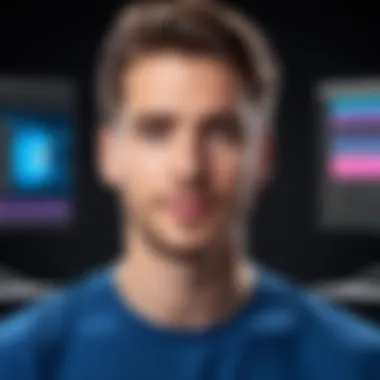

Linking with Adobe Premiere Pro
Linking After Effects with Adobe Premiere Pro is a standard practice in video production. This integration allows for a seamless transition between editing and compositing environments. Users can import After Effects compositions directly into Premiere Pro, ensuring that any updates made in After Effects are automatically reflected in the Premiere project. This workflow facilitates a cohesive editing experience, which is especially valuable for projects that require frequent changes or adjustments.
The benefits of linking these two applications include:
- Dynamic updates: Whenever a change is made in After Effects, it reflects in Premiere Pro in real time, reducing the need to reimport files constantly.
- Enhanced collaboration: Teams can work concurrently in both applications, granting more flexibility and efficiency.
- Improved organization: Managing assets becomes easier, with compositions and transitions efficiently handled within Premiere Pro.
However, users should consider:
- Performance demands: Large compositions can impact Premiere’s performance. Optimizing file sizes and using proxies can mitigate this issue.
- Version Compatibility: Ensuring both programs are updated to compatible versions minimizes compatibility issues during integration.
Utilizing Adobe Media Encoder
Utilizing Adobe Media Encoder in conjunction with After Effects enhances the export process. Media Encoder acts as a dedicated application for transcoding media files, offering a range of export formats and settings tailored for various platforms. This means that users can queue multiple outputs and formats without affecting the performance of After Effects during the rendering of projects.
Advantages of using Adobe Media Encoder include:
- Batch processing: Users can export multiple compositions and assets simultaneously, saving time on large projects.
- Customizable presets: Media Encoder offers a myriad of presets for different platforms, like YouTube and Vimeo, which help ensure optimal quality.
- Background rendering: Exporting in Media Encoder does not interfere with ongoing work in After Effects, allowing for uninterrupted creativity.
Common Challenges in After Effects Editing
Editing in Adobe After Effects can be an exhilarating experience from crafting visual masterpieces to enhancing video content. However, this powerful software also comes with its own set of challenges. Understanding these challenges is critical for users to navigate effectively. By addressing common pitfalls, users can make informed decisions that enhance their experience and lead to optimal outcomes in video projects.
This section of the article will delve into two significant challenges that editors often face: performance issues and render errors. Each of these problems can hinder the workflow and frustrate users, especially when time is of the essence. Identifying these challenges early and knowing how to mitigate them can save both time and effort.
Performance Issues and Solutions
Performance issues in After Effects often arise due to the intensive processing power required for rendering animations and effects. Users may encounter slow playback, lagging interface, or even crashes when dealing with complex projects. Such performance bottlenecks can diminish productivity and lead to a cumbersome editing experience.
To tackle these issues effectively, consider the following solutions:
- Optimize System Resources: Ensure your hardware meets or exceeds the recommended specifications for running After Effects. More RAM and a powerful graphics card can improve overall performance.
- Use Proxies: Employ proxy files for high-resolution video. Proxies are lower-resolution versions of your original media that are easier to process, enabling smoother playback during editing.
- Pre-rendering: If certain segments of your project feature intensive effects, consider pre-rendering those pieces. This process creates a cached version that can significantly improve playback speed during the editing phase.
- Manage Effects and Layers: Limit the number of active effects and layers in your timeline. Soloing layers or disabling effects during editing can help maintain smoother performance.
Troubleshooting Render Errors
Render errors can be particularly vexing, especially when a project is nearing completion. These errors prevent the final output of a video, leading to frustration. Common causes may include incompatible file formats, out-of-date software, or insufficient disk space.
To address these troublesome errors, follow these strategies:
- Check Disk Space: Always monitor your available disk space. Rendering a project requires temporary files, and a lack of disk space can cause the render to fail.
- Update Software: Ensure that After Effects is updated to the latest version. Often, updates address bugs that could be causing render problems.
- Review Settings: Check your render settings carefully. Misconfigured settings can lead to errors, so ensure everything is set up correctly before initiating a render.
- Clear Cache: Clearing the disk cache can help remove corrupted files that may interfere with renders. This process can free up valuable resources and potentially resolve rendering issues.
By understanding the common challenges associated with After Effects editing, users can better prepare themselves for successful projects. Proactively addressing performance issues and render errors will lead to more efficient workflows and enhanced productivity in video editing.
Resources for Further Learning
In the field of video editing, continual improvement is vital. Resources for further learning allow users to stay updated with the latest trends and techniques in Adobe After Effects. This knowledge not only enhances one's skills but can also provide a competitive edge in the industry. Understanding how to utilize these resources effectively can significantly elevate the proficiency of individuals in their editing tasks.
A well-rounded foundation in After Effects hinges on accessing quality learning materials. It may include engaging with a variety of formats—be it video tutorials, books, or formal online courses. These resources help both beginners and experienced users deepen their understanding.
The benefit of utilizing these materials goes beyond grasping technical skills. They offer insights into best practices, industry standards, and innovative approaches to common challenges faced by editors. Additionally, learning from industry professionals through various platforms enhances the editing workflow, which directly translates to improved output quality.
Tutorials and Online Courses
Tutorials and online courses become essential tools for mastering Adobe After Effects. Various platforms provide structured learning pathways for users at different skill levels. Websites like YouTube and LinkedIn Learning feature numerous tutorials that guide users through specific techniques or projects. These video resources are helpful as they allow for a visual understanding of complex concepts.
Moreover, dedicated websites like Udemy or Pluralsight offer comprehensive courses that cover a range of topics from the basics to advanced techniques in After Effects. These courses typically include hands-on projects, which enable learners to apply their knowledge actively.
Some critical areas to focus on when selecting tutorials and online courses include:
- Reputation of the instructor: Ensure the instructor has extensive experience in After Effects.
- Course reviews and feedback: Opt for courses with positive feedback from previous learners.
- Course updates: Choose resources that are regularly updated to reflect the latest software versions and features.
Books and Publications
Books and publications can serve as excellent reference materials for After Effects users. They offer in-depth coverage of various techniques, tips, and best practices that might not be fully addressed in online tutorials. Reading about the theory behind editing concepts can add depth to practical knowledge.
Key books worth considering include:
- "Adobe After Effects Classroom in a Book" by the Adobe Creative Team, which provides step-by-step guidance and practical projects.
- "The After Effects Illusionist" by Chad Perkins, focusing on effects and animation techniques.
In addition to books, subscriptions to relevant industry publications can keep users informed about the latest trends and features in video editing. Magazines like Post or Videomaker provide insightful articles and case studies on how professionals are using After Effects in their projects.
By enhancing one’s understanding through these resources, editors can improve their storytelling abilities and artistic expression through video. This investment in learning is fundamental for anyone serious about a career in video editing or post-production.
Community and Support
The role of community and support in mastering Adobe After Effects cannot be overstated. As users engage with this complex software, they often encounter challenges that can be daunting. Therefore, having access to a supportive network of peers and experts can make a significant difference in the learning process. The community around After Effects serves as a platform for exchanging ideas, solving problems, and enhancing creative skills. It also fosters a sense of belonging, which is essential for both beginners and seasoned professionals alike.
Forums and Discussion Boards
Forums and discussion boards are vital components of the After Effects community. They allow users to post questions, share knowledge, and discuss techniques. Sites like Reddit and specialized forums dedicated to After Effects have a wealth of information. New users can learn from seasoned editors who have faced similar challenges and have found effective solutions.
In these spaces, users can post specific queries. For example, if someone struggles with a particular plugin or effect, they can ask for guidance. More experienced users often provide insights that can lead to quicker problem resolution.
Also, these forums serve as a repository of knowledge. Many topics have been discussed in depth, making it easier for users to find relevant information without starting from scratch. Here are some benefits of engaging in forums:
- Immediate Feedback: Users can receive quick responses to their questions.
- Diverse Perspectives: A variety of users contribute different solutions and ideas.
- Resource Sharing: Participants often share links to tutorials, plugins, and helpful articles.
Engaging with User Groups
Engaging with user groups can enhance the learning experience even further. Local and online After Effects user groups often organize meetups, workshops, and webinars. These provide opportunities to learn directly from experts and peers who may be more familiar with new techniques. Face-to-face interactions, even in a virtual setting, can foster collaboration and motivation.
Additionally, user groups often focus on specific aspects of After Effects, such as motion graphics or compositing techniques. This specialization can be beneficial for those looking to deepen their expertise. Here are some points worth noting:
- Networking: Meeting like-minded individuals can lead to collaborations on projects.
- Skill Development: Workshops help users refine their skills with hands-on practice.
- Exposure to Trends: Engaging with groups keeps users updated on industry trends and new features in After Effects.
Given the complexities of After Effects, leveraging the community and support elements can greatly enhance one’s proficiency with the software. These platforms provide knowledge, encouragement, and the opportunity for continuous learning. Becoming a part of this community can ultimately contribute to one's success in video editing and motion graphics.



